5 Ways to Move Your Music from SoundCloud to Spotify Easily
SoundCloud and Spotify are two of the most popular streaming platforms for music lovers and independent artists alike. While both platforms offer unique benefits, Spotify has a larger audience, making it an ideal platform for artists who want to reach more listeners.
If you're an artist with a significant following on SoundCloud, it can be challenging to migrate your music and audience to Spotify without losing your hard-earned progress. Fortunately, there's an easy solution: using a third-party service to transfer your tracks from SoundCloud to Spotify.
In this article, we'll guide you through the process of moving your Soundcloud music to Spotify without any hassle. By following these simple steps, you'll be able to maintain your existing followers and reach new listeners on Spotify in no time. Let's get started!
Article Content Method 1. Download Soundcloud Playlist Directly & Add Them to SpotifyMethod 2. Import Soundcloud Songs to Spotify with SoundiizMethod 3. Transfer Songs from Soundcloud to Spotify via FreeYourMusicMethod 4. Transfer Soundcloud to Spotify Easily Using MusConvMethod 5. Add Soundcloud Playlist to Spotify with TuneMyMusicBonus Tips: Download & Convert Spotify Music to MP3 on Your Mac/Windows PC
Method 1. Download Soundcloud Playlist Directly & Add Them to Spotify
This method is straightforward and simple, but it may not work for all SoundCloud playlists. If a track's format in your SoundCloud playlist is not available on Spotify, it will not be added to your playlist. This means that you may lose some tracks in the transfer process.
Additionally, downloading playlists can take up a significant amount of space on your computer, especially if you have a large number of playlists. Make sure you have enough storage space on your computer before downloading your playlists.

Overall, this method is a good option if you have small SoundCloud playlists that are already available on Spotify. If you have larger or more complex playlists, you may want to consider other transfer methods to ensure that all your tracks are transferred correctly.
One of the easiest ways to transfer your SoundCloud playlists to Spotify is by downloading them directly and adding them to Spotify. Here's how:
- Open SoundCloud and go to your playlist.
- Click the “More” button and select “Download”.
- Save the playlist to your computer.
- Open Spotify and go to “File” > “Import Playlists”.
- Select the downloaded SoundCloud playlist and click “Open”.
- Spotify will now import the local playlist and match the tracks with its own database.
- Once the import is complete, you can find your SoundCloud playlist in Spotify’s “Playlists” section.
Note: This method only works if all the tracks in your SoundCloud playlist are available on Spotify. If a track is not available on Spotify, it will not be added to your playlist.
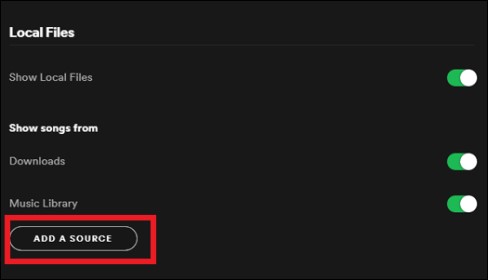
Method 2. Import Soundcloud Songs to Spotify with Soundiiz
You can transfer SoundCloud playlists to Spotify using Soundiiz, a third-party online service. It's a popular choice for users who want to switch to Spotify but don't want to manually recreate their playlists.
Soundiiz offers a free plan that allows you to transfer up to 200 tracks per month. If you need to transfer more tracks, you'll need to upgrade to a paid plan. The tool supports a wide range of music streaming between multiple platforms using the same service.
Soundiiz can also help you merge and deduplicate your playlists, which can be useful if you have multiple versions of the same playlist. It offers additional features, such as playlist management and music discovery, which can enhance your overall music streaming experience.
Here are the steps for transferring your SoundCloud playlists to Spotify using Soundiiz:
- Go to the Soundiiz online service and create an account.
- Once you’ve created an account, go to the “Platforms” tab and select SoundCloud.
- Connect your SoundCloud account to Soundiiz by entering your login details.
- After you’ve connected your SoundCloud account, go to the “Playlists” tab and select the playlist you want to transfer.
- Click the “Convert Tools” button and select “Export to”. Then select “Spotify” as the destination platform.
- Connect your Spotify account to Soundiiz by entering your login details.
- Soundiiz will now start transferring your SoundCloud playlist to Spotify. The process may take a few minutes depending on the size of your playlist.
- Once the transfer is complete, you’ll be able to find your SoundCloud playlist in Spotify’s “Playlists” section.
Note: Soundiiz may not be able to transfer all tracks in your SoundCloud playlist to Spotify if they're not available on the platform. In such cases, you may need to manually search for and add those tracks to your playlist.

Method 3. Transfer Songs from Soundcloud to Spotify via FreeYourMusic
FreeYourMusic is another third-party service that allows you to transfer playlists between different music streaming platforms, including SoundCloud and Spotify. It has a user-friendly interface that makes it easy to transfer your playlists. You don't need any technical skills to use it.
FreeYourMusic supports a wide range of music streaming platforms, including Apple Music, Tidal, Deezer, and more. You can transfer multiple playlists at once, saving you a lot of time. However, it only allows the transfer of 100 songs for the free version. Some users have reported glitches and bugs when using FreeYourMusic, although these are relatively rare.
Let's move on to the steps for transferring your SoundCloud playlists to Spotify using this method. Here are the steps to use it:
- Go to the FreeYourMusic website and create an account.
- Once you've created an account, select "SoundCloud" as the source platform and connect your SoundCloud account by entering your login details.
- Select the playlist you want to transfer and click "Transfer".
- Select "Spotify" as the destination platform and connect your Spotify account by entering your login details.
- FreeYourMusic will now start transferring your SoundCloud playlist to Spotify. The process may take a few minutes depending on the size of your playlist.
- Once the transfer is complete, you'll be able to find your SoundCloud playlist in Spotify's "Playlists" section.
Overall, using FreeYourMusic to transfer your SoundCloud playlists to Spotify is a convenient and accurate method. However, the limited free version and potential glitches may be a downside for some users.

Method 4. Transfer Soundcloud to Spotify Easily Using MusConv
MusConv is a popular third-party tool for transferring playlists across music streaming services such as SoundCloud and Spotify. MusConv has an easy-to-use interface that makes it simple to transfer your playlists. It does not require any technical knowledge to use.
The tool matches the tracks in your SoundCloud playlist with the corresponding tracks on Spotify with high accuracy. This means that no tracks will be lost during the transfer process. MusConv supports a wide range of music streaming platforms, including Apple Music, Tidal, Deezer, and more. It lets you personalize your transfer choices, such as skipping duplicates and filtering by date or genre.
After discussing the benefits of using MusConv, let's move on to the procedures for utilizing this technique to transfer your SoundCloud playlists to Spotify. Here are the steps to use it:
- Download and install the MusConv program on your PC.
- Select "SoundCloud" as the source platform in MusConv by opening it.
- Enter your login information to connect to your SoundCloud account.
- To export a playlist, select it and then click "Export".
- By choosing "Spotify" as the target platform and providing your login information, you may link your Spotify account.
- Your Spotify playlist will now begin to be transferred from SoundCloud using MusConv. The length of your playlist will determine how long the procedure takes.
- Once the transfer is complete, you'll be able to find your SoundCloud playlist in Spotify's "Playlists" area.

Method 5. Add Soundcloud Playlist to Spotify with TuneMyMusic
TuneMyMusic is a free and easy-to-use online service that allows you to move your songs between different music streaming platforms, including SoundCloud and Spotify. Here are some advantages of using TuneMyMusic to transfer your SoundCloud playlists to Spotify:
The tool has a simple and intuitive interface that makes it easy to transfer your playlists. You don't need any technical skills to use it. It is a fast and efficient way to transfer your playlists, even if you have a large number of tracks.
TuneMyMusic supports a wide range of music streaming platforms, including Apple Music, Tidal, Google Play Music, and more. The tool is a free service that doesn't require any subscription or payment.
The steps for transferring your SoundCloud playlists to Spotify using this method are the following:
- Go to the TuneMyMusic official website.
- Select "SoundCloud" as the source platform and connect your SoundCloud account by entering your login details.
- Select the playlist you want to transfer and click "Next".
- Select "Spotify" as the destination platform and connect your Spotify account by entering your login details.
- Select the destination playlist in Spotify where you want to transfer the SoundCloud tracks.
- Click on "Start Moving My Music". TuneMyMusic will then start transferring your SoundCloud playlist to Spotify.
- Once the transfer is complete, you'll be able to find your SoundCloud playlist in Spotify's "Playlists" section.

Bonus Tips: Download & Convert Spotify Music to MP3 on Your Mac/Windows PC
If you're looking to download and convert Spotify music to MP3 format on your Mac or Windows computer, TuneSolo Spotify Music Converter is a powerful tool that can help you accomplish this task. With TuneSolo, you can easily download any track, album, or playlist from Spotify and convert them to MP3, FLAC, or WAV format without any loss of quality.
Advantages:
- High-quality output: TuneSolo Spotify Music Converter uses advanced technology to ensure that the output files are of high quality, with the same bit rate and sample rate as the original tracks.
- Fast conversion: TuneSolo can convert multiple tracks at once, which saves you time and effort.
- User-friendly: TuneSolo has a simple and intuitive interface that makes it easy to use, even for beginners. You can use its built-in Spotify web player to download and convert your favorite tracks.
- Customizable output settings: TuneSolo allows you to customize the output settings, including bit rate, sample rate, and more.

Overall, TuneSolo Spotify Music Converter is a great tool if you want to download and convert your Spotify music to MP3 or other formats. It's a must-have for anyone who wants to enjoy their favorite Spotify tracks offline on their computer or portable devices.