How to Transfer Spotify Playlist to Amazon Music [5 Methods]
If you're thinking of switching from Spotify to Amazon Music, one of the biggest concerns you might have is how to transfer your favorite playlists between these multimedia streaming platforms. After all, creating the perfect playlist can take hours, if not days, of curating the perfect songs. Fortunately, there are several ways to transfer Spotify playlist to Amazon Music quickly and easily.
In this article, we'll cover five different methods to help you make the switch without losing your favorite music. Plus, we'll introduce a safe and efficient tool to download Spotify songs from your playlist and then you can transfer and upload the playlists from Spotify to Amazon Music. Let's get started!
Article Content Part 1. Transfer Spotify Songs to Amazon Music with MusConvPart 2. Transfer Spotify Playlist to Amazon Music Using FreeYourMusicPart 3. Import Favourite Playlists from Spotify to Amazon Music with SoundiizPart 4. Transfer Spotify to Amazon Music Easily Using TuneMyMusicPart 5. Download & Transfer Playlists from Spotify to Amazon Music in a Safe WayPart 6. Conclusion
Part 1. Transfer Spotify Songs to Amazon Music with MusConv
Can I move my playlists from Spotify to Amazon Music? There is no doubt that you can certainly transfer playlists from Spotify to Amazon Music. MusConv is a powerful tool that allows you to transfer playlists and songs between various music streaming services, including Spotify and Amazon Music. Here are the steps to use MusConv to transfer your Spotify playlists to Amazon Music:
- Check out, download, and then install MusConv on your computer.
- Launch MusConv and select "Spotify" as your source service and "Amazon Music" as your destination service.
- Sign in to your Spotify and Amazon Music accounts.
- Choose the Spotify playlists you want to transfer to Amazon Music.
- Click the "Transfer" button to start the transfer process.

MusConv will begin transferring your selected Spotify playlists to Amazon Music. Depending on the size of your playlists, this process may take some time to complete. Once the transfer is finished, you'll have the ability to access your Spotify playlists on Amazon Music.
It's worth noting that MusConv offers a free trial, but after that, you'll need to purchase a subscription to continue using the tool. However, if you frequently switch between music streaming services, MusConv can be a worthwhile investment to save you time and hassle.
Part 2. Transfer Spotify Playlist to Amazon Music Using FreeYourMusic
Another program that allows you to move your music playlists and tracks between music streaming providers, such as Spotify and Amazon Music, is FreeYourMusic. Here's how to migrate your Spotify playlists to Amazon Music using FreeYourMusic:
- FreeYourMusic may be downloaded and installed on your computer.
- Select "Spotify" as your source service and "Amazon Music" as your destination service in FreeYourMusic.
- Connect your Spotify and Amazon Music accounts.
- Select the Spotify playlists that you wish to migrate to Amazon Music.
- To begin the transfer, click the "Transfer" button.
Your Spotify playlists will be transferred to Amazon Music using FreeYourMusic. Again, depending on the size of your playlists, the transfer procedure may take some time. Once the transfer is complete, your Spotify playlists will be available on Amazon Music.

It's worth mentioning that FreeYourMusic has a free trial as well, but with MusConv, you'll need to pay a membership to continue using the program once the trial time expires.
While using FreeYourMusic to transfer your playlists between different music streaming services can be convenient, keep in mind that it may not transfer all of the metadata, including album art as well as playlist descriptions, thus you may have to manually modify these details on Amazon Music once the transfer is complete.
Part 3. Import Favourite Playlists from Spotify to Amazon Music with Soundiiz
Soundiiz is another popular tool for transferring playlists between music streaming services. Here's how to import your favorite playlists from Spotify to Amazon Music using Soundiiz:
- Sign up for a free Soundiiz account on their website.
- Once you've created an account, select "Import Playlist" and choose "Spotify" as your source.
- Log in to your Spotify account and select the playlists you want to transfer to Amazon Music.
- Next, select "Export File" and choose the format you want to export the playlists in (you can also choose CSV or JSON).
- Log in to your Amazon Music account and select "Import Playlist" and choose the file you just exported from Soundiiz.
- Amazon Music will then import the playlist from the file, and you'll be able to actually access it in your Amazon Music account.

One advantage of using Soundiiz is that it allows you to export and import playlists in different formats, which can be useful if you need to transfer playlists between services that aren't supported by other transfer tools.
Additionally, Soundiiz offers a range of other features, such as playlist management and music library synchronization, which can be helpful if you use multiple music streaming services. While Soundiiz does offer a free version, you may need to upgrade to a paid subscription to access some of its advanced features.
Part 4. Transfer Spotify to Amazon Music Easily Using TuneMyMusic
TuneMyMusic is a free program that allows you to move music playlists and tracks across music streaming providers such as Spotify and Amazon Music. Here's how to move your Spotify playlists to Amazon Music using TuneMyMusic:
- Go to the TuneMyMusic website and select "Let's Start" to get started.
- Choose "Spotify" as your source service and "Amazon Music" as your destination service.
- Sign in to your Spotify and Amazon Music accounts.
- Select the Spotify playlists you want to transfer to Amazon Music.
- Click "Start Moving My Music" to start the transfer process.
TuneMyMusic will begin the process of converting your Spotify playlists to Amazon Music. Depending on the size of your playlists, the transfer procedure may take some time. You'll have the capability to check out your Spotify playlists on Amazon Music after the transfer is complete.

TuneMyMusic's ability to detect and delete duplicates in your playlists during the transfer process is one of its distinguishing features. This might save you time and effort by verifying that your Amazon Music account does not include any duplicate tracks or playlists.
Overall, TuneMyMusic is a basic and uncomplicated application for moving playlists across music streaming services, with the option to delete duplicates as a useful additional feature. It may not, however, provide as many complex capabilities as some of the other transfer programs discussed in this article.
Part 5. Download & Transfer Playlists from Spotify to Amazon Music with TuneSolo
Through some of the methods introduced above, I think you already know how to transfer Spotify songs to Amazon Music. But sometimes songs in Spotify may not be available in Amazon Music due to copyright issues, so when you use TuneMyMusic, the transfer may fail, causing those unavailable songs not to appear in the Amazon Music playlist. So the best way to transfer playlists from Spotify to Amazon Music is to download Spotify songs first and then transfer them to Amazon Music.
TuneSolo Spotify Music Converter is a third-party software that allows you to download and convert Spotify songs to MP3, M4A, WAV, or FLAC format. This allows you to have a local copy of your Spotify playlists that you can then transfer to Amazon Music.
Here are some of the features of TuneSolo Spotify Music Converter:
- Compatibility with multiple output formats: TuneSolo allows you to convert your Spotify songs to MP3, M4A, WAV, or FLAC format, giving you the flexibility to choose the format that best suits your needs.
- Batch conversion: You can convert multiple Spotify playlists or songs at once with TuneSolo Spotify Music Converter. This can save you time and effort compared to converting each playlist or song individually.
- High-quality output: TuneSolo Spotify Music Converter preserves the original quality of your Spotify songs during the conversion process, so you can enjoy your music in high quality on Amazon Music.
- Fast conversion speed: It uses advanced technology to ensure fast and efficient conversion of your Spotify songs.
- User-friendly interface: TuneSolo Spotify Music Converter has a simple and easy-to-use interface that makes it easy for even non-technical users to convert their Spotify playlists to Amazon Music.
Step 1. Convert Spotify Playlists for Amazon Music
Here's how to use TuneSolo Spotify Music Converter to transfer your Spotify playlists:
Step 1. Download and install the converter on your Mac or Windows computer. You can click the safe button below to download it or go to the official website to download it.
Step 2. Launch the software and click on the “Open the Spotify Web Player” button.
Step 3. Select the playlists you want to convert and choose the output format you prefer (MP3, M4A, WAV, or FLAC). Select a destination folder wherein files will be saved.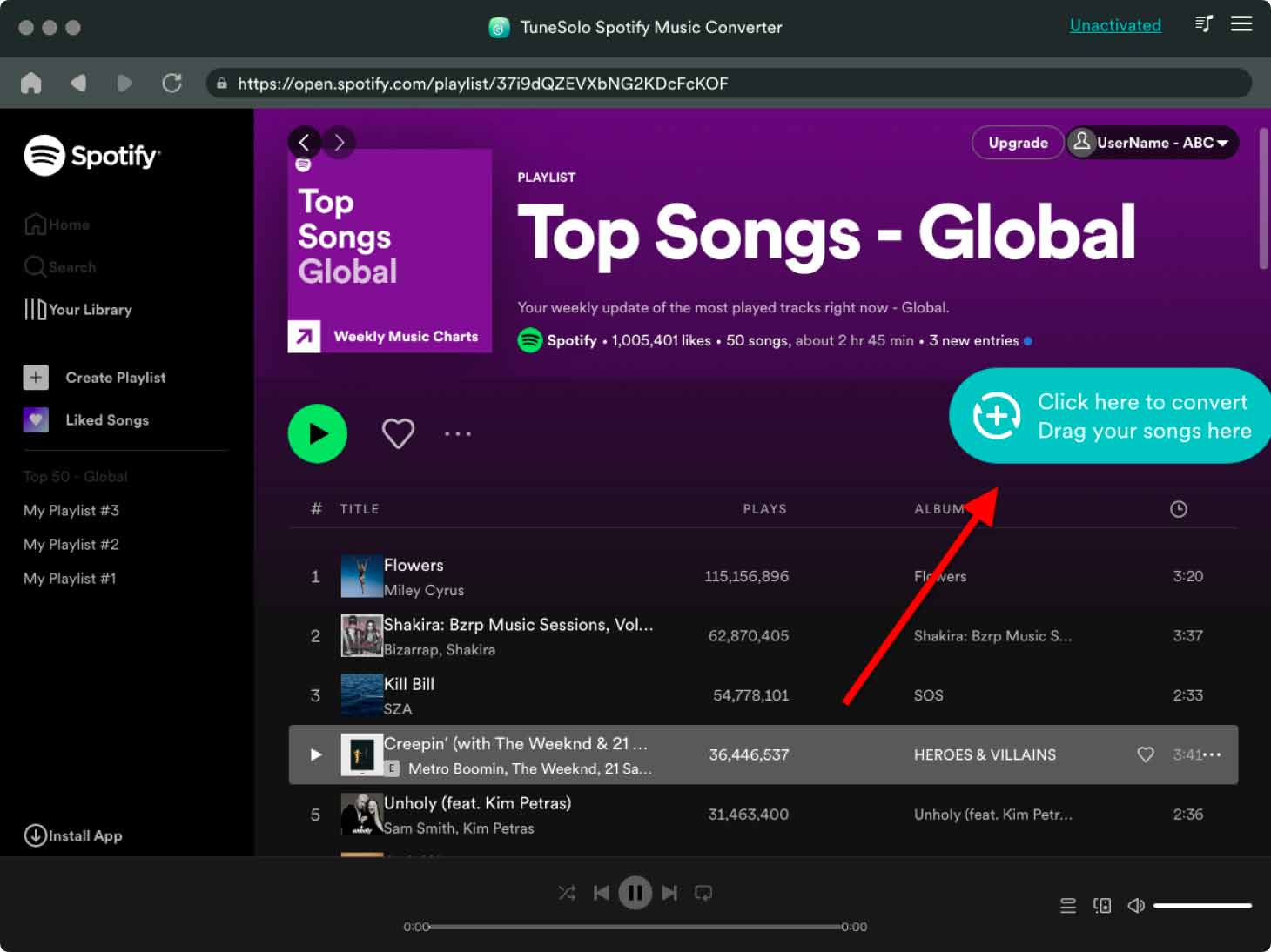
Step 4. Click on the "Convert" button to start the conversion process.
Step 5. TuneSolo Spotify Music Converter will then begin converting your Spotify playlists to the selected format.
Step 2. Import Downloaded Spotify Songs to the Amazon Music App
Now you can upload the local music files to your Amazon Music app.
Step 1. Once the conversion process is complete, locate the converted files on your computer.
Step 2. Open the Amazon Music app on your computer and select "Upload" from the "Actions" menu.
Step 3. Drag and drop the converted files into the Amazon Music app.
Step 4. Amazon Music will then upload the files to your account, and you'll be able to literally access your Spotify playlists on Amazon Music.

If you can't see your music files after adding them to the Amazon library, you can ask for help from Amazon support and the forum.
Part 6. Conclusion
In conclusion, there are several methods to transfer your Spotify playlists to Amazon Music, including using MusConv, FreeYourMusic, Soundiiz, and TuneMyMusic. However, if you want a safe and reliable way to transfer your playlists and have a local copy of your music, TuneSolo Spotify Music Converter is a great option.
While it's important to note that downloading and converting Spotify songs using third-party software may be against Spotify's terms of service, TuneSolo offers a safe and effective way to transfer your playlists without losing your music. So, if you want a hassle-free way to transfer your Spotify playlists to Amazon Music, give TuneSolo Spotify Music Converter a try.