[SOLVED] Spotify Won’t Play Downloaded Songs Offline
Spotify is one of the most popular music streaming platforms, allowing users to stream and download millions of songs on their devices. However, many Spotify users have reported issues wherein Spotify won’t play downloaded songs. This can be a frustrating experience, especially when you're trying to enjoy your favorite Spotify tracks offline.
In this article, we will explore some of the common reasons behind this issue and provide step-by-step solutions to help you resolve it. Whether you're using Spotify on your phone or desktop, we've got you covered. So, let's dive in and solve the problem of Spotify not playing downloaded songs.
Article Content Part 1. Why Spotify Can't Play My Downloaded Songs Offline?Part 2. Download & Keep Spotify Music for Offline Listening ForeverPart 3. How to Fix Spotify Won't Play Downloaded Songs on Computer/Mobile?Part 4. Conclusion
Part 1. Why Spotify Can't Play My Downloaded Songs Offline?
There can be several reasons why Spotify is unable to play downloaded songs offline. Some of the main reasons are:
- Corrupted files: One of the most common reasons behind Spotify not playing downloaded songs is that the files might be corrupted. If the files are damaged or incomplete, then Spotify will not be able to play them.
- Storage issues: If your device does not have enough storage space, then Spotify might not be able to download and play songs. You need to have enough space on your device to store the downloaded files.
- Network connectivity issues: Sometimes, even if you have downloaded the songs, Spotify may not be able to play them offline due to network connectivity issues. This could be due to poor internet connectivity or an issue with the Spotify server.
- Outdated app: If you have an outdated version of the Spotify app, it may not be compatible with the latest operating system of your device, which could lead to issues with playing downloaded songs.
- Licensing restrictions: Certain songs or albums may have licensing restrictions that prevent Spotify from playing them offline. If you have downloaded such songs, they may not play offline.
- Device compatibility issues: If your device is not compatible with the Spotify app or the operating system it requires, you may experience issues with playing downloaded songs.
- Incomplete downloads: If the download process was interrupted or not completed, then the downloaded songs may not be playable offline.
- Corrupted cache: Sometimes, the cache files of the Spotify app may become corrupted, which could lead to issues with playing downloaded songs offline.
- User error: There could be instances where the user may have accidentally deleted the downloaded songs or changed the app settings, leading to issues with playing downloaded songs offline.
Part 2. Download & Keep Spotify Music for Offline Listening Forever
A freeware program called TuneSolo Spotify Music Converter allows users to download and convert Spotify music to a variety of file formats, such as MP3, FLAC, WAV, and more. For individuals who wish to listen to their favorite Spotify songs, playlists, and albums without any limits or adverts, the program is very helpful.
The ability to download and convert Spotify music without the requirement for a premium subscription is one advantage of utilizing TuneSolo Spotify Music Converter. This implies that you may use the program to download Spotify songs for offline listening even if you have a free membership.
It can totally help you fix the “Spotify won’t play downloaded songs” issue because you are able to keep Spotify Music on your local devices for offline listening forever. You can click the button below and try it for free now!
The program is simple to use for people of all skill levels because of its straightforward and user-friendly design. Here are the steps to use it.
- Open the tool and click the “Open the built-in Spotify Web Player” button.
- Just choose the songs, playlists, or albums you wish to download and add them to the downloading list.
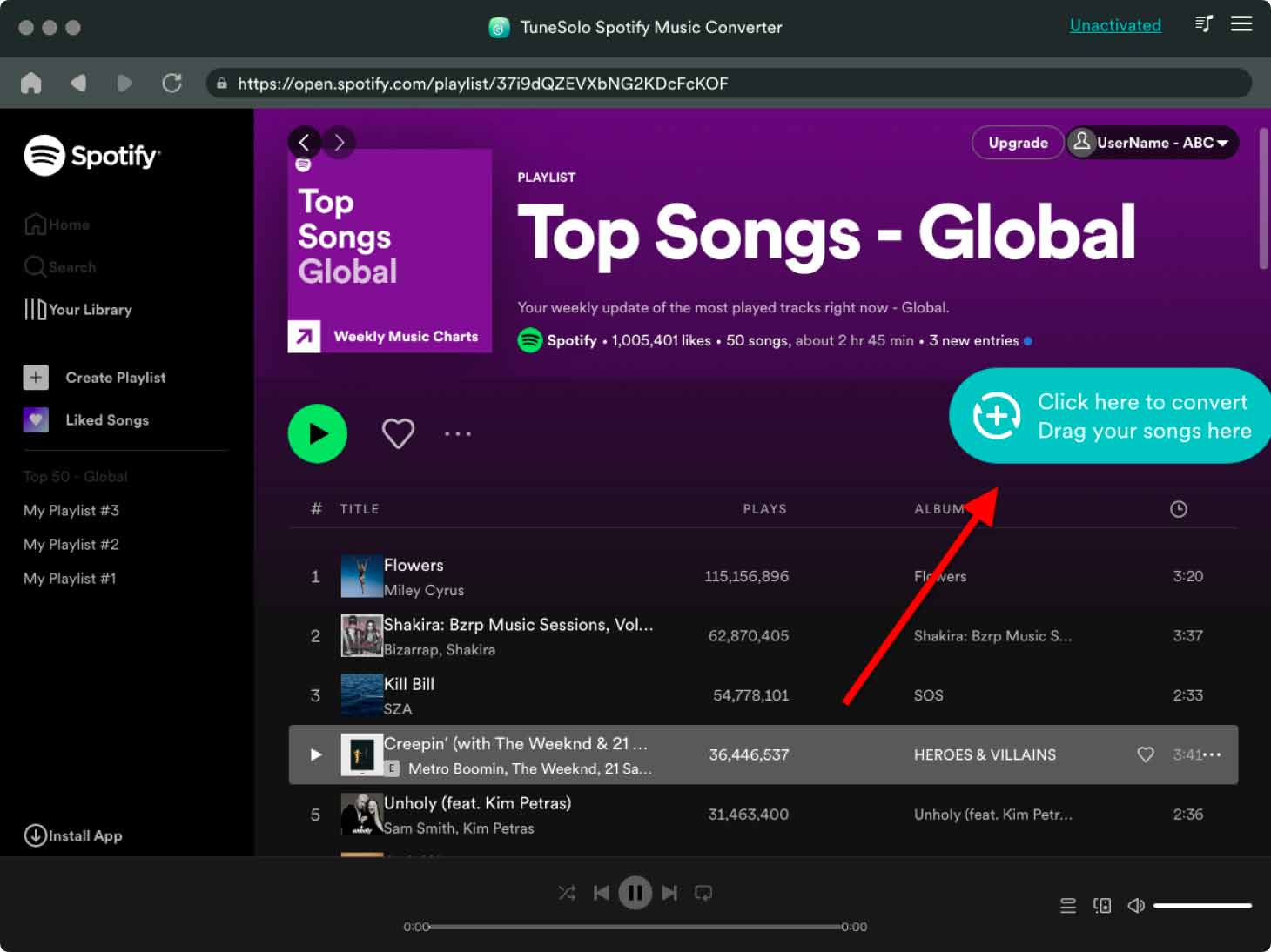
- Select the output format, then click "Convert" to download and convert Spotify songs easily.

- Once your Spotify material has been downloaded and converted to the desired format by the program, you may move the files to any device or platform for offline playing.
For those wishing to download and convert Spotify music to DRM-free files, TuneSolo Spotify Music Converter is an excellent option. This program enables uninterrupted, offline listening to your favorite music, regardless of whether you use Spotify Premium or Free.
Part 3. How to Fix Spotify Won't Play Downloaded Songs on Computer/Mobile?
Solution 01. Clear Spotify Cache
Note that clearing the cache on Spotify will remove all locally stored data, including playlists and downloaded songs. However, it won't delete your account or your saved songs and playlists, which are stored on the cloud. Here are the steps to clear the cache on Spotify for Mac, Windows, Android, and iOS:
Clear Spotify Cache on Mac:
- Open Spotify on your Mac.
- Click on "Spotify" in the top menu bar and select "Preferences."
- Scroll down to "Storage" and click on "Delete Cache" under the "Cache" section.
- Click on "Delete All Offline Data" under the "Offline songs storage" section.
Clear Spotify Cache on Windows:
- Open Spotify on your Windows PC.
- Click on the three dots in the top-left corner and select "Settings."
- Scroll down to "Storage" and click on "Delete Cache" under the "Cache" section.
- Click on "Delete All Offline Data" under the "Offline songs storage" section.
Clear Spotify Cache on Android:
- Open the Settings app on your Android device.
- Go to "Apps & notifications" and select "Spotify."
- Tap "Storage & cache" and then tap "Clear cache."
Clear Spotify Cache on iOS:
- Open the Settings app on your iOS device.
- Scroll down and select "Spotify."
- Tap on "Offload App" to delete the app and its data or tap on "Delete App" to delete the app and its data permanently. Once done, reinstall the app from the App Store to clear the cache.

Solution 02. Update The Spotify App
It's recommended to keep your Spotify app up to date to ensure that you have access to the latest features and bug fixes. Note that the steps may vary slightly depending on the version of the app and the device you are using. Here's how to update the Spotify app on Windows, Mac, Android, and iOS:
Fix Spotify Won't Play Downloaded Songs on Windows:
- Open the Spotify app on your Windows PC.
- Click on the three dots in the top-left corner and select "Help."
- Click on "Check for Updates." If there is an update available, follow the on-screen instructions to install it.
Fix Spotify Won't Play Downloaded Songs on Mac:
- Open the Spotify app on your Mac.
- Click on "Spotify" in the top menu bar and select "Check for Updates." If there is an update available, follow the on-screen instructions to install it.
Fix Spotify Won't Play Downloaded Songs on Android:
- Open the Google Play Store app on your Android device.
- Tap on the three lines in the top-left corner and select "My apps & games."
- Find "Spotify" in the list of apps and tap on "Update" if there is an update available.
Fix Spotify Won't Play Downloaded Songs on iOS:
- Open the App Store app on your iOS device.
- Tap on your profile picture in the top-right corner.
- Scroll down and find "Spotify" in the list of apps. If there is an update available, tap on "Update" to install it.
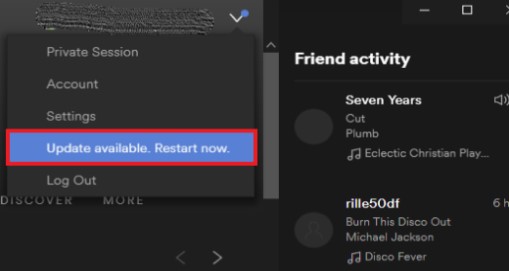
Solution 03. Uninstalling and Reinstalling the Spotify App
Uninstalling and reinstalling the Spotify app can also be a solution to fix issues with playing downloaded songs offline. However, this should be considered as a last resort as it may result in the loss of locally stored data, including playlists and downloaded songs. If you have tried other solutions and are still experiencing issues with playing downloaded songs offline, you may consider uninstalling and reinstalling the Spotify app.
Solution 04. Re-Downloading The Songs
If you're experiencing issues with playing downloaded songs offline, re-downloading the songs, playlists, and albums can be a solution to fix the issue. Here are the steps to re-download songs, playlists, and albums on Spotify:
- Open the Spotify app on your device.
- Tap on the "Your Library" option located at the bottom of the screen.
- Select "Playlists," "Albums," or "Songs" depending on what you want to re-download.
- Find the playlist, album, or song you want to re-download and tap on it.
- If it's a playlist or album, toggle the "Download" button to remove the green checkmark, which will delete the local copy of the songs. Then, toggle the button again to re-download the playlist or album.
- If it's a song, swipe left on the song and tap on the "Download" icon to remove the green checkmark, which will delete the local copy of the song. Then, tap on the "Download" icon again to re-download the song.
Note that re-downloading songs, playlists, and albums will replace the existing local copies of the content with new downloads. This means that you will lose any locally stored data, including playlists and downloaded songs, for the content you re-download. However, this can be an effective solution if the issue is related to a corrupted or incomplete download.
Solution 05. Enable App Permissions
Enabling app permissions for Spotify can help ensure that the app has the necessary access to your device's features and settings to function properly. If you're experiencing issues with playing downloaded songs offline, enabling app permissions for Spotify may help resolve the issue.
Here's how to enable app permissions for Spotify on Android and iOS:
On Android:
- Open the Settings app on your Android device.
- Scroll down and select "Apps" or "Applications," depending on your device.
- Find and tap on "Spotify" from the list of apps.
- Select "Permissions."
- Toggle on the permissions you want to enable for Spotify. These might include "Storage" for downloading and playing offline content, "Microphone" for using the voice search feature, and "Location" for finding concerts and events near you.
On iOS:
- Open the Settings app on your iOS device.
- Scroll down and find "Spotify" from the list of apps.
- Tap on "Spotify" to view its settings.
- Toggle on the permissions you want to enable for Spotify. These might include "Media & Apple Music" for syncing with your Apple Music library, "Microphone" for using the voice search feature, and "Notifications" for receiving alerts and updates from the app.
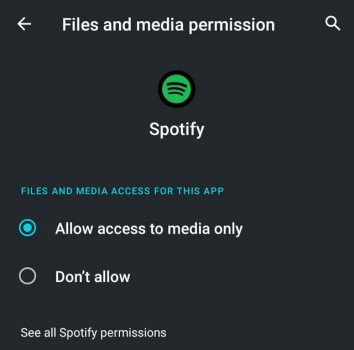
Part 4. Conclusion
In conclusion, Spotify is an excellent music streaming platform that provides users with access to millions of songs, podcasts, and other audio content. However, users may sometimes encounter issues with playing downloaded songs offline. The reasons for this could range from corrupted files to app permission issues or outdated software.
Fortunately, several solutions are available to fix the“Spotify won't play downloaded songs” issue, such as clearing the app cache, updating the software, enabling app permissions, or reinstalling the app altogether. Additionally, using a tool like TuneSolo Spotify Music Converter can help users download and convert Spotify content to DRM-free files for offline listening.
By following these tips and solutions, users can overcome the issues they may encounter with playing downloaded songs offline on Spotify and enjoy their favorite music without interruptions or limitations.