How to Fix "Spotify Web Player Stuck on Ads" Problem
Spotify is one of the most popular music streaming platforms in the world, with millions of users tuning in to their favorite artists every day. However, sometimes, there’s a problem exists, Spotify web player stuck on ads, leaving users frustrated and unable to enjoy their music.
If you've experienced this problem, you're not alone. In this article, we'll show you why and how to fix the Spotify web player stuck on ads issue, so you can get back to listening to your favorite songs without interruptions.
Article Content Part 1. How to Fix Spotify Web Player Stucks on Ads Issue?Part 2. Why am I Getting Ads on Spotify Web Player?Part 3. How Do I Use Spotify Web Player without Ads (FREE Solution)?Part 4. Conclusion
Part 1. How to Fix Spotify Web Player Stucks on Ads Issue?
Here are the top reasons why Spotify web player may get stuck on ads and how to fix each issue:
- Slow Internet Connection: Slow internet connection can cause the Spotify web player to get stuck on ads. To fix this issue, check your internet connection speed and ensure that it meets Spotify’s minimum requirements for streaming. You can also try switching to a different network or restarting your router.
- Ad Blockers: If you’re using an ad blocker for Spotify, it can interfere with Spotify’s ability to play ads and cause the player to get stuck. Disable your ad blocker or whitelist Spotify in the ad blocker settings to fix the issue.
- Browser Compatibility: Sometimes, the browser you’re using may not be compatible with the Spotify web player, causing it to get stuck on ads. Try using a different browser, preferably Google Chrome, which is the most compatible browser for Spotify web player.
- Cache and Cookies: Accumulated cache and cookies can slow down the performance of the Spotify web player and cause it to get stuck on ads. Clear your browser’s cache and cookies to fix the issue.
- Outdated Web Player: If you’re using an outdated version of the Spotify web player, it may not work correctly and get stuck on ads. Update your web player to the latest version to fix the issue.

There are a few other things you can try if the above solutions don't work:
- Restart your device: Sometimes, restarting your device can help resolve the issue by clearing any temporary glitches in the system.
- Disable Hardware Acceleration: Hardware acceleration is a feature that can speed up web browsing but may cause issues with some applications, including Spotify. To disable it, go to your browser’s settings, click on Advanced settings, and turn off Hardware Acceleration.
- Try using the Spotify desktop app: If you’re still experiencing issues with the web player, try downloading and using the Spotify desktop app. The desktop app may provide a more stable and reliable listening experience.
By following these tips and tricks, you should be able to fix the issue of Spotify's web player getting stuck on ads and enjoy uninterrupted music streaming on Spotify.
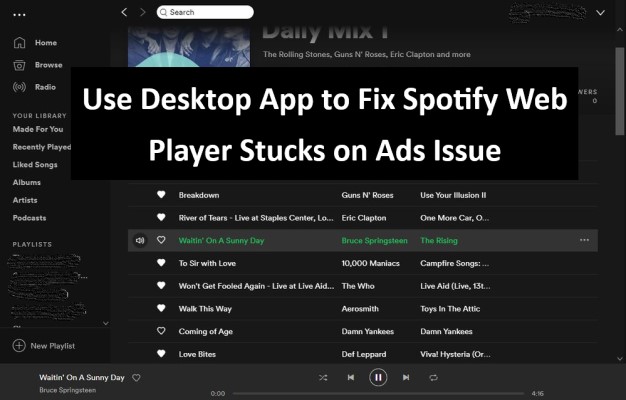
Part 2. Why am I Getting Ads on Spotify Web Player?
If you're using the free version of Spotify, you will get ads between songs. This is because Spotify relies on advertising revenue to provide the service for free. If you don't want to hear ads, you can upgrade to the premium version of Spotify, which is ad-free.
If you're still getting ads on the premium version, there may be a technical issue. In this case, you can try logging out of your account, clearing your browser's cache and cookies, and then logging back in. You can also try disabling any ad-blockers that you may be using, as they can interfere with Spotify's ability to play ads.
It's worth noting that some artists and record labels may also choose to insert ads into their own songs on Spotify. This is because Spotify's streaming royalties are based on the number of plays a song receives, and inserting ads can increase the revenue generated by a song.
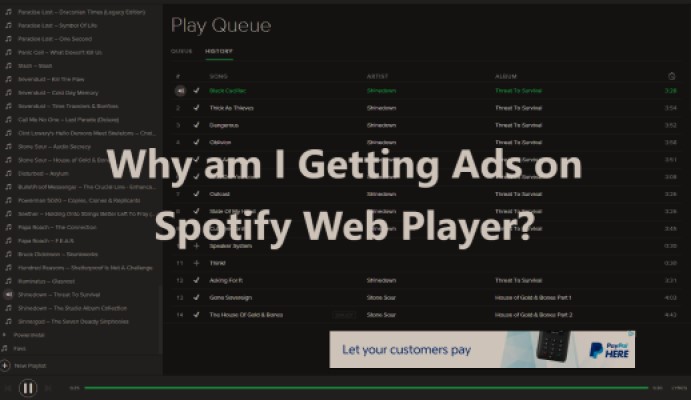
Part 3. How Do I Use Spotify Web Player without Ads (FREE Solution)?
There is a way to use Spotify web player without ads, and that is by using TuneSolo Spotify Music Converter.
TuneSolo is a third-party software that allows you to download Spotify music and listen to it offline without any ads.
Here are the easy steps to download Spotify music using TuneSolo:
- Download and install TuneSolo Spotify Music Converter on your computer.
- Open TuneSolo and launch the Spotify Web Player. After that, click on the “Add Files” button to import the Spotify songs or playlists you want to download.
- Select the output format and audio quality for the downloaded songs. Then, choose the destination folder where the files will be saved.
- Click on the “Convert” button to start the conversion process.
- Once the conversion is complete, you can find the downloaded Spotify songs on your computer and play them on any media player without any ads.
If you decide to use TuneSolo Spotify Music Converter, it's essential to do so responsibly and only for personal use.
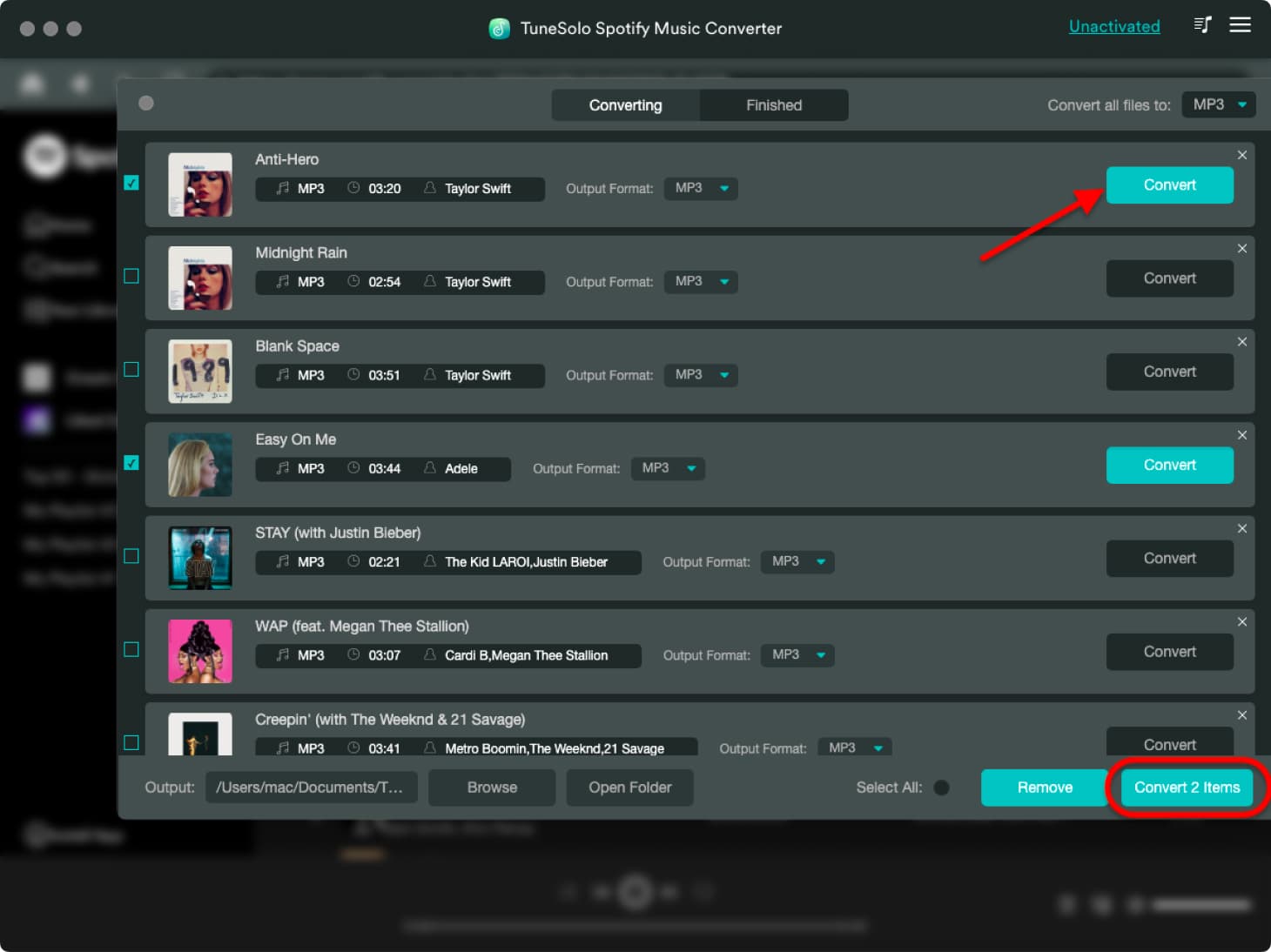
Part 4. Conclusion
In conclusion, if you're experiencing issues with ads on Spotify web player, there are several solutions that you can try, including checking your internet connection, disabling ad-blockers, updating your browser, clearing cache and cookies, and using the Spotify desktop app. However, if you want to use Spotify without ads, the best solution is to upgrade to the premium version of Spotify.
Alternatively, you can use TuneSolo Spotify Music Converter to fix the “Spotify web player stuck on ads” problem. This method can be a useful workaround for those who want to enjoy ad-free Spotify without upgrading to the premium version.
In summary, there are several ways to use Spotify without ads, including upgrading to the premium version, using TuneSolo Spotify Music Converter, or using the various solutions mentioned earlier. By following these tips and tricks, you can enjoy uninterrupted music streaming on Spotify without any annoying ads.