A Raspberry Pi can actually be described as a small computer for it is capable to do the same things or services a usual computer or laptop can do. It is getting a lot of attention lately since it is getting a larger users’ number as well.
On the other hand, Spotify Music is known as one of the most exclusive music streaming applications that are widely used these days. Now, have you thought of combining the two subjects? Can you play Spotify music on Raspberry Pi?
If you badly want to know the answer to this and you want to learn more about Raspberry Pi as well, just keep on reading this post for it will tackle the mentioned subjects. And also, the alternative methods on how to play Spotify music on Raspberry Pi will be discussed as well.
Article Content Part 1. What Is Raspberry Pi? Can You Run Spotify On Raspberry Pi?Part 2. The Best Way To Play Spotify Music On Raspberry Pi Without Premium Part 3. How Do I Play Spotify On My Raspberry Pi With Other Methods?Summary
A Raspberry Pi is a technology in the form of a credit-card-sized computer that is designed to be used in a variety of computer-related activities. It utilized an SD card so that operating systems could be downloaded. You may connect this to your monitor’s screen and see what other things that you can do through it. You can have it refresh its battery life just like the same way you do with your other devices which is through the help of a USB cord. In order to fully operate and utilize a Raspberry Pi, you can get started by having a mouse, an HDMI cord, and a keyboard.
With a Raspberry Pi, you can check your messages or emails as well and you can even search the web. You are also allowed to do the same activities that you usually do on your laptops. Another way of utilizing a Raspberry Pi is by using it as a music player. All you need to have in order to be able of doing so is a speaker and a third-party software application. You may use this software download to get multiple tracks and get access to some music library that you intend to use. Once done, you will then be set for music streaming. Using a Raspberry Pi is a great alternative to some audio devices.
In addition to this, you can also use Raspberry Pi for streaming multiple contents and videos, as a gaming emulator, and more. This tool is very useful for it has endless capabilities and skills. You just have to know the correct procedure on how you will be able to utilize this properly.
Now, since it was mentioned a while ago that you may also use Raspberry Pi for music streaming, the question is can you play Spotify music on Raspberry Pi?
Sadly, you are not able to do so directly. Spotify Music does not support Raspberry Pi in streaming its content. And if you are thinking that the problem here might be caused by a free Spotify account, you are definitely wrong because even the Premium users of the app are not allowed to do so. Yes, you can save music files through the help of your Spotify Premium plan, but all of these music files are just cache files and still would not be played or accessible in Raspberry Pi.
Since it was just mentioned in the previous section that you are not allowed to play Spotify music on Raspberry Pi directly, then we have to think of an alternative method that can help us make this possible. The best method that we can use for this is through the help of a software application that is capable of converting and downloading Spotify music into plain audio formats that are accessible in Raspberry Pi.
In this case, TuneSolo Spotify Music Converter can give you the greatest help. This music converter can rip all of your Spotify favorites into MP3 format or into any other output format which will definitely help you play Spotify music on Raspberry Pi even without paying or subscribing to a Spotify Premium plan. To know more about this tool, let us get started by having its features discussed first.
One of the best skills of TuneSolo is its capability to save as many Spotify songs as you want. It assists its users to download the contents and save them on their devices permanently. This is actually a great advantage to all the free users since the download feature is meant to be exercised by Premium users alone.
Another great skill of TuneSolo is that it can convert the contents into another audio format including MP3, FLAC, AAC, and WAV format.
The output formats that are just mentioned are all accessible on a lot of devices making it possible for you to use multiple devices in streaming the songs. Once the songs are converted into another audio format, you can literally choose any audio player type of your choice.
The download feature of TuneSolo gives you the ability to stream the contents offline and without the need to worry about the stable signal or the internet connection.
TuneSolo Spotify Music Converter can finish the whole procedure in up to 5x speed of conversion. This speed is already a lot way faster enough than any music converter’s speed. Save the boring time!
With TuneSolo, you are also given the opportunity to arrange the songs and albums according to your preferred category organization. You can organize the files by album, by artist, by genre, by year or by any way you think will be the best for you.
Through the help of TuneSolo Spotify Music Converter, all the important details including the year of release, album’s name, artist name, song title, and the like are preserved and kept even after the process conversion.
All the users of TuneSolo are given the chance to update their own application version for free whenever there is a newly released update in the market. This offered free update is for lifetime use. Also, if you encounter a problem in the middle of the process, you can always ask for the help of the technical support team.
The first step that you have to do is to download the application of TuneSolo. In order to have the application, you may visit the official website of TuneSolo and then get the app from there. Another way to have the TuneSolo app is by searching for it in your device’s application store. Right after the complete download of the app, you may now start the installation and launching of the app on your device.
After the successful installation and launching of the TuneSolo app, you just have to wait for a few minutes until your music library was completely read and recognized by TuneSolo. Once done, you may now upload the music files by copying and pasting the link from your library into the music converter, respectively. Another way is by dragging the music files from the music library and then dropping them into the converter as well.

Now that the music files are all uploaded in the music converter, you may now choose the output format that you are targeting to have. From the set of formats mentioned available a while ago, choose MP3 output format. You have to choose as well the output folder of the music files after the conversion process.

In order to have the conversion process started, you have to click on the “Convert All” button. This is after making sure and checking if the files are all uploaded and the output format was already selected as well.

After the conversion process was done, you may now get and save them in your device forever. To make this possible, just click on the section of “View Output File” and then select all the Spotify Music files that you wish to save on your device permanently.
Now that the songs are finally converted into an MP3 output format, in order to get started with how to play Spotify music on Raspberry Pi, you have to transfer all of these converted files into it. In doing this, you may make use of your cloud account for the uploading of converted songs. If you were already done uploading, you may then proceed to add the uploaded ones into your Raspberry Pi and be able to play Spotify music on Raspberry Pi.
Another way to play Spotify music on Raspberry Pi is through the help of a USB stick or an external hard disk drive. You may store the converted files first into the hard disk drive and then transfer them into your Raspberry Pi.
Streaming music at home could be made with a lot of fun using your Raspberry Pi. In this section, I will be showing you how to play Spotify music on Raspberry Pi with the help of Volumio and Kodi.
The first method that we can use is through the help of Volumio. This tool is actually developed to be used as a music player. With the help of this, you can play Spotify music on Raspberry Pi with the best audio quality through your web browser. You may also connect this to your speaker and control the sounds through your mobile phone.
Just follow the easy steps enumerated below to install Volumio and be able to play Spotify music on Raspberry Pi.
The first thing to do is to install the application of Volumio which could be done by heading into the official website. You may be able to get the Volumio app by clicking on the “Download” button that you will see once you have reached its official website. There are chances that there is a need for the download and installation of Etcher. To download it, just head into its official website as well and then get Etcher.
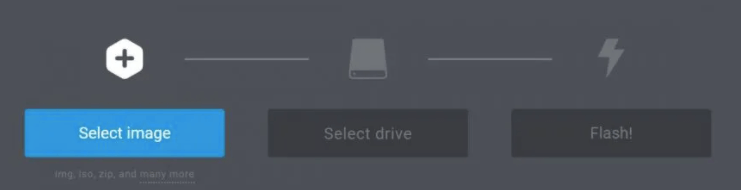
On the main interface of Etcher, take a look at the left side and click on the displayed image file of Volumio. Right after that, have the “Select Drive” button clicked which is to be followed by the hitting of the “Flash!” button.
Now, have your Raspberry Pi opened which will then automatically open your Volumio as well. Volumio will create a temporary WIFI hotspot to which your computer should be connected. After doing so, proceed to the site of “http://volumio.local”.
After entering the mentioned site, a screen will be shown and you then have to tap the cog part that is located at the upper right part to have the navigation menu displayed on your screen. Once succeeded with having the navigation menu, look for the button of Network and then continue browsing down until you are shown with the section of “Wireless Network”. In the said section, tap the button “Connect” and then enter the password for the WIFI connection.
To be able to play Spotify music on Raspberry Pi, you have to first click on the cog that is placed at the upper right part of the window. Just like a while ago, you will be shown the navigation menu where you have to click next “Plugins”. Clicking on this will give you the “Plugins Management” window where you will see the tabs of “Search Plugins” and “Installed Plugins”. Click first the “Search Plugins” tab and then click next to the “Install” button right beside the Spotify green icon. Once the installation was completely done, tap the “Installed Plugins” tab.
On the “Installed Plugins” tab, you have to move the toggle switch button oppositely to turn on the plugin. Now, take a look at the bottom part and hit the “Settings” button. In this part, you will be needing to put your Spotify details including your username and password. Once done, you may now click on the “Save” button.
After that, Volumio will then load all of the playlist and songs you have stored in your Spotify music app and you will now be able to play Spotify music on Raspberry Pi.
The next method that you may use to play Spotify music on Raspberry Pi is through “Kodi”. This is a media software application literally allowing you to play any type of media in it. Below are the detailed steps on how to install Kodi in your Raspberry Pi and be able to play Spotify music on Raspberry Pi then.
In Kodi, the first thing that you must do is to have SSH work enabled properly. In order to do this, just head into “My OSMC” and then click on “Settings”. In the window, click next to the “SSH Server” and then tap the “Apply” button next to get it started. Has it connected to an SCP client as well? After doing so, you have to make a separate folder in the present directory displayed.
Now, from the GitHub page, there is a repository zip file which you need to download and then upload to the separate folder that you just created in the first step. Now, you have to head back into the OSMC settings previously and then proceed to “Add-ons/ Add-on browser”. On the window shown, there were a set of options where you should hit on the button “Install from zip file”.
After clicking on it, you will then have to select the “Home Folder” which is to be followed by hitting the “Download” button. You will be given now the right zip file which you have to select as well.
For the next step, you have to click on the button “Install from repository” which is also included in the options in the Add-on browser along with “Install from zip file”. Now, you have to select next to the “Marcelveldt’s BETA repository”. After that, you will see the Spotify Music app included in the “Music Add-ons” section. You have to click on it to see the “Install” button.
And finally, to play Spotify music on Raspberry Pi through Kodi, just click on the “Music” section listed on the main menu.
Raspberry Pi and Spotify music will definitely do great teamwork and collaboration. You may use either the TuneSolo Spotify Music Converter application or alternative methods like Kodi and Volumio in order to play Spotify music on Raspberry Pi. Just follow the procedures that were discussed a while ago to easily have your Spotify favorites streamed and enjoyed at the same time.
Copyright © 2025 TuneSolo Software Inc. All rights reserved.
Leave a comment
1.Your Name
2.Your E-mail
3.Your Review
Submit