How to Download Apple Music to PC for FREE (Windows/Mac)
For a long time, music lovers had the dream of being able to listen to any Apple music they want to listen to. After all, most songs from the Apple Music platform are high-quality that can really please the ears.
Now if you’re one of those people, you’ve probably tried to download Apple Music to PC (Windows or Mac). That’s to be expected since that would be too good to be true.
This guide will teach you how to get Apple Music songs for FREE on your Mac or Windows computer. Let’s start with the easy ways.
Article Content Part 1. Why Do We Need to Download Apple Music to Windows or Mac?Part 2. How to Download Apple Music to PC with iTunes?Part 3. How to Download Apple Music to PC for FREE?Part 4. FAQs about Downloading Apple Music to PCPart 5. Conclusion
Part 1. Why Do We Need to Download Apple Music to Windows or Mac?
In order to listen to Apple Music, you simply need an Apple ID and a device that you will use. That’s how simple listening to Apple Music is. So why would you bother finding out how to download Apple Music to PC if you can listen to Apple music without breaking a sweat?
There are many reasons as to why you may want to download music form Apple Music to computer:
- You need internet whenever you use the Apple Music platform
- You need to wait for the music to buffer before you can enjoy listening to the whole song
- You can only access the Apple Music platform if you have an iTunes app installed on your computer
- You are required to pay for a subscription to Apple Music in order to listen offline
- If you unsubscribe from the Apple Music platform, all the music you’ve collected thus far will be removed
Since that’s the case, you will eventually get tired of either paying for the subscription or the internet. So that’s why you need to download Apple Music to PC.
There are tons of ways to download Apple Music to PC, but most of them require money. If you’re looking for a free method, the next section is for you.
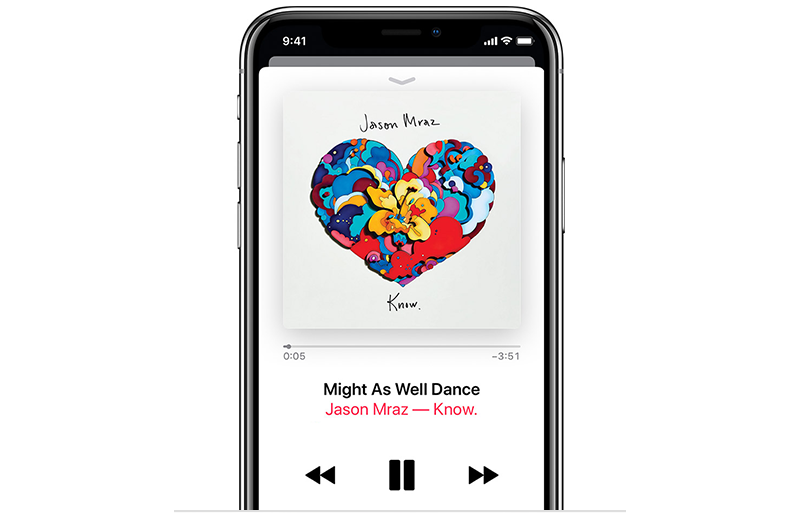
Part 2. How to Download Apple Music to PC with iTunes?
Can I download music from apple music on pc? As mentioned before, as long as you subscribe to Apple Music, you are free to enjoy all Apple Music songs online, or you can use iTunes to download any Apple song or album to Windows or Mac for offline listening.
To download Apple Music songs to your PC using iTunes, you can follow these steps:
Step 1. Install iTunes. If you don't already have iTunes installed on your PC, you can download and install it from the official Apple website.
Step 2. Sign in to iTunes. Open iTunes and sign in with your Apple ID. If you don't have an Apple ID, you'll need to create one to access Apple Music.
Step 3. Subscribe to Apple Music. If you are not already an Apple Music subscriber, you'll need to subscribe to it. You can do this by clicking the "For You" tab and then clicking on the trial or subscription option.
Step 4. Find the Song Search for the song you want to download within the Apple Music library.
Step 5. Add the Song to Your Library. Once you have found the song, you can add it to your library by clicking the "Add" button.
Step 6. Download the Song After adding the song to your library, you can download it to your PC by clicking the "Download" button next to the song. This will save it locally for offline listening.
Now you can play downloaded Apple songs when your PC is not connected to any network. If you don't renew your Apple Music subscription, you won't be able to access these downloaded songs unless you rejoin Apple Music. In addition, due to DRM protection, you cannot burn the Apple songs downloaded to your computer to CD or transfer these Apple Music to other devices.
Part 3. How to Download Apple Music to PC for FREE?
After we show you how to download songs from Apple Music to PC via iTunes, you will know that you can only access these downloads during your subscription. And you also know that the songs you downloaded from Apple to Windows cannot be played on other devices because Apple Music songs are protected by digital rights management technology. If you want to download Apple Music to PC for playing on other devices, you may need to record Apple Music as pure music files, so that you can easily save any songs from Apple Music to your local computer and enjoy them forever.
TuneSolo Apple Music Converter is a tool that will scan your computer for Apple Music information. Such information includes Title, Artist, Album, and more, and it mostly comes from iTunes. It is a DRM-removal tool that helps you get the protected Apple Music songs for free and keep the Apple Music tracks forever.
Why do we recommend the Tunesolo Apple Music Converter to be used to download Apple Music to PCs?
- The songs can be converted to commonly used formats such as MP3, so that you can play the downloaded Apple Music songs on all devices and models of iPod, iPhone, iPad, Apple Watch, Android, and more
- The Apple Music will retain its original quality after it has been downloaded or converted
- The software can be launched on the latest version of Windows and macOS
- You can convert the music from Apple unlock content without a subscription.

I believe now you have a relatively comprehensive understanding of TuneSolo. Next, you can click the safe button below to download your favorite Apple music to PC for free.
How to Download Apple Music to Windows PC or Mac for FREE?
Step 1. Open the Built-in Apple Web Player and Log in with Your Free Apple ID
When you open the Apple Music Converter, you will see a simple tutorial at startup. On the welcome page, click on the "Open the Apple web player" button, then you can access the built-in web player.
Log in with your Apple ID. You can also use the free account without an Apple Music membership subscription. If you can't sign in to your account, you can't browse the library and download or convert Apple music using the software.
Step 2. Choose and Add the Apple Music Songs and Albums
You can use the search function to browse and find any song or album you want to download from Apple Music. You can also choose songs from your Library playlist.
After selecting a song, a playlist, or an album, drag and drop it directly into the "+" button, and then Tunesolo Apple Music Converter will add all the Apple Music tracks you selected to the conversion list.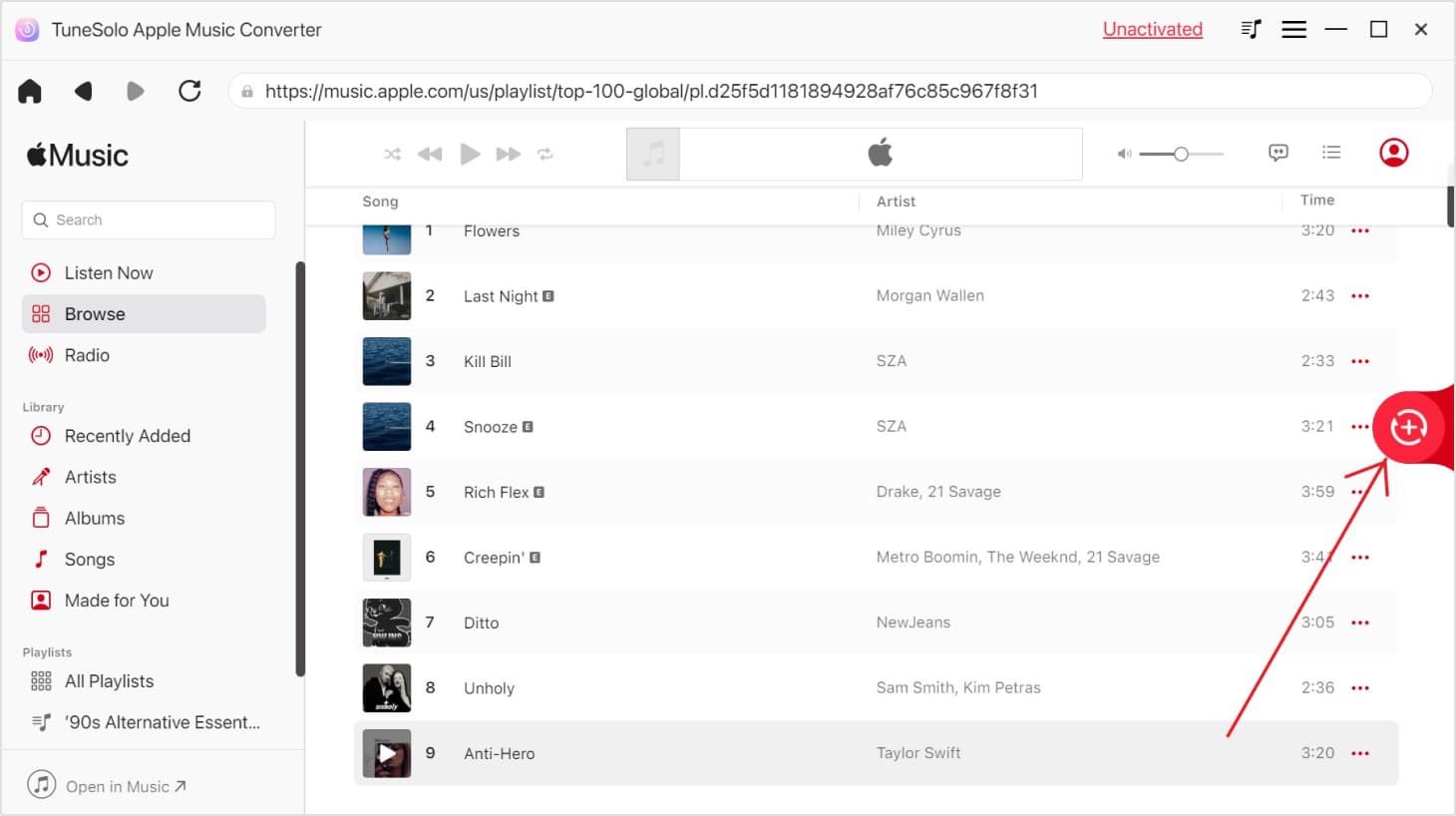
Step 3. Modify Output Settings
On the pop-up converting window, you can select the output for each of the audio. And then you should select an output folder.

Step 4. Convert Download Apple Music to PC Easily
If you want to batch-convert the songs, click on the "Convert All Items" button below. This might take a while, but ultimately, you will see the downloading Apple Music files under the "Finished" tab. Here you can check if you converted the right music and if it’s successful.
This should allow you to download Apple Music to PC regardless of its price on the Apple market. It means you have an unlimited source of music as long as you have this software.

Part 4. FAQs about Downloading Apple Music to PC
Q1. Is it possible to download Apple Music to PC?
Through the above content, I think you already know that you can download songs from Apple Music to your computer. You can use iTunes to download Apple Music to your Windows or Mac, or you can use TuneSolo Apple Music Converter to download Apple Music library to PC for free.
Q2: How do I transfer my Apple Music library to my computer?
You can use TuneSolo Apple Music Converter to convert Apple Music to MP3 or other unprotected audio files and then transfer them to PC or other devices for playback.
Part 5. Conclusion
There are a couple of ways to listen to music, but since Apple Music houses arguably the best music out there, it’s very tempting to use the platform. Unfortunately, if you can’t afford to pay for a subscription, you can only take a glimpse of the music stored on this platform.
However, with the rise of software such as TuneSolo Apple Music Converter, you can easily download Apple Music to PC without having to pay money or spend too much effort into finding free music. Hopefully, this will help you improve your music experience because you can keep Apple Music songs on Windows or Mac computers for free forever!