How to Play Spotify on Peloton to Enjoy Your Workout
Finding the perfect soundtrack for your workouts can make all the difference in the world, pushing you to reach new levels of energy and endurance. With its extensive music library and personalized playlists, Spotify has become the go-to platform for music enthusiasts. But what if you learn how to play Spotify on Peloton? Imagine syncing your favorite playlists seamlessly with your Peloton bike or treadmill, allowing you to experience an exhilarating and harmonious blend of music and fitness.
In this article, we will guide you through the simple steps to play Spotify music on Peloton bikes or treadmills and ways to download and transfer Spotify songs, unlocking a whole new level of enjoyment during your workouts.
Whether you're an avid Peloton user or just getting started, we'll show you how to integrate your Spotify account and curate the ultimate workout soundtrack that will keep you motivated, focused, and in the zone. Let's dive in and elevate your fitness journey with the perfect harmony of Peloton and Spotify!
Article Content Part 1. What Do You Need to Play Spotify on Peloton Bike or Treadmill?Part 2. How to Connect Spotify to Peloton?Part 3. What Can I Do to Fix Peloton Not Syncing to Spotify Issue?Part 4. Best Method to Play Spotify on Peloton without PremiumPart 5. Conclusion
Part 1. What Do You Need to Play Spotify on Peloton Bike or Treadmill?
To play Spotify on your Peloton bike or treadmill and enjoy your favorite music during workouts, you'll need a few essential items. Here's a comprehensive list of what you'll need:
Peloton Bike or Treadmill
The central component of your workout setup is, of course, the Peloton bike or treadmill itself. Ensure you have a Peloton device, whether it's the Peloton Bike, Peloton Bike+, Peloton Tread, or Peloton Tread+.
Peloton Membership
A Peloton membership is necessary to access all the features and functionalities, including the ability to integrate Spotify. Make sure you have an active Peloton membership to utilize the Spotify integration.
Spotify Account
Create or log in to your Spotify account. You can use the free version of Spotify, but a premium subscription will offer a more seamless and ad-free experience.
Internet Connection
Ensure you have a stable internet connection for both your Peloton device and the device you'll be using to control the Spotify integration.
Headphones or Bluetooth Speaker
While not mandatory, having a pair of headphones or a Bluetooth speaker can enhance your audio experience during workouts. You can connect them to your Peloton device for a more immersive sound.
Smartphone, Tablet, or Computer
You'll need a separate device to control the Spotify integration and choose your playlists. A smartphone, tablet, or computer with the Spotify app installed will work perfectly for this purpose.
Bluetooth Connectivity
If you plan to use headphones or a Bluetooth speaker, ensure your Peloton device supports Bluetooth connectivity. Most recent Peloton models have built-in Bluetooth capabilities.
Peloton App (optional)
If you prefer using the Peloton app on your smartphone or tablet instead of the Peloton device's screen, make sure you have the latest version of the Peloton app installed.
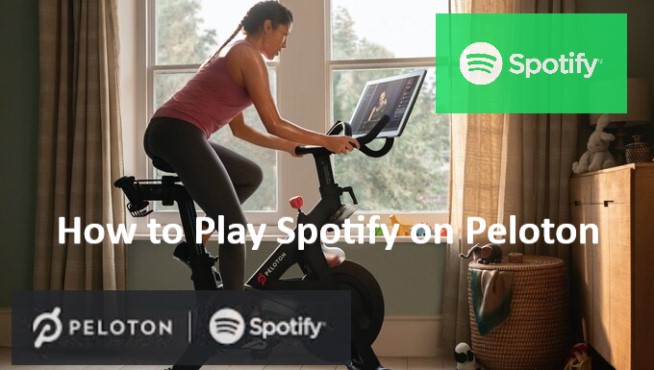
By gathering these essential items, you'll be fully equipped to seamlessly integrate Spotify with your Peloton bike or treadmill, creating a personalized and energizing workout experience tailored to your musical preferences.
Part 2. How to Connect Spotify to Peloton?
If you have a Spotify Premium plan, you can easily connect your Spotify account to your Peloton device and sync your favorite Spotify songs for a seamless workout experience. Here's a step-by-step guide on how to connect Spotify to Peloton and sync songs:
Step 1: Ensure Your Peloton Device is Connected
Make sure your Peloton bike or treadmill is connected to the internet and logged into your Peloton account.
Step 2: Access the Peloton Home Screen
On your Peloton device, navigate to the home screen by pressing the “Home” button or a similar designated button.
Step 3: Open the Settings Menu
Locate and select the settings menu on the Peloton home screen. It is usually represented by a gear icon.
Step 4: Choose “Music & Media”
Within the settings menu, look for an option labeled “Music & Media.” Select it to access the music and media settings.
Step 5: Connect Your Spotify Account
In the “Music & Media” settings, you should see an option to connect your Spotify account. Select it to begin the Spotify connection process.
Step 6: Log in to Spotify
A prompt will appear, asking you to log in to your Spotify account. Enter your Spotify credentials, including your username and password, and follow any additional instructions provided on the Peloton screen.
Step 7: Grant Access to Peloton
Once you’ve successfully logged in to your Spotify account, you may be asked to grant Peloton access to your Spotify account. This permission allows Peloton to access your Spotify music and playlists for synchronization.
By following these steps, you can connect your Spotify account to your Peloton device and easily sync your Spotify playlists, allowing you to enjoy your preferred music seamlessly during your workouts. In addition, you can also sync Peloton music to Spotify or Apple Music for listening. Below are detalied stpes to sync Peloton music to Spotify.
Step 1. Open Spotify on your device and navigate to Your Library.
Step 2. Select Playlists from the top and scroll down until you see My Peloton Music.
Step 3. Press the playlist to see all your Peloton songs you saved.
Part 3. What Can I Do to Fix Peloton Not Syncing to Spotify Issue?
If you're experiencing issues with Peloton not syncing to Spotify, there are several troubleshooting steps you can try to resolve the problem. Here are some potential solutions:
Solution1:Check Internet Connection
Ensure that both your Peloton device and the device with the Spotify app are connected to the internet and are on the same network. A stable internet connection is crucial for syncing between Peloton and Spotify.
Solution2:Restart Peloton Device
Try restarting your Peloton bike or treadmill by turning it off and then on again. This simple step can sometimes resolve connectivity issues and refresh the system.
Solution3:Update Peloton Software
Ensure that your Peloton device is running on the latest software version. Check for any available software updates and install them if necessary. Updated software often includes bug fixes and improvements that may address syncing issues.
Solution4:Reconnect Spotify Account
Disconnect and reconnect your Spotify account on your Peloton device. Access the music and media settings on your Peloton, disconnect your Spotify account, and then reconnect it following the steps outlined in Part 3 of this article.
Solution5:Clear Cache and Data on Peloton
If you’re using the Peloton app on a smartphone or tablet, try clearing the cache and data associated with the app. Go to your device’s settings, find the Peloton app, and clear the cache and data. Then, relaunch the app and attempt to sync Spotify again.
Solution6: Clear Cache and Data on Spotify
Similarly, if you’re using the Spotify app on a smartphone or tablet, clearing the cache and data of the Spotify app might help. Navigate to your device’s settings, find the Spotify app, and clear the cache and data. Afterward, reopen Spotify and try syncing with Peloton.
Solution7:Restart Devices
Restart both your Peloton device and the device with the Spotify app. Sometimes a simple restart can resolve temporary glitches and restore proper syncing functionality.
Solution8:Reinstall Spotify App
If the issue persists, try uninstalling and reinstalling the Spotify app on your device. This can help resolve any potential software conflicts or corrupted app files.
Solution9: Contact Peloton Support
If none of the above solutions work, it’s recommended to reach out to Peloton’s customer support for further assistance. They can provide specific troubleshooting steps or investigate any technical issues that may be affecting the syncing process.

Remember, technical issues can vary, so it's important to try multiple solutions and combinations thereof to troubleshoot the problem effectively. By following these steps and seeking support if needed, you should be able to resolve the Peloton not syncing to Spotify issue and enjoy your workout sessions with your favorite Spotify playlists.
Part 4. Best Method to Play Spotify on Peloton without Premium
In fact, Peloton allows you to link your Spotify or Apple Music account on Peloton, which is used to sync your Peloton playlists to Spotify or Apple Music. That said, you can connect Spotify to Peloton to access Peloton songs on Spotify, but not play Spotify on Peloton. However, now you can use TuneSolo Spotify Music Converter to play Spotify music directly on Peloton, even if you don't have a premium membership.
TuneSolo Spotify Music Converter is a popular software tool that allows users to download and convert Spotify songs, playlists, and albums into various formats. It enables you to enjoy your favorite Spotify tracks offline, even without a premium subscription.
It is a versatile tool that allows users to convert and enjoy their favorite Spotify tracks offline.With its user-friendly interface, customization options, and high-quality output, it's a convenient solution for those who want to have their Spotify music readily available for offline listening on any device.
To use TuneSolo Spotify Music Converter, follow these step-by-step instructions:
- Download and Install TuneSolofor free: Visit the official website of TuneSolo and download the software installer. Once the download is complete, run the installer and follow the on-screen instructions to install TuneSolo on your computer.
- Open the Spotify web player inTuneSolo: After the installation is complete, launch the converter on your computer by double-clicking the program icon. Open the web player by clicking “Open Spotify Web Player” and then log in to a free Spotify account.
- Add Spotify Songs, Playlists, or Albums: In TuneSolo, you have multiple options to add Spotify tracks for conversion. You can drag and drop songs, playlists, or albums into the TuneSolo interface.
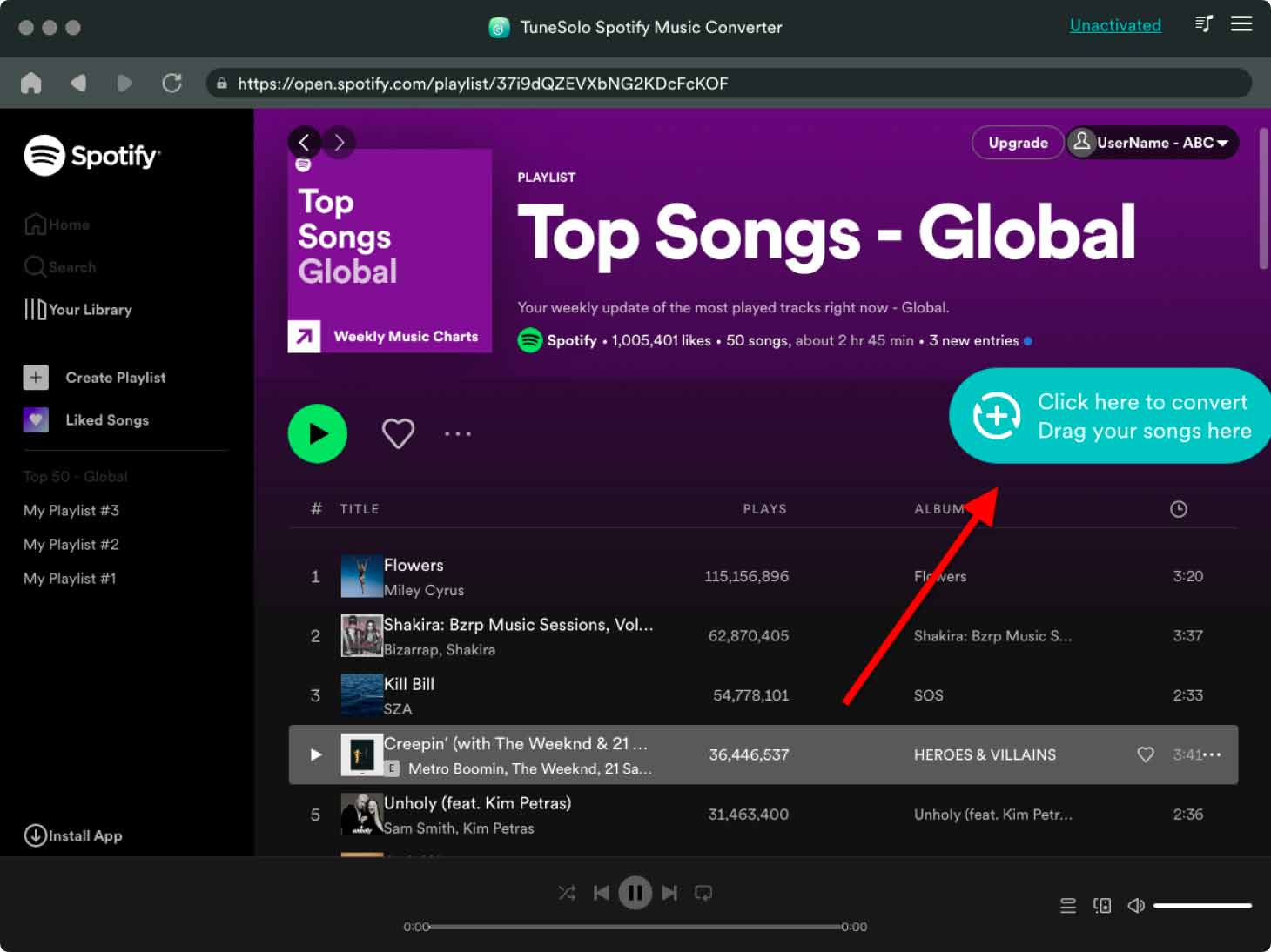
- Choose Output Format: In TuneSolo, select the output format for your converted Spotify tracks. You can choose from MP3, M4A, WAV, FLAC, and other formats. Remember to choose a format compatible with your intended playback devices or media players.
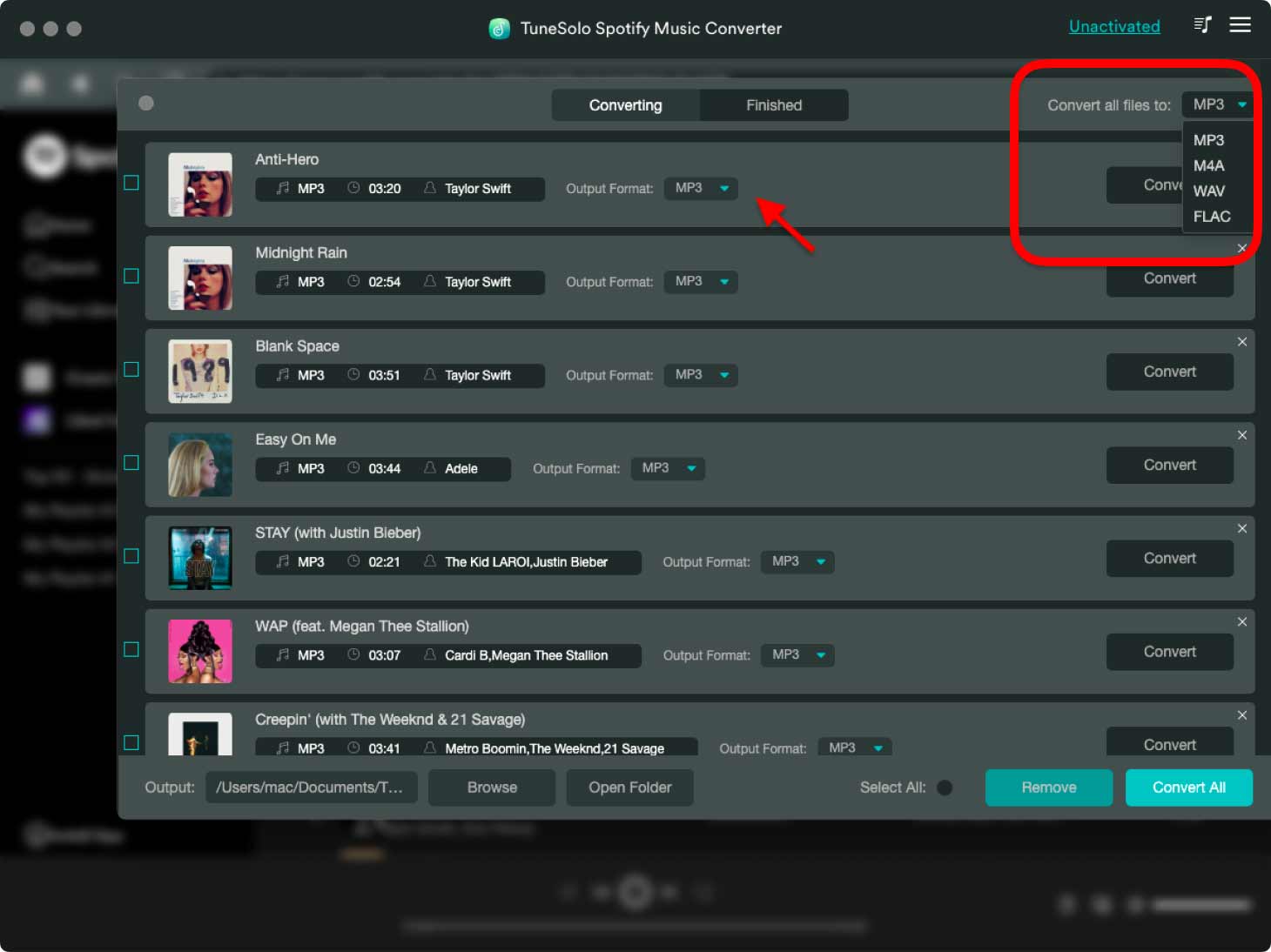
- Start Conversion and Downloading Process: Once you've made your selections, click on the "Convert" or "Start" button to begin the conversion process. TuneSolo will start downloading and converting the selected Spotify tracks into the chosen output format.

- Locate Converted Spotify Tracks: Once the conversion is complete, navigate to the output folder you specified or the default folder where TuneSolo saves the converted Spotify tracks. Here, you'll find the downloaded and converted songs ready for offline listening.
- Transfer and Enjoy the Spotify Songs on Peloton: Now that you have the converted Spotify tracks on your computer, you can transfer them to your desired devices, such as smartphones, MP3 players, or tablets. You can use various methods like USB connections, cloud storage, or file synchronization to transfer the files.
Part 5. Conclusion
In conclusion, integrating Spotify with your Peloton bike or treadmill can enhance your workout experience by providing a personalized and motivating soundtrack. Whether you choose to use TuneSolo Spotify Music Converter to play Spotify songs offline or sync your Spotify account directly with Peloton, there are options available to suit your preferences and needs.
If you opt for this tool, you can enjoy the flexibility of converting and downloading Spotify tracks in various formats, allowing you to listen to your favorite songs offline on any device, including the Peloton bikes or treadmills. The software's user-friendly interface, customization options, and high-quality output make it a convenient tool for building your offline music library.