How to Solve Apple Music Not Downloading Songs on iPhone
Apple Music is one of the most popular streaming services, offering a vast library of songs for users to enjoy. However, like any other app, it can sometimes encounter issues. One of the most common problems that users face is why won’t my Apple Music download songs on iPhone. This can be frustrating, especially if you're trying to listen to your favorite tracks on-the-go.
In this article, we'll explore the reasons why Apple Music won't download songs on your iPhone and provide some helpful tips to troubleshoot the issue. You can also learn about how to get your Apple Music songs in a safe and quick way for offline listening or sharing.
Article Content Part 1. Why Won’t My Apple Music Download Songs On iPhone/iPod/iPad?Part 2. How to Fix Apple Music Not Downloading Song on iPhone/iOS Devices?Part 3. Suggestion: Free Download Apple Music on PC & Transfer Them LaterPart 4. Conclusion
Part 1. Why Won’t My Apple Music Download Songs On iPhone/iPod/iPad?
There are several reasons why Apple Music may not be able to download songs on your iPhone, iPod, or iPad. Here are some common causes:
- Poor Network Connection: If you have a weak or unstable internet connection, Apple Music may not be able to download songs. This can also happen if you’re in an area with poor network coverage.
- Outdated Software: Apple Music requires the latest version of iOS to function correctly. If your device’s software is outdated, it may cause issues with downloading songs.
- Storage Space: If your device’s storage is almost full, Apple Music may not be able to download songs. Make sure you have enough free space on your device.
- App Glitches: Like any other app, Apple Music can have glitches that prevent it from downloading songs. Sometimes, force-closing the app and restarting it can fix the problem.
- Licensing Restrictions: Some songs may not be available for download due to licensing restrictions. If you’re trying to download a song that’s not available for offline listening, you won’t be able to download it.

- Cloud Music Library: If you have enabled iCloud Music Library on your device, it may prevent you from downloading songs. This can happen if the songs you’re trying to download are not available in your iCloud Music Library.
- Corrupted Media Files: Sometimes, the media files you’re trying to download may be corrupted or damaged. This can prevent Apple Music from downloading them.
- Apple ID Issues: If there’s an issue with your Apple ID, you may not be able to download songs on Apple Music. Make sure you’re signed in to Apple Music with the correct Apple ID.
- Restrictions Settings: If you have enabled restrictions on your device, it may prevent you from downloading songs. Make sure you have allowed Apple Music to download songs in your device’s restrictions settings.
By identifying the specific reason why Apple Music is not able to download songs on your device, you can take appropriate steps to fix the problem. In the next part of this article, we'll provide some troubleshooting tips to help you resolve the issue.
Part 2. How to Fix Apple Music Not Downloading Song on iPhone/iOS Devices?
Solution 01. Check Network Settings
One of the most common reasons why Apple Music may not be able to download songs is a poor network connection. Here are some steps you can take to check your network connection:
- Make sure you have a stable internet connection. If your Wi-Fi signal is weak or unstable, try moving closer to your router or connecting to a different Wi-Fi network.
- Check if you have enabled airplane mode on your device. If airplane mode is turned on, turn it off and try downloading songs again.
- If you’re still having issues, try resetting your network settings. This will reset your device’s network settings to their default state, which can help resolve issues with network connectivity.
To reset your network settings, follow these steps:
- Go to Settings > General. After that, visit the Reset option.
- Tap on the option for "Reset Network Settings."
- Enter your specific passcode if prompted.
- Make sure you confirm that you really want to reset your device network settings by pressing on "Reset Network Settings."
- After resetting your network settings, try downloading songs on Apple Music again and see if the issue has been resolved.

Solution 02. Update Your Device's Software
Another reason why Apple Music may not be able to download songs is if your device's software is outdated. Here's how you can check for updates:
- Go to Settings > General > Software Update.
- Your device will check for any available updates.
- If there is an update available, tap on "Download and Install."
- Make sure you have a stable internet connection and enough battery life to complete the update.
Solution 03. Free Up Storage Space on Your Device
If your iPhone's storage is almost full, it can prevent Apple Music from downloading songs. Here are some steps you can take to free up storage space:
- Delete any apps, photos, or videos you no longer need. Go to Settings > General > iPhone Storage to see what’s taking up space on your device.
- Delete any downloaded songs or albums that you no longer need. Go to your Library in Apple Music, swipe left on the song or album, and tap on “Remove Download.”
- Consider upgrading your iCloud storage plan if you’re using iCloud Music Library. This will allow you to store more songs in the cloud and free up space on your device.
Solution 04: Disable iCloud Music Library and Re-enable it
Disabling and re-enabling iCloud Music Library can help resolve issues with downloading songs on Apple Music. Here's how you can do it:
- Go to Settings > Music.
- Toggle off "iCloud Music Library."
- Wait a few seconds, then toggle it back on.
This will disable iCloud Music Library and then re-enable it. After re-enabling it, try downloading songs on Apple Music again and see if the issue has been resolved.
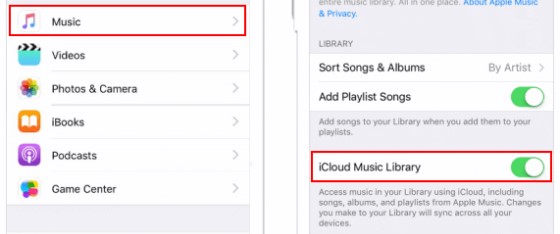
Solution 05: Force-Close and Restart the Apple Music App
Force-closing and restarting the Apple Music app can also help resolve issues with downloading songs. Here's how you can do it:
- Swipe up from the bottom of your screen and hold for a second. This will bring up the app switcher.
- Swipe left or right to find the Apple Music app.
- Swipe up on the Apple Music app to force-close it.
- Wait a few seconds, then reopen the Apple Music app.
Solution 06. Check for Corrupted Media Files
Sometimes, corrupted media files can cause issues with downloading songs on Apple Music. Here's how you can check for corrupted media files:
- Open the Apple Music app and go to your Library.
- Scroll through your list of songs and look for any songs that have an exclamation mark next to them. This indicates that the song is corrupted or missing.
- If you find any corrupted songs, delete them from your library and try downloading the songs again.
Solution 07. Check the Song's Availability for Offline Listening
Not all songs on Apple Music are available for offline listening. Here's how you can check if a song is available for offline listening:
- Open the Apple Music app and go to the song you want to download.
- Look for the "Download" button next to the song title. If the "Download" button is greyed out or not present, the song is not available for offline listening.
- If the song is available for offline listening, tap on the "Download" button to download it.
After checking the song's availability for offline listening and downloading it if necessary, try playing the song offline and see if the issue has been resolved.
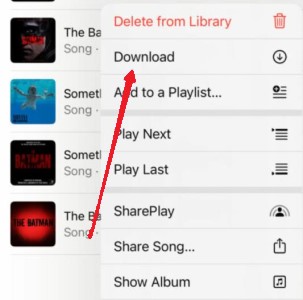
Solution 08. Sign Out and Sign In to Apple Music with the Correct Apple ID
If you're signed in to Apple Music with the wrong Apple ID, you won't be able to download songs. Here's how you can sign out and sign in with the correct Apple ID:
- Go to Settings > Music.
- Tap on your Apple ID at the top of the screen.
- Tap on "Sign Out."
- Wait a few seconds, then sign back in with the correct Apple ID.
Solution 09. Check Your Device's Restrictions Settings
If you've enabled restrictions on your iPhone, it can prevent you from downloading songs on Apple Music. Here's how you can check your device's restrictions settings:
- Go to Settings > Screen Time.
- If you have Screen Time enabled, tap on "Content & Privacy Restrictions."
- If you don't have Screen Time enabled, skip to step 4.
- Tap on "iTunes & App Store Purchases."
- Make sure "Installing Apps" is set to "Allow."
- Make sure "In-app Purchases" is set to "Allow."
- If you're using Family Sharing, make sure that "Ask to Buy" is enabled for your account.

Part 3. Suggestion: Free Download Apple Music on PC & Transfer Them Later
TuneSolo Apple Music Converter is a third-party software that can be used to convert Apple Music songs into various audio formats, such as MP3, WAV, and others. It allows users to download and convert Apple Music songs to their local computer, so that the songs can then be played on any device or platform without any limitations.
One of the main advantages of using the TuneSolo converter is that it allows you to keep your Apple Music songs forever, even if you cancel your subscription or if the songs are removed from the Apple Music catalog. It also preserves the original quality of the songs and retains all the metadata, such as the artist name, album name, track name, artwork, and more.
TuneSolo Apple Music Converter is easy to use and comes with a simple and user-friendly interface. The software also supports batch conversion, which means you can convert multiple songs at once, saving you time and effort.

Part 4. Conclusion
In conclusion, if you're having trouble downloading songs on Apple Music, there are several solutions you can try. Check your network connection, update your device's software, free up storage space, disable and re-enable iCloud Music Library, force-close and restart the Apple Music app, check for corrupted media files, check the song's availability for offline listening, sign out and sign in with the correct Apple ID, and check your device's restrictions settings.
If you want to keep your Apple Music songs forever and play them on any device or platform without any limitations, TuneSolo Apple Music Converter is an excellent option. You can also use this tool to avoid the “Apple Music not downloading songs on iPhone or other iOS devices” issue. It's a third-party software that allows you to download and convert Apple Music songs to various audio formats while preserving the original quality and metadata.