Apple Music Sing has revolutionized the way we enjoy music, allowing us to sing along to our favorite tunes with karaoke-style lyrics displayed on our screens. However, encountering problems with Apple Music Sing not working can be frustrating, especially when you're eager to belt out your favorite songs.
Whether you're facing issues with lyrics not displaying, or songs not playing, or any other functionality problems, this article is here to help. We will delve into the possible reasons behind Apple Music Sing not working and provide you with practical solutions to get your singing experience back on track. So, let's troubleshoot the common issues and restore harmony to your Apple Music Sing!
Article Content Part 1. Why is My Apple Music Sing Not Working or Not Showing Up?Part 2. Quick Ways to Fix Apple Music Sing Not Working IssueBonus Tips: How to Download Apple Music Songs for Karaoke Offline?
If you're encountering issues with Apple Music Sing not working or not showing up on your device, several factors could be contributing to the problem. Understanding these potential causes can help you troubleshoot and resolve the issue more effectively.
Here are some common reasons why Apple Music Sing may not be functioning properly:

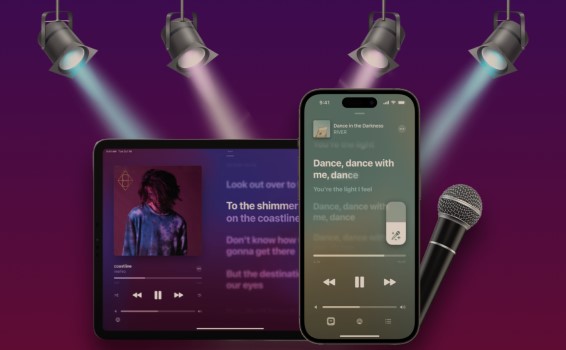
Encountering issues with Apple Music Sing not working can be frustrating, but fear not! In this section, we'll discuss some quick and effective troubleshooting steps to help you resolve the problem and get back to singing along with your favorite tunes. Let's dive in:
Start by ensuring that both your device's operating system and the Apple Music app are up to date. Outdated software can often cause compatibility issues and disrupt the functioning of Apple Music Sing. Update your device's software through the system settings and check for any available app updates through the App Store.
A simple restart can work wonders in resolving minor glitches or temporary issues. Restart your device by powering it off, waiting for a few seconds, and then powering it back on. This can help refresh the system and clear any temporary software hiccups.
Ensure that you have a reliable and stable internet connection. Poor network connectivity or a slow internet connection can hinder Apple Music Sing from working properly. Connect to a different Wi-Fi network or switch to a cellular data connection to see if the issue persists.
Close the Apple Music app completely and relaunch it. On iOS devices, double-click the home button (or swipe up from the bottom on newer models) and swipe the app card off the screen. On Android devices, access the app switcher and swipe the app away. Then, relaunch the app and check if Apple Music Sing is functioning correctly.
If you're still experiencing issues with Apple Music Sing, resetting your device's network settings can often resolve network-related problems. Note that this will remove saved Wi-Fi networks, so make sure you have the necessary passwords. Go to your device's settings, find the "Network" or "Connections" section, and choose the option to reset network settings.

If you're using Apple Music Sing on an Android device, clearing the app cache can help eliminate any temporary data or settings conflicts. Go to your device's settings, find the "Apps" or "Applications" section, locate the Apple Music app, and select the option to clear the cache.
Sometimes, signing out of your Apple Music account and signing back in can resolve login or account-related issues. Open the Apple Music app, navigate to the settings or profile section, and find the option to sign out. After signing out, sign back in with your Apple ID credentials and check if Apple Music Sing is now functioning properly.
If none of the above steps have resolved the issue, you can try uninstalling and reinstalling the Apple Music app. This ensures a clean installation and can eliminate any persistent software glitches. Delete the app from your device, go to the app store, search for "Apple Music," and reinstall it.
These quick troubleshooting steps should help you address the Apple Music Sing not working issue. If the problem persists, it's advisable to contact Apple Support or visit an Apple Store for further assistance. Now, you can enjoy singing along to your favorite songs with Apple Music Sing once again!
TuneSolo Apple Music Converter is a software tool designed to help users convert and remove DRM (Digital Rights Management) protection from Apple Music tracks. It allows you to enjoy your Apple Music songs without any limitations, enabling you to listen to them on various devices and platforms.
Apple Music is a popular streaming service that offers a vast library of songs, but DRM protection restricts users from fully accessing and enjoying the music they've downloaded. TuneSolo Apple Music Converter provides a solution to this problem by enabling users to convert Apple Music tracks into common audio formats like MP3, FLAC, and more, making the songs playable on any device or media player.
Overall, TuneSolo Apple Music Converter provides a practical solution for users who want to enjoy their Apple Music tracks without the restrictions imposed by DRM. Users will have the freedom to listen to their favorite songs on any device or media player of their choice.

Comments(0)
People Also Read:
Apple Music Voice: Enhance Your Experience with Voice Commands Troubleshooting: Resolving Apple Music "Request Timed Out" Errors How to Play Apple Music on Peloton Bike While Working Out How to Play Music on Apple Watch Speaker Apple Music Playlist Submission Guide: Get Your Music Heard by Millions How to Fix Error 42587 in Apple Music? Tips and Solutions [Top Solutions] Apple Music Not Downloading on Android Issue Troubleshooting: Why Is My Apple Music Browse Not Working On iPhone? The Complete Guide and FAQs about Apple Music Subscription Can iTunes be Downloaded on Chromebook? How to Use It Safely? Why is Cellular Data Not Working on My iPhone? How to Fix?Reply
1.Your Name
2.Your E-mail
3.Your Review
Copyright © 2025 TuneSolo Software Inc. All rights reserved.
Leave a comment
1.Your Name
2.Your E-mail
3.Your Review
Submit