How to Transfer YouTube Music to Apple Music Easily and Quickly
Are you a fan of YouTube music playlists, but want to enjoy them on your Apple Music app? Fortunately, the process to transfer YouTube Music to Apple Music is a straightforward process that can be done in just a few simple steps.
With the help of some useful tools, you can easily move your favorite songs, tracks, and playlists from YouTube to Apple Music and continue to enjoy them on your preferred platform.
In this article, we'll show you how to transfer YouTube music to Apple Music, so you can listen to your favorite tunes anytime, anywhere. And you will also get a tool to help you easily get Apple Music tracks on your computers.
Article Content How to Transfer Youtube Music to Apple Music? [FREE Way]How to Convert Youtube Music to Apple Music Playlist Directly?Bonus Tips: How to Listen to Apple Music Offline without PayingConclusion
How to Transfer Youtube Music to Apple Music? [FREE Way]
Do you have a playlist full of your favorite songs on YouTube Music that you want to transfer to your Apple Music account? Luckily, there is a free and easy way to do this. Follow these simple steps:
Step 1: Download YouTube Music Songs and Playlists on Your Computer
The first step is to download the songs and even playlists you want to transfer from YouTube Music onto your computer.
To do this, you can use a free online YouTube downloader such as y2mate online service or offline app such as 4K Video Downloader.
Here's how to use y2mate online Youtube music downloader to get music from YouTube:
- Go to YouTube and find the playlist or song you want to download.
- Copy the URL of the video or playlist.
- Go to y2mate.com and paste the URL into the search box.
- Choose the format and quality you want to download and click the "Download" button.
- Once the download is complete, you will have an MP3 file of the song or playlist saved on your computer.
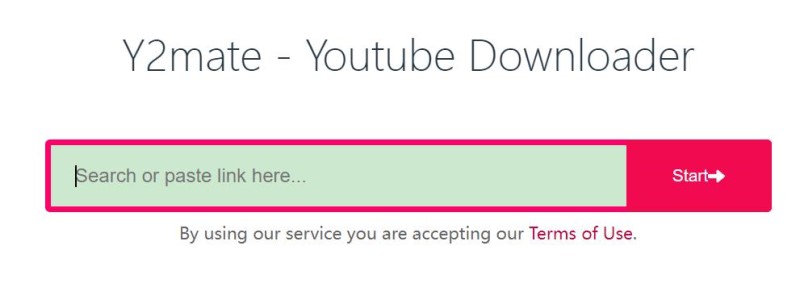
Step 2: Transfer YouTube Music to Apple Music Playlist
Now that you have the songs downloaded onto your computer, the next step is to add them to your Apple Music or iTunes library. Here's how to do it:
- Open Apple Music or iTunes on your computer.
- Click on the "File" menu and select "Add to Library" or "Add Folder to Library".
- Select the MP3 files you downloaded from YouTube Music and click "Open".
- The songs will now be added to your Apple Music or iTunes library.
- Create a new playlist or select an existing one to add the songs to.
Once you have added the songs to your playlist, they will be available on all your Apple devices that are synced to your Apple Music account.
By following these simple steps, you can easily transfer your favorite songs and also playlists from YouTube Music to Apple Music for free.
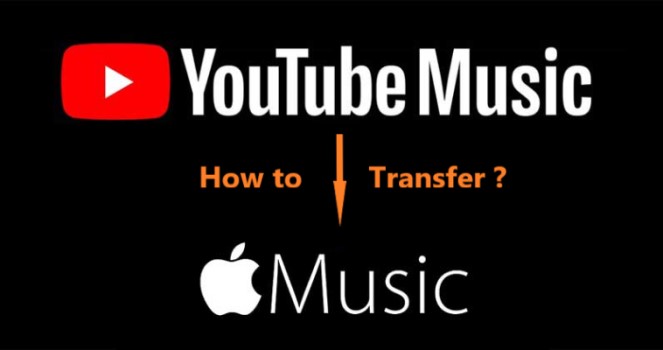
How to Convert Youtube Music to Apple Music Playlist Directly?
While the free method outlined in Part 1 is effective, it can be time-consuming if you literally have a large number of songs or playlists to transfer.
Fortunately, there are also several paid services available that can actually help you transfer your YouTube Music playlists directly to your Apple Music account. Here are two popular services:
FreeYourMusic
This service allows you to transfer your playlists between various music streaming services, including YouTube Music and Apple Music.
With FreeYourMusic, you may be able to transfer your different platforms' playlists in just a few clicks, without having to download and upload files. The service costs $9.99 for a one-time transfer or $19.99 for a lifetime subscription.

Soundiiz
Soundiiz is another popular service that allows you to transfer your playlists between different music streaming services, including YouTube Music and Apple Music. Soundiiz offers both a free and premium version of its service.
The premium version allows you to transfer an unlimited number of playlists, while the free version is limited to 200 songs per playlist. The premium version of Soundiiz costs $4.50 per month or $36 per year.

Both of these services are easy to understand or use and offer a quick and convenient way to transfer your YouTube Music playlists to Apple Music. Choose the service that best fits your needs and budget, and enjoy your favorite songs, tracks, and playlists on your preferred music streaming platform.
Bonus Tips: How to Listen to Apple Music Offline without Paying
If you want to download and save your Apple Music playlists as MP3 files on your computer, you can use a third-party tool such as TuneSolo Apple Music Converter. TuneSolo enables users to convert their Apple Music songs, albums, and playlists to MP3, M4A, WAV, FLAC, and other commonly used formats, so they can listen to them offline on any device.
To use TuneSolo, simply download and install the software on your computer, select the songs or playlists you want to convert, choose the output format and quality, and click "Convert". Once the conversion is complete, you have the ability to transfer the converted files to any device and listen to them offline.
The tool is a great way to listen to your favorite Apple Music tracks while commuting, going to work, or exercising at the gym. It can help you get a personal copy of your favorite tracks, so you can listen to them anywhere, anytime.

Conclusion
Transferring your favorite songs and even playlists from YouTube Music to Apple Music can be a daunting task, but with the methods outlined in this article, you can easily make the transition. Whether you choose the free manual method or one of the paid services, you can enjoy your favorite tunes on your preferred music streaming platform.
Additionally, being able to listen to Apple Music offline is a great way to enjoy your music without an internet connection. Apple Music's built-in download feature is a great way to achieve this, but if you want to save your Apple Music playlists as MP3 files on your computer, TuneSolo Apple Music Converter is a great tool to use.
Overall, TuneSolo Apple Music Converter is a versatile and user-friendly tool that allows you to convert Apple Music songs and also playlists to multiple formats. It's a great option for those who want to listen to Apple Music offline on a variety of devices.
Hope this guide can help you transfer Youtube Music to Apple Music quickly!