How to Remove DRM from Apple Music without Errors? [FREE]
DRM protection is a crucial component in every Apple Music file. But although it is 100% true, it’s not without a flaw. Many users tend to have trouble managing their Apple Music files because of DRM, despite its benefits for the owners of the music.
This is why many people tend to look for ways on how to remove DRM protection. This, however, can only be achieved with free DRM removal software or by bypassing iTunes’ security, which is quite hard.
This article will show you how you can remove DRM from Apple Music using a specialized tool. Before that, however, let’s find out more about this DRM protection and what it does.
Article Content Part 1. What is Apple Music and DRM Protection?Part 2. Remove DRM from Apple Music with TuneSoloPart 3. Remove DRM from Apple Music with Requiem 4.1Part 4. Remove DRM from Apple Music with iTunes MatchPart 5. Remove DRM from Apple Music by Burning to CDsPart 6. Conclusion
Part 1. What is Apple Music and DRM Protection?
Before anything else, you need to first understand the concept behind Apple Music and DRM protection before you can remove it, or change it in any way for that matter.
Introduction to Apple Music
Apple Music is a music streaming service that follows the concept of subscriptions, similar to Spotify. What this means is that in order to access this platform, you either have to get a free trial or simply pay for a subscription.
This platform offers millions of songs, thus making it a platform with one of the biggest collections. It became very popular, even more, popular than Amazon Music in terms of subscribers, even though it was only released in 2015.
Apple Music supports the following formats: AAC, AIFF, Apple Lossless, WAV, and MP3. It is compatible to most devices owned by Apple and also some non-Apple devices.
![]()
DRM Protection: What is it?
You may have heard of the letters DRM before, but it’s natural if you don’t know what it is. These three letters stand for Digital Rights Management, and as the name suggests, it is a policy that protects the copyright of digital media content.
Apple Music uses this policy so that users can’t share it with others that haven’t paid for a subscription on the platform. This is to prevent users from getting it for free, which will result in a loss of profit for the company.
Is It Legal to Remove DRM from Apple Music?
We know that Digital Rights Management was made as an important privilege for content creators so they can profit more from their creations. This applies to both companies and individuals, so Apple, being a huge organization, makes use of this privilege.
In summary, Digital Rights Management:
- Allows content creators to prevent the unauthorized use of their creations
- Controls the distribution of the content
- Helps companies keep their information confidential in cases where leaking the info will lead to negative aftereffects
- Monitors who or what distributes the content
- Makes it easier for digital security organizations to track illegal activities regarding the DRM-protected content
With that being said, as long as you don’t violate any of these, it should be fine to remove DRM Apple Music. Since it was made to prevent loss of profit, as long as you don’t use it for your personal gain, it’s not illegal.
Part 2. Remove DRM from Apple Music with TuneSolo
A few years ago, it can be said that an individual trying to remove DRM from Apple Music is an impossible eat. However, with the rise of third-party tools, it’s no longer difficult.
TuneSolo Apple Music Converter is a tool that allows users to collect information from iTunes and turn that information into convertible and downloadable files. These files will not include the DRM algorithm, thus effectively giving you the ability to remove DRM from Apple Music.
Apart from this function, there are many other features that TuneSolo has. Below are some of the key features of TuneSolo:
DRM Protection Removal
As previously said, DRM can be removed through the TuneSolo software. By doing so, you will gain access to many privileges including the ability to share the once DRM-protected file to your friends or transferring it to your other devices. However, make sure you don’t use this free DRM removal software to gain profits as it can be considered illegal
Unlocks Premium Content
Another unique feature of TuneSolo is its ability to unlock the previously locked content that is supposedly for paid users only. This gives you a better music listening experience. This includes being able to access Apple Music, iTunes Music, Audiobooks, and Audible products
Offline Listening
Besides the fact that the DRM protection is already gone, you are also given the privilege to listen to the music file without having to connect to the internet or even mobile data. But make sure that your media player already supports the format that you converted into
Full Compatibility
In addition to not requiring internet, you can also play the downloaded music files in most devices including iOS gadgets and even devices that Apple usually doesn’t authorize such as Xbox, Zune, PSP, and of course, Android devices
Fast Conversion
TuneSolo has a relatively high conversion rate. More specifically, it can go up to 16 times faster than the rate of common converters without risking a lower quality of audio compared to other converters
Batch Conversion
On top of being able to go faster than other converters, it also supports batch conversion which is basically converting multiple files at the same time
Supported Formats
TuneSolo Apple Music Converter supports many formats such as MP3, FLAC, M4A, and WAV. So it is possible to convert the songs to other formats like MP3.
Now that you know what TuneSolo Apple Music Converter is and how powerful it is, it’s time for you to learn how to actually remove DRM from Apple Music without spending a dime. Below are the steps that you need to follow.
Step 1: Download and install TuneSolo Apple Music Converter on your computer.
Step 2: Launch TuneSolo and click “Open Apple Music Web Player”.
Step 3: Select the songs you want to easily download and convert. You can do this by selecting individual songs, entire albums, or playlists.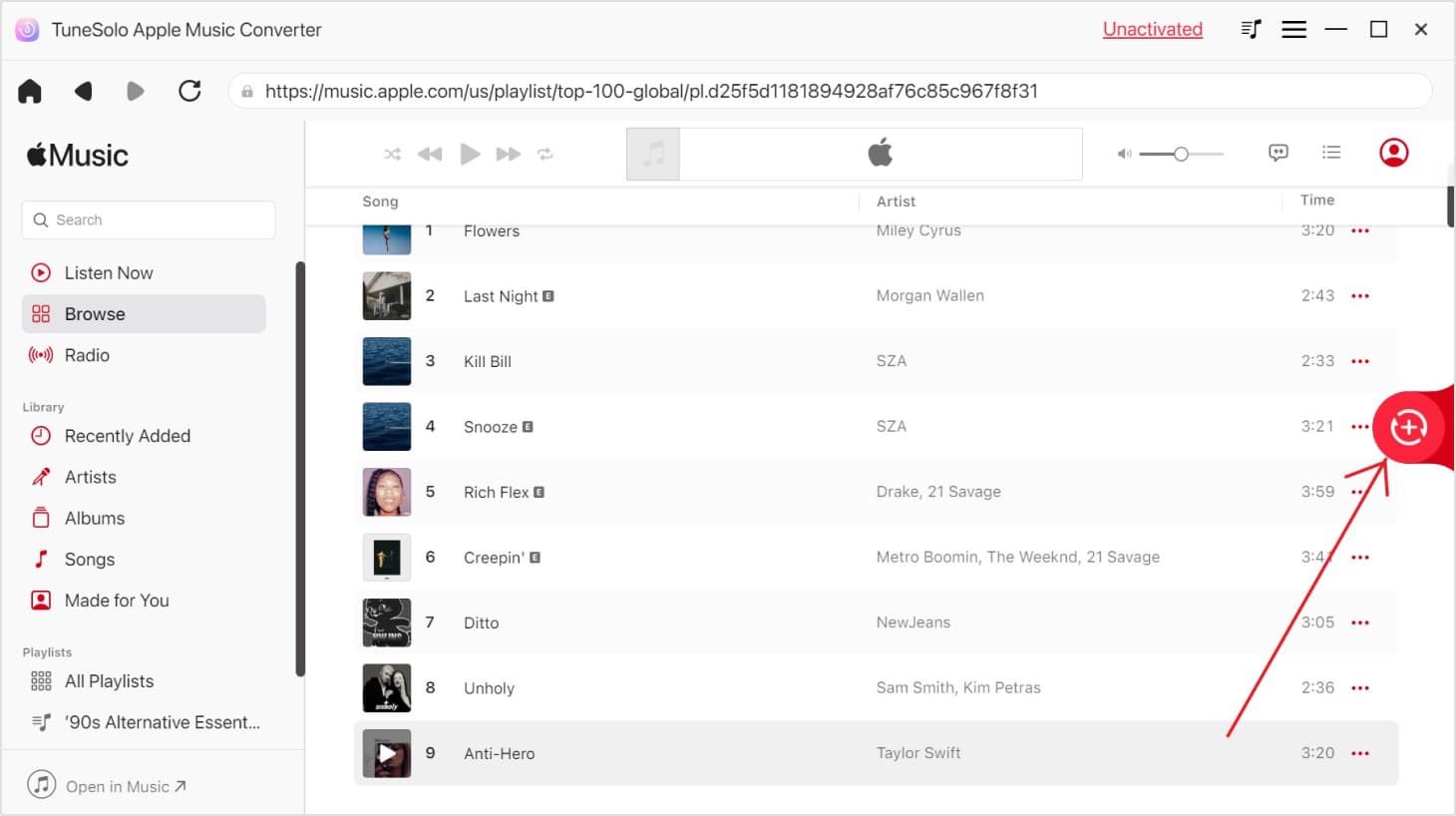
Step 4: Choose the necessary output format and other settings, such as the bitrate and sample rate. Choose a destination folder where the files will be saved.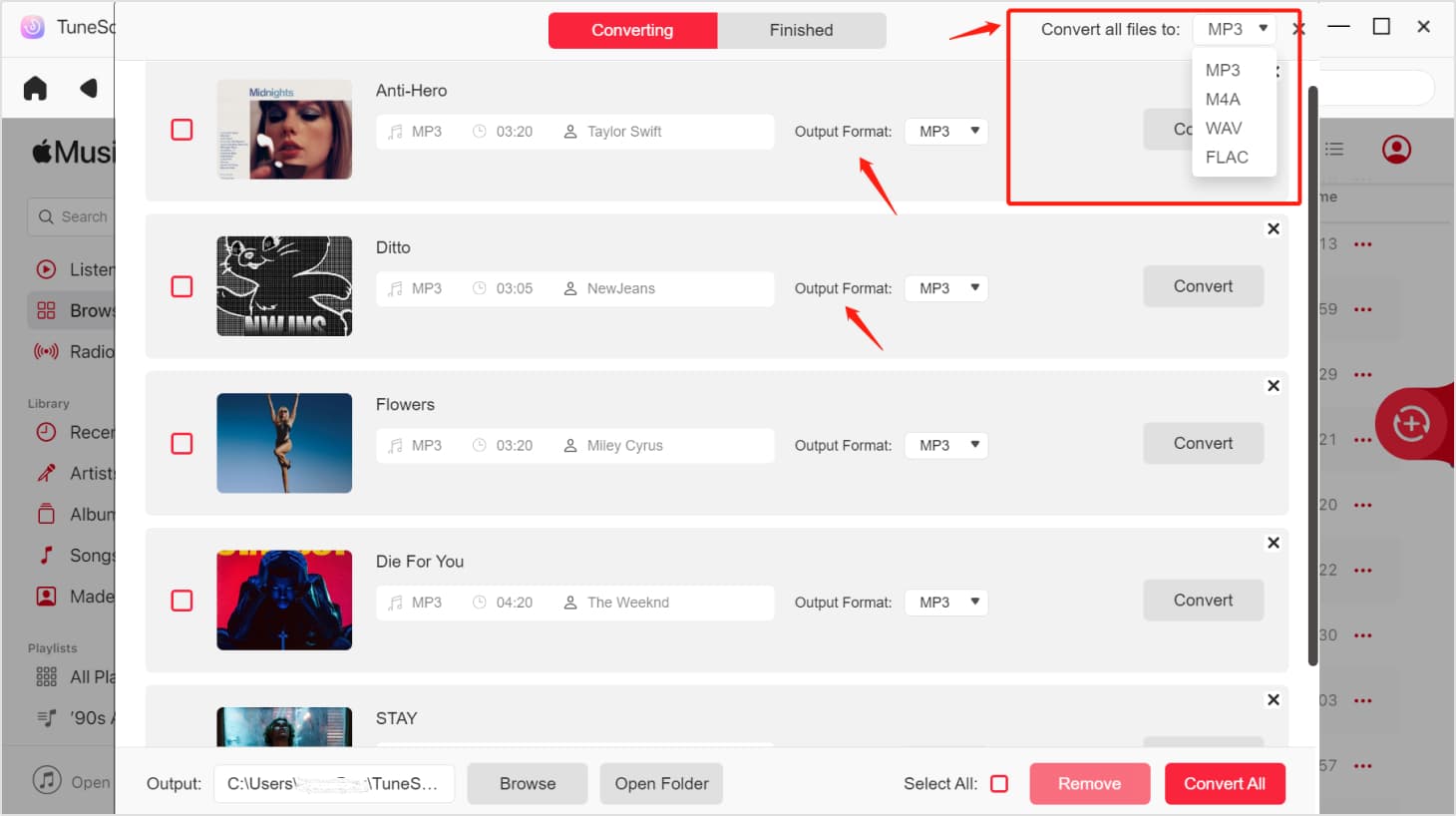
Step 5: Click the "Convert" button.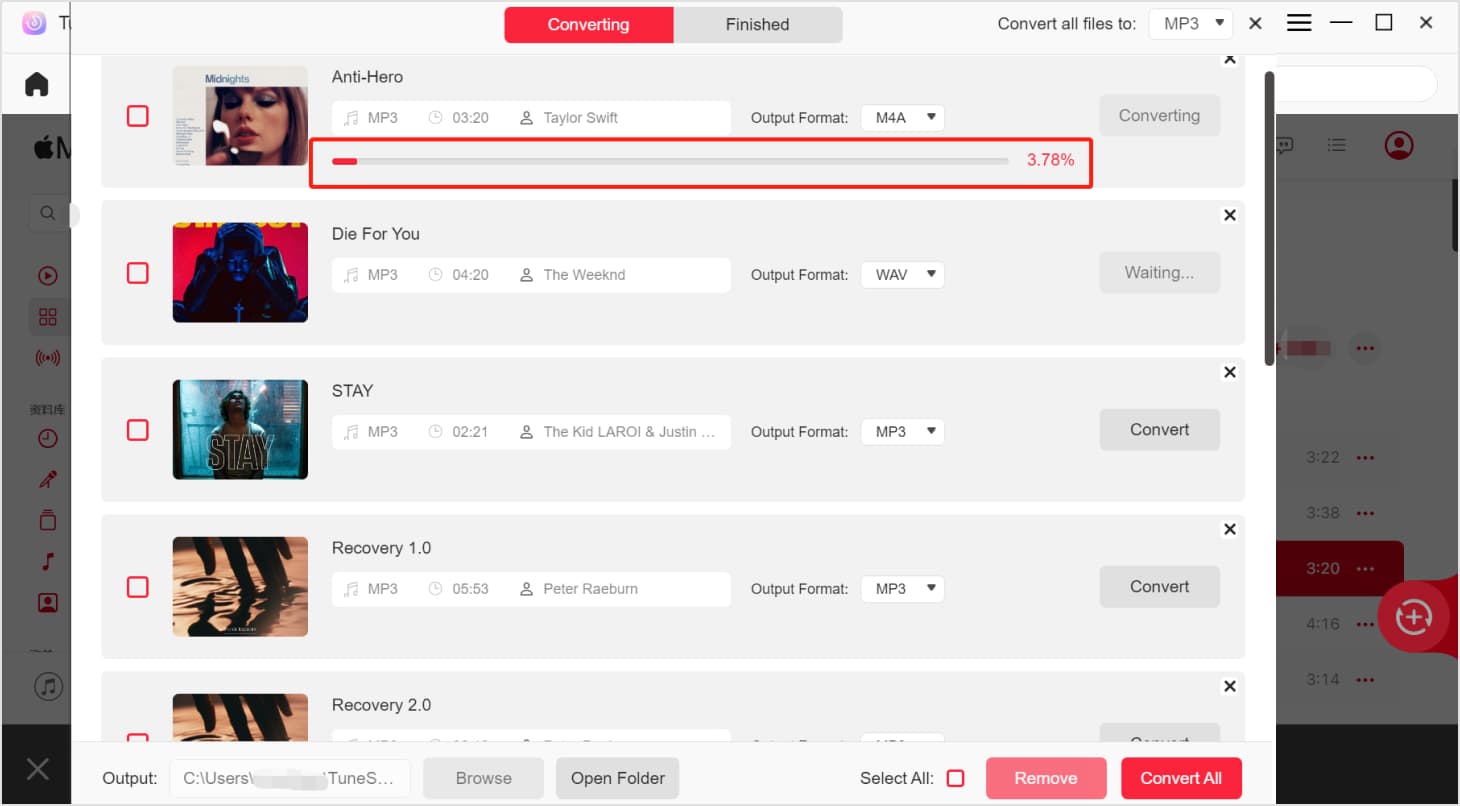
Part 3. Remove DRM from Apple Music with Requiem 4.1
If you are in search of free Apple Music DRM removal software, Requiem 4.1 is a suitable option. This software is specifically designed to eliminate DRM protection from a variety of media files, encompassing music, movies, and e-books. Requiem is both free and open source, offering compatibility with both Windows and Mac operating systems. It's worth noting that, while the program hasn't seen recent updates, it remains functional. However, to use Requiem, you may need to downgrade their iTunes application to version 10.7 or lower.
Step 1. Download and install Requiem 4.1 on your computer.
Step 2. Open iTunes and play the Apple Music song from which you want to remove DRM.
Step 3. Close iTunes and launch Requiem 4.1.
Step 4. Requiem 4.1 will automatically detect the Apple Music songs you played in iTunes.
Step 5. Click the "Remove DRM" button to initiate the process of removing DRM from Apple Music for free.
Part 4. Remove DRM from Apple Music with iTunes Match
As Apple Music songs purchased prior to 2009 are DRM protected, a straightforward method to remove DRM is by utilizing iTunes Match. iTunes Match, an Apple service, enables users to store their music library in iCloud, granting access across all Apple devices. Additionally, it serves as a solution for removing DRM from songs obtained through Apple Music.
Step 1. Subscribe to iTunes Match:
Sign up for iTunes Match on your computer or iOS device.
Step2. Library Scan:
Allow iTunes Match to scan your music library and match your songs to its database.
Step3. Download DRM-Free Versions:
Once the library is matched, click the iCloud download icon to obtain the DRM-free version of the song from iTunes Match.
Step4. Cancel Apple Music Subscription:
Following successful downloads, consider canceling your Apple Music subscription while retaining access to the now DRM-free songs in your library.
Part 5. Remove DRM from Apple Music by Burning to CDs
The final method to consider is burning Apple Music to a CD. This process removes the DRM protection, allowing you to copy the CD back to your computer as an MP3 file that can be played on any device supporting MP3 playback.
However, it is important to note that burning and ripping the songs may result in a loss of audio quality. Moreover, this process can be time-consuming and impractical for large music libraries.
Step 1. Open iTunes on your computer and create a new playlist.
Step 2. Add the Apple Music tracks for which you want to remove DRM restrictions to the newly created playlist.
Step 3. Insert a blank CD into your computer's CD drive.
Step 4. Select the playlist you just created, navigate to File > Burn Playlist to Disk.
Step 5. In the ensuing pop-up window, choose "Audio CD" as the disc format, and click the "Burn" button.
Step 6. Once the burning process is complete, eject the CD from your computer.
Step 7. Reinsert the CD into your computer's CD drive.
Step 8. Open iTunes and locate the "Import CD" button at the upper right corner; click it.
Step 9. iTunes will commence importing the DRM-free Apple Music songs from the CD into your library.
Part 6. Conclusion
Although it’s quite nice to have a way to leverage the DRM protection on Apple Music files, you should remember that you’re technically violating the DRM policy. As such, we recommend that you don’t go too far when trying to remove DRM from Apple Music.
Only do this when you simply intend to make use of those Apple Music files for pure entertainment and not for your personal gain. With that said, hopefully, this helped you achieve your goal.