How to Play Apple Music on Google Pixel [2025 Updated]
Google Pixel is quite popular with Android users. Although it was introduced only 4 years ago, it became quite popular. They became known as pure Androids because of their features. It has all the characteristics that perfectly describe Android and more.
So with that being said, do you think you can play Apple Music on Google Pixel? At first, you may think that it’s impossible to use your Google Pixel 3 or 4 for Apple Music, but that’s not entirely true, although it’s not false also.
So for today, we will find out if you can play Apple Music on Google Pixel 4 and below and how you can do it. Let’s start with the first question.
Article Content Part 1. Can You Listen to Apple Music on Google Pixel?Part 2. How to Play Apple Music on Google Pixel?Part 3. Summary
Part 1. Can You Listen to Apple Music on Google Pixel?
Before we answer the question, do you have an idea what Google Pixel is? If not, then it might be better to have some insight regarding this device first.
What is Google Pixel?
A Google Pixel is a line of smartphones that was introduced by Google in 2016. Their operating system is pure Android and features a USB Type C port as well as Power Delivery capability.
Currently, the latest version is Google Pixel 4, but it became the most popular when the Google Pixel 3 was released in October of 2018.
Does Google Pixel have a music player?
Google Pixel actually has its own dedicated music player, and that would be Google Play Music. So why do you need to listen to Apple Music on Google Pixel then? Well, simply because Apple Music is preferred by a lot of people.
Can you play Apple Music on Google Pixel?
So to the million-dollar question, can you listen to Apple Music songs on Google Pixel 4 and its earlier versions? Well, the answer is a big yes.
Normally, you won’t be able to use any other media player on Google Pixel. However, if somehow you were subscribed to Apple Music, you will be able to log into your subscription account and play Apple Music on Google Pixel. And that’s what the next section is all about.
Part 2. How to Play Apple Music on Google Pixel?
There are two ways to play Apple Music on Google Pixel. This applies to both Google Pixel 3 and the latest version, Pixel 4. The first method involves a difficult process and it’s not free either. But for convenience’s sake, we’ll start with this method.
Method 1. Play Songs on Google Pixel with Apple Music App for Android
As previously said, Apple Music isn’t supported by Google Pixel. You can either use YouTube Music, Spotify, Pandora, iHeartRadio, TuneIn, and other services, but not Apple Music.
However, there are a couple of people who were able to synchronize their Google Play Music to Apple Music. So technically, they were able to use the Apple Music app.
So how can you play Apple Music on Google Pixel? You’ll find out with these steps:
- On your Google Pixel, download the Google Play Music Manager.
- Make sure you log in using your usual account. If you have no account, then sign up first. You can create an account on any device.
- Open the Google Play Music Manager. You will be asked where you keep your music collection. Simply select Apple Music.
- Now the music will be uploaded automatically. It may take some time but you have to wait patiently to avoid any issues.
- Once that’s done, you can finally listen to Apple Music on Google Pixel 4 or earlier versions.
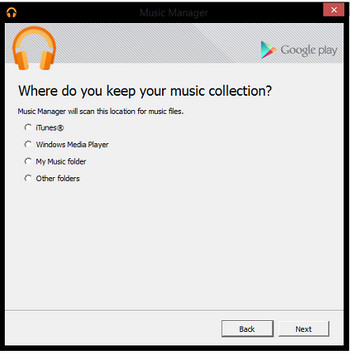
Note that this is applicable for Google Pixel 3, 4, and 2. But remember that there are limitations to this method, such as the following:
- You can only upload 50,000 songs and you can’t exceed this limit
- You won’t be able to sync the two libraries if you’re not a subscriber
- You need the internet to listen to Apple Music songs on Google Pixel in this way
Now if you don’t want to experience these limitations, I have another recommendation for you.
Method 2. Stream Apple Music to Google Pixel without Limitations
Remember that Apple Music is not supported by Google Pixel. But what if Google can’t recognize whether the music is from Apple Music? What if you download it using a third-party tool and make it seem like normal music?
TuneSolo Apple Music Converter is a specialized tool capable of converting and downloading files from iTunes. It can not only help you remove the DRM-protected files, but also convert audio files including Apple Music, iTunes Music, and Audible audiobooks to popular audio formats. With this powerful tool, you’ll be able to play Apple Music on Google Pixel very easily. It is free to download this software and try it by clicking the Download icon below.
Below are some main features of this software:
- Listen to the download songs without connecting to the internet
- Remove the DRM protection so you can modify the songs in any way you want
- Transfer the songs to other devices such as Apple Watch, Xbox, PSP, Zune, and other Android gadgets besides Google Pixel
- Download and convert songs at 16 times the rate of normal converters
- Download multiple files at the same time
- Convert a file from or to numerous formats such as MP3, AAC, FLAC, WAV, and more

As you can see, TuneSolo is capable of things that Google Play Music can’t do. So it’s natural to want to use it, but how do you use it?
Step 1. Choose Apple Music Songs
Launch the converter on your computer. Make sure that on that computer, iTunes is currently installed. On the main page, select the titles that you want to play on your Google Pixel 3 or 4.

Step 2. Change Output Settings
After selecting the titles, go to the bottom of the window. Under Output Settings, you can change the format, codec, quality, and other characteristics that the output will have.

Step 3. Convert Apple Music
After changing what needs to be changed, click Convert. This will start the conversion process and all you have to do is to wait until the process is finished.

Step 4. Play Apple Music on Google Pixel
![]()
The last step is to connect your Google Pixel to the computer with a USB cable. Go to where the downloaded songs are and drag them out. Then drop them into your Google Pixel’s internal storage and you’re all good to go. (You can also get our tips to listen to Apple Music songs on the computer directly.)
Tip: Please make sure that Apple Music/iTunes is closed before opening Apple Music Converter. And during the song conversion, please do not do any operation on Apple Music/iTunes.
Part 3. Summary
Android and Apple tend to not get along so well. That’s why Android doesn’t support Apple products, and Apple doesn’t support Android products. So what would you expect with Google Pixel?
Luckily, there are ways to get around this problem. So in the end, you were still able to find out how to play Apple Music on Google Pixel. Hopefully, this helped you with whatever problem you were having.