How to Convert MV4 to MP3 for Free [2025 Guide]
More often than not, we find ourselves getting a bit frustrated when we see some formats that we aren’t familiar with. This is only natural, since your collection of files may be disrupted with the appearance of a mysterious format such as M4V.
However, you don’t need to be very frightened about this format since it’s nothing dangerous, but it’s still quite annoying to see this format if you have mostly MP3 files.
This article will talk about what the M4V format is, why you need M4V to MP3 converters and some recommendations for a converter. Let’s start with the whats.
Article Content Part 1. What is M4V?Part 2. Why Do We Need to Convert M4V to MP3? Part 3. How do I Convert M4V to MP3?Part 4. Conclusion
Part 1. What is M4V?
There are a couple of things that you need to know before you can fully understand what the M4V format really is. Below are some of the questions that are most frequently asked by users:
What is the M4V format?
The M4V format was developed by Apple with the MP4 format as a reference. As such, you will notice that they are very similar to each other. It’s a format that was meant to store video files. As such, they are also known as iTunes video files.
Additionally, both M4V and MP4 were based on the MPEG-4, another reason why they’re similar. Lastly, it’s worth noting that M4V files can be renamed into MP4, and there’ll be little to no issues most of the time.
What’s the difference between M4V and MP4?
There are, however, differences between the two formats. Firstly, M4V is DRM protected while MP4 is not. This means that M4V cannot be distributed even if you purchased them, while MP4 is easily distributable.
This is one of the reasons why people tend to look for ways to convert M4V to MP3. Other than that, M4V also uses a different video codec which is H. 264. H.264 has higher compression which makes it smaller in size but still retains the original quality.

Where do M4V files come from?
Since M4V files are basically iTunes video files, it can come from any platform on Apple where you can purchase videos. They are, however, often come from the iTunes store. M4Vs are files that may contain movies, music videos, and TV shows.
How do you open M4V files?
The primary media player used to open M4V files is iTunes, but it may also be opened by Apple QuickTime Player. Many other media players support M4V as well, but we’ll leave that for another day.
Part 2. Why Do We Need to Convert M4V to MP3?
M4V is a good format since in theory; it has greater quality and compression than MP4. However, there are special cases where you might need to convert M4V to MP3.
We have compiled five reasons why you would want to do this. Learning how to M4V to MP3is crucial:
- If you want to play the contents of the M4V on other devices except for the one where you purchased it on. This is because due to DRM protection, users cannot transfer M4V files to other devices. It can only be used on the device where it was originally bought. Doing so, if you ever actually pulled it off, will potentially lead to your banning.
- If you want to create your own original video or audio file and the sound effects that you’re looking for happen to be on the video. This can include background music like birds, barking, and more ambient sounds. This may also be the case when you want to include a quote that someone said from the contents of the M4V file.
- If you want to avoid copyright issues when making and posting a remix of a movie, it is best to just get the audio of the video file instead of the video itself. The audio may also come from only a small part of the entire video.
- If you want to create an audiobook and you have M4V videos that are extremely informational. It’s very hard to pass up the opportunity to get this information about as an audiobook.
- If you happen to find an M4V video where your favorite band or song was played, and you want to extract it for some reason.
These are the five reasons why we think you need to find an M4V to MP3converter. At the end of the day, the purpose may vary according to your situation and preferences.
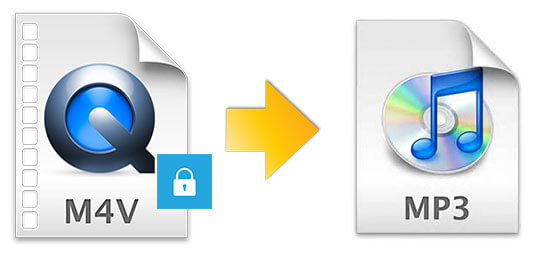
Part 3. How do I Convert M4V to MP3?
There are two ways to convert M4V to MP3. The first one involves a third-party program which you can use offline, while the second method requires you to access the internet. Let’s start with the third-party program mainly because it’s the more convenient method.
No.1: The Most Recommended M4V to MP3 Converter
TuneSolo Apple Music Converter is an app capable of downloading and even goes as far as convert files into another format. It specializes in contents that come from iTunes, Apple Music, and other platforms hosted by Apple.

With that being said, it’s completely capable of converting M4V to MP3. This is done by collecting advanced tags and the software converts the data collected from iTunes and turns it into downloadable files. Below are other key features of this software:
- DRM Protection Removal. TuneSolo can remove the DRM protection of files, making it possible for users to transfer and use the contents from iTunes on many devices such as iOS, Android PSP, Xbox, and more
- Fast Conversion Speed. TuneSolo has a relatively high conversion speed with a conversion rate of up to 16x faster than the normal rate. It also supports batch converting which allows you to convert multiple files at once
- Supports Most File Types. TuneSolo is capable of converting different types of content as long as they can be found on iTunes. These include videos, songs, audiobooks, podcasts, and more
- Supports Most File Formats. TuneSolo supports the majority of formats that you will encounter including AAC, MP3, M4A, and most importantly, M4V
These are the things that may be worth noting about TuneSolo. Now below are the steps on how to convert M4V to MP3 with this software:
Step 1. Select M4V Files
Open the Apple Music Converter on your computer. Ensure that the latest version of iTunes is installed on the computer. Now on the main page, you will see a list of music. Simply select the M4V files that you want to convert by clicking on their corresponding boxes.

Step 2. Set the Output Settings
Below the list, you will see the Output Settings. Under this section, select the appropriate options for the Output Format and Codec, which should be MP3. You may also change the reset of the settings, but this depends on your preferences.

Step 3. Convert M4V to MP3
Once you have done changing the settings, click on the Convert button. This will start the conversion and download process so wait for a bit. After the process finishes, you will be able to check whether it was successful on the Finished tab.
Tip: Please make sure that Apple Music/iTunes is closed before opening Apple Music Converter. And during the song conversion, please do not do any operation on Apple Music/iTunes.

No.2: Convert M4V to MP3 with Online Converter
Your alternative option is to use an online converter. This is best for those that have a stable internet connection and those that don’t want to install any third-party app on their computer just to convert M4V to MP3.
Below are the steps to convert M4V to MP3using an online converter of our choice:
- Open the Online Audio Converter website on your browser.
- Click the Open files button and locate your M4V files. Click Open
Note: You may also drag and drop the M4V files into the website and it will automatically recognize the file for conversion.
- Now below the Open files button, select MP3 which corresponds to what the Output will be. You may also change the Quality to your liking.
- Click on the Convert
- Wait until it finishes converting and you’re taken to a different screen. Click on the Download

Part 4. Conclusion
M4V files have a lot of restrictions, unlike its counterpart which is MP4. That’s why most people don’t use this format anymore. Perhaps it’s still being used, but not that often and most of the time, it’s simply because they have no choice.
With this guide, you should be able to see that you actually have a choice. Now that you know how to convert M4V to MP3, you shouldn’t be sticking with M4V if you don’t want to.