DRM Protected Streams Are Not Supported (Top Solution)
“I am trying to play and stream a file on my device, but I got this error message on the screen – your device does not support DRM-protected content. Can you help me with this?”
“Is there a way I can use to remove DRM protection of those files that I want to keep on my device?”
“Are there any tools that can help me remove DRM protection free?”
The above are the usual queries that you can see on several community platforms when talking about the DRM or Digital Rights Management protection of files. If you know that the file you are trying to access has this protection, but you still try, then surely, you will be seeing this error – “your device does not support DRM-protected content” or “DRM-protected streams are not supported”.
The DRM protection limits the users from streaming, transferring, and downloading the content as well as playing those from media or music players that are considered unauthorized. What would you feel if you are too excited to stream the content but there is an error like this? Surely, you will be annoyed and irritated especially if you are paying a certain subscription fee.
To further understand what this DRM protection is and to get some information on how to remove DRM protection and download your songs easily, you must keep on reading this article to find out more.
Article Content Part 1. What is DRM Protection and Why It Cannot be Supported?Part 2. How to Solve "DRM Protected Streams Are Not Supported" IssuePart 3. How to Check if a File is DRM-Protected?Part 4. Conclusion
Part 1. What is DRM Protection and Why It Cannot be Supported?
DRM, Copy Protection, and Digital Rights Management Protection refer to the same thing. This is actually present in the industry for a long time now, actually for around 20 long years now.
DRM protection is known as one of the best access control technologies that were created in order to protect the content (in the form of images, videos, audio, audiobooks, electronic books, games, hardware, and more) made by producers, publishers, and makers from unknown and unauthorized use of their works (for sharing, transferring, and even downloading of those on any device). For most, this DRM protection is defined as a way of controlling the access of people to copyrighted content.

Having this DRM protection is surely a good thing for content creators because they have a way of keeping their works protected from illegal use and streaming. But, for some people, this is showing unfairness, especially to those who are really paying the fee needed in order to access those files (because downloading and even transferring files are not possible).
Is the removal of DRM protection safe and legal? We will answer that immediately here: “Yes”. DRM protection removal is legal especially if the purpose of the user is for entertainment. Now, for the query about safety, the process would be safe if you are to use a tool that can do the job successfully. What should you use?
In this article, we will be dealing with a tool that can do the job well. If you are experiencing this error message “your device does not support DRM-protected content”, you must ensure to read this article until the end to learn more details to play and download DRM-protected Apple Music files.
Part 2. How to Solve "DRM Protected Streams Are Not Supported" Issue
In order to solve this issue - "DRM-protected streams are not supported", there is a need to use software that is capable of removing the protection. And, what we want to introduce is this TuneSolo Apple Music Converter.
What makes this application stand out from the others? How can this tool solve the issue? Well, here is a sneak peek of the perks you can enjoy from using this tool.
- Convert Apple Music songs quickly to various formats, such as MP3, M4A, FLAC, WAV, etc.
- Download 50 million+ Apple Music songs with original quality.
- Directly search, convert, and download the songs from the built-in Apple web player.
- A DRM-removed tool. You can easily listen to and download your DRM-protected Apple Music files.
- You can process numerous files at once.
- Fast and reliable processing speed. Keep ID3 Tags and all metadata.
- Easy to use interface and functions. Perfectly compatible with Windows 10 & macOS.
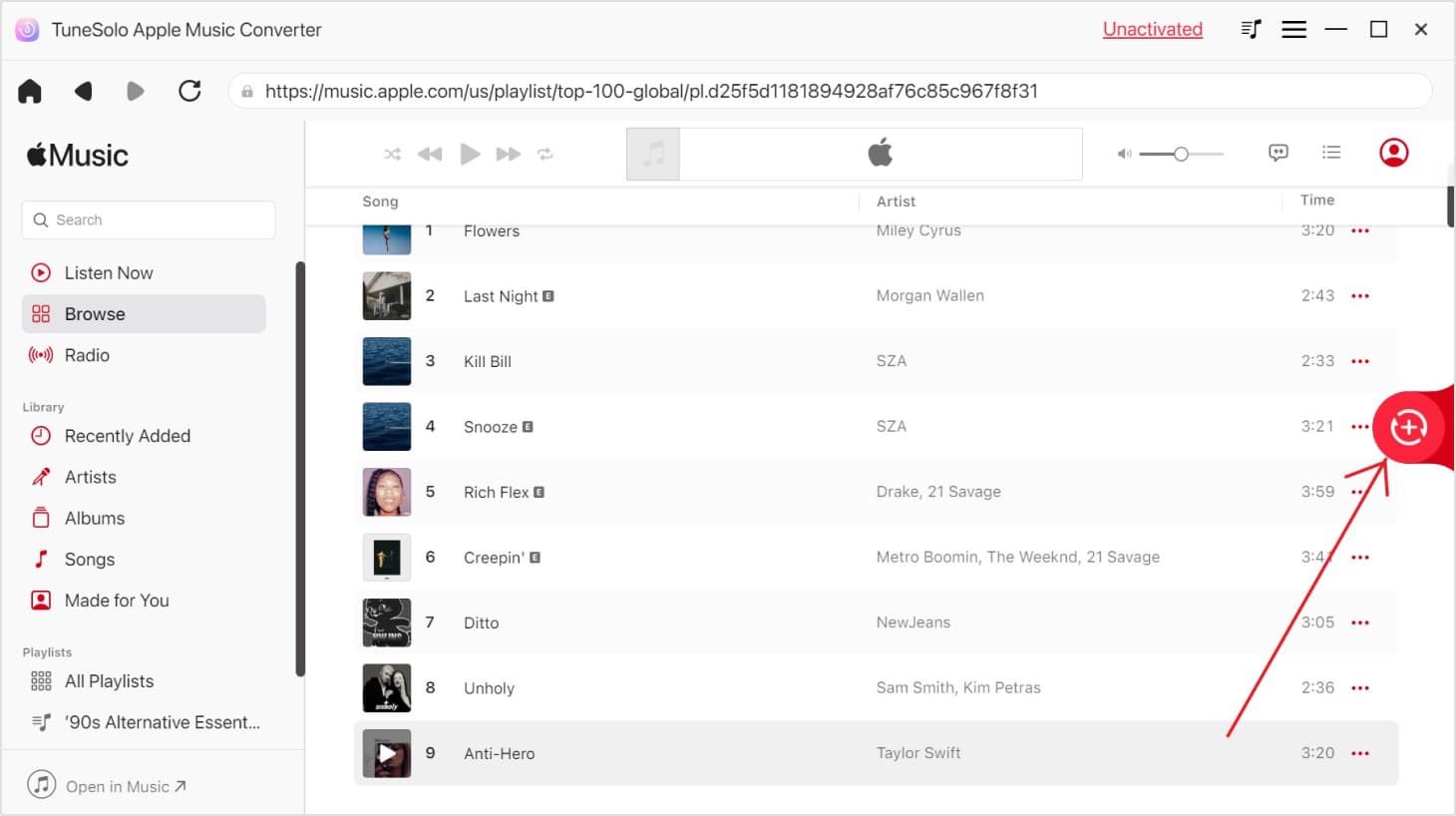
But how can you use this tool to finally solve the case? Of course, we have the details in the next paragraphs for your reference.
Convert Your Apple Music Songs to MP3 and Remove the DRM-Protection
Step 1. Free Download TuneSolo Apple Music Converter and Log in to Your Apple Account
Since you only need to accomplish a few things, you can easily have this TuneSolo Apple Music Converter installed on your personal computer.
The new Tunesolo Apple Music Converter version no longer requires syncing with iTunes to process offline music conversion. You can use its built-in Apple Music web player to boost download efficiency. Please log in with the Apple ID to continue the music searching and converting processes.
Step 2. Add the DRM-Protected Apple Music Songs to be Converted and Downloaded
In the built-in Apple web player, browse and search for the Apple Music songs you want to save on your devices.
Now, you can add the files that you wish to convert and download. You can simply drag and drop the files to the RED PLUS button.
Step 3. Do the Conversion
Choose the output format you want the files to be converted to. You can also define the output parameters that you want.
By clicking the “Convert All Items” button that is located at the bottom area of the screen, the whole process would begin. Alongside the conversion process, DRM removal will be done as well. Once completed, then you can now have the files ready for downloading, transferring, streaming, and sharing.

Part 3. How to Check if a File is DRM-Protected?
Now, upon learning enough information about this DRM protection and that there are ways to remove DRM protection, you must also be aware of how you can easily check if the file you have on your device or personal computer is DRM protected or not.
Generally, almost all of the content of the song that you are purchasing from music streaming sites (such as iTunes, Apple Music, and Spotify) and the audiobook websites like Audible are already protected by this DRM. But just in case you are not that sure, we have these three methods here. And, below is an overview.
- Checking the Audio and Video Files.
- Checking the DVD disc.
- Checking the Media Formats.
Of course, each three will be further discussed one by one in the succeeding texts.
Method 01. Checking the Audio and Video Files
As initially mentioned, the audio and video files that you have could have DRM protection and in order to know if yours has, then you can follow the below steps.
Step 1. Choose One Audio or Video File on Your Personal Computer’s Library
You can easily look for one especially if you have a folder designated for audio or video files. You only need to select the file that you want to check.
Step 2. Check More Options by Doing Right-Clicking
Once a file has been selected, then you need to right-click on that file, and from the options displayed, choose the “Properties” button.
Step 3. Look for The Details
Upon doing the second step, a new window will be appearing. Make sure that you will be hitting the “Details” option to proceed.
Step 4. Now, Check if the File is Protected or Not
Scroll down and look for the “Protected” option under the “Details” tab. If the word written alongside it is “Yes”, then the file is protected. Otherwise, the file is unprotected.
The first method is easy to follow, right? Now, we will head on to the next one.
Method 02. Checking the DVD Disc
What if you got a DVD disc? Is there a method that you can use in order to check if this is protected by DRM? Well, generally speaking, if you bought it from a big store, then it is surely protected. If the disc is just handed to you by a friend or you just saw it at home, then you might want to check if the files in it are protected or not. And, here is how you can do that.
- Try playing the disc on your personal computer or DVD player. If it contains a movie, you will be seeing a copyright message on the screen.
- Check the hub of the disc as well. If the disc is protected, you will see it there.
- Also, you will notice that a disc is protected if it has a professionally designed menu that is well-made and is considered dynamic.
- Usually, those protected DVDs contain more footage of the movies or tv shows that they have.

Method 3. Checking the Media Formats
There are file formats that are given and known to be protected by DRM. So, if you see these files, then you must know immediately that these are with DRM protection.
- Those songs that you can get from the Apple Music app. An Apple Music fan should be well aware that those songs on the application are in M4P format and are protected by DRM. If you will try playing M4P files on your PC, you might encounter this error again and again: DRM-protected streams are not supported.
- Those songs you can purchase from the iTunes store. Unlike the Apple Music app, those songs from the iTunes app are in M4V format. In the case of audiobooks from the iTunes store, those are in M4B format and are DRM protected as well.
- Those audiobooks from Audible. Audiobooks from Audible are in AAX or AA formats and are protected by DRM.
- There are also protected files that you can buy online. Some are in WMV or WMA format.
Part 4. Conclusion
The issue of how to remove DRM protection is now solved! Apart from learning about what DRM protection is, you can now use this TuneSolo Apple Music Converter as well for solving the "DRM protected streams are not supported" problem and for the DRM removal process, conversion, downloading, and more!