How to Set, Change, and Customize Your Xiaomi Ringtones
Your phone's ringtone is an essential part of your smartphone experience. It's the first thing you hear when someone calls, and it sets the tone for your entire conversation. Xiaomi, the Chinese tech giant, offers a wide range of smartphones that come with a variety of pre-installed ringtones. However, if you want to customize your ringtone to something unique, you're in the right place.
In this article, we'll explore everything you need to know about your Xiaomi ringtone. We'll cover how to set and change your ringtone on different models of Xiaomi phones, how to assign different ringtones to contacts, and even how to create your own ringtones after you download the free Spotify music on your devices. Let's get started!
Article Content Part 1. How to Set and Change Ringtone on Xiaomi Phones?Part 2. Can I Assign Different Ringtones to Contacts on Xiaomi?Part 3. Download Spotify Music for Free to Create Your Own Xiaomi RingtonesPart 4. How to Custom Ringtone Sound from Xiaomi Music App?
Part 1. How to Set and Change Ringtone on Xiaomi Phones?
Here's how to set and change your ringtone on a Xiaomi Android phone (the steps may vary slightly depending on your Android version and phone model):
- The “Settings” app must be launched on your Android phone.
- Scroll down and tap on “Sounds and vibration” or “Sounds and notifications” depending on your phone.
- Tap on “Ringtone” or “Phone ringtone”.
- Choose a pre-installed ringtone or tap on the “Add” or “Plus” button to select a custom ringtone from your phone’s storage.
- If you’re adding a custom ringtone, select the file you want to use as your ringtone from your phone’s storage and tap “Done”.
- Once you’ve chosen your ringtone, you can test it by tapping on the “Play” button next to the ringtone.
- Finally, tap “Save” or “OK” to set the new ringtone.
That's it! You've successfully set or changed your ringtone on your Xiaomi Android phone.

Setting and changing your ringtone on your Xiaomi phone may be a straightforward process. Here's how to do it on different models of Xiaomi phones:
How to set and change ringtones on Xiaomi MIUI 11, 12:
- Visit the app for Settings within your phone.
- Scroll down and press the option for “Sound & vibration”.
- Tap “Phone ringtone”.
- Choose a pre-installed ringtone or tap on the plus (+) icon to select a custom ringtone from your phone’s storage.

Part 2. Can I Assign Different Ringtones to Contacts on Xiaomi?
Yes, you can assign different ringtones to individual contacts on Xiaomi phones. Here's how you can do it:
- Open the “Contacts” app on your Xiaomi phone.
- Find the contact you want to assign a custom ringtone to and tap on their name to open their profile.
- Tap on the “Edit” button (usually an icon with a pencil or a gear) to edit their contact details.
- Scroll down to the “Ringtone” or “Custom ringtone” section.
- Tap on the “Default ringtone” option to choose a pre-installed ringtone or tap on the “Add” or “Plus” button to select a custom ringtone from your phone’s storage.
- Once you’ve chosen your ringtone, tap “OK” to save the changes.
- Exit the contact details page, and the custom ringtone you’ve assigned will play when that contact calls you.
That's it! You can assign custom ringtones to as many contacts as you want by repeating these steps for each contact. It's a great way to identify important calls and messages without having to look at your phone.

Part 3. Download Spotify Music for Free to Create Your Own Xiaomi Ringtones
If you're a Spotify user and want to create your own custom Xiaomi ringtones using your favorite songs, you can use a third-party tool called TuneSolo Spotify Music Converter.
This tool allows you to download Spotify songs and convert them into different audio formats, such as MP3 or M4A, that can be used as ringtones on your Xiaomi phone.
TuneSolo Spotify Music Converter is easy to use, and it lets you download songs in high quality, even if you're not a Spotify Premium subscriber. All you need is a Spotify account and the TuneSolo software installed on your computer.
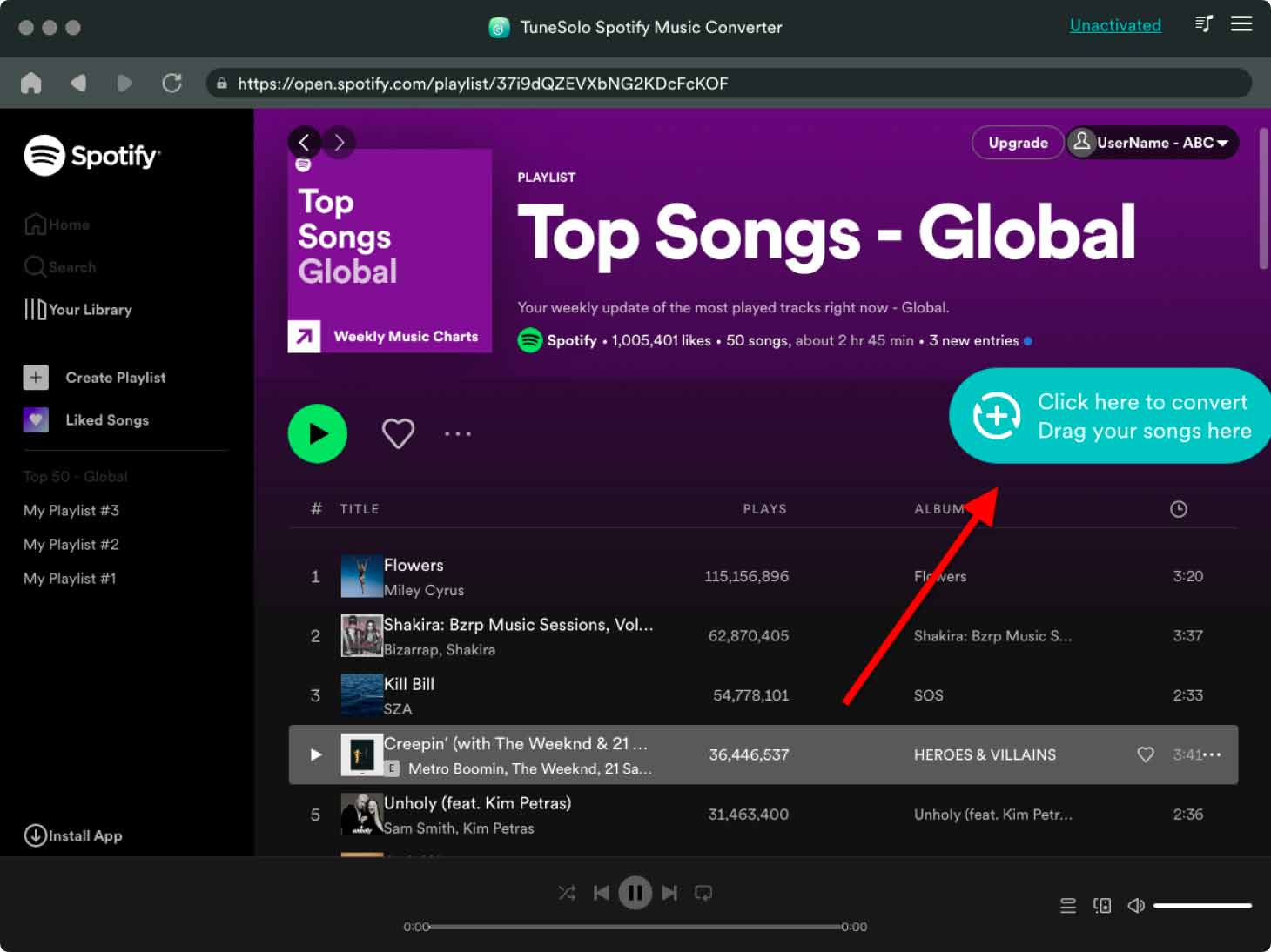
To use TuneSolo to create your own Xiaomi ringtones, you simply need to:
- Install and launch TuneSolo on your computer, and then open the built-in Spotify web player.
- Browse or search for the Spotify song you want to use as your ringtone.
- Choose the output format and quality settings that are suitable for your Xiaomi phone.
- Choose a destination folder.
- Click on the “Convert” button to start the download and conversion process.
- Once the conversion is complete, you can transfer the converted ringtone file to your Xiaomi phone and set it as your default or custom ringtone using the steps outlined in Part 1 of this article.
Using TuneSolo Spotify Music Converter is a great way to create unique and personalized ringtones for your Xiaomi phone without having to spend money on individual tracks or ringtones.

Part 4. How to Custom Ringtone Sound from Xiaomi Music App?
Xiaomi phones come with a built-in Music app "MI MUSIC" that allows you to create custom ringtones from your favorite songs. Here's how to do it:
- Open the “MI Music” app on your Xiaomi phone.
- Find the song you want to use as your ringtone and play it.
- Once the song is playing, pause it and drag the progress bar to the section of the song you want to use as your ringtone. The section should be no longer than 30 seconds.
- Tap on the “More” button (usually an icon with three dots or lines) and select “Set as ringtone” from the menu.
- A pop-up message will appear asking you to confirm the action. Tap on “OK” to proceed.
- The custom ringtone will be added to your Xiaomi phone’s ringtone library and can be set as your default or custom ringtone using the steps outlined in Part 1 of this article.
That's it! With just a few taps, you can create your own custom Xiaomi ringtone from within the built-in Music app. This feature is a great way to create personalized ringtones without the need for third-party tools or apps.
