Why Can’t I See Lyrics on Spotify and How to Fix It
Want to know solutions on fixing issue “Why can’t I see lyrics on Spotify? Here’s a guide that will provide you more details.
Have you ever found yourself grooving to your favorite tunes on Spotify, only to realize that the lyrics are nowhere to be found? If you've experienced this puzzling situation, you're not alone. In this article, we aim to shed light on the enigma surrounding the issue why can’t I see lyrics on Spotify and provide a guide to help you understand why they are missing.
With millions of songs available at your fingertips, Spotify has become a go-to platform for music lovers worldwide. However, despite its vast catalog, the absence of lyrics can be frustrating for users who crave the complete musical experience. Whether you're a casual listener or a dedicated music aficionado, join us as we delve into the world of Spotify and uncover the secrets behind its missing lyrics feature.
Article Content Part 1. Why Can't I See Lyrics on Spotify?Part 2. How to Fix Spotify Lyrics Not Showing Issue?Bonus Tips: Play Your Spotify Songs with Music Player Offline
Part 1. Why Can't I See Lyrics on Spotify?
While Spotify offers an extensive collection of songs to suit various musical tastes, the absence of lyrics can leave users wondering why they can't access this essential component of the listening experience. There are several reasons why you might not be able to see lyrics on Spotify:
- Licensing and Copyright Issues: Obtaining the necessary licenses to display song lyrics is a complex process. Spotify needs to negotiate agreements with music publishers and lyric databases to legally showcase the lyrics for each song. This can be a time-consuming and challenging task, leading to delays or limitations in obtaining the rights for all songs in their library.
- Availability and Region Restrictions: Lyrics are not universally available for all songs on Spotify. The availability of lyrics depends on various factors, including the song's popularity, licensing agreements, and regional restrictions. Some artists or labels may choose to exclude their lyrics from being displayed on the platform altogether.
- Focus on Music Streaming: Spotify primarily focuses on providing a seamless music streaming experience. Their main goal is to optimize the platform for discovering, playing, and sharing music. While displaying lyrics can enhance the user experience, it may not be the highest priority for Spotify's development and feature implementation.
- Technical Limitations: Implementing a reliable and accurate lyrics feature requires significant resources and technical infrastructure. Spotify might face challenges in sourcing and synchronizing lyrics across different devices and platforms consistently. Ensuring the accuracy of lyrics in real-time can be a complex task, especially considering the vast and ever-expanding music catalog on Spotify.
Despite the absence of built-in lyrics, Spotify offers alternative solutions. Users can explore third-party apps or integrated lyrics services that provide synchronized lyrics alongside the music playback. Additionally, Spotify occasionally tests new features, and it's possible that lyrics might become more prominently integrated into the platform in the future.
Understanding the reasons behind the absence of lyrics on Spotify can help users manage their expectations and explore alternative avenues to access song lyrics while enjoying their favorite music on the platform.
Part 2. How to Fix Spotify Lyrics Not Showing Issue?
Experiencing the frustration of missing lyrics while using Spotify can hinder your music-listening experience. Fortunately, there are several effective methods to address the issue and bring back the joy of singing along to your favorite tunes. In this troubleshooting guide, we'll explore various steps to help you fix the Spotify lyrics not showing problem.
Method 1: Check for Song Availability and Region Restrictions
Such reasons lyrics may not be showing on Spotify is due to song availability and region restrictions. Some songs may not have licensed lyrics available, or they may be limited to certain regions. To address this issue, follow these steps:
- Verify song availability: Confirm if the specific song you're playing has licensed lyrics available on Spotify. Some lesser-known or independent artists may not have lyrics associated with their tracks.
- Check regional restrictions: If you're in a different country or region, certain songs' lyrics may not be available due to licensing agreements. Try accessing the song with a VPN set to the region where the song's lyrics are expected to be available.

Method 2: Use Third-Party Lyrics Apps or Websites
If Spotify's built-in lyrics feature is not available or limited, you can turn to third-party apps or websites to access lyrics alongside your music playback. Here's how:
- Identify reliable lyrics apps or websites: Research and choose a reputable lyrics app or website that provides accurate and synchronized lyrics. Some popular options include Musixmatch, Genius, and LyricFind.
- Install and configure the app: Download the chosen lyrics app from your device's app store and follow the installation instructions. Configure the app to work with Spotify, granting necessary permissions if required.
- Play music on Spotify: Launch Spotify and start playing a song. Open the lyrics app simultaneously to display synchronized lyrics alongside the music playback.
Method 3: Enable Spotify Canvas for Lyrics (if available)
Spotify Canvas is a feature that allows artists to add multimedia elements to their songs, including lyrics. While not all songs have Canvas-enabled lyrics, some do. To check if this feature is available and enable it, follow these steps:
- Play a song with Canvas-enabled lyrics: Look for songs on Spotify that have the Canvas feature available. These songs often have a looping visual animation or video playing alongside the music.
- Enable Canvas view: While the Canvas visual is playing, tap on the Now Playing screen to expand it. If Canvas-enabled lyrics are available, you'll see the lyrics displayed along with the visual. Enable the Canvas view if prompted.
By following these methods, you can potentially resolve the issue of Spotify lyrics not showing. Remember to check for song availability and regional restrictions, use third-party apps or websites, and explore Spotify Canvas for enabled lyrics. These steps will enhance your overall music-listening experience on Spotify.
Method 4: Clear Cache and Reinstall Spotify
Clearing the cache and reinstalling Spotify can help resolve various issues, including problems with the display of lyrics. Here's how to do it:
Clear Spotify cache:
- On a computer: Open Spotify and go to "Settings" by clicking on the downward-facing arrow in the top-right corner. Scroll down to find the "Advanced Settings" section. Click on "Show Advanced Settings" and then select "Cache." Finally, click on the "Clear Cache" button.
- On a mobile device: Open Spotify and go to "Settings." Scroll down to find "Storage" or "Storage & Cache." Tap on it and select "Clear Cache."
Uninstall and reinstall Spotify:
- On a computer:
- Open the Control Panel.
- Navigate to the "Programs" or "Programs and Features" section.
- Locate Spotify in the list of installed programs.
- Select Spotify and click on the "Uninstall" or "Remove" option.
- Follow the prompts to complete the uninstallation process.
- On a mobile device:
- On your mobile device, locate the Spotify app icon and perform a long-press on it. This action will prompt a menu to appear on your screen.
- From the menu options that appear, select the option to uninstall or remove the Spotify app from your device. This will remove the current version of Spotify from your mobile device.
- Next, access your device's app store. Search for Spotify in the app store and download the latest version of the Spotify app.
- Follow the installation instructions provided by the app store to install the newest version of Spotify on your mobile device.
Bonus Tips: Play Your Spotify Songs with Music Player Offline
TuneSolo Spotify Music Converter is an outstanding tool when it comes to enjoying your favorite Spotify songs offline and playing them on any music player of your choosing. This innovative software provides the capability to convert and download Spotify tunes, playlists, albums, and podcasts into various widely-used audio formats, allowing you to listen to your music offline without any restrictions.
It serves as a seamless solution for Spotify users who desire the freedom to break away from online streaming and enjoy their music collection on their preferred music players, even when not connected to the internet. By converting Spotify tracks into local files, you gain the ability to access and play your music on any device or music player at any given time. TuneSolo Spotify Music Converter truly empowers you to enjoy your Spotify music collection on your own terms, offering convenience and flexibility.
Steps to Use TuneSolo Spotify Music Converter:
- To begin, visit the official TuneSolo website. Once there, find the "Download" button and click on it. This will start the download process for TuneSolo Spotify Music Converter. Follow the instructions displayed on your screen to complete the download and installation on your computer.
- After installing the software, launch the Converter. The program's interface will appear. To convert Spotify tracks, playlists, albums, or podcasts, you'll need to log in to your Spotify account.
- Upon logging in, you'll have the option to customize the conversion settings based on your preferences. You can configure relevant options.
- Now it's time to add the Spotify songs you wish to convert. Browse through and choose the specific songs, albums, or podcasts you want to convert. You can either drag and drop them directly into the TuneSolo interface or use the "Add Files" button to import them.
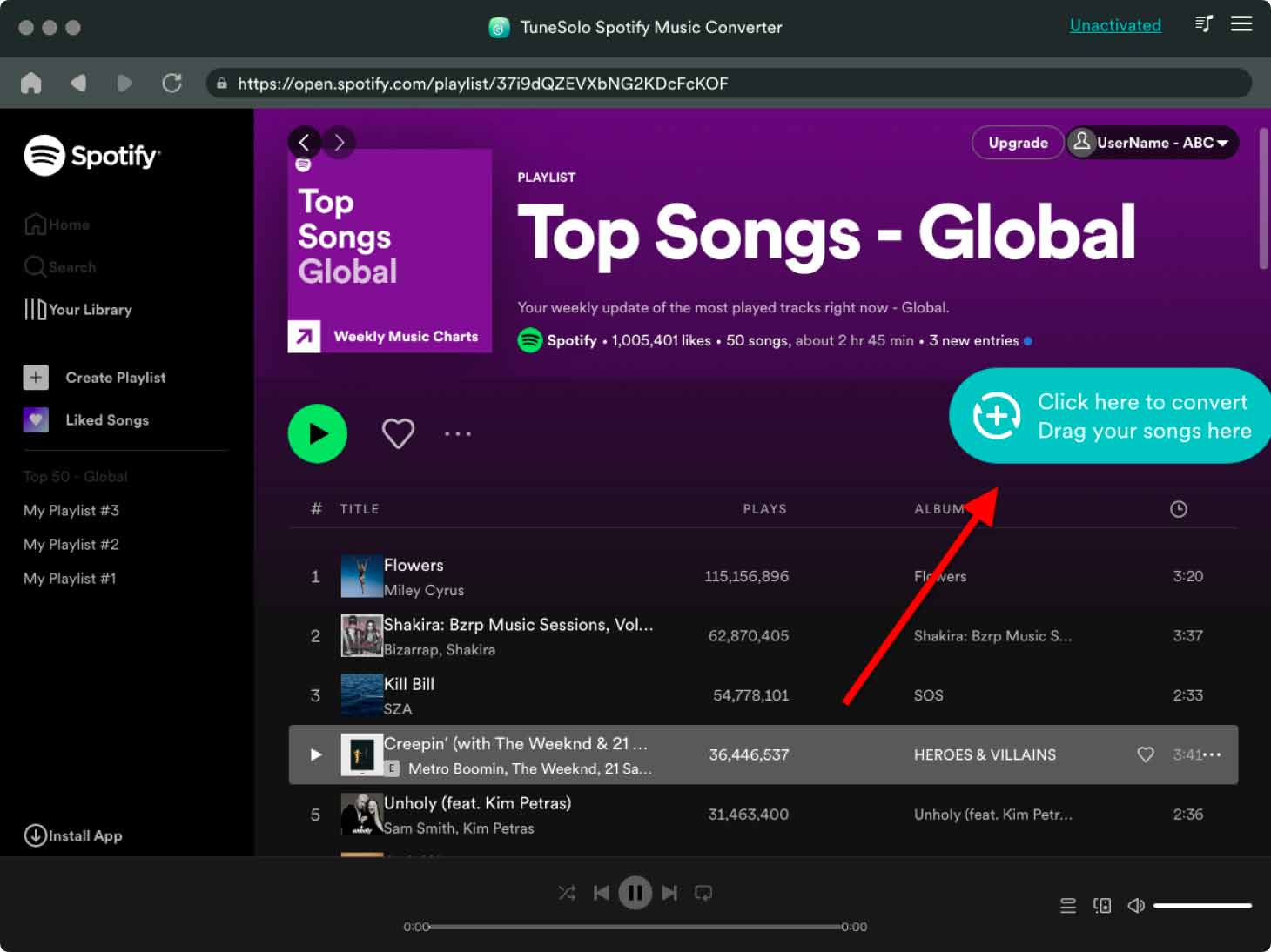
- Once you've added the desired songs, click the "Convert" button to initiate the conversion process. The converter will then start converting the selected Spotify files into the designated output format. The converted files will be saved on your computer.

- Once the conversion is complete, you can locate the converted files in the previously specified output folder. These converted files are now accessible and can be transferred to any device or music player of your choosing. Enjoy your Spotify music offline, whenever and wherever you desire.