How to Fix Spotify Skipping Songs on Web Player? Easy Solutions
Spotify is one of the most popular music streaming services around, offering a vast library of songs to listen to on the go. Whether you're using the mobile app or the web player, Spotify makes it easy to enjoy your favorite tunes. However, some users have been experiencing issues with the web player, specifically when it comes to skipping songs. Sometimes, there’s an issue wherein Spotify skipping songs on web player.
It can be frustrating when your music stops mid-track, or you're unable to skip to the next song on your playlist. Fortunately, there are a few easy solutions to fix this problem. In this article, we'll take a look at some common reasons why Spotify may be skipping songs and provide you with some simple fixes to get your music back on track and keep the songs forever.
Article Content Part 1. Why Does My Spotify Web Player Skip Songs?Part 2. How to Solve "Spotify Skipping Songs on Web Player" Issue?Part 3. Download and Keep Spotify Music on Your Desktop to Avoid IssuesPart 4. Conclusion
Part 1. Why Does My Spotify Web Player Skip Songs?
If you've been experiencing issues with Spotify skipping songs on the web player, there could be a few different reasons why this is happening. Here are some of the most common causes:
- Slow Internet Connection: One of the most common reasons for Spotify to skip songs on the web player is a slow internet connection. If your internet speed is not fast enough, the music may not stream properly, causing the player to skip tracks.
- Browser Issues: Another reason why Spotify may be skipping songs on the web player is due to browser issues. If your browser is outdated or has conflicting extensions installed, it may cause problems with the player’s functionality.
- Cache and CookiesProblems: Over time, your browser’s cache and cookies can become cluttered, causing issues with web player performance. Clearing your cache and cookies may help resolve any issues with the player skipping tracks.
- Account Issues: Finally, there could be issues with your Spotify account that are causing the web player to skip tracks. This could include problems with your payment information or issues with your account settings.
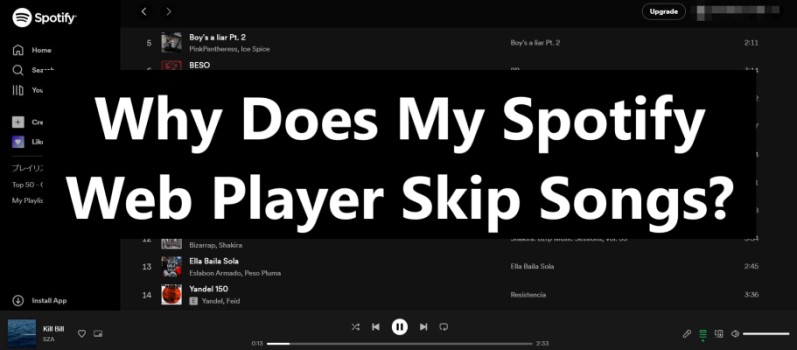
While the reasons listed above are some of the most common causes of Spotify skipping songs on the web player, there may be other factors at play as well. For example, the issue could be related to the device or computer you're using to access the web player, or there could be a problem with the Spotify servers themselves. You can follow SpotifyStatus on Twitter, a social media account that lets you know if Spotify experiences issues.
If you've tried the solutions in part 2 of this article and are still experiencing issues with the web player, it may be worth reaching out to Spotify customer support for additional assistance.
Part 2. How to Solve "Spotify Skipping Songs on Web Player" Issue?
Solution 01. Use a Different Browser
Using a different browser can often solve issues with Spotify skipping songs on the web player. If you're currently using a browser that is experiencing issues with the web player, try switching to a different browser to see if this resolves the issue.
For example, if you're using Chrome and experiencing issues, try using Firefox or Edge instead. This can help determine if the issue is related to the browser itself or something else.
Solution 02. Check Your Internet Connection
A slow internet connection is a common reason for Spotify to skip songs on the web player. To ensure that your internet connection is not causing issues with the web player, try the following steps:
- Check that you have a stable internet connection.
- Disconnect and reconnect to your internet network.
- Try moving closer to your router or modem.
- Check that other devices on your network are not consuming too much bandwidth.
- Restart your modem and router.
If none of these steps help, contact your internet service provider to troubleshoot your internet connection.
Solution 03. Clear Browser Cache And Cookies
Here are the steps to clear your browser's cache and cookies on Safari, Chrome, and Firefox:
Clear Cache and Cookies data on Safari:
- Open Safari and go to the "Safari" menu in the top left corner.
- Click "Preferences" and then click on the "Privacy" tab.
- Click on "Manage Website Data" and then select "Remove All".
- Confirm the action by clicking "Remove Now".
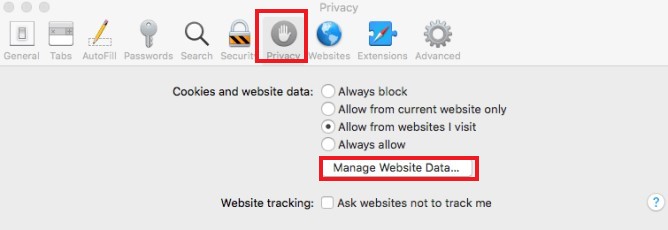
Clear Cache and Cookies data on Chrome:
- Open Chrome and click on the three dots in the top right corner.
- Click on "More Tools" and then "Clear Browsing Data".
- Select "Cookies and other site data" and "Cached images and files".
- Choose the time range you want to clear and click "Clear data".
Clear Cache and Cookies on Firefox:
- Open Firefox and click on the three horizontal lines in the top right corner.
- Click on "Options" and then select "Privacy & Security".
- Scroll down to the "Cookies and Site Data" section and click "Clear Data".
- Select "Cookies and Site Data" and "Cached Web Content", then click "Clear".
Solution 04. Disable Browser Extensions
Browser extensions can sometimes interfere with the functionality of the Spotify web player, causing it to skip songs. To check if this is the issue, try disabling your browser extensions and then see if the player is working properly. Here are the steps to disable browser extensions on different browsers:
Disable Extensions on Chrome:
- Open Chrome and click on the three dots in the top right corner.
- Select "More tools" and then "Extensions".
- Toggle off the extension(s) you want to disable.
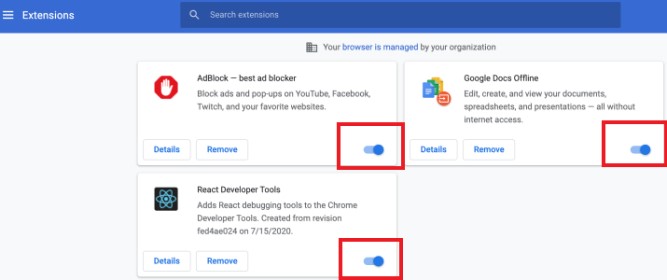
Disable Firefox Extensions:
- Open Firefox and click on the three horizontal lines in the top right corner.
- Select "Add-ons".
- Click on the extension you want to disable and then select "Disable".
Disable Safari Browser Extensions to Fix the Issue:
- Open Safari and click on the "Safari" menu in the top left corner.
- Select "Preferences" and then click on "Extensions".
- Uncheck the box next to the extension(s) you want to disable.
Solution 05. Update Your Browser
Using an outdated browser can sometimes cause issues with the functionality of the Spotify web player, including skipping songs. To ensure that your browser is up to date, try the following steps:
To update Chrome Browser:
- Open Chrome and click on the three dots in the top right corner.
- Select "Help" and then "About Google Chrome".
- Chrome will automatically check for updates and download any available updates.
To update Firefox Browser:
- Open Firefox and click on the three horizontal lines in the top right corner.
- Select "Help" and then "About Firefox".
- Firefox will automatically check for updates and download any available updates.
To update Safari:
- Open Safari and click on the "Safari" menu in the top left corner.
- Select "About Safari".
- Safari will automatically check for updates and download any available updates.
Solution 06. Check For Updates to Spotify Web Player
Spotify web player updates can also fix issues with skipping songs on the platform. If there are no available updates, this may not be the cause of the skipping songs issue. To check for updates to the Spotify web player, try the following steps:
- Open the Spotify web player in your browser.
- Click on the "..." icon in the bottom left corner.
- If an update is available, you will see an option to update the web player.
- Click on it to update.
Solution 07. Try the Spotify Desktop App
You can download and use the Spotify desktop app if Spotify skips songs on the web player. The Spotify desktop app and its web version are similar but have different functions. Check if Spotify skips songs on the desktop app. Generally speaking, you may get a more stable and smooth music experience by using the Spotify desktop app.

Solution 08. Log Out of Spotify and Log Back In
Logging out of Spotify and then logging back in can sometimes resolve issues with the web player skipping songs. Here are the steps to log out of Spotify:
- Open the Spotify web player in your browser.
- Click on your profile picture in the top right corner.
- Select "Log Out" from the dropdown menu.
After logging out, close your browser completely and then reopen it. Go to the Spotify web player again and log in with your account details to see if the issue is resolved.
Part 3. Download and Keep Spotify Music on Your Desktop to Avoid Issues
TuneSolo Spotify Music Converter is a software application that allows you to convert Spotify music to other file formats, such as MP3, WAV, and FLAC. This tool enables you to enjoy Spotify music offline without any restrictions or limitations, as you can download and convert Spotify tracks, playlists, albums, and podcasts to your local drive.
One of the advantages of using TuneSolo Spotify Music Converter is that it can retain the original audio quality of the songs during the conversion process. This means that you can enjoy the same high-quality audio experience of your favorite Spotify tracks even after converting them to another file format.
It also has a user-friendly interface that is easy to navigate, making it simple for users of all skill levels to convert Spotify music. Additionally, the software is compatible with both Windows and Mac operating systems.
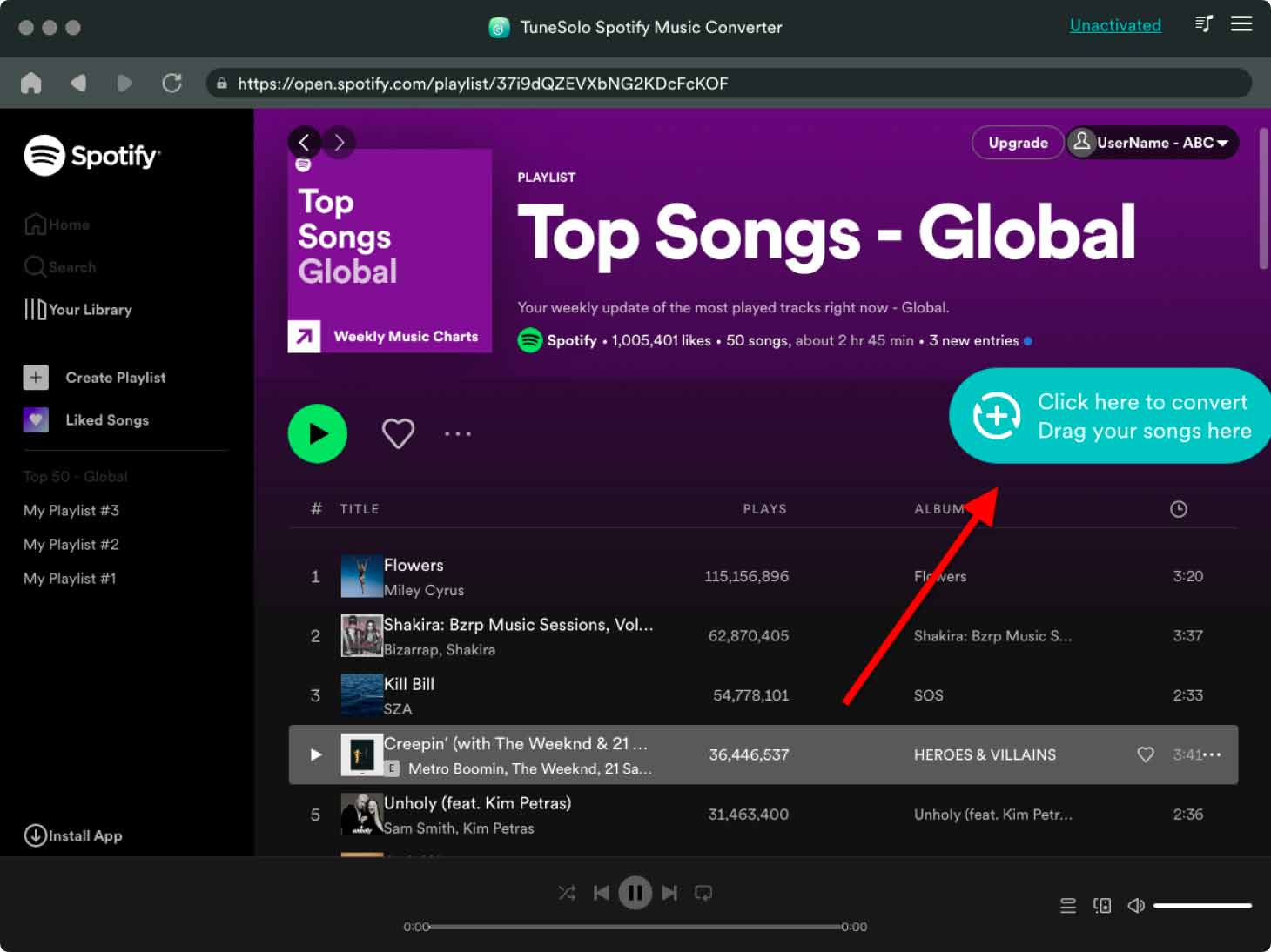
Overall, TuneSolo Spotify Music Converter is an excellent tool for anyone looking to download and convert Spotify music for offline listening. Here’s how to use it to download and keep your Spotify songs on your desktop to avoid “skipping songs” issues :
- Download, install, and launch the tool on your computer.
- Click “Open the Spotify Web Player”.
- Drag the Spotify tracks you want to convert to the red PLUS button.
- After that, select the output format such as MP3 or WAV.
- Select other settings or preferences and choose a destination folder where files will be saved.
- Click “Convert/Convert All Items” to download all Spotify music at once.
With its ability to retain high-quality audio and user-friendly interface, TuneSolo Spotify Music Converter is a great option for anyone who wants to enjoy their favorite Spotify tracks offline without any limitations.
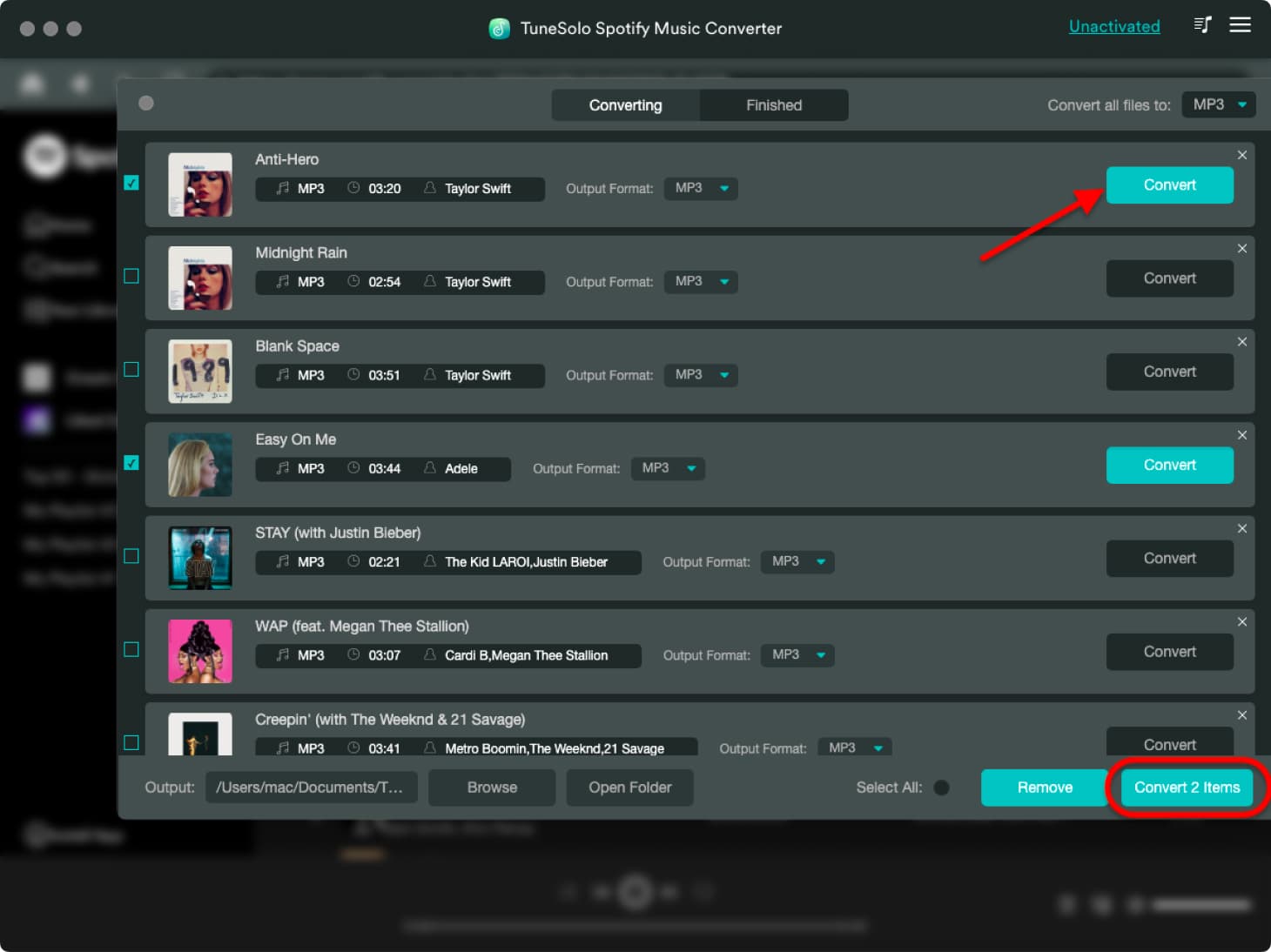
Part 4. Conclusion
In conclusion, the issue of Spotify web player skipping songs can be frustrating, but there are several solutions that can help resolve the problem.
These solutions include using a different browser, checking your internet connection, clearing your browser's cache and cookies, disabling browser extensions, updating your browser, checking for updates to the Spotify web player, and logging out and logging back into Spotify. By following these steps, you can ensure a smooth and uninterrupted listening experience on the Spotify web player.
Additionally, tools like TuneSolo Spotify Music Converter can be useful for those who want to download and convert Spotify music for offline listening.