Why is Spotify Playing Random Songs? How to Stop It?
If you're an avid user of music streaming services, you might have noticed that Spotify keeps playing random songs that don't fit your taste or even appear to be completely unrelated to what you were listening to. This can be frustrating, especially if you've spent hours curating your playlists to match your mood, activities, or preferences. But don't worry, you're not alone in this struggle.
In this article, we'll explore the reasons behind Spotify's tendency to play random songs and share some tips and tricks to help you enjoy a more personalized listening experience on Spotify. Whether you're a free or premium user, you'll find valuable insights and practical solutions to make the most of your Spotify account. So, let's discover why Spotify is playing random songs and how you can fix it!
Article Content Part 1. Why is My Spotify Playing Random Songs?Part 2. How to Stop Spotify from Playing Random SongsPart 3. How to Avoid Listening to Random Songs Even without Spotify Premium?Part 4. Conclusion
Part 1. Why is My Spotify Playing Random Songs?
Spotify is a popular music streaming platform that offers users access to a vast library of songs, albums, and playlists from various artists and genres. However, some users have reported that the platform plays random songs that do not match their preferences or playlists. This issue can be caused by several factors, including:
- Autoplay feature: Spotify’s Autoplay feature automatically plays songs after the end of a playlist or album, based on the algorithm’s recommendations. While this feature can be useful in discovering new songs and artists, it can also lead to playing random songs that do not match your taste.
- Shuffle mode: The Shuffle mode plays songs from a playlist in random order, which can result in playing songs that do not fit your current mood or activity. Additionally, some users have reported that the Shuffle mode on Spotify is not truly random and tends to repeat songs or favor specific artists.
- Crossfade feature: The Crossfade feature on Spotify blends the end of one song with the beginning of the next, creating a seamless listening experience. However, this feature can also lead to playing random songs if the playlist or album is not curated properly.
- Glitches or bugs: Like any software, Spotify can experience glitches or bugs that may cause it to play random songs. These issues can be temporary and resolved by restarting the app or clearing the cache.
Now that we've identified some of the reasons why Spotify plays random songs, let's explore how to fix this issue in the next part.
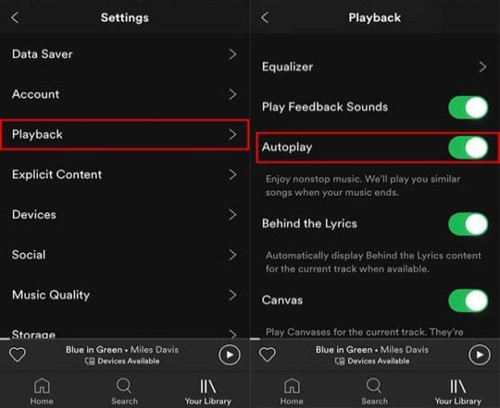
Part 2. How to Stop Spotify from Playing Random Songs
If you're tired of Spotify playing random songs and want to enjoy a more personalized listening experience, there are several ways to fix this issue. Here are some tips and tricks to stop Spotify from playing random songs:
Disable Autoplay
If you don't want Spotify to automatically play songs after the end of a playlist or album, you can disable the Autoplay feature. To do so, go to Settings > Playback > Autoplay and toggle the switch off.
Turn off Shuffle mode
If you prefer to listen to songs in a specific order, you can turn off the Shuffle mode. To do so, go to the playlist or album you want to play and tap the Shuffle icon to turn it off.
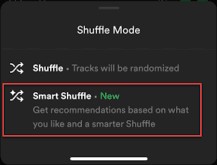
Create custom playlists
To ensure that Spotify plays songs that match your preferences, you can create custom playlists based on your mood, activity, or genre. This way, you can curate the songs that you wish to listen to and avoid random ones.
Use the "Add to queue" feature
Instead of relying on Spotify's algorithm to play songs, you can use the "Add to queue" feature to choose the songs you desire to listen to. To do so, go to the song you want to add and tap the three dots icon. Then, select "Add to queue" to add the song to your queue.
Clear the cache or restart the app
If Spotify is playing random songs due to glitches or bugs, you can try to clear the cache or restart the app. To clear the cache, go to Settings > Storage > Clear cache. To restart the app, close it and open it again.
By following these tips and tricks, you can enjoy a more personalized listening experience on Spotify and avoid random songs that do not match your preferences.

Part 3. How to Avoid Listening to Random Songs Even without Spotify Premium?
One benefit of using TuneSolo Spotify Music Converter is the ability to download and convert Spotify content without the need for a paid subscription. This suggests that, even if you have a free subscription, you may use the application to download and encode any Spotify content for offline listening.
Because of its clear and user-friendly design, the application is easy to use for users of all ability levels. To utilize it, follow these instructions.
- Launch the tool on your computer after downloading and installing it.
- Just select the albums, playlists, or songs you want to download.
- Click "Convert" to download and convert Spotify content after choosing the output format.
- Use the converted and downloaded tracks and listen to them while offline. You can even transfer them to other devices you personally own.
Just try this tool to avoid listening to random songs even without Spotify premium!

Part 4. Conclusion
In conclusion, Spotify is a fantastic platform that offers users access to millions of songs from various artists and genres. However, the platform can sometimes play random songs that do not match your preferences or playlists. This issue can be caused by several factors, including the Autoplay feature, Shuffle mode, Crossfade feature, and glitches or bugs.
Fortunately, there are several ways to fix the "Spotify playing random songs" issue, such as disabling Autoplay, turning off Shuffle mode, creating custom playlists, using the "Add to queue" feature, and clearing cache or restarting the app.
By following these tips and tricks, you can enjoy a more personalized listening experience on Spotify and avoid random songs that do not match your preferences. Whether you're a free or premium user, these solutions can help you make the most of your Spotify account and enjoy the music you love.
You can also use TuneSolo Spotify Music Converter to get all the tracks you want from Spotify. This will help you become more in control of your playlists, albums, and track playback. Grab the tool today for an uninterrupted listening experience!