How to Switch Accounts on Spotify And Transfer Playlists Info?
Are you a frequent Spotify user with multiple accounts? Whether you have separate profiles for work and personal use or share an account with family members, knowing how to switch accounts on Spotify can greatly enhance your listening experience. In this article, we'll provide you with a step-by-step guide on how to seamlessly switch accounts on Spotify.
Say goodbye to the hassle of logging in and out or compromising on personalized playlists – with our expert tips and tricks, you'll unlock the ability to effortlessly transition between profiles and enjoy your favorite tunes exactly the way you want. Let's dive in and explore the world of account switching on Spotify!
Article Content Part 1. Multiple Accounts: How to Switch Accounts on Spotify?Part 2. How to Transfer Spotify Music and Playlists to New Account?Part 3. How to Switch Spotify Account to a Family Plan?Part 4. Keep Your Spotify Songs Forever to Avoid Missing ThemPart 5. Conclusion
Part 1. Multiple Accounts: How to Switch Accounts on Spotify?
Switching between multiple accounts on Spotify is a common need for various users. Fortunately, Spotify provides a straightforward process to create profiles, delete the accounts, and change accounts on different devices. In this section, we will guide you through the steps required to switch accounts seamlessly.
How to Switch Accounts on Spotify Desktop App
To switch accounts on the Spotify desktop application, follow these steps:
- Open the Spotify app on your computer and ensure that you are signed in to the current account.
- In the top-right corner, click on your profile picture or username.
- From the dropdown menu, select “Log Out”.
- After logging out, you will be redirected to the Spotify login page. Enter the credentials of the account you wish to switch to and click on “Log In”.
- Once logged in, you will have successfully switched accounts. You can now access your personalized playlists, saved songs, and other settings specific to that account.
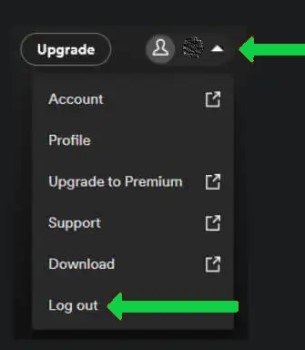
How to Switch Spotify Accounts on Mobile Devices
Switching accounts on Spotify's mobile app requires a slightly different approach depending on your device. Here's how you can switch accounts on iOS and Android devices:
iOS:
- Open the Spotify app on your iOS device and ensure that you are signed in to the current account.
- Tap on the “Home” tab located at the bottom-left corner of the screen.
- Next, tap on the gear icon (Settings) at the top-right corner to access the Spotify settings.
- Scroll down to the “Social” section and tap on “Log Out”.
- You will be redirected to the Spotify login page. Enter the login credentials of the account you want to switch to and tap on “Log In”.
Android:
- Launch the Spotify app on your Android device and ensure that you are signed in to the current account.
- Tap on the “Home” tab located at the bottom-left corner of the screen.
- Tap on the gear icon (Settings) at the top-right corner to access the Spotify settings.
- Scroll down to the “Social” section and tap on “Log Out”.
- You will be redirected to the Spotify login page. Enter the login credentials of the account you want to switch to and tap on “Log In”.
By following these steps, you can effortlessly switch between different Spotify accounts on both desktop and mobile devices. This allows you to enjoy customized playlists, recommendations, and settings specific to each account.
Part 2. How to Transfer Spotify Music and Playlists to New Account?
If you've recently created a new Spotify account or need to switch to a different account, you might be concerned about losing your carefully curated music library and playlists. However, transferring your Spotify music and playlists to a new account is possible, ensuring that you can seamlessly enjoy your favorite tracks without starting from scratch.
In this section, we will guide you through the process of transferring your Spotify music and playlists to a new account.
Transfer Spotify Music and Playlists to New Account Using a Third-Party Service
One of the easiest ways to transfer your Spotify music and playlists is by utilizing third-party services that specialize in account transfers. One popular option is the "Soundiiz" website. Here's how you can use Soundiiz to transfer your music and playlists:
- Visit the Soundiiz websiteand create a free account.
- After signing in to Soundiiz, you’ll see a list of supported music platforms. Click on “Spotify” from the list.
- Soundiiz will prompt you to log in to your old Spotify account. Enter the login credentials of the account that contains your desired music library and playlists.
- Once logged in, Soundiiz will analyze your Spotify account and display your music library, playlists, and other details.
- Next, click on “Settings” in the top-right corner and select “Account” to log out of your old Spotify account.
- After logging out, click on “Add” in the top-left corner and select “Spotify” again.
- Soundiiz will now ask you to log in to your new Spotify account. Enter the login credentials of the account where you want to transfer your music and playlists.
- Once logged in, Soundiiz will initiate the transfer process. It will match your old Spotify library and playlists to your new account and begin the transfer.
- The transfer process might take some time, depending on the size of your library and the number of playlists. Once completed, you will find your music and playlists transferred to your new Spotify account.
Manually Transfer Spotify Songs and Playlists to New Account
If you prefer a more hands-on approach, you can manually transfer your music and playlists from your old Spotify account to your new account. Here's how you can do it:
- Open the Spotify application on your computer and log in to your old Spotify account.
- Create new playlists in your new Spotify account that mirror the playlists you want to transfer.
- In your old Spotify account, open each playlist you want to transfer, select all the songs within the playlist (Ctrl+A or Command+A), right-click, and choose “Copy”.
- Switch to your new Spotify account, open the corresponding new playlist, right-click within the playlist, and choose “Paste”.This action will add the copied songs to the new playlist.
- Repeat this process for all the playlists you wish to transfer.
By following these steps, you can transfer your Spotify music library and playlists from your old account to your new account. Whether you choose to use a third-party service like Soundiiz or manually transfer your music, this process ensures that you can seamlessly continue enjoying your favorite tracks and playlists on your new Spotify account.
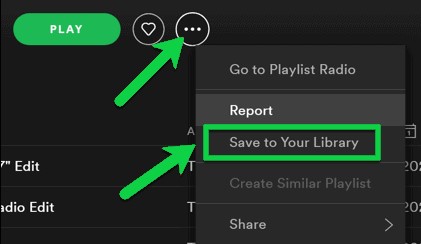
Part 3. How to Switch Spotify Account to a Family Plan?
If you're a music-loving family, switching your individual Spotify accounts to a Family Plan can provide a cost-effective way to enjoy premium features and share the joy of music with your loved ones. With a Spotify Family Plan, you can create a centralized account that allows multiple family members to have their own profiles, personalized playlists, and ad-free listening.
In this section, we will guide you through the process of switching your Spotify account to a Family Plan, enabling you to enhance your music experience as a family. To switch your Spotify account to a Family Plan, follow these steps:
- Open a web browser and visit the Spotify website.
- Ensure that you are logged in to your Spotify account.
- Navigate to the Spotify Premium page and scroll down until you find the “Premium for Family” section.
- Click on the “Get Started” button under the Premium for Family option.
- You will be prompted to log in if you’re not already logged in.
- Spotify will then ask you to confirm your address to verify your eligibility for the Family Plan. Provide the required details and click on “Confirm”.
- Next, you will need to add family members to your plan. Enter their respective email addresses or click on the provided link to send them an invitation to join the plan.
- Each family member will receive an email invitation to join the Family Plan. They will need to accept the invitation and follow the instructions to set up their own individual Spotify accounts.
- Once all family members have accepted the invitation and set up their accounts, they will be linked to the Family Plan, and you can start enjoying premium features together.
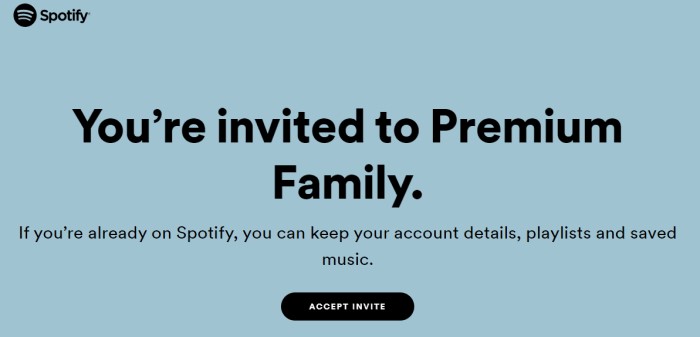
Part 4. Keep Your Spotify Songs Forever to Avoid Missing Them
TuneSolo Spotify Music Converter is a powerful tool designed to convert and download Spotify music, allowing you to store it locally on your devices. By doing so, you can enjoy your favorite tracks offline, without relying on an internet connection or worrying about their availability on Spotify's platform.
With TuneSolo Spotify Music Converter, you can preserve your carefully curated playlists, personalized recommendations, and even exclusive releases. The tool enables you to convert Spotify music to various popular audio formats, such as MP3, FLAC, WAV, and more, ensuring compatibility with a wide range of devices and players.
By using TuneSolo Spotify Music Converter, you gain complete control over your Spotify music, empowering you to create a permanent music collection tailored to your tastes. Whether you're concerned about songs being removed from Spotify or simply want the flexibility to listen to your favorite tracks even with a free account, TuneSolo provides a reliable and efficient solution.

Don't let the ever-changing landscape of music streaming leave you missing out on the songs that bring you joy. With TuneSolo Spotify Music Converter, you can safeguard your beloved Spotify songs and enjoy them anytime, anywhere, without worrying about their availability.
Part 5. Conclusion
Switching accounts on Spotify, transferring music and playlists, upgrading to a Family Plan, and preserving your favorite songs are all essential aspects of optimizing your Spotify experience. By following the steps and utilizing the tools mentioned in this guide, you can effortlessly navigate between accounts, share music with loved ones, and ensure that your favorite tracks are always within reach.
To avoid the risk of missing out on your favorite Spotify songs, TuneSolo Spotify Music Converter is a recommended solution. This powerful tool enables you to convert and download Spotify music, allowing you to keep your cherished tracks forever. By having local copies of your favorite songs, you can enjoy them offline, independent of Spotify's availability or song removals.
By utilizing the tips, tricks, and tools provided throughout this guide, you can enhance your Spotify experience and make the most of its features. Whether it's account switching, transferring music, upgrading to a Family Plan, or preserving your favorite songs, you now have the knowledge and tools to navigate Spotify with ease.