[SOLVED] Can You Play Spotify on PS4 While Playing a Game?
Are you tired of listening to the same in-game music over and over again while gaming on your PS4? Do you wish you could listen to your favorite playlist on Spotify instead? So, can you play Spotify on PS4 while playing a game? Well, the good news is that you can! Despite not having a built-in Spotify app, there are still ways to play Spotify on your PS4 or PS5 while gaming.
In this article, we'll walk you through the different methods you can use to listen to Spotify on your PS4, whether you're playing your favorite RPG or battling it out in a multiplayer shooter. We'll also cover some tips to get free offline Spotify music and tricks to help you get the most out of your Spotify and gaming experience on PS4. So, let's dive in!
Article Content Part 1. Is Spotify Free on PS4 or PS3?Part 2. Can You Play Spotify on PS4 While Playing a Game?Part 3. What to Do When Spotify is Not Working on PS4?
Part 1. Is Spotify Free on PS4 or PS3?
The Spotify app is available for free on the PlayStation Store for PS4. However, you'll need a Spotify account to use the app. There are two types of Spotify accounts: Free and Premium.
With a Free account, you can use the app on your PS4 to listen to music, but you'll hear occasional advertisements and won't be able to play specific songs on demand. Instead, you'll have access to shuffled playlists based on your preferences.
If you have a Spotify Premium account, you can use the app on your PS4 to play specific songs, skip tracks, and listen to music without any advertisements. However, you'll need to pay for a subscription to Spotify Premium, which costs $9.99 per month.

As for PS3, there is no official Spotify app available. However, you can still use the Spotify Connect feature or PlayStation Music feature to stream music from your Spotify account while gaming on PS3. While the Spotify app was available on PS3 in the past, it has since been discontinued and is no longer available for download on the PlayStation Store.
As an alternative, you can still use the Spotify Connect feature or PlayStation Music feature to stream music from your Spotify account while gaming on PS3, as I mentioned earlier. However, please note that these options do not provide the full functionality of the Spotify app, and you will need to have a Spotify Premium account to use them.
Part 2. Can You Play Spotify on PS4 While Playing a Game?
Yes, you can play Spotify on your PS4 while playing a game. In fact, this is one of the primary benefits of using the Spotify app on PS4.
To play Spotify on PS4 while playing a game, you'll need to open the Spotify app and start playing music. Then, switch back to your game and continue playing. The music will continue playing in the background while you play your game.
You can also use the Spotify app to create custom playlists that are specifically designed for gaming. Many gamers find that listening to music while playing can help them focus and improve their gaming experience.

It's worth noting that you may need to adjust the music volume within the game settings to ensure that you can hear both the game audio and the music. Additionally, some games may not allow you to play music in the background, so be sure to check the game settings to see if this is an option.
Here are the steps to play Spotify on your PS4 while playing a game:
- Make sure that the Spotify app is installed on your PS4. If you haven’t already done so, you can download the app for free from the PlayStation Store.
- Open the Spotify app on your PS4 and log in to your Spotify account. If you don’t have a Spotify account, you’ll need to create one first.
- Select the music you want to play. You can choose a playlist, an album, or individual songs.
- Once the music is playing, press the PS button on your controller to return to the home screen.
- Open the game you want to play and start playing.
- While you’re playing the game, press and hold the PS button on your controller to bring up the quick menu.
- From the quick menu, select “Music” and then select “Spotify”.
- You can now use the Spotify app to pause, skip, or change the volume of the music while you’re playing the game.

That's it! With these steps, you should be able to play Spotify on your PS4 while playing a game and enjoy your favorite tunes while gaming.
Part 3. What to Do When Spotify is Not Working on PS4?
Common Reasons Why Spotify is Not Working on PS4
Here are some of the most common reasons why Spotify may not be working on your PS4:
- Internet Connection Issues: One of the most common reasons why Spotify may not be working on your PS4 is due to issues with your internet connection. If your internet connection is slow or unstable, it may cause the app to buffer or stop working altogether.
- System Updates: Sometimes, system updates for the PS4 can cause issues with the Spotify app. If you recently updated your PS4, it’s possible that the update caused a compatibility issue with the app.
- Corrupted Data or Cache: Corrupted data or cache within the Spotify app can also cause it to stop working. This can happen if the app was not installed or updated properly, or if there was an issue with the installation process.
- Subscription Issues: If you have a Free Spotify account, you may experience issues with the app if you have reached your monthly listening limit or if there are issues with your subscription. If you have a Premium account, issues with your subscription may prevent you from using the app.
- Server Issues: Sometimes, issues with the Spotify server can cause the app to stop working. This can happen if there are issues with the server itself or if there are network issues that are preventing your PS4 from connecting to the server.
- Outdated App: If you have an outdated version of the Spotify app, it may not be compatible with your PS4 and may cause issues when you try to use it.

Top Solutions if Spotify Is Not Working on PS4 or PS5
Check for system updates
One of the potential reasons why Spotify may not be working on your PS4 is due to system updates. The PS4 requires periodic updates to ensure that it is running smoothly and to fix any issues or bugs that may be affecting the system.
If you suspect that your PS4 is not running on the latest system update, you can manually check for updates to see if this is the issue. Here are the steps to check for system updates on your PS4:
- Turn on your PS4 and log in to your account.
- Navigate to the “Settings” menu on the home screen.
- Select “System Software Update” from the menu.
- Your PS4 will automatically check for any available updates. If an update is available, you will be prompted to download and then install it.
- Follow the on-screen instructions to download and then install the update.
Once the update is complete, restart your PS4 and try using Spotify again. If system updates were the issue, updating your PS4 should have resolved the problem and allowed you to use the app without any issues.

It's worth noting that if you have automatic updates enabled, your PS4 should update automatically when a new system update is available. However, it's always a good idea to manually check for updates periodically to ensure that you are running the latest version of the system software.
Clear the cache and cookies of the Spotify app
Another potential solution to try if Spotify is not working on your PS4 is to clear the cache and cookies of the Spotify app. This can help to resolve issues with corrupted data or cache that may be preventing the app from working properly.
Here are the steps to clear the cache and cookies of the Spotify app on your PS4:
- Turn on your PS4 and log in to your account. Navigate to the “Settings” menu on the home screen.
- Select “Storage” from the menu. Select “System Storage” from the list of available storage options.
- Scroll down and select “Applications” from the list of options. Find and select the Spotify app from the list of applications.
- Select “Delete” to remove the app from your PS4. Once the app is deleted, go to the PlayStation Store and download the latest version of the Spotify app.
- Once the app is installed, launch it and log in to your account. Once you’re logged in, press and hold the PlayStation button on your controller to access the Quick Menu.
- Select “Close Application” to close the Spotify app. Go back to the “Settings” menu and select “Storage” again.
- Select “System Storage” and then select “Applications.” Find and select the Spotify app from the list of applications.
- Select “Options” and then select “Delete.” Once the app is deleted, restart your PS4.
- Once your PS4 has restarted, go back to the PlayStation Store and download the Spotify app again.
By clearing the cache and cookies of the Spotify app, you can remove any corrupted data that may be causing issues with the app and start with a fresh install. This can often resolve issues with the app and allow you to use Spotify on your PS4 without any issues.

Use TuneSolo Spotify Music Converter for Offline Music Listening
Utilizing the software program TuneSolo Spotify Music Converter, you can download and convert Spotify music to MP3, FLAC, and other formats. Your favorite Spotify tracks, albums, and playlists may be downloaded and transferred to your PS4 so you can listen to them while playing video games.
To download and transfer Spotify music to your PS4, follow these instructions using TuneSolo Spotify Music Converter:
- Download and then install the converter on your computer.
- Launch the program and click "Open Spotify Web Player".
- Browse and select the songs, albums, or playlists that you want to download.
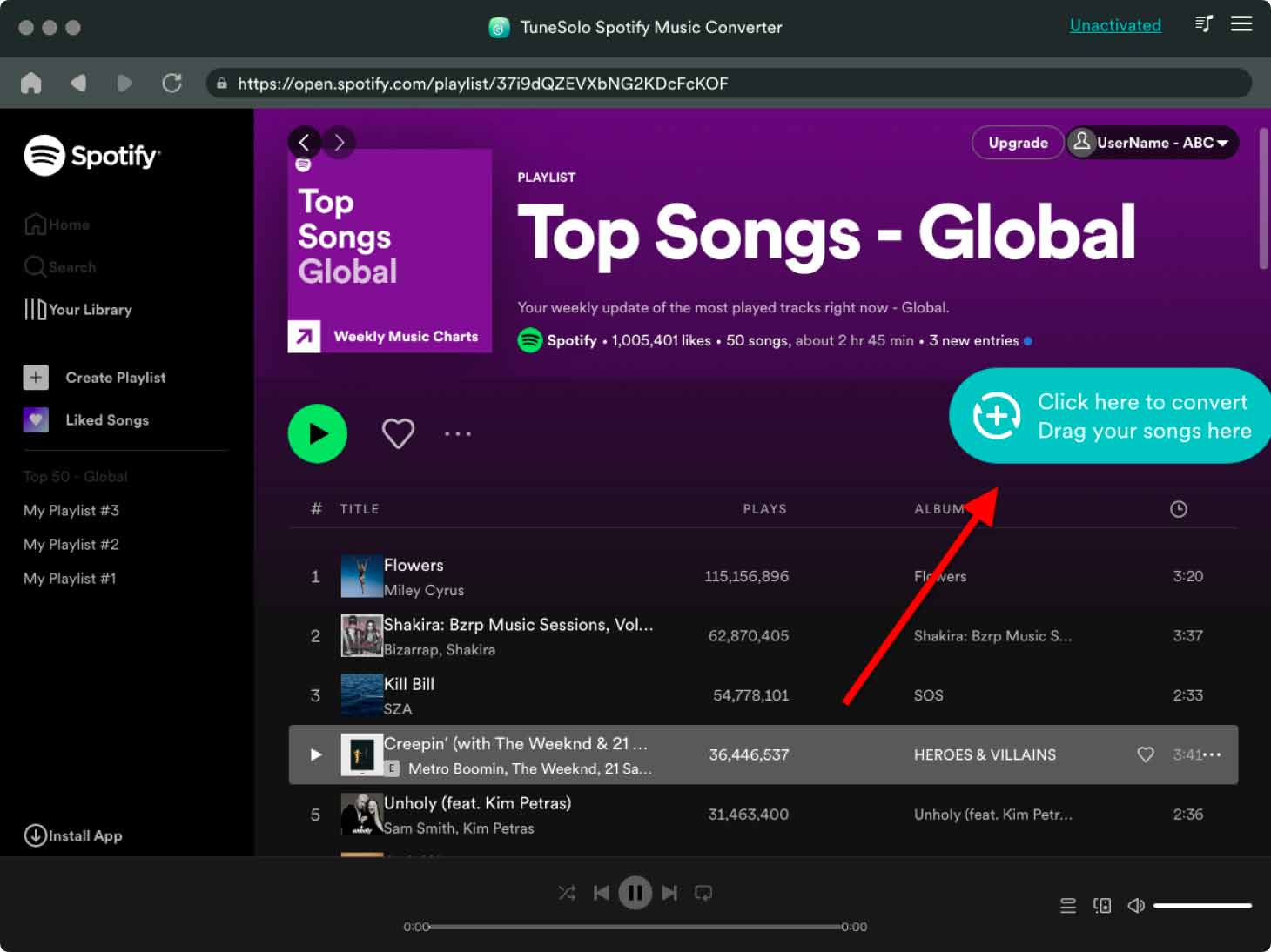
- Choose the output format and quality for the downloaded tracks.
- Click on the "Convert" button to start the conversion process.
Using TuneSolo Spotify Music Converter is a great way to download and transfer your favorite Spotify tracks to your PS4 or even PS3 and PS5, and enjoy them while playing games. It's a simple and easy process that can be done in just a few steps.

When the process of conversion is done, transfer the downloaded tracks to a USB drive or external hard drive.
- Connect the USB drive or external hard drive to your PS4.
- Navigate to the "Media Player" app on your PS4.
- Select the USB drive or external hard drive as the source for your music.
- Browse and play the downloaded tracks on your PS4 while playing games.

Conclusion
In conclusion, Spotify is not only available on PS4 but it can also be played while gaming. However, if you are experiencing issues with Spotify on your PS4, there are several solutions you can try.
These include checking for system updates, clearing the cache and cookies of the Spotify app, and using TuneSolo Spotify Music Converter to download and transfer Spotify music to your PS4. By following these steps, you can enjoy your favorite Spotify tracks while gaming on your PS4.