Why Is Spotify So Slow and How to Fix it?
In order to give the users, the best experience they can get, Spotify has been constantly updating its services making it one of the best and one of the most promising music streaming platforms introduced. This will certainly require the users to have the updates downloaded and utilized properly. This might also require them bigger storage and of course a fast internet connection to execute this. Although Spotify is undeniably one of the best, it can also have its downside such as the slowing down of the app itself leading you to ask the question why is Spotify so slow?
But what do you think is the reason behind the slowing down of your Spotify app? Well, if you badly want to know the answer to this question and the solutions to make to avoid having such difficulty, have the time to read this entire post and be knowledgeable enough whenever you face the same issue.
Article Content Part 1. Why Is Spotify So Slow?Part 2. How To Fix Spotify So Slow?Part 3. How To Avoid Spotify Slow Issue Forever?Part 4. Conclusion
Part 1. Why Is Spotify So Slow?
It is really quite annoying if you are currently enjoying your favorite track and then without knowing a definite reason, the song will suddenly stop playing. Do you know exactly are the reasons why is Spotify so slow? Below are the most possible reasons for having your Spotify app so slow in executing its services.
Poor Internet Connection
Like any other application and website, if you are having issues with your internet connection, then it is really a serious problem. If you have a poor internet connection, your Spotify app will take a longer time to load its music and will probably have a hard time doing its job.
Faulty Installation Of Spotify App
Another possible reason why is Spotify so slow is because of the errors that might have occurred during the installation of the Spotify application. One example of these errors is the power service interruption which occurred right exactly during the installation process that may have caused the app to be unsuccessfully installed.
Memory Usage
If you have a lot of applications running in the background at the same time, those applications or software may have been using or consuming RAM and cache memory too much. This is another cause why is Spotify so slow.
Unfamiliar Or Uncommon Settings
You may also experience the slowing of your Spotify app on both your desktop and mobile phones if you have arranged unusual or incompatible settings for the app.
Too Many Files On Local Hard Drive
Just like your mobile phones or any other gadgets you have, if you have used too much space or storage, slowing of the device might be experienced. The same goes with the Spotify app, if you have an abundant number of files stored in your local hard drive, your Spotify app might also slow down in running or doing its services. A quick reminder for you to avoid having a hard time with regards to the said issue, have an allotted time clearing or deleting the cache files of your Spotify app because this could possibly be the reason why is Spotify so slow.
Part 2. How To Fix Spotify So Slow?
After tackling the reasons why is Spotify so slow, let us now discuss the solutions that you can do to avoid experiencing the said issue.
For PC
Have Hardware Acceleration Disabled
If you are not quite familiar with “Hardware Acceleration Feature”, it is an automatically installed feature utilized by the Spotify app in executing its services at a faster speed with great competence and effectiveness. Though the purpose is very reasonable, it could also be the cause why is Spotify so slow. So, it might help if you are going to disable this feature and in order to do this, follow the steps explained below.
- Go to your device’s Spotify application and have it opened.
- Now, take a look at the upper left part of the main interface of the app and find the button “Edit”. After clicking on this button, you will be shown a set of options where you will have to click on “Preferences”.
- Right after selecting it, you now have to select “Show Advanced Settings”.
- And then you have to switch the button next to “Enable Hardware Acceleration” that you will find right under “Compatibility”.
- Switching the button will make the feature “Hardware Acceleration” turned off.

Deleting Unnecessary Memory
One reason explained above is about the availability of the memory that must be acquired by the Spotify app, but instead, the memory supposed to be used by the concerned app is being used by other applications running on your background. This will probably might cause you to encounter the problem of why is Spotify so slow. So, let us address this problem by clearing up some memory and by following the steps explained in detail below.
- On the “Task Manager”, which will show up once you have right-clicked on your taskbar, you will see a set of tabs namely “Processes”, “Performance”, “App History”, “Startup”, “Users”, “Details” and “Services”. From the mentioned tabs, click on “Processes”.
- After clicking on “Processes”, you will be shown all the applications that you have been using. Notice those apps that have been using a lot of memory and have them clicked.
- Right after that, you have to tap on the button “End Task”.
- Now, close the page and go back to opening your Spotify application. See and test if the app is not having a hard time doing its services anymore.
Have Some Spotify Folders Deleted
If the Spotify app is still slowing down even if you have done all the previous recommended solutions, you may also try cleaning up some Spotify-related content or folders. To do this, have the time to read the procedure discussed below.
- Has the Spotify app on your device closed?
- Go to “Windows Explorer” and type “C:\Users\*Username*\AppData\Local\Spotify\”
- You will then be directed to a page where you will see the folders of “Browser”, “Data”, “Storage”, “User Data” and “Users”. Clear up the contents inside “Storage”, “Data” and “Browser”. You just have to delete the contents but not the folders actually.
Uninstalling And Reinstalling Spotify App
Another reason why is Spotify so slow is because of the faulty or unfinished installation of the Spotify app. So the solution to this is to do right exactly what is the opposite which is to uninstall the app and reinstall it again on your device now that you have no reason of having an unsuccessful installation.
- The first thing to do is to close the current Spotify app that you have.
- Head into the “Start Menu” and have the “Control Panel” opened next.
- Click next on “Programs” and then “Programs and Features”. Clicking on this will direct you to the set of applications that you have launched on your device.
- From the applications listed, find and uninstall Spotify.
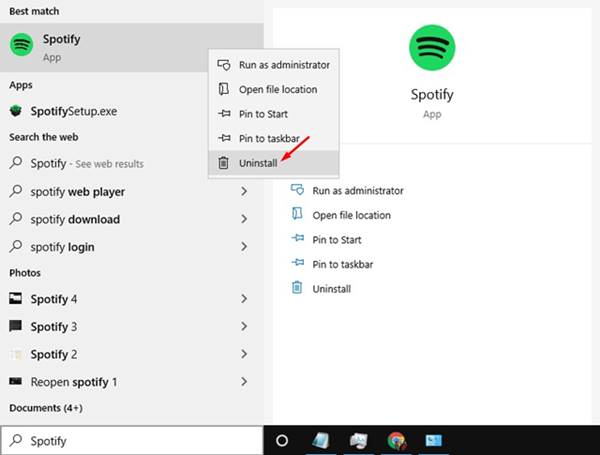
- After the successful uninstallation of the app, go to the application store or any official Spotify website and download the app again. Once downloaded, have it installed again on your device.
After following all the steps, just check if you are still having issues about why is Spotify so slow.
For Android
Have Your SD Card Removed
Unlike any other gadget, Android devices have been utilizing SD cards as an option in storing some of their data to make the internal memory of the phone not overfull. This is actually good in utilizing the storage space but is also bad at the same time in such a way that SD cards may take a longer time to analyze and process the data of the application’s operation unlike what the internal memory can do.
Signing In Again On Spotify/Reinstalling Spotify
Another easy to do and quick technique the users do whenever Spotify is having a longer time than the usual in loading the songs and albums is signing out from the app and signing in again to refresh the user data and configuration that might be the solution to make your Spotify app run faster.
If in any case that signing in again in the app did not work, you may try reinstalling the app to restart everything about it from scratch. Some updates may have been not utilized properly in the previous app that has caused the app to run a little bit slower.
If you have taken all the above-mentioned recommended procedures and still have to experience the difficulties brought about by the “why is Spotify so slow” problem, then you may also try the following solutions that are applicable in any device you prefer using.
- Try checking and closing some of the applications or software that you have opened and still running on your background.
- Make sure that the Spotify application that you are to install on your device for the second time around is valid and verified by the main developer.
- Try avoiding as well avoiding clicking and playing the songs that are unavailable. This may cause Spotify to lag and slow down its process.
- Lastly, try the most flawless and the best settings that will work naturally for the application.
Part 3. How To Avoid Spotify Slow Issue Forever?
The only way to avoid the “why is Spotify so slow” issue is to permanently have the songs on your device forever. The best method that you can utilize in order to make this happen is to make use of a tool that can help you convert the songs to another type of audio format and have them saved in your used device. This will enable you to play the songs without limit and without having any issues with the slowing down process.
And when it comes to the best converter, it is no other than “TuneSolo Spotify Music Converter”. Let us now discuss all the features this converter can offer.
- “TuneSolo Spotify Music Converter” is very committed to converting your songs into other audio formats that will surely enable you to play the songs on any device that you want. I guess you already know that you can only play the songs on up to three devices if you are to use Spotify, but if you have decided to utilize the said converter, you can have the songs accessible on as many devices as you want. Some of the available common formats include MP3, FLAC, AAC, WAV, and a lot more.
- Another thing is that offline listening is a privilege for the Premium users alone, but with the use of “TuneSolo Spotify Music Converter”, you also have the power to experience the same privilege. It assists you as well in downloading and saving Spotify songs on your device. Once the songs are downloaded fully, you will no longer have to be bothered about having “why is Spotify so slow” issues because you can have them played continuously without any restriction.
- If you are also worried about the resulting quality of the converted songs, “TuneSolo Spotify Music Converter” had made sure that you are a hundred percent guaranteed that the songs are of the best quality.
- With “TuneSolo Spotify Music Converter”, you will not have the need to wait a little longer because it can finish the job of converting the songs up to five times faster than the original speed of conversion. You can totally save the boring time from waiting and be able to do other activities.
- You can also modify the arrangement of your music files in your library and have them easily located once needed. You do not have to look and browse the library one by one in order to find the needed file. It is your choice whether you will have them organized by albums, by artists, or by any category of your decision.
- All the important information would also be retained even after the conversion. Such information includes the metadata info and ID3 tags. These important details are mainly responsible for the identification of Spotify songs.
- If you utilize “TuneSolo Spotify Music Converter”, you are also forever entitled to free updates and unlimited support from the technical support team whenever you need them.
Part 4. Conclusion
Having your most loved songs not being played the way you wanted them to be played is really quite frustrating to endure. If it happens that you have resulted to asking the question why is Spotify so slow, you can always make use of all the methods that have been explained above. Just be patient about trying the other methods tackled if in case the other ways did not work on you. But if I am to decide, I will definitely recommend using “TuneSolo Spotify Music Converter” because it is the most assured method of not experiencing the slowing down of Spotify. You can enjoy the best music without any limitation and without any interruption.