How to Play Spotify on Tesla with or without Premium
As a Tesla owner, you might already know that Tesla's built-in music player offers a limited selection of music streaming services, including TuneIn and Slacker Radio. However, if you're a Spotify user, you might be wondering whether it's possible to listen to your favorite tracks on your Tesla. Or you may ask can I use Spotify in a Tesla?
The good news is, there are several ways to stream Spotify music on Tesla, both directly and indirectly. In this article, we'll explore the different methods you can use to listen to Spotify on your Tesla, including the free and offline way, so you can enjoy your favorite music on the go.
Article Content Part 1. How to Listen to Spotify Music on Tesla with Premium?Part 2. How to Listen to Spotify Music on Tesla without Premium?Part 3. What Can I Do if Spotify Not Working on Tesla?Part 4. FQAs about Playing Spotify on Tesla?Part 5. Conclusion
Part 1. How to Listen to Spotify Music on Tesla with Premium?
If your Tesla car software has been updated to the latest version, you can directly use Spotify, Huhu, YouTube, Netflix, etc. In addition, if you subscribe to Spotify Premium, you can play music on your Tesla series such as Tesla Model 3, Model X, and Model S through the following three methods.
Log into to stream Spotify on your Tesla
Playing Spotify directly on your Tesla browser is one of the easiest ways to play Spotify on your Tesla while driving if you have a Spotify membership. In addition, if you update the Tesla in-car software to version 10, you can also download and use the Spotify app on your Tesla, so you can listen to Spotify songs on your Tesla.
Here are the detailed steps:
Step 1. Start your Tesla and connect it to the internet.
Step 2. Open the Tesla browser and navigate to the Spotify web player.
Step 3. Sign in to your Spotify account or create a new one if you haven’t already.
Step 4. Choose the playlist, album, or track you want to listen to, and press play.
Step 5. Once the music starts playing, you can control playback using the browser’s playback controls or the Tesla’s steering wheel controls.
Note that Tesla's browser might not be able to handle more demanding features of the Spotify web player, such as searching for music or creating playlists, as smoothly as other devices. Also, using the browser to stream music might consume a lot of data, so make sure you have an adequate data plan before doing this.
It's worth noting that the sound quality of directly playing Spotify on Tesla's browser might not be as good as using other methods, such as streaming through your phone. This is because the browser's audio output might not be optimized for high-quality sound. So next you will learn about another ways to play Spotify music on Tesla with Spotify Premium.
stream Spotify on your Tesla via Bluetooth
You can also try the second method, which is to connect to the Tesla via Bluetooth on your phone to play Spotify in the car, but this method also has a disadvantage. Whenever you switch songs or search for songs, you need to pick up your phone and perform the operation. In addition, make sure that both the Bluetooth function of your mobile phone and the Tesla car model are working properly, so that it is possible to play Spotify music on the Tesla car.
Here are the steps to follow:
Step 1. Turn on Bluetooth on your phone and touch the Bluetooth icon on the Tesla control screen at the same time.
Step 2. On the touch screen, tap Add new device > Start Search.
Step 3. Select your smartphone from the list of all available Bluetooth devices to pair.
Step 4. Now, play your favorite Spotify songs on your phone and it will automatically transfer to your Tesla.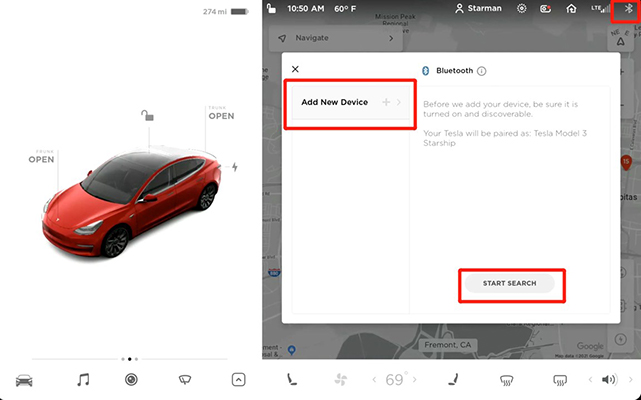
stream Spotify on your Tesla via Spotify Connect
Spotify Connect is a feature of the Spotify music streaming service that allows you to play music on multiple devices using the same Spotify account. With Spotify Connect, you can easily switch between devices without interrupting playback and control music playback from any device. Officially thanks to this feature, you can start playing music on your phone and then switch playback to your Tesla's sound system using Spotify Connect. You can also control playback from your phone while music is playing on your Tesla, such as skipping tracks, adjusting volume, or creating playlists.
Here's how to do it:
Step 1. Make sure your Tesla and phone are connected to the same Wi-Fi network.
Step 2. Open the Spotify app on your phone and start playing music.
Step 3. Click the "Available Devices" icon at the bottom of the playback screen.
Step 4. Select your Tesla from the list of available devices.
Step 5. Music should now start playing on your Tesla sound system, and you can control playback using the Spotify app on your phone or your Tesla's steering wheel controls.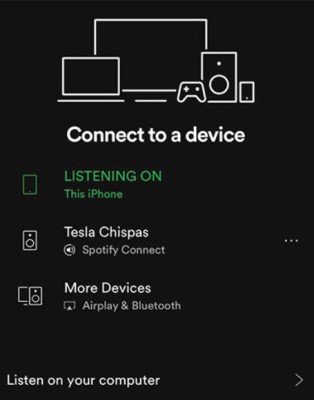
Using Spotify Connect to stream music to your Tesla offers several advantages, including better sound quality than streaming through the browser, the ability to use the full features of the Spotify app and the convenience of controlling playback from your phone. However, this method might consume more battery and data on your phone than other methods, and you might need to keep your phone's screen on to prevent interruptions.
Part 2. How to Listen to Spotify Music on Tesla without Premium?
If you don't subscribe to Spotify Premium, you can't download songs and play them on other devices. Because all music files on Spotify are protected by DRM, if you want to play Spotify songs on Tesla, you can download the songs first. Then download the songs and transfer them via USB drive or play Spotify music on your Tesla.
To download Spotify music, you can try using TuneSolo Spotify Music Converter. TuneSolo Spotify Music Converter is a professional conversion tool. It uses advanced decryption technology to batch download and convert songs, albums, playlists and podcasts from Spotify into a variety of popular audio formats at 5X speed, and the converted music files can retain 100% of the original sound quality and ID3 tags , such as title, artist, track number, etc. After downloading Spotify music, you can transfer them using a USB drive or play Spotify music on Tesla.
Here are the steps to follow:
Step 1. Install and download TuneSolo by visiting the official website or just simply click the safe button below.
Step 2. Launch TuneSolo and click "Open Spotify Web Player".
Step 3. Select the songs, albums or playlists you want to listen to on your Tesla.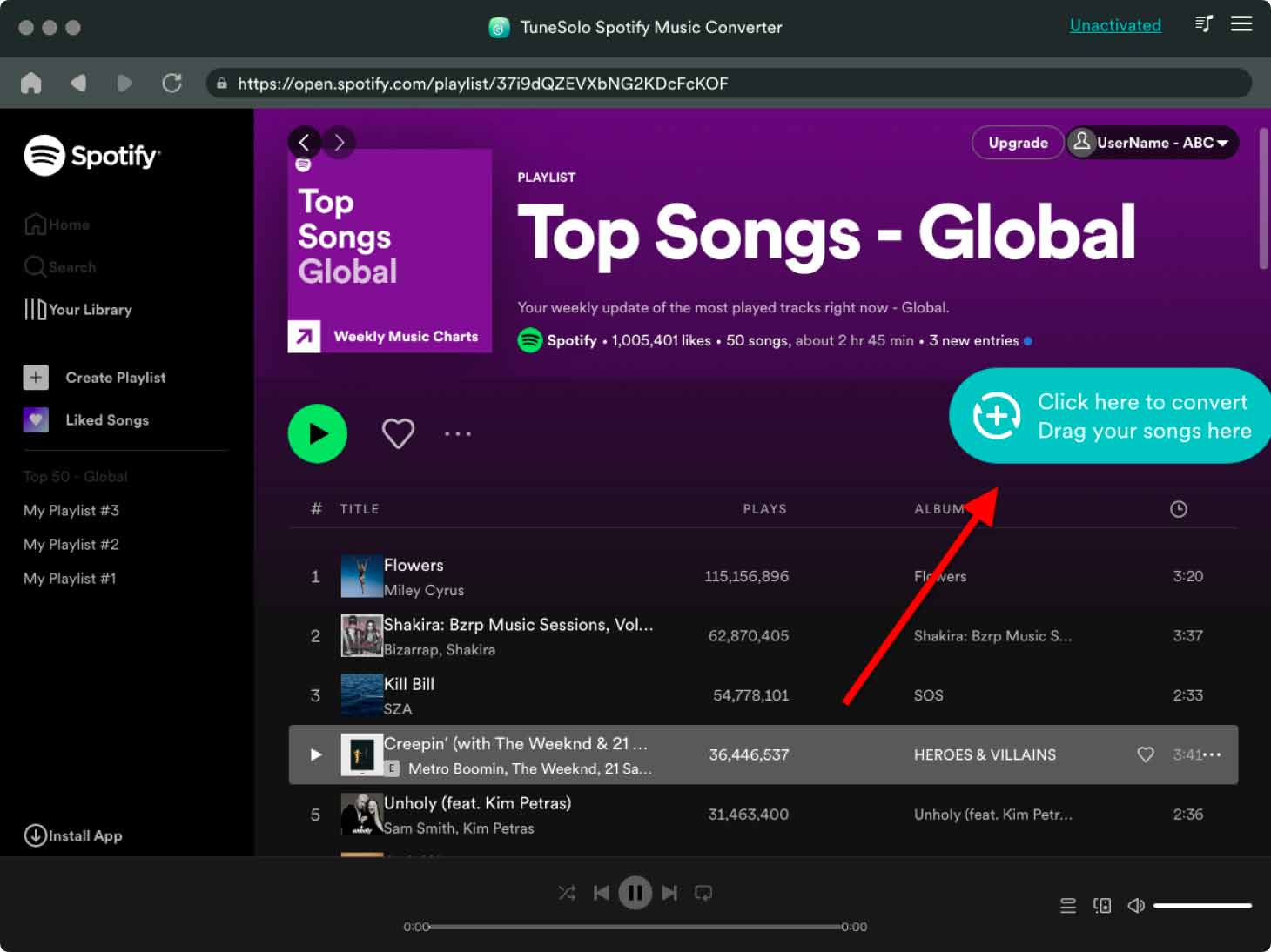
Step 4. Choose output format and quality, and set output folder.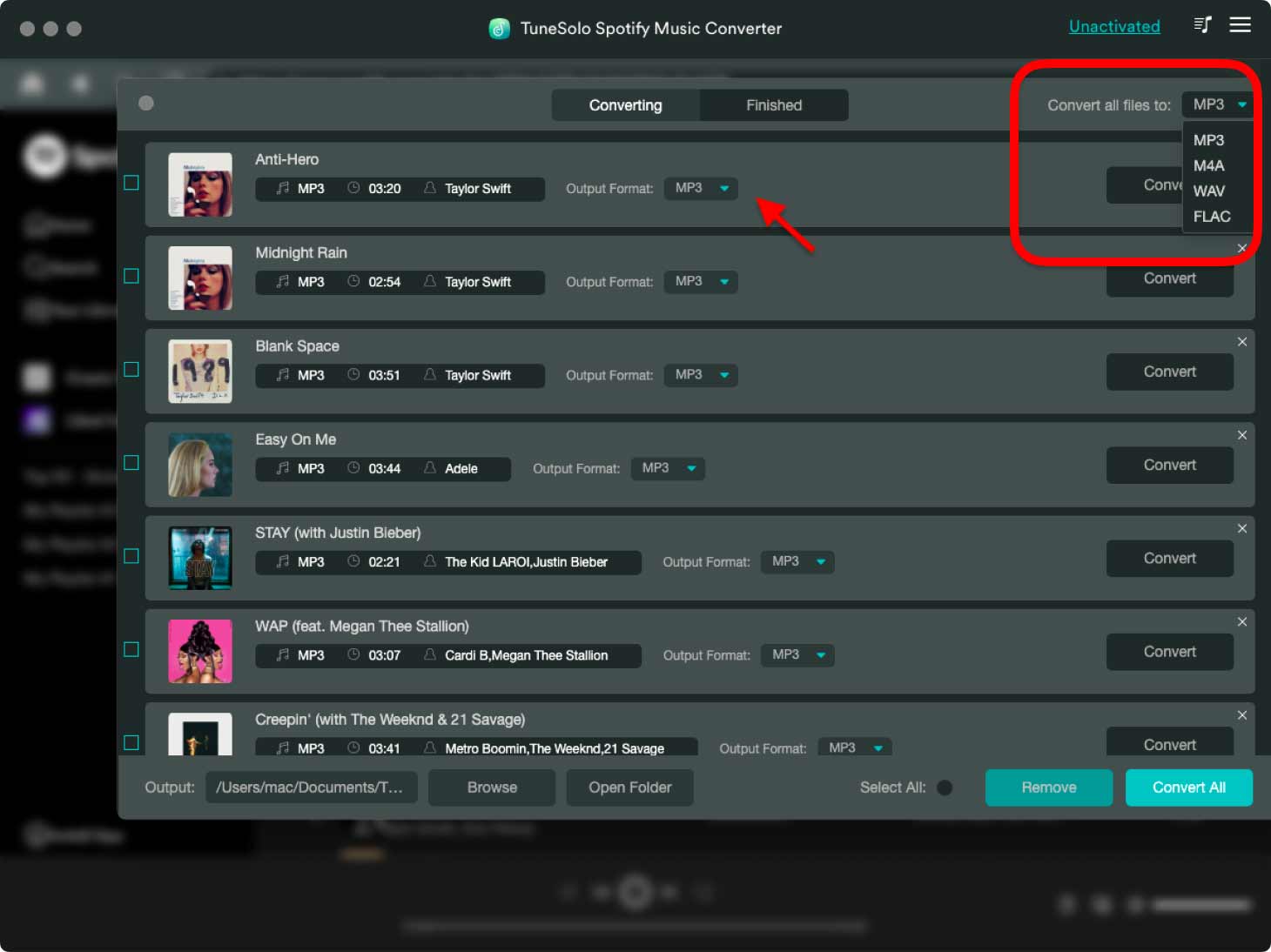
Step 5. Click the "Convert" button to start the conversion process.
Step 6. Once the conversion is complete, transfer the converted music files to your Tesla’s USB drive or any other storage device compatible with your Tesla music player.
Step 7. In your Tesla, select the USB drive or storage device as the music source and play the downloaded Spotify song.
Part 3. What Can I Do if Spotify Not Working on Tesla?
It's worth noting that some Tesla owners said why won't my Spotify play on my Tesla? and they have reported issues with the Spotify app on their cars, including Tesla Spotify unable to login, Tesla Spotify not working, Tesla Spotify not updating.
Tesla has acknowledged these issues and has released software updates to address them, but they may still occur occasionally. If you're experiencing these issues, you might need to wait for a software update or contact Tesla support for further assistance.
If you're having trouble getting Spotify to work on your Tesla, here are some troubleshooting tips to try:
Check your internet connection:
Ensure that your Tesla is connected to the internet and that the connection is strong enough to stream music. You can also try resetting Tesla’s network settings to fix any connectivity issues.
Clear the browser cache:
If you’re streaming Spotify through Tesla’s browser, clearing the browser’s cache might help fix any playback issues.
Check your Spotify account:
Ensure that your Spotify account is working correctly and that your subscription is active. You can also try logging out and back into your account to refresh the connection.
Try a different method:
If Spotify still isn’t working on your Tesla, try using a different method, such as streaming through your phone or using a third-party app.
Update your Tesla software:
Make sure that your Tesla’s software is up-to-date, as older software versions might not be compatible with Spotify or have known bugs that could affect playback.
Restart the infotainment system:
Another thing you can try is to restart your Tesla's infotainment system. This can help clear any temporary glitches that might be affecting the Spotify app.
Resetting Tesla’s factory settings:
If the issue persists, you can also try resetting Tesla’s factory settings to restore the infotainment system to its default configuration. However, note that this will erase all customizations and settings, and you will need to set up your Tesla again from scratch.
Part 4. FQAs about Playing Spotify on Tesla?
Q1: Do you need Spotify Premium for Tesla?
Since Spotify songs are protected by DRM, to play Spotify music on Tesla, you may need to subscribe to Spotify Premium. But you can also use TuneSolo to download Spotify songs according to the method described in this article and then transfer them to Tesla via USB for playback.
Q2: Does Tesla Premium Connectivity include Spotify?
No, Tesla Premium Connectivity doesn't come with Spotify's streaming service. You need a Tesla Premium connection to access music and media streaming in your Tesla. Tesla's premium Connectivity feature only allows you to use your car's data connection for streaming services.
Q3: How to Log out of Spotify on Tesla?
To log out of Spotify on your Tesla, go to your Spotify playlist and scroll all the way to the bottom. Then you will find the "Exit" button, click on it.
Q4: What other music apps does Tesla support?
After Tesla is updated to the latest version, Tesla will also support Slacker, TIDAL and TuneIn for listening music.
Part 5. Conclusion
In conclusion, using Spotify on your Tesla can be a great way to enjoy your favorite music while driving. Whether you prefer to directly play Spotify on your Tesla, download and listen to Spotify music without Premium, or stream Spotify from your phone using Spotify Connect or bluetooth, there are several ways to make it happen.
One tool that we highly recommend is TuneSolo Spotify Music Converter. This software allows you to download and convert Spotify music to Tesla-compatible formats without a Premium subscription. With its intuitive interface and fast conversion speed, TuneSolo is a reliable and cost-effective solution for Tesla owners who want to enjoy their Spotify music without any restrictions. Click the button below and try it for free now!
In addition, if you're having trouble getting Spotify to work on your Tesla, there are several troubleshooting tips you can try, such as checking your internet connection, clearing your browser cache, updating your Tesla software, or restarting the infotainment system. And if all else fails, you can contact Tesla support or Spotify customer service for further assistance.