What Is Android TV And How To Stream Spotify Music On Android TV
It is always good to try new things such as trying to listen to some music on a bigger screen. One of the best things that you could try is to stream Spotify Music on Android TV. It was actually way back in 2016 when Spotify has released its very first app on Android TV and since then, you are capable of enjoying your most loved tracks, playlists, and albums on your own Android television.
If you are just new to using such a device and wish to stream Spotify Music on Android TV, below is the simple discussion that you may use as your guide to successfully stream Spotify Music on Android TV. Take your time to learn and read all of them to get to your goal. I would be sharing as well the best music converter that you may use in converting Spotify music songs into other audio formats so that it would be a lot easier for you to stream Spotify Music on Android TV.
Article Content Part 1. What Is Android TV? Does Android TV Support Spotify? Part 2. How Do I Stream Spotify Music On Android TV With Spotify App? Part 3. Download Spotify Music And Stream On Android TV With Third-Party ApplicationSummary
Part 1. What Is Android TV? Does Android TV Support Spotify?
Android TV is a separate set of operating systems that is designed for televisions. However, it is not software that you can just avail and run on your device. It is actually installed already in selected devices. There were a lot of benefits that you can get from using Android TV. Some examples include having your favorite channels reachable and being able to enjoy different applications and games. Android TV gives you as well recommendations as to what show to watch or stream next.
This is a lot of advantage especially if you are in between thinking what show to click on next. When it comes to applications and games, on the other hand, you are free to select any from the list of all the installed applications on your TV such as the mentioned games and music players as well. Since it is proven a lot more convenient and faster to develop or add more features to televisions, you can expect a catalog that is full of more applications available on your Android TV.
A good thing to know is that you can now stream Spotify Music on Android TV which is literally allowing you to stream your music on a bigger screen. All you have to do is to download and install the Spotify app on your Android TV through the help of the Play Store which is already installed in your TV by default. However, you should take note that this procedure will require you a higher version of Android TV, particularly Android TV 5.0 and above.
With Android TV, your experience on how to stream Spotify Music on Android TV would be great for sure. You can have all the songs, playlists, and albums that you love and control them via your mobile phone or any device that is connected to your Android TV through Spotify Connect. You may use as well your Android TV remote in doing so.
Part 2. How Do I Stream Spotify Music On Android TV With Spotify App?
The following procedure is applicable in both Spotify-free and Spotify Premium accounts. So, whether you are a free or a Premium user, make sure to be able to stream Spotify Music on Android TV with the help of the following steps.
With Spotify App
- If the converted music files are stored in your computer or you have transferred them to your mobile device already, the first step would be connecting the storage device you used and your Android TV to the same WIFI network.
- Now, take a look at your Android TV’s home screen and continue browsing the displayed options until you see the “Apps” section. After hitting on the mentioned section, select “Google Play Store”.
- In the search bar, type the Spotify application and install it on your Android TV.
- Try selecting a certain song and then hit on “Devices Available”.
- From the options shown, select your Android TV and enjoy your most-loved Spotify songs.
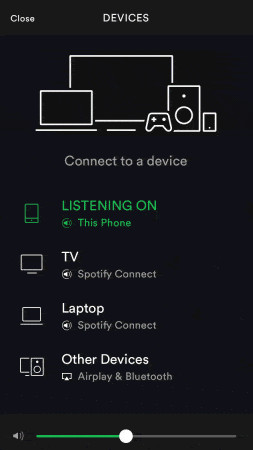
Getting to know how to stream Spotify Music on Android TV would give you a more comfortable way of streaming your favorite Spotify songs. This is mostly the case for every Premium user of the app but is another case for the free users. Although Spotify free users can stream Spotify Music on Android TV as well, it would be annoying for sure if there were ads showing in between the songs playing. And also, the quality of the songs would be a lot way different compared to the Premium users. So, if you wish to listen to the same audio quality or if you wish to enjoy the same privileges as what Premium users do, keep on reading for the next part would be tackling the best third-party application that you may use in doing so.
Part 3. Download Spotify Music And Stream On Android TV With Third-Party Application
As was just mentioned a while ago, you can stream Spotify Music on Android TV even if you are a free user of the app. However, it would be pretty much annoying if there were a lot of interruptions in between. So, if I were you, it would be best to stream Spotify Music on Android TV with the assistance of a professional tool that can help you convert Spotify songs into output formats that are supported on Android TV.
If the tracks or albums are converted into another format, all you have to do is to transfer them to your Android TV and proceed on enjoying the songs. But before that, let us have first the discussion about the key features of TuneSolo Spotify Music Converter which is to be followed by the procedure on how to convert Spotify music to MP3 using the notable converter.
Star Features Of TuneSolo Spotify Music Converter
Download Spotify Music
TuneSolo Spotify Music Converter assists the users to download the songs on their device, keep them forever and use them anytime they wish to.
Convert Spotify Music Multiple Output Formats
Another skill that is very beneficial to the users is the conversion feature of TuneSolo. It has a lot of output formats available including the MP3 format, AAC, FLAC, and WAV.
Play The Songs In Multiple Devices
All of the mentioned audio formats are accessible on a lot of devices. So, once the tracks are converted into any of the mentioned, you may use any device of your choice in enjoying your most loved Spotify tracks.
Offline Playback
Once the tracks or albums are downloaded to your device, you can have them played anytime offline. You would not have the need to worry about the internet connection or the stable signal just to enjoy the songs.
Fast Speed Of Conversion
TuneSolo Spotify Music Converter is very capable of converting songs and downloading them up to 5x speed faster. Save the boring time!
100% Best Sound Quality Of Converted Songs
All of the converted songs are guaranteed to have the perfect audio quality that is not far from the original sound.
Keeps ID3 Tags And Metadata Info Of Songs
Important details such as the album’s name, artist name, year of release, artwork, and the like are examples of Metadata info and ID3 tags of songs. TuneSolo was able to preserve all of these details even after the conversion process.
Organization Of Output Music Library
TuneSolo allows its users to decide on their own when it comes to the arrangement of their output music files. Meaning to say, you are free to decide on how to organize the files either by album, by year, by genre, by artist, or by any category you prefer.
Free Updates And Help From The Technical Support Team
If in case you encounter a problem in the middle of the process, you can always ask for the help of the technical support team. Also, all of the users of the TuneSolo app are entitled to free updates as long as they still have the application with them. If there is a newly released version, you may update your own version for free.
How To Convert Spotify Music To MP3 With TuneSolo Spotify Music Converter
Step 1. Download And Launch TuneSolo Spotify Music Converter
For the first step, you have to download first the TuneSolo application on your device. In order to do this, just search for TuneSolo in your device’s application store. Another way is through heading into the main website of TuneSolo and getting the app from there officially. Right after the complete download of the app, you have to install and launch it on your device immediately so that you can already proceed with the main process.
Step 2. Upload The Music Files Into TuneSolo Spotify Music Converter
Once the TuneSolo app was already running on your used device, you will have to wait for a few minutes more until your music library was completely read and recognized by TuneSolo. Right after that, you may now start uploading the music files into the music converter. To make the upload possible, just copy the link of the song and then paste it into the converter. Another way is by dragging the music files from your library and then pasting them into the converter, respectively.

Step 3. Select The Output Format Of Songs
Once the songs and albums are uploaded to your device, you may now proceed with choosing the output format of songs. From the formats mentioned available a while ago, choose the MP3 audio format. After that, select the output folder as well.

Step 4. Click The “Convert All” Button
And now that the songs are successfully uploaded and you already have an output format for the converted Spotify tracks, clicking on the “Convert All” button will automatically have the conversion process started.

Step 5. Save The Successfully Converted Songs
You will then have to wait for a few minutes until the entire process of conversion was done. After that, you may now get the songs that are done with the conversion and keep them on your device forever. Just tap on the button of “View Output File” and you will see the difference between the two.
Steps On How To Stream Converted Spotify Music On Android TV
All of the converted music files through the help of TuneSolo Spotify Music Converter could be transferred through the help of a USB cable or through Plex Media Server. See the detailed steps below and make sure to follow and stream Spotify Music on Android TV.
- The first thing that you must do is to search and install Plex Media Server on your computer.
- You then have to create a Plex account.
- After creating an account, you may now sign in using it.
- From the options available, select “Add Library”. Clicking on it will give you the options of “Movies”, ‘TV Shows”, “Music”, “Photos” and “Home Videos”. Among them, click on “Music” and then start adding all of the converted Spotify Music files that you downloaded a while ago.
- Now, on your Android TV, install the same application as well and then sign in with your existing Plex account.
- Once done, you will now have the access to your converted Spotify files. You just have to access it from the control panel of the Plex Media Server.
Summary
If your goal is to enjoy and have a better music streaming experience, then you should really try to stream Spotify Music on Android TV. Just follow the discussion above because it would be the perfect guide that may help you successfully do the mentioned. On the other hand, if you were a free user of the app and are getting annoyed by the sudden appearance of advertisements on your Android TV, make use of TuneSolo Spotify Music Converter and download the songs in another output format.