How to Set Spotify Songs as Ringtone on Android and iPhone
The 1960s was when the current ringtones were used in telephones. Before that, ring signals, bells, and jingles were all precursors to the bell. At that time, ringtones were very simple, with just one sound, an ordinary ringtone. The ringtone then evolves into a customizable sound or melody. With the advent of new technology, ringtones began to be customized to tunes or short audio clips.
When people learn to personalize their ringtones, they have a lot of choices. Every device has a default ringtone, but most tech-savvy people prefer to make their own favorite tune or track into a ringtone. Especially with the advent of a new era of user demand and digital audio streaming services, the two fields are beginning to converge. As one of the most popular digital audio streaming services, Spotify provides users with a new ringtone experience. Below we'll learn more about how to use Spotify ringtones on your device.
Article Content Part 1. Can You Set Spotify Songs as Ringtones?Part 2. How to Download Ringtones from Spotify?Part 3. How to Set Spotify Songs as Ringtones on Android and iPhone?Part 3. Summary
Part 1. Can You Set Spotify Songs as Ringtones?
It’s known to everyone, Spotify is the ultimate digital audio streaming service. It represents the highly-acclaimed digital audio app that caters to audiophiles' love for digital music entertainment. Undoubtedly, Spotify is one to beat for the features each streamer wants in a digital audio streaming app. From their massive library of millions of songs, intricately curated playlists, award-winning podcasts, excellent sound audio quality, and more, Spotify really sets the bar sky-rocket.
But despite all the fantastic things the apps offer, it’s no different from other apps that utilize Digital Rights Management or DRM. Encryption obstructs users from using Spotify’s contents on other platforms outside the app's premise. This means that whether you are a Spotify free or premium user, you cannot upload or transfer downloaded Spotify music to other unauthorized or unsupported devices. To put it simply, Spotify doesn’t allow you to have a copy of their track files which you want to use to set as your Spotify ringtone.
Part 2. How to Download Ringtones from Spotify?
From the first part, you have learned that you cannot play downloaded Spotify songs on other devices or set them as ringtones. Howerver, fortunately for you, you get to try one foolproof method to have your Spotify ringtone on your device. To rid the irksome DRM protection on your Spotify songs, you need to download the audio with a third-party converter app. And what a better way than to have a TuneSolo Spotify Music Converter. TuneSolo Spotify Music Converter would be the finest Spotify music way to download which thus allows you to save tracks from Spotify even without having the need of a Premium membership as well as enjoy this with everyone else. With this best tool, you can get rid of the DRM protection and have your Spotify ringtone on your device. You can click the button below and try it for free now!
Below are main features of TuneSolo Spotify Music Converter:
- Download any songs from your library of songs, playlists, and albums to make it your Spotify ringtone
- Enjoy using your Spotify ringtone without the Premium subscription
- Play songs and create a Spotify ringtone on any device you want, at once
- Rips off DRM protection to allow you to download and convert Spotify songs for offline streaming
- Download and convert dozens of songs with its 5x faster speed
- Preserve 100% original quality of converted Spotify tracks for your Spotify ringtone
- Retains all important information from ID3 tags and metadata
- Manageable output formats and editable track data such as Artist, Title, etc
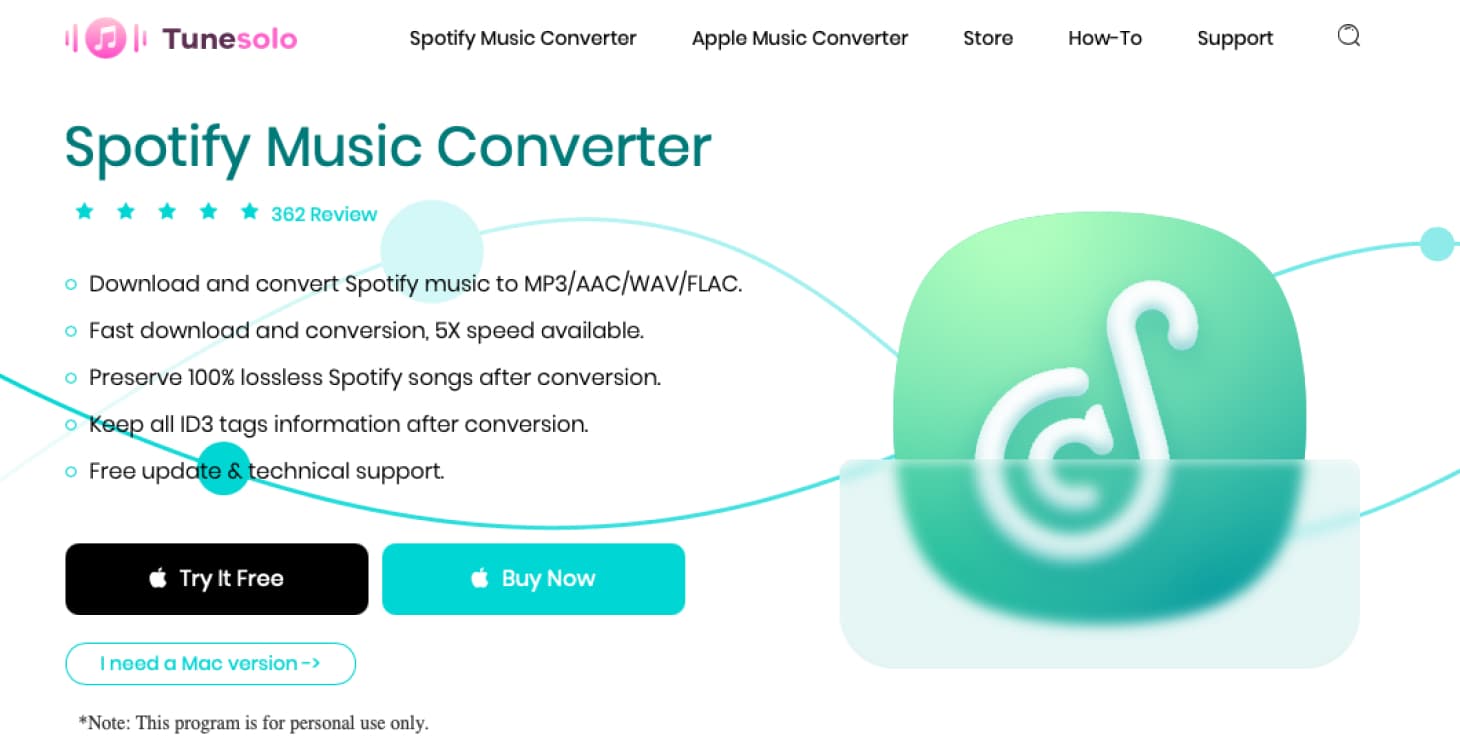
How to Download Spotify Songs as Ringtones
Step 1. Install TuneSolo Spotify Music Converter
The first step is to go to the application store of the device you are using and download “TuneSolo Spotify Music Converter”. Right after downloading it, quickly install it on your device.
Step 2. Import Your Spotify Songs
Launch the downloaded TuneSolo Spotify Music Converter, then import the song you want for your Spotify ringtone by using the “Copy & Paste URL or Drag Files.”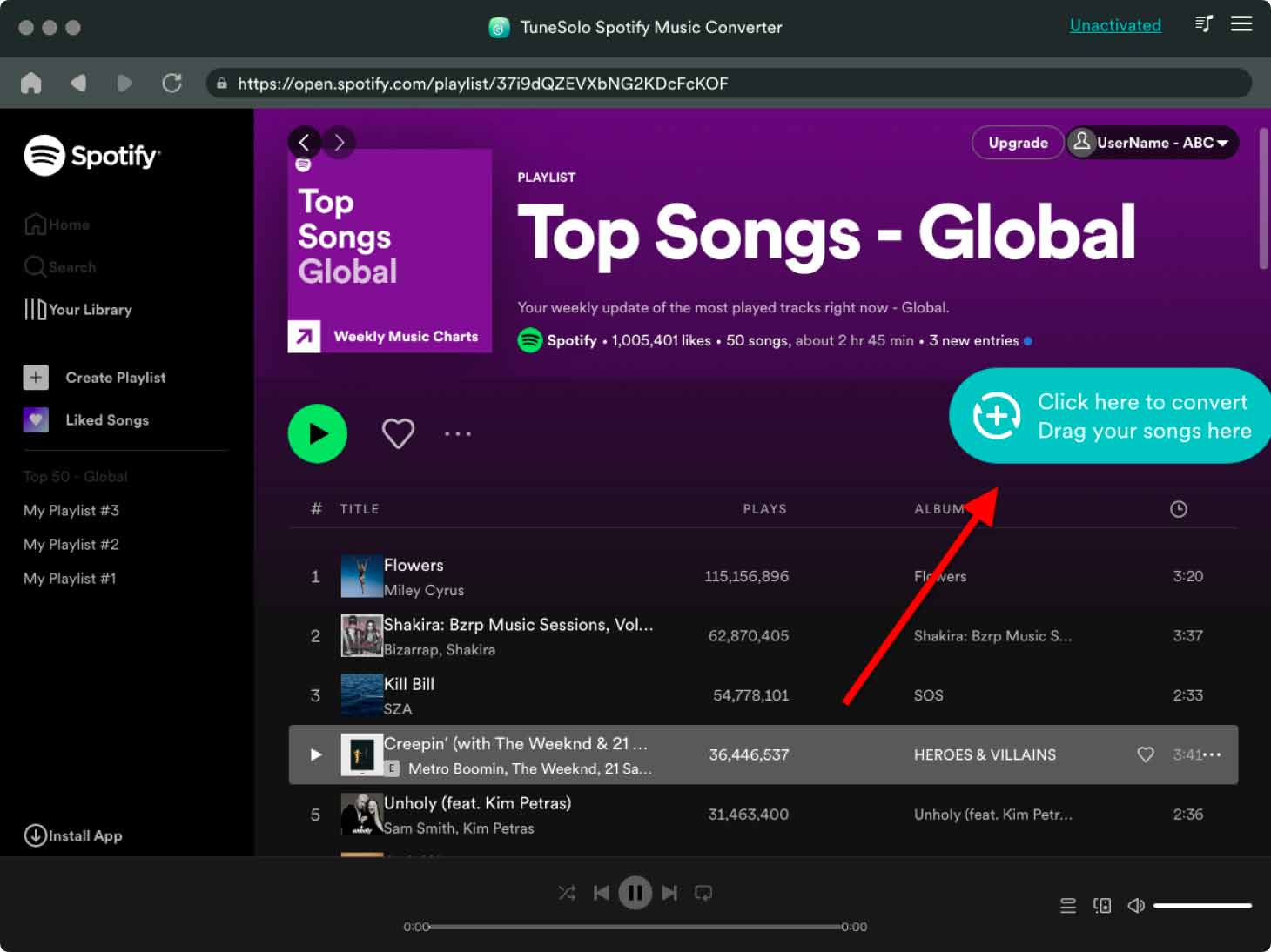
Step 3. Set Outputs
Once you’re done selecting the song for your Spotify ringtone, set the “Output Format” and “Output Folder” you want for your files to be converted and downloaded.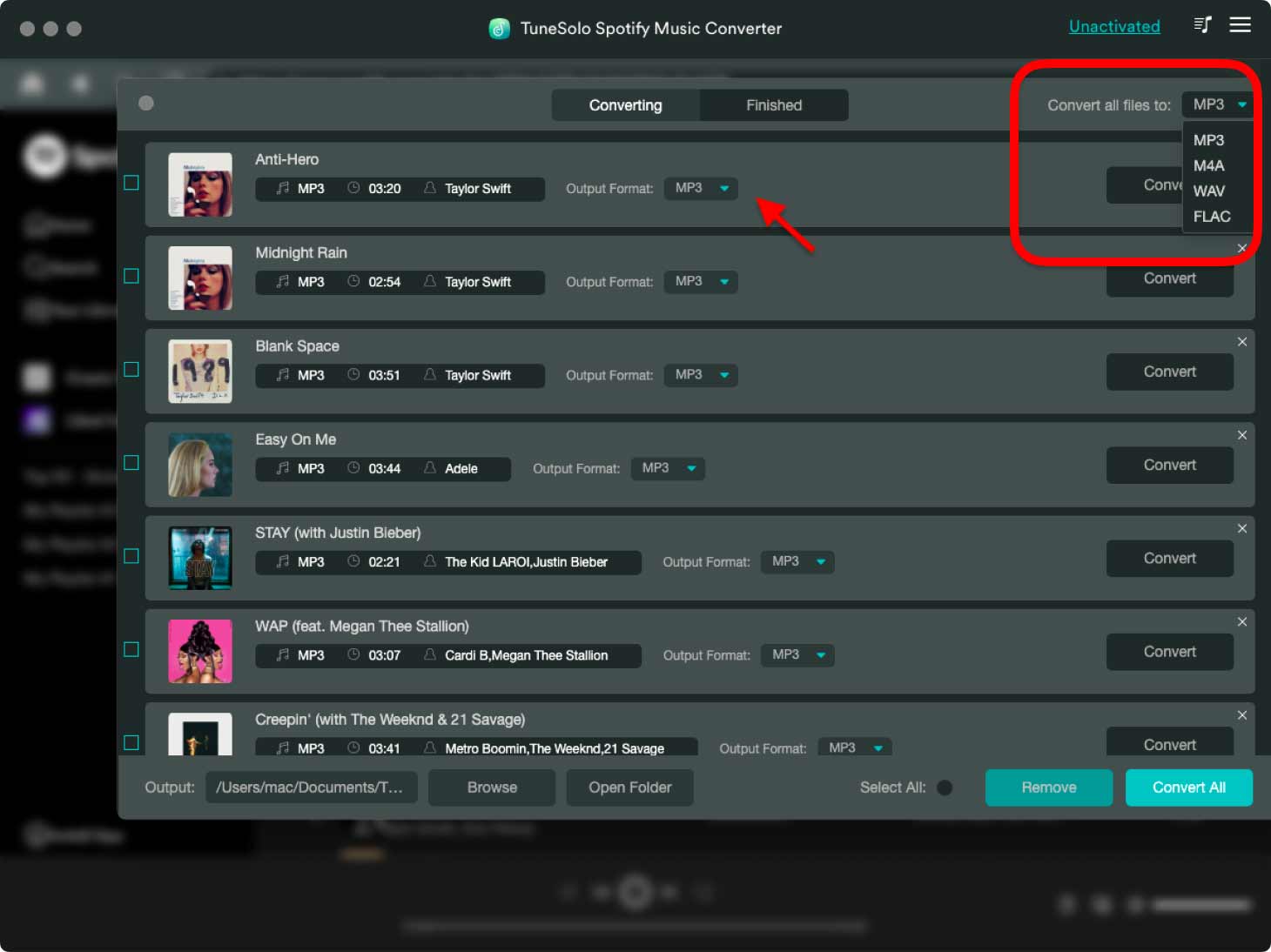
Step 4. Start Converting
Then, proceed to start the process by clicking the “Convert All” button.
Step 5. Review Files
When the download and conversion are successfully done, you can check the files by going to the “View Output File” folder's destination folder.
Part 3. How to Set Spotify Songs as Ringtones on Android and iPhone?
Now you have successfully downloaded the Spotify songs you want. You can use these songs on any app or device you want. If you want to set a Spotify song as a ringtone on iPhone and Android phones, you may need to use the Spotify Ringtone Maker. If you have an iPhone, you need iTunes to make ringtones from Spotify. Let us learn below how to create iPhone ringtones from Spotify via iTunes.
How to Make Spotify Ringtones on iPhone
Step 1. Find the folder of the downloaded Spotify songs. Use a video editor to cut the song and get the part you want to set as ringtone. Audio clips should be less than 40 seconds.
Step 2. Then add the edited music to your iTunes library and select the songs. Click File > Convert > Create AAC Version.
Step 3. Copy the song to your computer and rename its extension to .m4r, then let iTunes recognize it.
Step 4. Continue to connect iPhone to computer. In iTunes, click the device icon.
Step 5. Find the "On my device" section and select the "Ringtones" button, then drag the Spotify song to the "Ringtones" section. It will sync to your iPhone.
Step 6. On iPhone, select Settings > Sound & Haptics > Ringtones. Then set the Spotify song as a ringtone on your iPhone.
How to Make Spotify Ringtones on Android
Compared with setting Spotify ringtones on an iPhone, the operation on an Android phone is much simpler. Since Android supports MP3, WAV, M4A and OGG formats as ringtone formats, you can set Spotify songs as ringtones through an easier procedure. The following are specific steps.
Step 1. Transfer the downloaded Spotify tracks directly to your Android phone using a USB cable.
Step 2. Go to Settings on your Android mobile device, tap on Sounds & Vibration, and select the Ringtone option to access the menu.
Step 3. Click the "+" icon in the upper right corner of the screen and select the downloaded Spotify music from the folder stored on the "Sound Selector" page. The Spotify song will start playing for you to preview.
Step 4. Finally just click "Done". Your new Spotify ringtones will be saved after exiting the Settings app.
Part 3. Summary
Spotify prohibits its users from downloading and saving any file without the Spotify application itself to wrap things up. Thus, converting and downloading your Spotify songs with TuneSolo Spotify Music Converter is your deal-breaker. You don’t have to continue worrying about a Premium account that won’t even allow you to have a tiny bit of clip from your favorite song as your Spotify ringtone. Moreover, I hope the above-mentioned procedures and tips were valuable to you. Don’t forget to share what you learned today so you, your friends, family, and colleagues can have a bomb Spotify ringtone.