How to Fix Spotify Premium Not Working [2025 Complete Guide]
As of this time, Spotify is considered one of the leading music streaming platforms in the market. It has always given the users the best features and services it could ever give. Through these features, a lot of music fans have been considering officially getting a Spotify Premium subscription. However, despite the fact that it is a very well-established platform, it is just common to encounter some problems in using the app given its extensive user base, its large music catalog, and the total number of devices it supports.
In this article, we will be tackling the most common Spotify Premium not working errors and the simple steps on how to conveniently fix them. It will include as well a discussion of the tool that you can use in order to enjoy Spotify Premium without availing one.
Article Content Part 1. Why Is My Spotify Premium Not Working?Part 2. 6 Ways to Fix Spotify Premium Not Working offlinePart 3. Best Way to Fix Spotify Premium Not Working offlinePart 4. FAQs about Spotify Premium not Working offlinePart 4. Summary
Part 1. Why Is My Spotify Premium Not Working?
If you are using Spotify Premium to update personalized playlists and download Spotify songs, and it is suddenly interrupted, imagine whether you will be annoyed. For many Spotify premium users, it is a common fact that Spotify Premium cannot work offline. But there may be many reasons why Spotify Premium cannot work offline. If you happen to encounter such a problem, first try to find out the reason why you cannot listen to Spotify offline using Premium. Here are some common reasons.
Reason 1. Premium Expiration
When Spotify Premium offline functionality isn't available, first check your account status to see if your subscription has expired. If it does, you will lose all advanced features, including offline mode.
Reason 2. Unstable Network Connection
When you download Spotify music under an unstable internet connection, the entire song downloading process may not complete successfully and therefore the Spotify app cannot sync your offline playlists.
Reason 3. Insufficient Storage Space
If you don’t have enough storage space on your mobile or computer device to store Spotify downloaded tracks, it can cause Spotify offline playback not working properly issues.
Reason 4. Download Limit
Spotify premium users can download up to 10,000 Spotify songs. If the maximum number of devices allowed for offline playback is exceeded, Spotify offline music will not work properly.
Reason 5. Spotify Servers or the App Corrupted
Spotify Premium may also not work offline if the Spotify app is corrupted.
Part 2. 6 Ways to Fix Spotify Premium Not Working offline
By reading the first paragraph, you have already understood the reasons why Spotify Premium cannot work offline. Let’s take a look at how we solve this problem.
Method 1. Check Your Spotify Premium Subscription
The first and most important step is that you can check if your account is still an active premium subscription. If you accidentally cancel the auto-renewal or do not successfully subscribe to Premium due to payment issues, the Premium status will become invalid. Here are the specific steps to check for Spotify Premium subscription.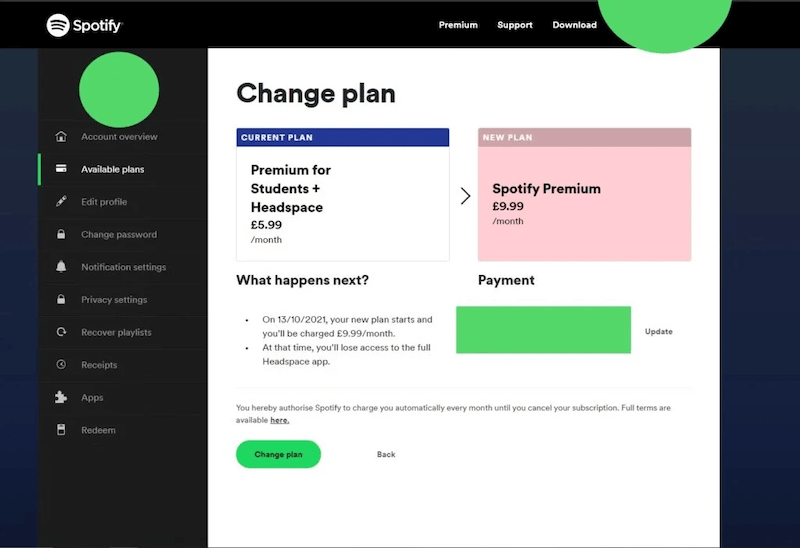
Step 1: Enable the Spotify app and log in to your personal account.
Step 2: Click on your profile and click "View Account" to check if your Spotify Premium subscription has expired.
Step 3: If you find that you are no longer a Spotify premium user, choose to resubscribe to the Premium plan to restart Spotify Premium
Method 2. Re-Login to your Spotify Account
If you find that you are still in the Spotify premium subscription state, please try to log in to your Spotify account again. Because sometimes you have logged in normally, but the Spotify advanced features have not been loaded, so you need to log out and then log in again to your Spotify account.
Method 3. Update the Spotify App
Check your device or Spotify app for any pending updates. If the application is not updated, some corresponding functions may not work properly.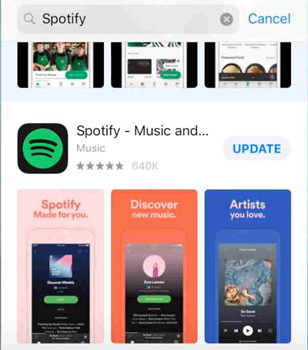
Method 4. Clear Storage Space
If you have downloaded a lot of songs using Spotify Premium, be sure to check your device storage space and clear Spotify cache. Insufficient device storage space can also cause Spotify Premium offline download to fail.
Method 5. Restart Your Device
When your device system is running for a long time and multiple programs are running at the same time, then different applications may conflict, causing many programs to not run properly. Therefore, when the Spotify Premium not working offline error appears, it is recommended that you try to restart your device.
Method 6. Check Network Connection
Sometimes when using Spotify premium to download songs, the network is not particularly stable, and the downloaded songs cannot be played offline, so please make sure that the network condition is in good condition when using Spotify premium to download songs. Also, be sure to disconnect from the VPN when using Spotify, as Spotify Premium will not work properly when using a virtual network connection.
Part 3. Best Way to Fix Spotify Premium Not Working offline
When none of the above solutions can solve the problem for you, or you are troubled by the fact that Spotify downloaded songs cannot be played offline again due to various reasons. Maybe you can try an effective method to fix the issue of Spotify not playing offline on iPhone, Android, Mac and Windows. That is to use TuneSolo Spotify Music Converter to avoid Spotify Premium not working offline problem. The best thing about using this app is that you will not face any Spotify Premium not working error as you no longer need to subscribe to Premium.
Now, let us discuss first the star features of TuneSolo Spotify Music Converter, and then right after that, it will be followed by the steps to take in using this notable music converter.
Key Features Of TuneSolo Spotify Music Converter
Downloading Of Spotify Songs
One of the key features of TuneSolo Spotify Music Converter is its capability to download Spotify songs and playlists even without the need of subscribing to Spotify Premium. As what everyone knows already, the Premium users are the only ones entitled to use such a feature. But through the help of TuneSolo Spotify Music Converter, the free users of the app can exercise the same feature as well.
Convert Songs Into Other Audio Format
The selected Spotify songs can all be converted into an audio format that is common and accessible on almost all devices. The output formats available include the MP3, WAV, AAC, and FLAC output format. You are free to choose any of the mentioned formats and save them on your device after.
Offline Listening
Of course, once the chosen Spotify songs are converted into another audio format, you can now be able to save them in your device permanently. So, you can play all of these songs even without an internet connection and without the need of looking for a stable signal. You can stream the songs offline any time you want and in any location, you were at.
Play The Converted Songs In Any Devices
Once the songs are converted into other audio format, you will now be able to play them on as many devices you prefer to use. As was mentioned a while ago, these audio formats were accessible on almost all devices around you. So, you would not think about any problems and limitations when it comes to enjoying your music.
Fast Conversion Speed
Good to know that TuneSolo Spotify Music Converter is capable of finishing the work in just a couple of minutes to take. TuneSolo can actually accelerate in up to five times faster. This is already way quicker than any normal conversion speed. Considering this feature, you will be able to save a lot of your time. Just imagine, with just a few minutes, you can already have dozens of songs converted and downloaded in your device.
Preserves ID3 Tags And Metadata Info
One great feature of TuneSolo Spotify Music Converter is its capability to keep all the important details from the converted songs. Yes, TuneSolo can preserve and retain the ID3 tags of songs and the Metadata info as well.
Organize Your Own Music Library
TuneSolo Spotify Music Converter allows you as well to organize your own music library. You are free to decide what categories to use and what kind of arrangement you prefer to have. Just use the method that will work the best and the fastest on you. You can either have them arranged by albums, by artists, by genre or even by the corresponding year the songs were released. With this feature, you can save a lot of your time as well because instead of browsing your music library one by one, you can just click on a certain category and locate your target song file.
Free Updates And Unlimited Technical Support
All the users of TuneSolo Spotify Music Converter were entitled to free updates whenever there is one available. Also, if in case you encounter a technical problem at the middle of the process, you can always ask for the help of the technical support team. They are always willing to help those in need.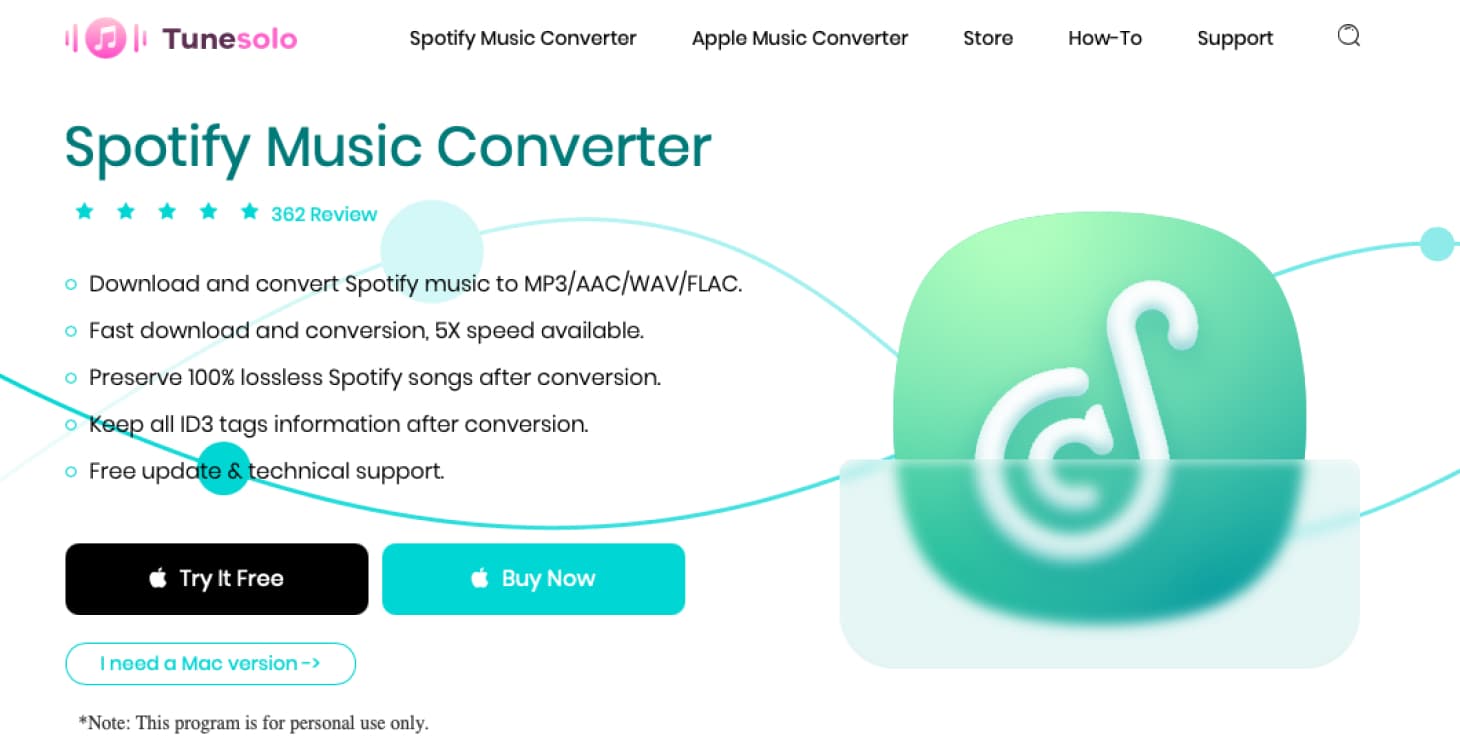
Steps To Follow On How To Use TuneSolo Spotify Music Converter
In this section, we will be having a discussion about the steps on how to use TuneSolo Spotify Music Converter properly. Through the help of this notable music converter, you would not worry about encountering any Spotify Premium not working error.
Step 1. Download And Launch TuneSolo Spotify Music Converter
The very first thing that you have to do is to download TuneSolo Spotify Music Converter. In order to do this, you may navigate to the application store of the device that you are using. Another way of downloading the app is through heading into the official website of TuneSolo. You can download the app from there. Right after the download process, you can now start installing the app and then launching it on your device afterward.
Step 2. Upload The Spotify Songs Into TuneSolo Spotify Music Converter
Now, once TuneSolo Spotify Music Converter was successfully launched on your device, you have to wait for a few minutes until it reads or recognizes your Spotify music library. Once they are recognized, you may now start uploading the chosen song files. In order to do this, you may copy the song link and then paste it into the music converter. Another way of uploading is by dragging the song files from your library and then dropping them into the area allotted in the converter.

Step 3. Choose The Output Format Of Songs To Be Converted And Select An Output Folder For The Converted Songs
After the successful uploading of Spotify songs in the music converter, you may now start selecting the output format of songs to be converted. You may choose from the mentioned audio formats a while ago. These formats include the MP3 format, WAV, AAC, and FLAC output format. You will be required as well to choose a folder where the converted songs are to be saved once the conversion process was done.

Step 4. Click The “Convert All” Button
After the selection of output format and the complete upload of songs, you may now click on the “Convert All” button to finally have the process of conversion started.

Step 5. Get The Successfully Converted Spotify Songs
Once the conversion process was done, you may now check and review the converted songs through the “View Output File” section. This is also where you could get the songs and save them in your device.
After following all the steps discussed above, you can now indirectly have Spotify Premium without paying any amount. You can experience the same features a Premium user enjoys. Also, you are safe from encountering Spotify Premium not working error.
Part 4. FAQs about Spotify Premium not Working offline
Q1: Does Spotify Premium Work Offline?
A1: Of course, Spotify Premium supports offline listening. You need to download Spotify music in advance and enable Spotify's offline feature to listen offline on your device.
Q2: Can I Get Spotify Premium Free?
A2: No doubt of course, you just need to use TuneSolo Spotify Music Converter. With it, you can download and save Spotify songs to your computer without using Premium. Then you can enjoy Spotify music offline for free, no premium plan required.
Part 4. Summary
There were a lot of Spotify Premium not working errors and some of those were discussed in the previous sections. If it happens that you encounter one of the mentioned, you may use the tackled procedure on how to fix the faced issue. On the other hand, if you are not planning on availing a Premium subscription, you can make use of TuneSolo Spotify Music Converter in order to get and experience Spotify Premium without getting any amount from your pocket.