What is Spotify Party Mode and How to use it? [2025 Guide]
As we all know, Spotify is the most popular digital music streaming provider due to its powerful features. Spotify gives users instant and easy access to its vast library of songs, playlists, albums, and podcasts. With Spotify, you can discover a variety of music genres, famous and emerging artists. Your music discoveries can range from classics to movie soundtracks. Spotify is also known for its different types of podcast content. If you like inspirational content, true crime, or even tech talks, you can find them all on Spotify. However, just recently, Spotify also rolled out a new update. This feature is called Spotify Party Mode or Group Sessions. So what is party mode or group session and how to enable it? You will find more clues by reading this article.
Article Content Part 1. What Is Spotify Party Mode?Part 2. How Activate Spotify Party Mode?Part 3. FAQs about Spotify Party ModePart 4. How to Listen to Spotify with Friends without Premium?Part 5. In Conclusion
Part 1. What Is Spotify Party Mode?
Amidst the pandemic, in 2020, Spotify announced a new update of a shared-queue feature. The feature is called Group Session or Spotify Party Mode. Its purpose is to support the virtual and remote usage of Spotify music. Generally, the Spotify Party Mode offers a way for any Spotify participants to engage and contribute to a playlist in collaboration with other users. The process includes real-time control of the activities done across the participants’ devices at once. With the pandemic crisis still existent, more and more people are apart. Spotify’s Group Session or Party Mode is a great idea to bring people closer through music, even remotely.
But is Spotify Group Session only for Premium account subscribers? Sadly, yes. Only account owners paying for the monthly premium subscription have access to this delightful feature. Spotify premium users have easy access to the same podcast or playlist with other participants simultaneously, even when they aren’t physically in the exact location. With this new Spotify feature, groups of Spotify fans can remotely join a Party Mode or Group Session by entering a link sent via message, either text messaging or social media messaging from a host. So, users who are only using a free Spotify subscription won’t enjoy this collaborative Spotify playlist feature entirely, unlike premium account holders. However, considering the push for a greater reach, Spotify offers free subscribers the premium plan to relish this fresh feature.
Part 2. How Activate Spotify Party Mode?
Group Session or Party Mode in Spotify is exclusive to the premium paying account holders for mobile, tablets, desktops. However, technically, this feature is still in the phase of being tested by the company, and Spotify has openly reminded its users that this feature might be bound for change in the future.
If you wish to host the Group Session or Party Mode, you must follow a few simple steps. Launching Spotify, selecting the connect menu, and sharing a link to everyone who wants to participate in the activity.
Step 1. Launch Spotify on your device
Step 2. Play the music or playlist you want to share
Step 3. At the bottom of the Spotify interface, click on the “Connect” button
Step 4. Next, tap the button for “Start Session” to start the Spotify Party Mode
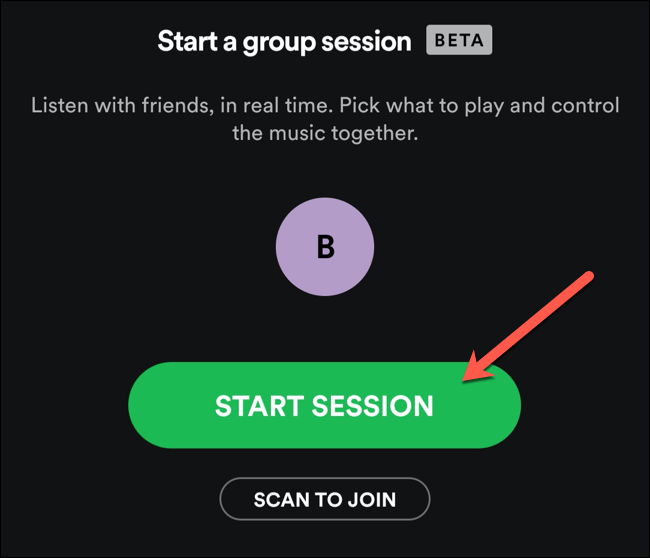
After starting the group session, you can invite your friends or family via a shareable link that you can send out through messaging, social media, and other apps. You can also share a QR code that the participants can scan to be able to join the Party Mode
Also Read: How to Enable Spotify DJ Mode
Part 3. FAQs about Spotify Party Mode
Q1: Is group session on Spotify only for Premium?
A1: Yes, only Spotify Premium subscribers can turn on Spotify group party mode.
Q2: Can friends listen Spotify together via Spotify party mode?
A2: Of course, as long as you have Spotify Premium, you can turn on Spotify Party Mode to listen to music with friends.
Part 4. How to Listen to Spotify with Friends without Premium?
As mentioned before, as long as you have Spotify Premium, you can turn on Spotify Party Mode to listen to songs with friends. But in addition to subscribing to Spotify Premium, did you know you have another, well, probably the best option? You got to share your Spotify music with everyone else, especially at these trying times. Here I have TuneSolo Spotify Music Converter. It’s free software you can use to share your Spotify music with everyone dear to you by converting and downloading your songs. When you convert and download these songs, you can easily save them on your device, either on your smartphone or your desktop. Even without a premium account, you and your friends or family can listen to your most loved songs simultaneously, even in different places. Curious about what exactly TuneSolo Spotify Music Converter can offer you? Here are the answers:
TuneSolo Spotify Music Converter Awesome Features:
- Download Spotify playlists and albums
- Convert Spotify music to MP3 and other formats
- Play Spotify music on devices just like premium users would
- Offline streaming of your Spotify songs
- Play Spotify music on different devices at the same time
- Rips off DRM encryption of Spotify
- Convert Spotify media files to other formats like AAC, WAV, FLAC, and more
- Convert and download Spotify songs at 5x faster speed compared to other converter tools
- Supports batch conversion to help save time
- Losslessly convert and download Spotify tracks in 100% original sound quality
- Retains ID3 tags and metadata information crucial to Spotify media files
- Manageable output folder for easily converted files access
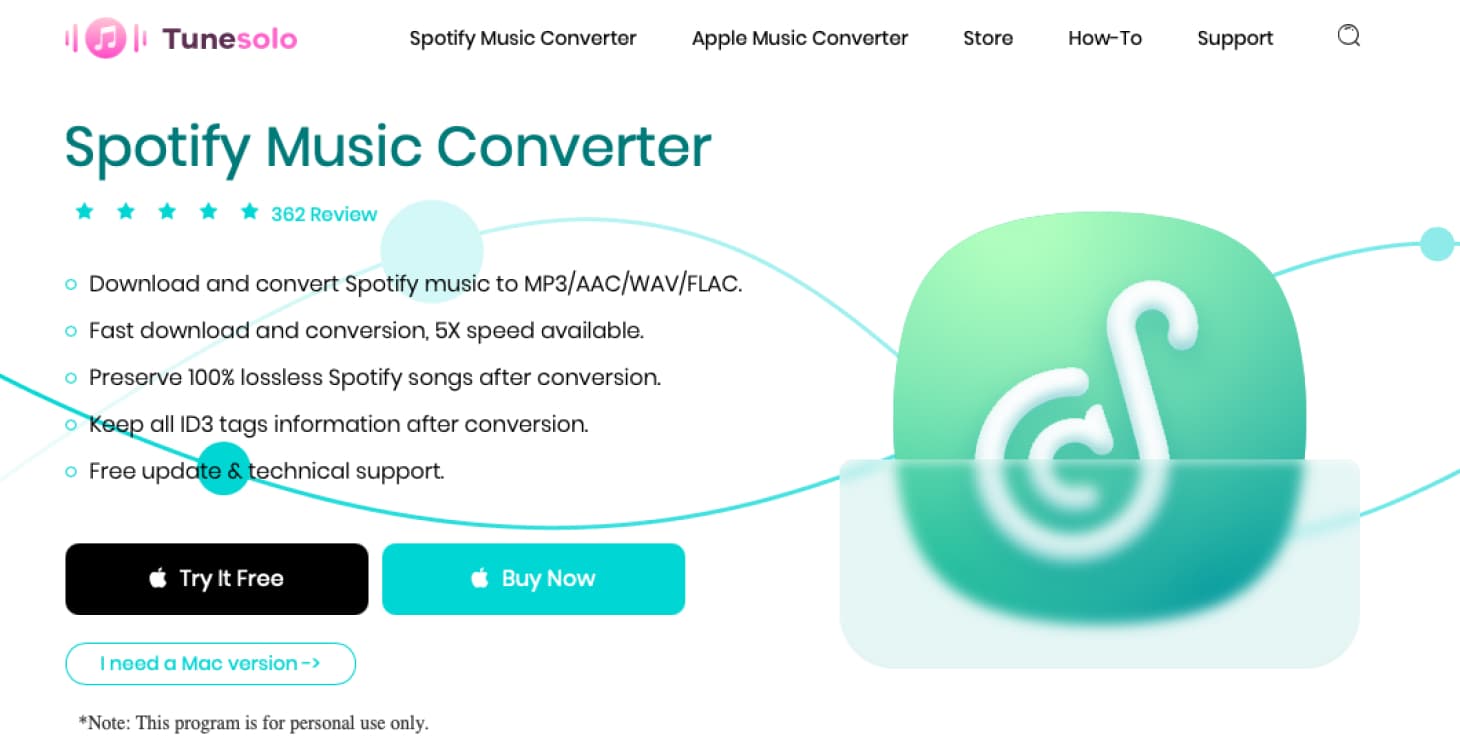
How to Start a Spotify Party Mode with TuneSolo Spotify Music Converter:
Step 1. Download and Install TuneSolo Spotify Music Converter from this link
Step 2. Import Spotify songs by following a "Copy & Paste or Drag and Add" method

Step 3. Setup the outputs you want for "Output Format" and "Output Folder."

Step 4. Start to convert your Spotify songs by clicking the button "Convert All.”

Part 5. In Conclusion
Music is essential in our daily lives. Through music, people are connected in thoughts and emotions. Since the pandemic, family and friends have been apart, some even for too long now. Times are hard, but everyone needs something to keep their minds off of worries. Fortunately, Spotify helps in many ways to ease everyone’s woes during these times.
However, with the limit of Party Mode to premium subscribers, not everyone can enjoy the feature. This is where TuneSolo Spotify Music Converter comes in. This application will change the way you share your Spotify music with everyone. There are no limits and points to consider, only the songs you want to share if they’re the right ones. But kidding aside, this great software is your hero.