Spotify on Twitch: How to Level Up Your Twitch Stream with Spotify
For many Twitch streamers, the platform is more than just a place to broadcast games or creative projects. It's a community that thrives on connection and engagement, and music can play a significant role in fostering those relationships. That's where Spotify comes in. Integrating Spotify on Twitch streams, you can create a more immersive experience for your viewers, set the tone for your content, and even monetize your streams. But where do you start?
In this guide, we'll explore the ins and outs of using Spotify on Twitch and offer tips on how to make the most of this powerful tool. At last, you will also get an excellent tool for hacking free Spotify Premium and leveling up your Spotify music streaming experience.
Article Content Part 1. Can I Play Spotify on Twitch?Part 2. How to Play Spotify Songs on Twitch?Part 3. How to Add Spotify to Twitch Live Stream Using OSB StudiosPart 4. Conclusion
Part 1. Can I Play Spotify on Twitch?
Yes, you can play Spotify on Twitch, but it requires some setup and configuration. Someone can notice that streamers can't use tracks protected by copyright. Twitch does not have built-in support for Spotify, so you'll need to use a third-party tool or service to stream music from Spotify to your Twitch channel.
One popular option is a service called "Streamlabs" which allows you to connect your Spotify account and play music through their platform. Another option is to use software called "OBS" (Open Broadcaster Software) and add the audio from your Spotify player as a source.
It's important to note that when you play music on your Twitch stream, you need to make sure you have the proper licensing and permissions to use the theme. You can use royalty-free music or purchase a license to use copyrighted music legally. Otherwise, you risk copyright infringement and potential penalties.

Here are the step-by-step instructions on how to play Spotify on Twitch:
- Sign up for a Streamlabs account: Streamlabs is a free service that allows you to stream music from Spotify to your Twitch channel. Go to StreamLab's official site and sign up for an account.
- Connect your Spotify account to Streamlabs: Once you’re logged into Streamlabs, navigate to the "Music" tab and click on "Connect with Spotify" Follow the prompts to log in to your Spotify account and authorize Streamlabs to access your Spotify data.
- Create a playlist in Spotify: In Spotify, create a playlist with the songs you want to play on your Twitch stream. Name the playlist and make it public.
- Add the Spotify Overlay to your Twitch Stream: In Streamlabs, go to the "Overlay" tab and select "Spotify Overlay" from the list of options. Customize the overlay to your preferences and save the changes.
- Start streaming on Twitch: Open Twitch and start your stream as usual. The music from your Spotify playlist should now be playing through your stream, visible to your viewers through the Streamlabs Spotify Overlay.

Part 2. How to Play Spotify Songs on Twitch?
TuneSolo Spotify Music Converter is a third-party tool that allows you to download and convert Spotify songs to MP3, M4A, FLAC, or WAV format. This can be useful if you want to play specific songs on your Twitch stream that are not available on Spotify or if you want to avoid any potential issues with licensing and permissions.
Here are the steps to use TuneSolo for downloading music and listening to Spotify songs on Twitch:
- Free download and then install TuneSolo Spotify Music Converter on your computer.
- Open the Built-in Web Player: Launch TuneSolo and click the button that says Open Spotify Web Player.
- Add Spotify songs to TuneSolo: Drag and drop the songs you want to use on your Twitch stream from your Spotify library into TuneSolo’s conversion queue.
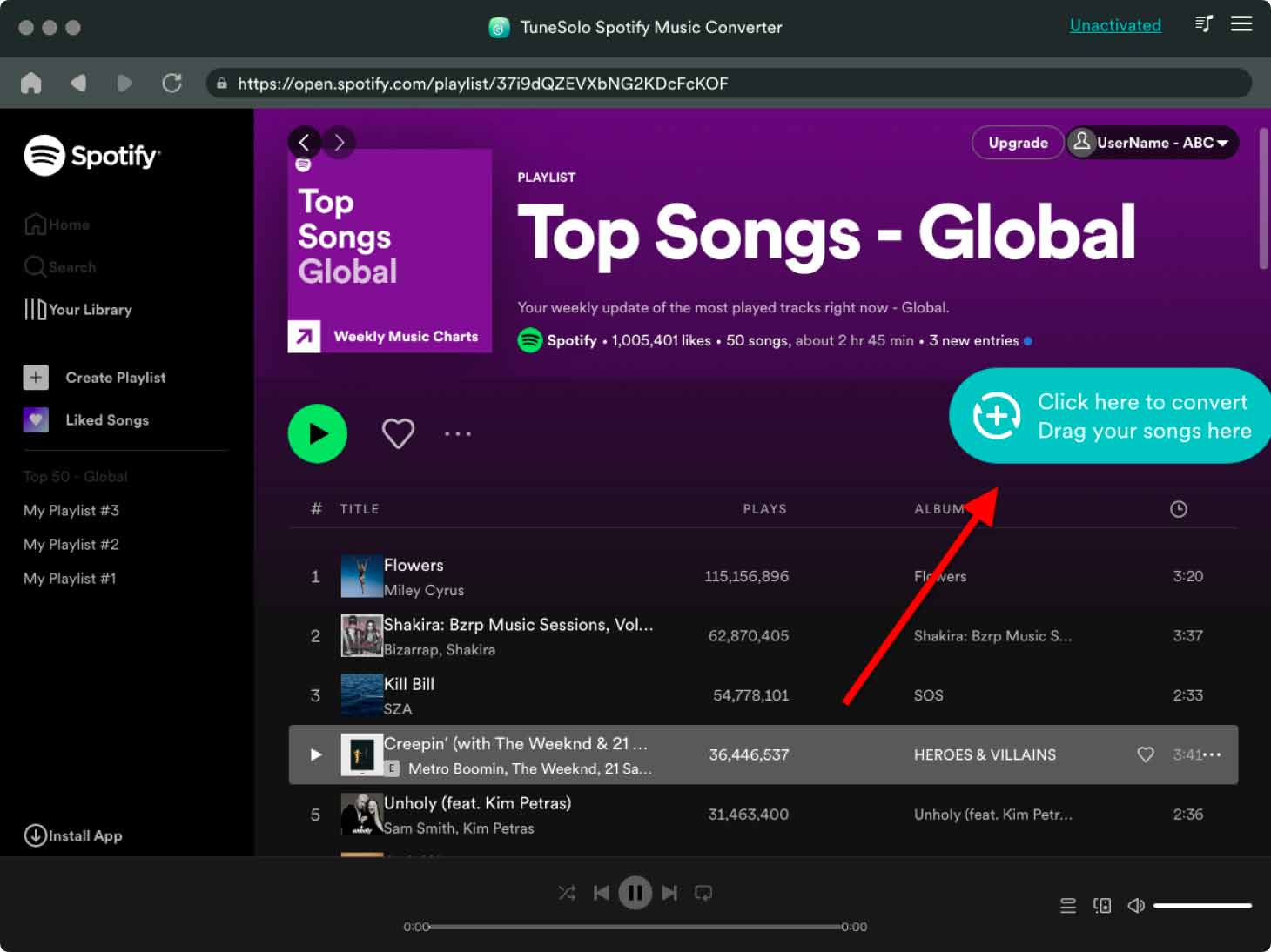
- Select output format and quality: Choose the output format and quality you want for your downloaded Spotify songs. Choose a destination folder where the files will be saved.
- Convert and download Spotify songs: Click the "Convert" button in TuneSolo to start the conversion process. The songs will be downloaded to your computer in the selected format.
- Add the converted Spotify songs to your Twitch stream: Open your streaming software (such as OBS) and add the converted Spotify songs as an audio source.
By using TuneSolo Spotify Music Converter, you can download and convert Spotify songs to play on your Twitch stream and listen to the songs on PS4 when playing games without worrying about licensing or permissions. However, it's important to note that downloading and converting copyrighted material without permission can be illegal and can result in penalties.

Part 3. How to Add Spotify to Twitch Live Stream Using OSB Studios
BS Studio is a popular streaming software that allows you to add multiple audio sources to your Twitch stream, including Spotify. Here are the steps to add Spotify to your Twitch stream using OBS Studio:
- Download and install OBS Studio: Go to the OBS Studio website and download and install the software on your computer.
- Open Spotify and OBS Studio: Launch Spotify and OBS Studio on your computer.
- Add Spotify as an audio source in OBS Studio: In OBS Studio, click on the "+" button in the "Sources" box and select "Audio Input Capture". Name the source and click "OK". In the settings window, select "Spotify" as the audio device and click "OK".
- Adjust audio levels and settings: In OBS Studio, you can adjust the volume and other audio settings to ensure that the music from Spotify is playing at the appropriate level.
- Start streaming Spotify Music on Twitch: Open Twitch and start your stream as usual. The music from Spotify should now be playing through your stream, visible to your viewers through OBS Studio.

One important thing to keep in mind is that Twitch has strict rules regarding copyrighted material. To avoid any issues, make sure that you have the proper licensing and permissions to use the music you want to play on your stream. Alternatively, you can use royalty-free music or create your own music to play on your stream.
Part 4. Conclusion
In conclusion, adding Spotify music to your Twitch stream can enhance your viewers' experience and make your stream more enjoyable. While Spotify does not have an official integration with Twitch, there are ways to play Spotify songs on your stream using third-party tools like TuneSolo Spotify Music Converter and OBS Studio.
However, it's important to ensure you have the proper licensing and permission to use any copyrighted material, including music, in your stream. With the right tools and precautions, you can easily add Spotify music to your Twitch stream and make your content even more engaging.