What is Spotify Hardware Acceleration and How to Enable it?
Personal computers or PC are just one of the many devices Spotify supports. You may think things are different if you’re not streaming Spotify songs on your smartphone or gadget. But it’s not the case at all. However you want to use Spotify, any device will do. A PC is an intelligent device that’s suitable for regular end-users. It is capable of processing data, storing, and retrieving. Generally, a PC can carry out a lot of tasks manipulated by the end-user.
Meanwhile, Hardware Acceleration is the use of computer hardware to work on tasks and perform functions efficiently. Hardware acceleration works mainly on the central processing unit or CPU, a small hardware section that performs a specific task. This hardware may frequently be not much of a use, but it usually does better jobs in general than common purpose, thus resulting in more optimized performance. In other words, Spotify Hardware Acceleration is a toggle that functions to offer Spotify end-users a better listening experience.
Article Content Part 1. What Spotify Hardware Acceleration Is?Part 2. How to Enable or Disable Spotify Hardware Acceleration?Part 3. How to Enjoy Spotify Songs Smoothly Offline without Premium?Part 4. Summary
Part 1. What Spotify Hardware Acceleration Is?
Spotify is a big name in digital streaming. It is an audio and media streaming provider that introduces millions of songs and thousands of podcasts. It has influenced millions of subscribers throughout the years and introduced a vast space for artists and creators. Apart from the fact that it has proven its excellent services in digital media streaming, Spotify also takes pride in the sound qualities of each of its content. But can Spotify’s top rates be any more excellent?
As mentioned above, Hardware Acceleration is a scheme that delivers optimized performance of a specific activity an end-user is engaged in. The CPU is somewhat responsible for computing a sequence of instructions that allows end-users to control and maneuver instructions, including decoding music and music playback. Should there be instructions on this specific task, a software playback happens where the software does most algorithm decoding, which then achieves the mission requested by the end-user.
Should I Turn on Spotify Hardware Acceleration?
If you would notice, the Hardware Acceleration option for Spotify is not almost visible on the main interface. Enabling Spotify Hardware Acceleration essentially command Spotify to utilize unique hardware fragments in the CPU, the motherboard, or your computer’s sound card that decodes and instructs a playback for the audio streaming. In other words, Hardware Acceleration acts as an aid to optimize Spotify’s performance rather than using Spotify’s software by itself. By minimizing tasks in the Spotify hardware, efficiency and quality of sound are accelerated.
Thus, resulting in a better listening experience for the end-users. By then, you can initially determine Spotify’s sound quality when Hardware Acceleration is activated in the app. However, there are reports of this toggle’s downside, mainly concerning the user’s type of PC. It is said that Spotify hardware Acceleration doesn’t work efficiently on outdated computers. Oftentimes, users claim that when Spotify Hardware Acceleration is enabled, they will encounter tracks jumping, skipping, and fast-forwarding issues.
Part 2. How to Enable or Disable Spotify Hardware Acceleration?
If you want to give Spotify Hardware Acceleration a try, then you may want to follow these super-simple steps on how you can enable and disable this toggle. From there, you can decide whether or not a Hardware Acceleration makes a significant difference with the sound quality and efficiency of Spotify.
Step 1. Install Spotify App
Spotify Hardware Acceleration works on PCs. If you only have it on your handphone, you must install the Spotify App on your PC to get started.
Step 2. Launch Spotify and Go to Settings
When Spotify is ready on your desktop, go to “Settings” > “General Settings” > “Show Advanced Settings” to see the toggle for Hardware Acceleration.
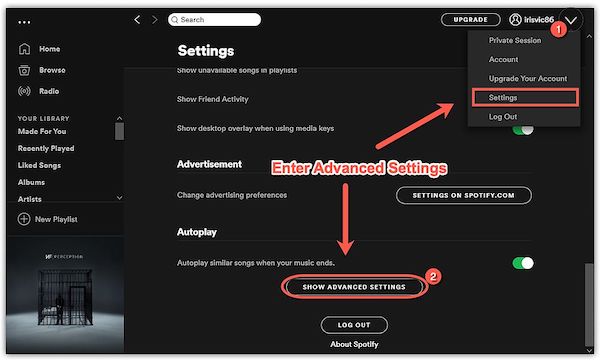
Step 3. Enable or Disable Spotify Hardware Acceleration
In the new pop-up window, scroll through it and look for the “Compatibility” option. Under that option, you will find the toggle for “Enable Hardware Acceleration” or “Disable Hardware Acceleration.” You will only press the button for the toggle to enable or disable.
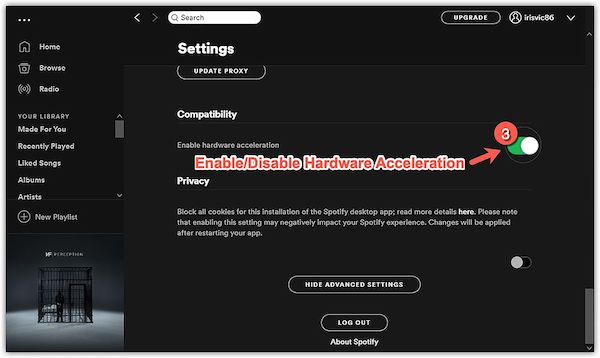
Part 3. How to Enjoy Spotify Songs Smoothly Offline without Premium?
Apart from the advantages you get when you enable Spotify Hardware Acceleration, I’m also here to introduce to you a better way to enjoy Spotify to its full extent. As much as you want to get the best sound quality from the app, I’m pretty sure you also wish to use it however smoothly and whenever you want to. Given that you get to choose between a free and paid subscription, why not go for something even more convenient. Such as TuneSolo Spotify Music Converter.
TuneSolo Spotify Music Converter is a free program that allows any Spotify user to:
- Download and convert Spotify music and podcasts
- It can convert Spotify content to other commonly-used formats such as AAC, MP3, FLAC, and WAV
- It offers you 5x faster conversion speed
- Preserves Spotify tracks at a 100% lossless quality
- Allows you to keep every ID3 tag or metadata of all Spotify converted contents
- Automatic software update and 24/7 Technical Support available

To start your TuneSolo Spotify Music Converter, you only need to:
Step 1. Install TuneSolo Spotify Music Converter
Click this link to download and install the app on your PC to get started.
Step 2. Import Spotify Files
Launch TuneSolo Spotify Music Converter on your computer. Go to “Copy & Paste Song Link or Drag Files here:” to add all Spotify tracks you want.

Step 3. Set Output
Set the “Output Format” and “Output Folder.”

Step 4. Convert
After choosing all the tracks you want, click on the “Convert All” button.

Part 4. Summary
Understanding the mechanics of Hardware Acceleration seems to be complicated. But the fundamental idea of enabling Spotify Hardware Acceleration on your computer is to optimize your app usage. Therefore, resulting in more defined sound quality. It doesn’t make much difference, but it’s always up to what you believe gives you a better surround sound.
Nonetheless, you can still listen to a quality Spotify track offline wherever you are at any time of the day when you convert your favorite tracks from Spotify using TuneSolo Spotify Music Converter. It’s fast, user-friendly, stress-free, totally free, and a kickass software you can’t miss!