Use Spotify Free on Mobile Devices: An In-Depth Guide
Spotify has quickly become one of the most popular music streaming platforms in the world. With millions of songs, playlists, and podcasts available at the click of a button, it's no wonder that users keep coming back for more. While Spotify's premium subscription service is well-known, not everyone is aware that the platform also offers a free version.
In this in-depth guide, we will explore everything you need to know about using Spotify Free on mobile phones. From creating an account and navigating the app to discovering new music and managing your playlists, we'll cover it all. Whether you're a first-time Spotify user or a long-time fan looking to get the most out of the free version, this guide covers you. So, sit back, relax, and get ready to become a Spotify Free pro.
Article Content Part 1. Spotify Free vs. Premium on Mobile: Should I Pay for It?Part 2. How to Get Spotify Songs on Mobiles for Free without Premium? Part 3. How to Install Spotify on Mobile Phones?Part 4. Conclusion
Part 1. Spotify Free vs. Premium on Mobile: Should I Pay for It?
Whether or not you should pay for Spotify Premium on mobile depends on your individual needs and preferences. Spotify Free is a great option for those who want to stream music for free, but it does come with some limitations such as ads, lower-quality streaming, and no ability to download songs for offline listening.
In contrast, Spotify Premium provides an ad-free experience, higher-quality streaming, and the ability to download songs for offline listening. Premium subscribers also gain access to exclusive features like unlimited track skipping and personalized playlists such as Daily Mix and Discover Weekly.
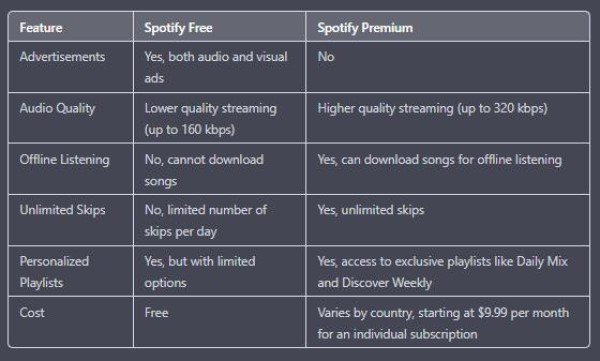
If you frequently listen to music and prefer an uninterrupted experience, then a Premium subscription may be worth considering. However, if you don't mind ads and want a free music streaming option, then Spotify Free on mobile is still a great choice. Ultimately, the decision depends on your personal preferences and whether the benefits of Premium are worth the cost for you.
It's important to note that some features may vary by country and that Spotify Premium offers additional benefits such as the ability to listen on multiple devices and access exclusive content. Ultimately, the decision to choose Spotify Free or Premium depends on your specific requirements.
Part 2. How to Get Spotify Songs on Mobiles for Free without Premium?
TuneSolo Spotify Music Converter is a third-party program that converts Spotify music, playlists, albums, and podcast content to standard audio formats like MP3, WAV, FLAC, M4A, etc.
The application also keeps the tracks' original audio quality, as well as the metadata and ID3 tags, allowing you to easily organize and manage your music collection.
Step 1. Convert and Download Spotify Songs/Albums/Playlists for Free on Your Desktop
You can use TuneSolo Spotify Music Converter to get Spotify songs on mobile phones for FREE without Premium:
- Download and install Tunesolo Spotify Music Converter on your Mac or Windows computer.
- Activate the software if necessary by entering your email and license key.
- Open the built-in Spotify Web Player from Tunesolo and sign in with your Spotify free account.
- Search for the songs or albums you want to download and drag them into Tunesolo's conversion queue.
- Choose the output format and folder, and customize the output settings if desired.
- Click the "Convert All Items" button to start the conversion process. You can convert all songs at once or individually.
- After the conversion is complete, access the output folder to view and listen to your downloaded Spotify You can also review the conversion history in the "Finished" section.
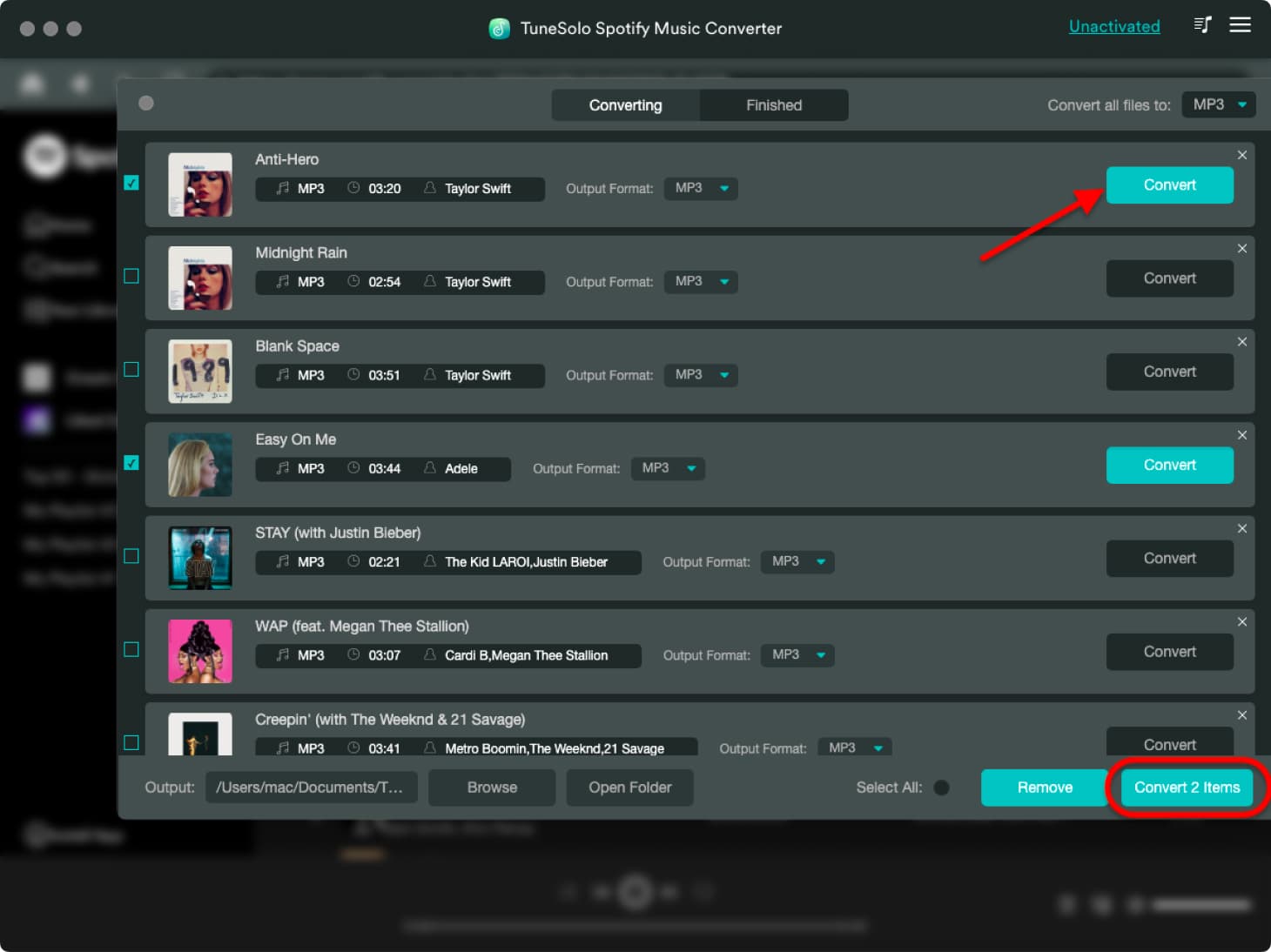
Step 2. Transfer Downloaded Spotify Songs to Your Mobiles
Once you have downloaded the tracks from TuneSolo, you may want to transfer the songs to your mobile phone. We will cover the steps on how to do that on both Android and iOS devices.
Check these steps for Android devices below:
- Connect your Android device to your Mac computer using a USB cable.
- On your Android device, swipe down from the top of the screen and tap "USB for file transfer" or "File Transfer." This should enable file transfer mode on your device.
- On your Mac computer, open the "Finder" application and locate the music files you want to transfer to your Android device.
- Drag and drop the music files from your Mac computer to the "Android File Transfer" window. If you don't have the Android File Transfer app installed on your Mac, you can download it for free from the official Android website.
- Wait for the transfer process to complete. This may take some time depending on the files' size and your USB connection's speed.
- Once the transfer is complete, eject your Android device from your Mac computer by clicking the "Eject" button next to your device in the Finder window.
- On your Android device, navigate to the "Music" or "Media" folder and locate the transferred music files. You should now be able to play the music files on your Android device.
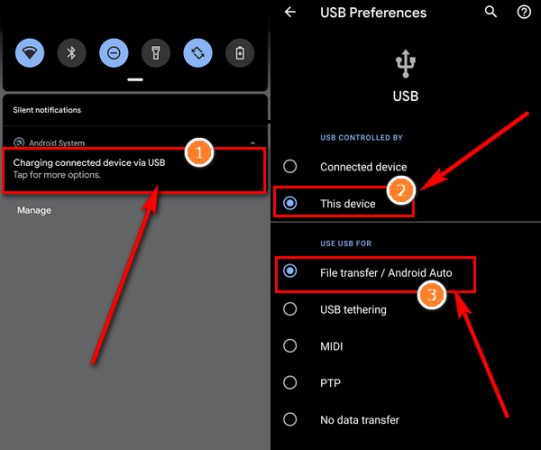
Below are the steps to transfer music files from a Mac computer to an iOS device. Take note that if you're using a Mac with macOS Catalina or later, you'll need to use the Finder app instead of iTunes to sync music to your iOS device. Check out the steps below:
- Connect your iOS device to your Mac computer using a USB cable.
- On your Mac computer, open the "Finder" application and locate the music files you want to transfer to your iOS device.
- Select the music files you want to transfer and drag them to the "Music" tab in the left sidebar of the Finder window. This should add the files to your iTunes library.
- Open the iTunes app on your Mac computer and click on your iOS device icon in the top-left corner of the iTunes window.
- Click on the "Music" tab in the left sidebar of the iTunes window.
- Check the box next to "Sync Music" and select the option to sync your entire music library or selected playlists, artists, albums, and genres.
- Click the "Apply" button in the bottom-right corner of the iTunes window to start syncing the music to your iOS device. This may take some time depending on the size of the music library and the speed of the USB connection.
- Once the syncing process is complete, eject your iOS device from your Mac computer by clicking the eject icon next to your device in the iTunes window.
- On your iOS device, open the Music app and check if the transferred music files are available. You should now be able to play the music files on your iOS device.

Part 3. How to Install Spotify on Mobile Phones?
Here are the steps to install the Spotify Music app on an Android device:
- Open the Google Play Store app on your Android device.
- In the search bar at the top of the screen, type "Spotify" and tap the search button.
- Tap on the "Spotify: Listen to new music and play podcasts" app in the search results.
- Tap the "Install" button to start downloading and installing the app. If prompted, enter your Google account password to confirm the installation.
- Wait for the app to download and install on your device. This may take a few minutes depending on your internet connection speed.
- Once the app is installed, tap the "Open" button to launch the app.
- If you have an existing Spotify account, you can log in with your username and password. If you don't have an account yet, you can sign up for a free account or a premium account directly from the app.
- Follow the on-screen instructions to set up your account and personalize your music experience on the app.
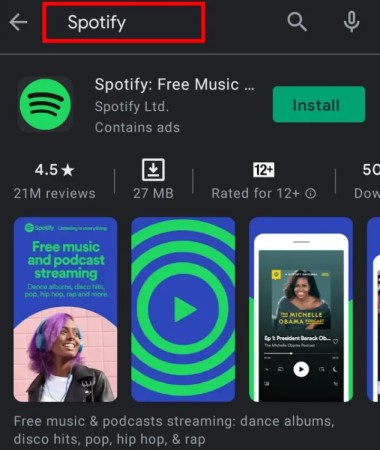
Here are the steps to install Spotify Music on iOS devices:
- On your iOS device, launch the App Store app.
- Tap the bottom-right search bar and put "Spotify" into the search field.
- To begin the search, use the "Search" button.
- Tap on the "Spotify: Discover new music" app in the search results.
- To begin downloading and installing the app, tap the "Get" or "Download" button. To confirm the installation, enter your Apple ID and password if requested.
- Allow enough time for the app to download and install on your device. This might take a few minutes depending on the speed of your internet connection.
- After installing the app, press the "Open" button to begin using it.
- If you already have a Spotify account, you may sign in using your login and password. If you don't already have an account, you may join up for a free or premium account right from the app.
- Set up your account and tailor your music experience on the app by following the on-screen prompts.
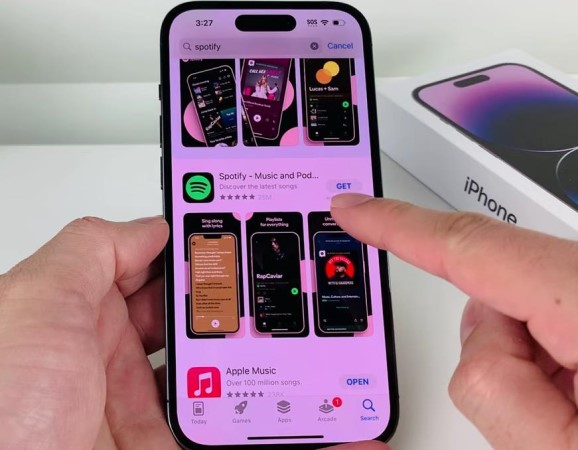
Part 4. Conclusion
In conclusion, Spotify's free version on mobile devices offers a lot of features that allow you to stream and listen to your favorite music without paying a cent. You can create and listen to playlists, discover new music and podcasts, and even share your favorite songs and playlists with friends.
While the free version does come with some limitations like ad interruptions, lower audio quality, and the inability to download music for offline listening, these can be overcome by upgrading to a premium account.
Spotify Free is a great option for anyone who wants to enjoy their favorite music on the go without having to pay for a subscription. With this guide, you now have all the information you need to get started and make the most out of Spotify free on your mobile device.
Most importantly, we talked about TuneSolo Spotify Music Converter and how it can help you grab songs from Spotify so you can transfer them to mobile devices. Grab the tool today! Happy listening!