What is Spotify Error Code 17 & How to Fix Spotify Error 17?
When you use your computer or mobile phone, you sometimes face errors. This goes for both Mac and Windows computers. So, for instance, if you’re using a famous music streaming service, you may get the Spotify error code 17. It can be annoying when this pops up.
Spotify is a music streaming service that caters to millions of users worldwide. Like its competitors, it is not free from errors. Error code 17 is one of the Spotify issues you can find with the streaming giant. So, what is this error?
Fortunately, we’ll help you tackle the Spotify error code 17 issue. We will give an overview of what the error is first. Then, we’ll talk about how to fix it in the following sections.
Article Content Part 1. What is Spotify Error 17?Part 2. How to Fix Spotify Error Code 17?Part 3. The Best Way to Listen to Spotify Songs without Spotify ErrorsPart 4. Conclusion
Part 1. What is Spotify Error 17?
So, before we tackle how to fix the issue, let’s talk about what is Spotify error 17. When you encounter this error, you will definitely be frustrated. When you encounter Spotify error code 17, you won’t be able to open the app itself. Thus, you can’t run Spotify.
Typically, Spotify says that a firewall is blocking the app from launching. The app will recommend that you modify the proxy settings on your computer. Typically, the said error happens because of the following:
- Your computer’s firewall is blocking Spotify.
- You have grabbed a faulty installer of Spotify from the Internet.
- Your region doesn’t allow Spotify. Or, the app is not available in the region you’re currently in.
- You’re utilizing a proxy that is not secure or you’re in an unsecured internet gateway.
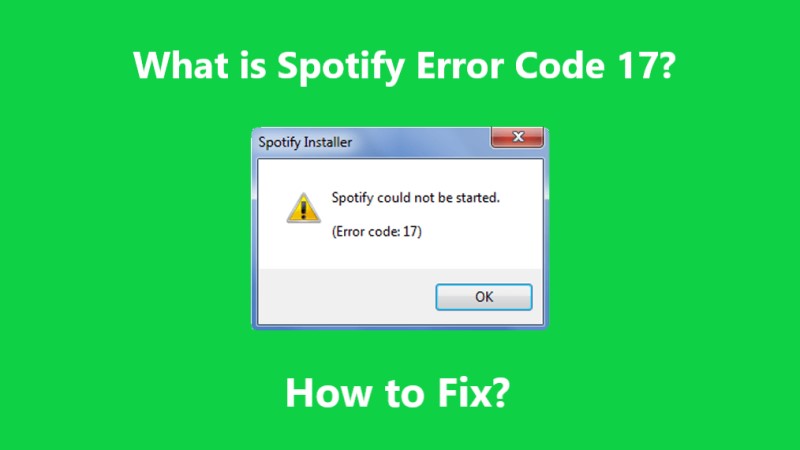
Part 2. How to Fix Spotify Error Code 17?
So, how do you fix Spotify error 17? There are various ways to address this problem. Let’s take a look at them below:
Solution 01: Reinstallation
The first solution for Spotify error 17 is reinstallation. So first, you have to uninstall Spotify on your Mac or Windows PC. Once that is done, you go to Spotify’s website and download the installer depending on your operating system. Finally, reinstall your Spotify app once again.
Solution 02: Remove Temporary Files
Another way to fix Spotify error 17 is to remove temporary or junk files on your system. This is especially useful on Mac computers. Here are the steps on how to do clear cache files on Mac:
- Exit Spotify and all its related applications.
- Go to the Library folder on your Mac computer.
- Visit the Caches subfolder.
- Then, find the "com.spotify.client" folder and delete everything within that folder.
- Empty the Trash and restart your Mac.
Tips: Want the temporary file process on Windows? Check this storage information on a Windows desktop.

Solution 03: Allow Spotify Through the Firewall
To solve Spotify error 17, you must allow it through the firewall. Here’s how to do it on your Mac computer:
- Visit your Apple menu and select System Preferences.
- Visit the option that says Security &Privacy. After that, select Firewall.
- Press the lock icon in order to unlock it. Input your Mac’s administrator username and the corresponding password.
- After that, press Firewall Options. Then, press Add Application.
- From there, choose the app for Spotify. Press Add button.
- Once you are done, click OK.
To solve Spotify error code 17 on Windows 10 by allowing it through your firewall, do the steps below:
- Press the Start button and search Windows Firewall.
- Click Firewall & Network Protection.
- Click Allow An App Or Feature Through Firewall.
- Click Change Settings.
- Now, find the Spotify app. Then, check the box beside it.
- After that, press OK.
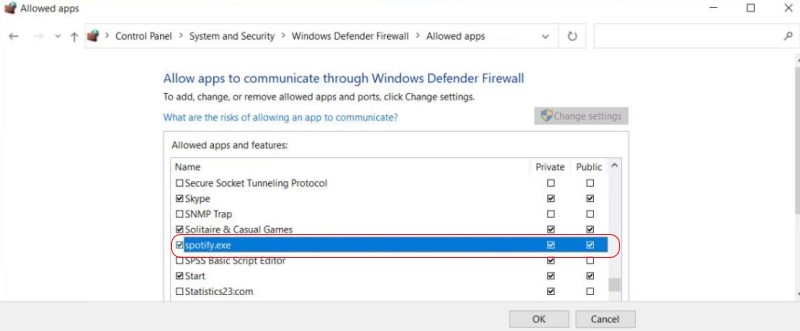
Solution 04: Modify Location Settings
Another way to fix Spotify error 17 is to modify your location settings. This is typically a great solution for those who have been to another region. So, here’s how to do that:
- Visit Spotify’s website.
- Log into your account.
- Press the Profile button located at the top right part of the web interface.
- Then, press Account.
- Choose the section where you can edit your profile.
- Scroll down until you find the region or country.
- Then, update your country or region.
- After that, save the new settings.
So, these are four of the different methods you can use to fix Spotify error 17. However, we will help you through a bonus method below. Check it out.
Part 3. The Best Way to Listen to Spotify Songs without Spotify Errors
So, how do you get around Spotify error 17? Well, the best way is through TuneSolo Spotify Music Converter. This tool helps you get the best playlists on Spotify through its built-in downloader and converter.
Supported formats include MP3, FLAC, WAV, M4A, and more, this converter offers fast download speeds and is available in both Windows and Mac. Plus, it helps you keep the metatags and ID3 tags, making your playlists organized. You can get a free trial or a paid version without limits.
TuneSolo Spotify Music Converter has a user-friendly interface that makes it easy to download and convert Spotify tracks even without a premium account, even for those who are not tech-savvy. The software is available for both Mac and Windows platforms and offers fast conversion speed and high-quality output.

Part 4. Conclusion
This guide has given you the solutions to Spotify error code 17. We talked about four different ways how to do that. We also talked about what the error actually is. Then, we moved on to giving you the best way to have all the Spotify tracks you like.
For this, you can use TuneSolo Spotify Music Converter. It helps download tracks from Spotify even without a premium account. This enables you to get a copy of your favorite tracks, so you can play them on cars, laptops, and mobile devices.