How To Create Your Own Spotify Discord Bot?
What are the benefits of having a Spotify Discord Bot? Actually, there were a lot of advantages that you can get from having a Spotify Discord Bot. If your Spotify account is connected to Discord, you can have your friends listen to the music that you are currently listening to. You may be able to listen to another user’s music too. Also, with Spotify Discord Bot, all of the users are allowed to add other functions through activating the playlists in Discord server.
As mentioned, there were a lot of good things that we can get from having a Spotify Discord Bot. Fortunately, Spotify was now included as well on the channels and services which Discord supports and you do not have anything to code or install just to be able to create your own Spotify Discord Bot. With this being stated, you would surely find it easy to do the procedure that is to be discussed on the coming sections of this post.
Article Content Part 1. Is There A Spotify Bot For Discord?Part 2. How to Connect Spotify to Discord?Part 3. Bonus: How To Play Spotify On Discord Without PremiumPart 3. FAQs about Spotify Discord BotPart 4. Summary
Part 1. Is There A Spotify Bot For Discord?
Let us first have a quick description of Spotify and Discord Bot.
Spotify is a music streaming service that is very popular for having a huge music collection. If you are to find the most selling tracks and exclusive releases, you can have it in Spotify. Aside from tracks, you can also find your favorite podcasts from it. These Spotify contents are protected by DRM which prevents the users to download and produce copies of them. Fortunately, Spotify has a feature that allows its users to create their own set of playlists and share them with other people within the Spotify app.
A Discord bot on the other hand, is a free software application that is vital for gaming. Because of its accessibility and a lot of versions for multiple devices, it has gained a lot of users which amounts to an estimated number of 87 million people in total.
Now, the question is, is there a Spotify Bot for Discord? Luckily, there are some available Spotify Discord Bots and I have here the list of the best Spotify Discord Bots.
Most Recommended Spotify Discord Bots To Use
- Green-bot
- Musical Tune
- DisTube
- Tempo
- FlaviBot
- Groover
- SZY Music
- Vocard
- Peter
- Minx
- Overtunes
- LateNight
- NezukoChan
- Skalle
- Poco
- Uzox
- TrustyBot
- Five
- Sparky
- Troll Musics
- Dryde
- Lunar Sound
- Antimony
- Dredd
- Robertify
- ChilledChino
- Metrum
- Mikaela
- Era Music
- Enre Bot
Part 2. How to Connect Spotify to Discord?
The detailed steps below will explain the entire process on how to link Spotify and Discord and have an official Spotify Discord Bot. Good thing about it is that no other software or tools are needed in order to install it.
This procedure is applicable in all devices including Mac computer, Windows, Linux, Android and iPhone.
Step 1. The first thing to do is to open any web browser you have. It can be Google Chrome, Firefox or Microsoft Edge. Once opened, visit the official website of Discord. You have to sign in if you happened to be not logged in on it.
Step 2. Take a look at the lower left part of the page and locate the gear-like icon. This icon represents the User settings. If you found it already, click on it.
Step 3. After clicking on the User settings, under it, you will see the Connections tab. Select it to see all the social media channels available.
Step 4. From the channels displayed, select the Spotify icon.
Step 5. After clicking on its icon, you will see a small pop-up window. You will be required to fill in all the necessary details such as your Spotify username and password in order to proceed signing in with your Spotify account. If you have your account linked to your Facebook account, just click on Log in with Facebook.
Step 6. Once done, you will be signed in on your account and Spotify will be a connected channel.
Step 7. On Connections window, there is an X button at the upper right part. Tap on it to close the Connections window and be redirected again to the main screen.
Step 8. Since you already made a Spotify Discord Bot, your Discord profile will display as well the same tracks that you stream on your Spotify account.
Step 9. In Discord, there is a feature which allows you to add or invite your friends. Once they are added, they will be able to see the music that you are streaming. To do this, just click on the “+” button located at the left part of the page.
Step 10. After clicking on it, select “Invite to Listen to Spotify” next and then “Send Invite”. You have to remember that in order to send an invitation to your friends, you must have a Spotify Premium subscription, otherwise you won’t be able to do so. The invitation sent could be accepted by both Premium and free users.
Part 3. Bonus: How To Play Spotify On Discord Without Premium
Let us say that you have successfully linked your Spotify to Discord and finally had your very own Spotify Discord Bot but you are using the free account of Spotify, how are you going to share your favorite tracks and playlists with your friends, knowing that sharing and sending of invitations could only be done by the Premium users?
The best solution to this is to download the songs on your device so that you can share them with your friends. Since you are just using the application for free, there is no possible way that you can save the tracks. To do this, you have to make use of a tool that is capable of downloading the songs despite of the DRM copy protection that is encrypted into them. The perfect tool to use is no other than TuneSolo Spotify Music Converter. It can make the tracks DRM free and convert them into other audio formats such as MP3, WAV, AAC and FLAC. With them being converted into any of the formats mentioned, they can now be downloaded and be transferred into other devices. This is how you can share your Spotify favorites with your friends through the help of TuneSolo.
Here is the list of TuneSolo Spotify Music Converter’s other notable features to commend.
Fast speed of conversion that is up to 5x speed faster.
Identify and keep important details from Spotify songs including ID3 tags and Metadata info.
Converted songs with the best audio quality that is the same with the original one.
Lifetime free updates whenever a new version is released.
Technical team support and help especially if a problem is encountered while doing the process.
Output music library organization
Use multiple audio devices in playing the songs.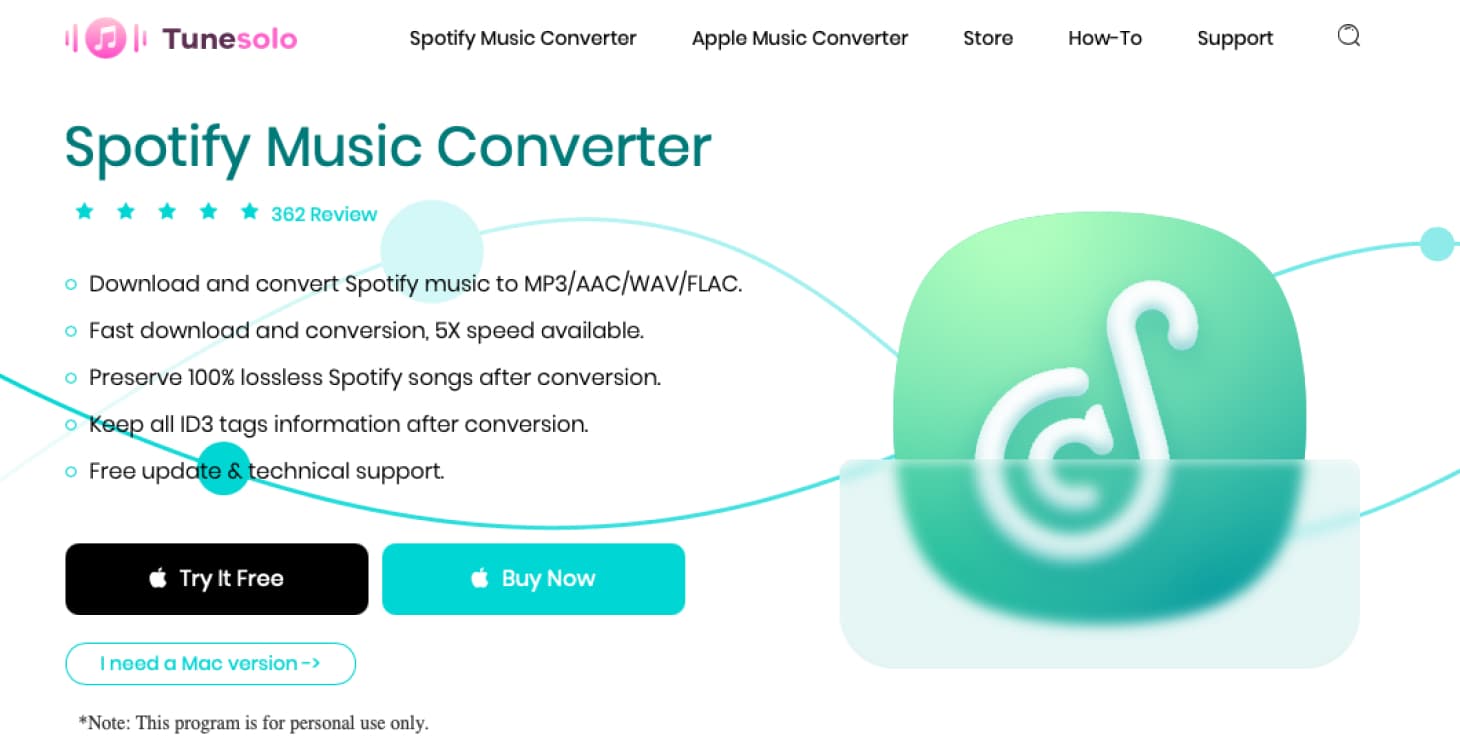
Now, these are the steps on how to use TuneSolo Spotify Music Converter in converting and downloading the tracks in your device.
- The first step to do is to open your browser and search for TuneSolo’s official website. From there, download the TuneSolo app in your device. After the complete download of the app, install and run it as well.
- The next step to do is the uploading of tracks. To do this, select all of your favorite tracks from your music collection once TuneSolo has loaded it. In order to upload the songs, you may choose from copying and pasting the links or by dragging and dropping the files into the music converter.

- For the third step, select the end format of the songs to be converted. Choose one output format from MP3, WAV, M4A and FLAC. You also have to allot a separate folder for the storage of the tracks once the conversion process was done.

- Once you are done with the output format selection and adding of tracks, tap on the Convert All button and have the conversion process started.

- After doing so, just wait for a few minutes until the whole process was done. If it is finished already, you may now download the converted songs and keep them in your used device forever. To do this, just click on View Output File.
Part 3. FAQs about Spotify Discord Bot
Q1: What are Discord Music bots?
A1: Discord bot is a third-party service program that can be added to your application service. And such bots usually have unjoined Discord features such as banning, muting, kicking out rule breakers, playing fun mini-games, and more.
Q2: Can I Connect Spotify to Discord bots?
A2: Of course, you can connect Spotify to Discord bots. You can add or invite your friends. Once added, they will be able to see the music you are playing. However, you can only send invitations to friends if you subscribe to Spotify Premium.
Q3: Are Discord Music Bots Illegal?
A3: Discord music bots are not illegal as most bots currently stream music from sites that allow free music streaming such as Spotify, Soundcloud, etc.
Part 4. Summary
Both Spotify and Discord Bot were very popular to all music lovers and game enthusiasts. So, having a Spotify Discord Bot would be a lot of help since music is a very important part of games. In this way, playing games would be so much fun and enjoyable. On the other hand, if you wish to share your favorite tracks with your friends and family without a Premium subscription, you may use TuneSolo Spotify Music Converter and download your favorite tracks to share them later on. Click the safe button below and try it for free now!