How to Clear Spotify Queue on Desktop/Mobile/Web Player
Spotify provides its users with the Play Queue option. The Play Queue option enables them to select songs and manually place them in the queue. The songs now would be a higher priority. Concerning this helpful option, you may also wonder about the possibility of clearing out the list. The Spotify Clear Queue may allow you to refresh the queue and input a new set of your favorite songs.
To have a Spotify clear queue is what you need for a fresh beginning concerning your music streaming experience through the music streaming giant Spotify. Apart from this benefit, the Spotify clear queue also gives you the wide discretion a listener should have in conducting his listening experience. Howerver, in this article, you'll learn how to clear Spotify queue.
Article Content Part 1. How to View Spotify Queue ?Part 2. How to Clear Spotify Queue on Android/iOS?Part 3. How to Clear Spotify Queue on Desktop/Web Player?Part 4. Bonus: How to Get Spotify Songs Without Premium?Part 5. Summary
Part 1. How to View Spotify Queue ?
A Spotify queue is a list of songs you add to play next when using the Spotify music streaming service. When you queue a song, it means you add it to the list of tracks that will play after the current song has finished playing. Available only to Spotify Premium users, this feature allows you to plan and customize the order in which your songs play, giving you control over your listening experience on Spotify. So next, let’s learn how to view Spotify queue on different devices.
How to view your Spotify queue on Android and iOS
Step 1. Open the Spotify app on Android and iOS devices to play a song or launch a playlist.
Step 2. Click the "Now Playing" bar at the bottom of the screen to expand the player. If the Now Playing minibar at the bottom isn't already full screen, tap it.
Step 3. When the current song is full screen, the queue button will be located below the media controls in the lower right corner and will look like three horizontal lines.
Step 4. Click one or more circles to the left of a song to see options for removing the item or adding it back to the queue.
Step 5. If you just want to rearrange the play order, tap and hold on the three lines to the right of the song title. Drag it up or down to where you want it.
How to view your Spotify queue on desktop and web player
Step 1. Play songs on desktop app or web player.
Step 2. Find the playback bar at the bottom of the interface, which contains media controls and a volume slider.
Step 3. To the right of the media controls and near the volume slider, you'll see the Queue button.
Step 4. Click the Queue button to access queued songs.
Step 5. You'll be able to view all your queued songs on the screen.
Part 2. How to Clear Spotify Queue on Android/iOS?
After learning how to see my queue on Spotify mobile, you may have questions about how do I clear my queue on Spotify mobile? Don’t worry, next we will tell you how to clear my queue on Spotify mobile, on desktop, and on the player.
There are several ways on specific devices to clear your Spotify queue. One of the methods to learn in attaining a Spotify clear queue is through Android/iOS. The main advantage of Spotify on mobile is that it has a Clear button that could allow you to delete all songs in your play queue. You have to follow these steps to clear your Spotify queue on Android/iOS:
Step 1. Open the Spotify mobile app.
Step 2. If you haven't played the song yet, start playing it.
Step 3. Open the current song in full screen and click the queue button in the lower right corner. This looks like three horizontal lines with a right-facing triangle in the upper left corner.
Step 4. On the next screen, click the "Clear Queue" button to the right of "Next in Queue."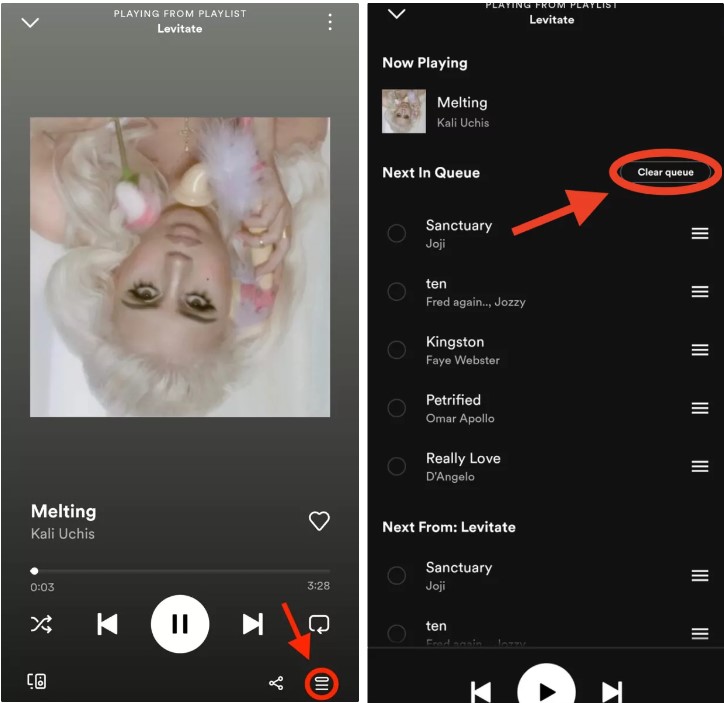
Part 3. How to Clear Spotify Queue on Desktop/Web Player?
You may also clear your Spotify queue on your desktop and web player. Clearing the queue works the same way on the desktop app and web player. This method is also a simple one and may be done in a few easy steps as follows:
Step 1. Open the Spotify desktop app or web player.
Step 2. Click the queue button in the playback bar at the bottom of the interface. This looks like three horizontal lines with a right-facing triangle in the upper left corner.
Step 3. On the next page, click the Clear Queue button, located to the right of the Next in Queue section.
Part 4. Bonus: How to Get Spotify Songs Without Premium?
Spotify has a version for free, but there would be a lot of advertisements and other distractions. Another factor to consider is that the quality is inferior to those who are using the premium version. However, there is a way to get Spotify songs without premium and at the same standard. The standard that places Spotify above the rest.
The main obstacle for this is the DRM protection given to Spotify files. The DRM protection protects the file from copyright infringement and makes it impossible to play Spotify files on other devices and platforms. You will need a Spotify Music Converter to decrypt and convert the Spotify files into more commonly-used formats. This conversion would now allow you to play these files on more common devices and platforms.
TuneSolo Spotify Music Converter is a reliable Spotify Music Converter available online. TuneSolo Spotify Music Converter ensures a lossless conversion in a user-friendly interface. A lossless conversion would allow you to enjoy the converted file in the same quality as the original file because it would not lose any quality during conversion. The conversion would also be fast with TuneSolo. The faster conversion process would allow you to convert more files in a short period. TuneSolo also has strong free technical support when you encounter several problems upon conversion and utilization of the application. You can click the safe button below and try it for free now!
Part 5. Summary
In this article, we discussed what is Spotify queue, how to check Spotify queue, and how to clear Spotify queue. Hope these contents will be helpful to you. In addition, we also introduced a tool that can help you listen to Spotify songs offline for free - TuneSolo. Hopefully this tool will change your love for music.