How to Improve Spotify Bitrate to Stream Lossless Music
Spotify is a music streaming giant. Thus, the Spotify bitrate is quite interesting with the magnitude of this platform. For starters, bitrate refers to the amount of data transferred when streaming or using the digital platform. A higher bitrate would mean more data or details are processed.
For music lovers, the quality of the music that they are listening to is a huge factor. The music quality is dependent upon the bitrate of the streaming service that a person is using. A higher bitrate would mean better music quality. Specifically, Spotify bitrate is a vital factor in cementing its place as one of the best, if not the best, music streaming service providers.
Article Content Part 1. What Bitrate Is Spotify Streaming?Part 2. How to Set up Spotify Bitrate for Highest Quality?Part 3. How to Get Spotify Songs with Lossless Quality?Part 4. In Conclusion
Part 1. What Bitrate Is Spotify Streaming?
The Spotify bitrate is available in different ranges among several devices. This bitrate varies from low, high, and extreme quality for your music listening experience. Now let’s take a look at what the Spotify bitrate is on different devices:
For the desktop app:
For free users: there is a standard quality of 160 Kbps
For premium users : you can use high-quality streaming at 320 Kbps.
For Spotify Web Player and Chromecast:
For free uers: the standard quality is 128 Kbps
For premium users: you can use high-quality streaming at 256 Kbps.
For mobile devices which includes Android and iOS, these are the respective bitrate:
Low- Average of 24Kbps
Normal- Average of 96 Kbps
High- Average of 160 Kbps with OGG
Very high- Average of 320 Kbps with OGG for premium users
What Are The Different Bitrates Between Popular Streaming Services?
The bitrate offered by Spotify, notwithstanding its status as a giant in the industry, is not higher than other popular streaming services since it is at par with others at 320 Kbps for premium subscribers. The bitrate at 320 Kbps, though, is slightly higher than Apple Music at 256 Kbps. However, Spotify bitrate is inferior to that of Tidal with a bitrate pegged at 1411 Kbps.
The bitrate is only one of the factors to consider in choosing a good music service. Other factors such as the available music files in the library, price, and music discovery are also significant. So you can check Spotify vs Tidal to find out the differences and choose the one that suits you better.
Part 2. How to Set up Spotify Bitrate for Highest Quality?
After knowing the Spotify bitrate and its performance compared to other popular streaming services, it is time to understand how to set up Spotify bitrate for the highest quality.
Method 1. Set up Spotify Bitrate Music Quality through the Spotify App
One of the best ways to set up Spotify bitrate and increase the quality is through the Spotify App.
On desktop:
Step 1. Open your Spotify app and log in using your credentials.
Step 2. Click on the down-arrow icon found next to your name on the top right corner of the Spotify main window.
Step 3. Click on Settings and hit on the toggle switch located next to High-Quality Streaming.

On Android Phone:
Step 1. Launch your Spotify app and log in.
Step 2. Tap on the settings icon.
Step 3. Scroll down and click on the drop-down menu next to streaming.
Step 4. Choose one of the streaming quality options.
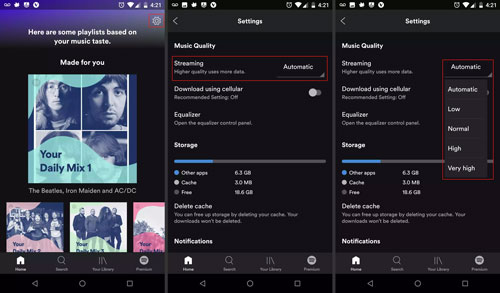
On iPhone or iPad:
Step 1. Open the Spotify App and log in.
Step 2. Click on the settings icon.
Step 3. Click on the Music Quality from the drop-down menu.
Step 4. Select one of the streaming quality options of your choice.
Method 2. Set up Spotify Bitrate Music Quality through the Spotify Equalizer
Another way to set up high quality for your Spotify Bitrate is through the Spotify Equalizer. You must take note that Spotify Equalizer is only available on mobile devices.
Step 1. Open the Spotify app on your mobile device.
Step 2. Click on the Settings icon in the main interface of the app.
Step 3. Choose the playback option on the settings page.
Step 4. Scroll down to equalizer and click on the button to turn on the Spotify Equalizer.
Method 3. Adjust the base volume to match the environment
If you're a Spotify premium user, you can also improve your music experience on the app by adjusting the base volume of Spotify music to suit your environment. You have three options - quiet, normal or loud, and each option has its advantages.
"Quiet": This level makes songs quieter and clearer, making it a good choice for relaxing at home.
"Normal": At this level, the song will play at a medium base volume and the sound will not be as crisp as "Quiet". This is the choice for most.
"Loud": Louder than other options, but audio quality drops a notch due to loudness. This is a good choice if you're in a gym or other noisy environment.
Now, follow the below steps to change the Volume Level setting:
Step 1. Open the Spotify app and tap on your profile picture in the upper left corner.
Step 2. Then tap the gear icon to open the Settings & Privacy menu.
Step 3. Click playback.
Step 4. Under Volume Level, there are three options: Loud, Normal, and Quiet. Choose the option that suits your environment.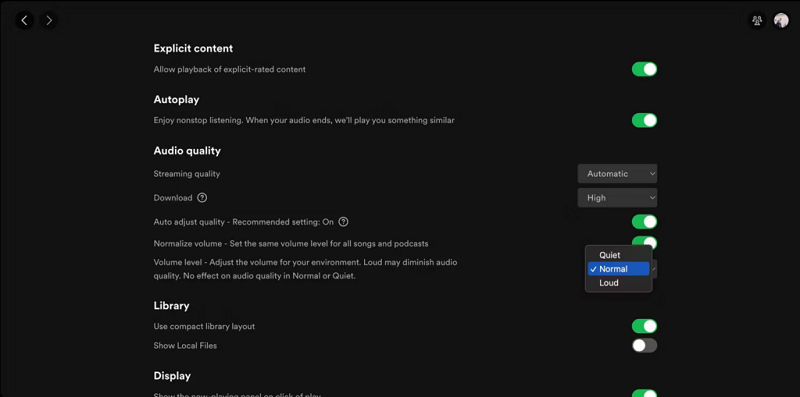
Those are the methods and the steps to follow for an increased quality that would result in a better experience.
Part 3. How to Get Spotify Songs with Lossless Quality?
The Spotify Bitrate available may not be favorable for some users who want the extremes and the best quality out there. Spotify comes for free, but there would be a lot of distractions and the quality is inferior to those who are using the premium version. There are ways, though, to provide a lossless conversion to Spotify files and increase their music quality.
The first step to achieving this is by downloading the files from Spotify and using a third-party tool to increase the available bitrate. The main problem is going to be the DRM protection given to these Spotify files. The DRM protection would bar the file’s compatibility with third-party tools and would make it difficult to alter the quality and even to open the file on other devices. However, Spotify Music Converters could save the day by providing decryption and converting the Spotify files into more commonly-used formats making it possible to open and play them on third-party devices and tools.
TuneSolo Spotify Music Converter is one of the best Spotify Music Converters available online. TuneSolo Spotify Music Converter ensures a very fast conversion in a user-friendly interface. The conversion would also be lossless which would make the files retain the quality that it has. TuneSolo also ensures free technical support when you encounter several problems upon conversion and utilization of the application. With these features, TuneSolo is surely a very viable choice for your conversion needs.
To be able to get Spotify songs with lossless quality, you may follow these simplified steps in using TuneSolo Spotify Music Converter:
Step 1. Open the TuneSolo Application on your device.
Step 2. Copy and Paste the song link or drag the files to add one or more tracks.
Step 3. Choose the output format that is compatible with your device and click Convert to start the conversion process.

Step 4. After the conversion, click on View Output File to get your converted files.

With just these few easy steps, you may be able to secure Spotify songs with lossless quality. Now, you may enjoy your downloaded files or you may use these files on third-party tools to increase the bitrate.
Part 4. In Conclusion
The Spotify Bitrate is at par with most of the other popular streaming services. A higher-quality would agree with a higher bitrate but this is not the only factor to consider in choosing a good music streaming service. Also, there are several ways to increase the quality of Spotify songs. You may also increase the bitrate through a third-party tool.
Downloading the Spotify songs would be essential for conversion into a higher bitrate. To download Spotify music with lossless quality, you will need the TuneSolo Spotify Music Converter. With the outstanding features and services of TuneSolo, you will have the best quality of files without having to worry about the technicalities and the speed of conversion as TuneSolo provides a fast conversion speed with a user-friendly platform.