How to Save Spotify Music To USB for Free [2025 Updated]
Spotify offers tens of millions of tracks with its platform. These include songs, podcasts, albums, and more. You can even create playlists for yourself or for the public. As such, with a lot of tracks to listen to, Spotify has been very popular among the masses. A lot will ask how to save Spotify music to USB.
In order to save Spotify music to USB, you will have to go through an easy process. That’s not really difficult to implement. In essence, when you have a premium subscription to Spotify, you can download the tracks for offline listening, but there are limitations.
Here, we will discuss how to save Spotify music to USB or flash drives. First, we will talk about the possibility of exporting music from the giant streaming service. After that, we’ll teach you the top ways to save your favorite tracks on a USB stick.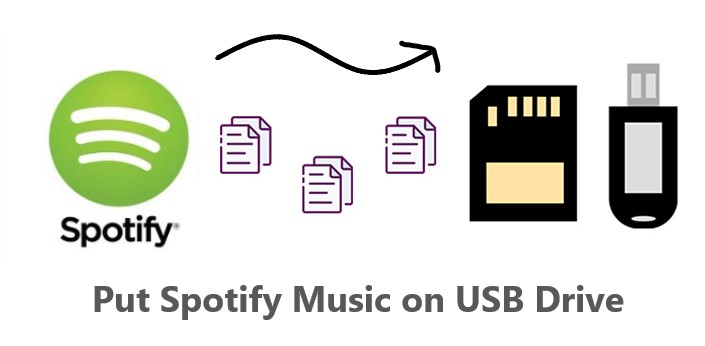
Article Content Part 1. Can You Export Music From Spotify?Part 2. How Do I Save Spotify Music To USB?Part 4. Summary
Part 1. Can You Export Music From Spotify?
Before we learn how to save Spotify music to USB, we’ll talk about the possibility of exporting songs from the popular music streaming service. So, can you actually export music from Spotify? If you’re talking about actually exporting the song and having a file copy of it, you won’t be able to do that.
However, if you’re talking about downloading the songs for offline listening, you can do that IF you’re subscribed to Spotify Premium. But, there are also limitations. According to Spotify, with a premium subscription, you can download up to 10,000 tracks on five different devices. But, if you only have a free version of Spotify, podcasts can only be downloaded.
This means, if you have Spotify’s free account, you won’t have the ability to download the tracks you want. You have to pay for their subscription packages, whether it’s an individual, family, or student account. As such, this is not the best way to save Spotify music to USB.
Exporting music from Spotify and keeping it in an external hard drive (or on your computer) will take a different approach. Because when you download Spotify tracks for offline listening on a premium account, you don’t really have a copy of the track. Spotify will store it in an encrypted file within your device (computer or phone) and you will only have access to it if you have a paid subscription.
Part 2. How Do I Save Spotify Music To USB?
So, how do you save Spotify music to USB? Well, that’s very easy! You can’t do it directly on Spotify. But, you have to use another tool for that. So, what tools are we talking about? These are downloaders and converters you can get online.
Remember that not every software or tool you get is the same. There are those that work, and unfortunately, most of them don’t get the job done. That’s why we’re here to recommend the best tool you can use to get tracks from Spotify, TuneSolo Spotify Music Converter. TuneSolo Spotify Music Converter is an audio software with various features for converting and downloading Spotify songs freely in an easy manner. You can select the output format(MP3/AAC/WAV/FLAC/AIFF/ALAC). With this tool, you can easily save Spotify music to USB drives. You can click the button below and try it for free now!
#1. Can You Download Music From Spotify To MP3?
With TuneSolo Spotify Music Converter, you can easily grab tracks from Spotify and convert them to MP3. Since MP3 is widely recognized, you can easily transfer it to USBs and then use it on any device you like.
The features of TuneSolo Spotify Music Converter are as follows:
- Use it to download and convert tracks from the streaming service, Spotify.
- Tracks can be converted to MP3, FLAC, AAC, and WAV, among others.
- You have the option to get a Windows-based tool or a macOS tool.
- Download and conversion speeds are way faster than the average tool of the same purpose.
- The original quality of tracks is preserved.
- The ID3 tags and metadata are preserved as well.
- Get free lifetime support and updates.

Here’s how to use TuneSolo Spotify Music Converter in order to grab tracks so you can save Spotify music to USB later:
- Get The Software On The Website. On the official website of TuneSolo, click Spotify Music Converter at the top menu. Choose whether you need a Windows or macOS version. Then, download the installation package.
- Install The Tool. Open the installer and follow the prompts on the screen in order to install the app on your computer.
- Open Tool. Now, double-click the icon of the tool to open it.
- Add Tracks. You can add tracks by dragging and dropping them from Spotify towards the interface of TuneSolo Spotify Music Converter. An alternative method will be to copy the link of the track and paste it on the TuneSolo interface. Remember, multiple tracks are allowed.

- Choose File Type And Output Folder. Now, choose MP3 as the output file type. Click the Browse button at the bottom to choose a destination folder.

- Convert And View Folder. Click Convert All and wait until the process is done. Then, click View Output File in order to visit the folder where the tracks are saved.

#2. Move The Converted Spotify Music Files To USB
Now, that you have the tracks, it’s time to save Spotify music to USB. So, here are the steps on how to use it:
- First, connect the USB to your computer.
- After that, locate the output folder where the tracks have been saved.
- Copy the tracks from that folder.
- Paste them on a desired location in the USB flash drive.
- Carefully eject or unplug the USB flash drive from your computer.
Part 4. Summary
Remember, we have taught you the actual steps you need to do in order to save Spotify music to USB. As you may now know, exporting music from Spotify isn’t possible. If you have a premium subscription, you can download up to 10,000 tracks for offline listening. But if you stop paying for the subscription, you won’t have access to offline listening or these tracks.
That’s why we recommend that you get TuneSolo Spotify Music Converter. It helps you grab tracks from Spotify without losing their original quality. Thus, you get tracks that sound great, plus you can save Spotify music to USB easily!