Top Samsung Music Player Alternatives in 2025
When it comes to listening to music on a Samsung device, you don't have to settle for the default music player app that comes pre-installed. There are many third-party Android music player apps available that offer additional features and customization options, making your music listening experience more enjoyable.
In this article, we'll take a look at the top Samsung music player alternative apps that you can download and use on your device. From apps that offer advanced EQ settings to those with sleek and intuitive interfaces, we've got you covered. So whether you're a casual listener or a music aficionado, read on to discover the best Android music players available on your Samsung devices!
Article Content Part 1. Does Samsung Have a Music Player?Part 2. How to Use the Official Samsung Music Player?Part 3. Top Samsung Music Alternatives for Android (Free or Paid)Part 4. How to Get Free Music from Spotify and Listen to Them on Samsung?Part 5. Conclusion
Part 1. Does Samsung Have a Music Player?
Yes, Samsung does have an official music player app called Samsung Music. It is pre-installed on most Samsung devices, and it allows users to listen to their favorite music tracks, create playlists, and manage their music library.
Samsung Music offers a variety of features, including a customizable EQ (equalizer), support for various audio formats, and a user-friendly interface. The app is regularly updated to improve performance, add new features, and fix bugs.
However, if you're looking for additional features or a different user interface, there are also many third-party music player apps available for Samsung devices that you can download from the Google Play Store.

Part 2. How to Use the Official Samsung Music Player?
Here are some general steps and tips on how to use the official Samsung Music player app on your Samsung devices:
- Open the Samsung Music app on your device. You can find it in your app drawer or on your home screen.
- Once the app is open, you'll see several tabs at the bottom of the screen. These tabs include "Tracks," "Albums," "Artists," "Folders," and "Playlists."
- You can use these tabs to navigate through your music library and find the songs or albums you want to listen to. For example, if you tap on the "Albums" tab, you'll see a list of all the albums in your music library, and you can tap on an album to view its tracks.
- To play a song, simply tap on its title. The song will begin playing, and you'll see the album artwork and song information on the screen.
- While playing a song, you can control the playback using the controls at the bottom of the screen. These controls include play/pause, skip forward/backward, and a progress bar that shows how far into the song you are.
- You can also create playlists, adjust the equalizer settings, and customize other options in the app settings.
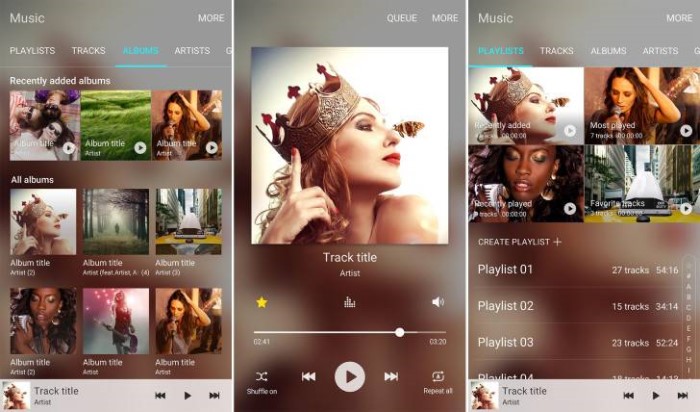
That's a general overview of how to use the Samsung Music player app. The exact steps and features may vary slightly depending on your device and the version of the app you're using.
Part 3. Top Samsung Music Alternatives for Android (Free or Paid)
If you want to use a music player other than Samsung's original player, then you must not miss the following Samsung Music alternatives. Let’s take a look together.
Poweramp Music Player
Poweramp is a popular Android music player app that offers tons of features, including customizable equalizer, support for various audio formats, and a stylish user interface. It also has a powerful tag editor that allows you to edit the metadata of your music files. Additionally, it supports multiple audio formats such as MP3, MP4, M4A WMA, FLAC, WAV, APE, WV, TTA, MPC, AIFF.
Price: Free trial and paid version (3.99$)
BlackPlayer
BlackPlayer is another popular music player app that has a minimalist design and a range of customization options. It supports various audio formats, offers a 5-band equalizer, and allows you to create and manage playlists.
Price: Free trial and paid version (3.0$)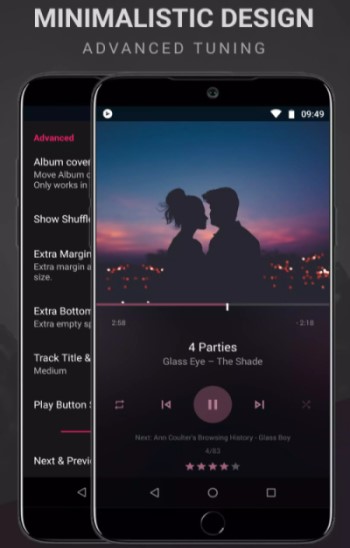
Shuttle Music Player
"Shuttle" is a lightweight music player app that has a clean and intuitive interface. It's one of the Samsung Music player alternatives. It supports various audio formats, offers a 6-band equalizer, and allows you to create and manage playlists.
Google Play Music
Google Play Music is a music streaming and player app that allows you to upload your own music library and stream it from anywhere. It also offers a radio feature that plays songs based on your preferences and supports podcasts. It's one of the alternative Android music players compared to Samsung Music.
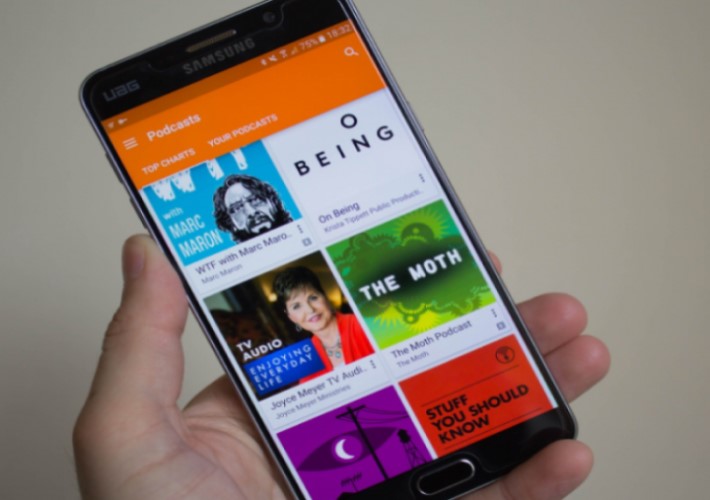
Pi Music Player
Pi Music Player is a feature-rich music player app that offers a range of customization options, including a 5-band equalizer, a sleep timer, and support for various audio formats. It also has a built-in ringtone cutter that allows you to create custom ringtones from your music library.
Part 4. How to Get Free Music from Spotify and Listen to Them on Samsung?
Have you ever faced the situation that you have replaced a new Samsung S21 and all the previous Spotify songs cannot be played on the new device. Or you want to download Spotify songs on your Samsung phone, but you don’t have Spotify Premium, what should you do?
Don't worry, the emergence of TuneSolo will solve these problems. TuneSolo Spotify Music Converter is a third-party application that can convert and download your Spotify songs, podcasts, playlist, and albums.
By using this program, you can download and convert Spotify songs up to 5x faster, and during the conversion process, the original quality of the track as well as the metadata and ID3 tags linked to it are preserved. This way you can categorize, organize and maintain your music library more easily. By converting songs in the Spotify library to commonly used audio formats (such as MP3), you can listen to Spotify songs on your Samsung device even if you don't have Spotify Premium.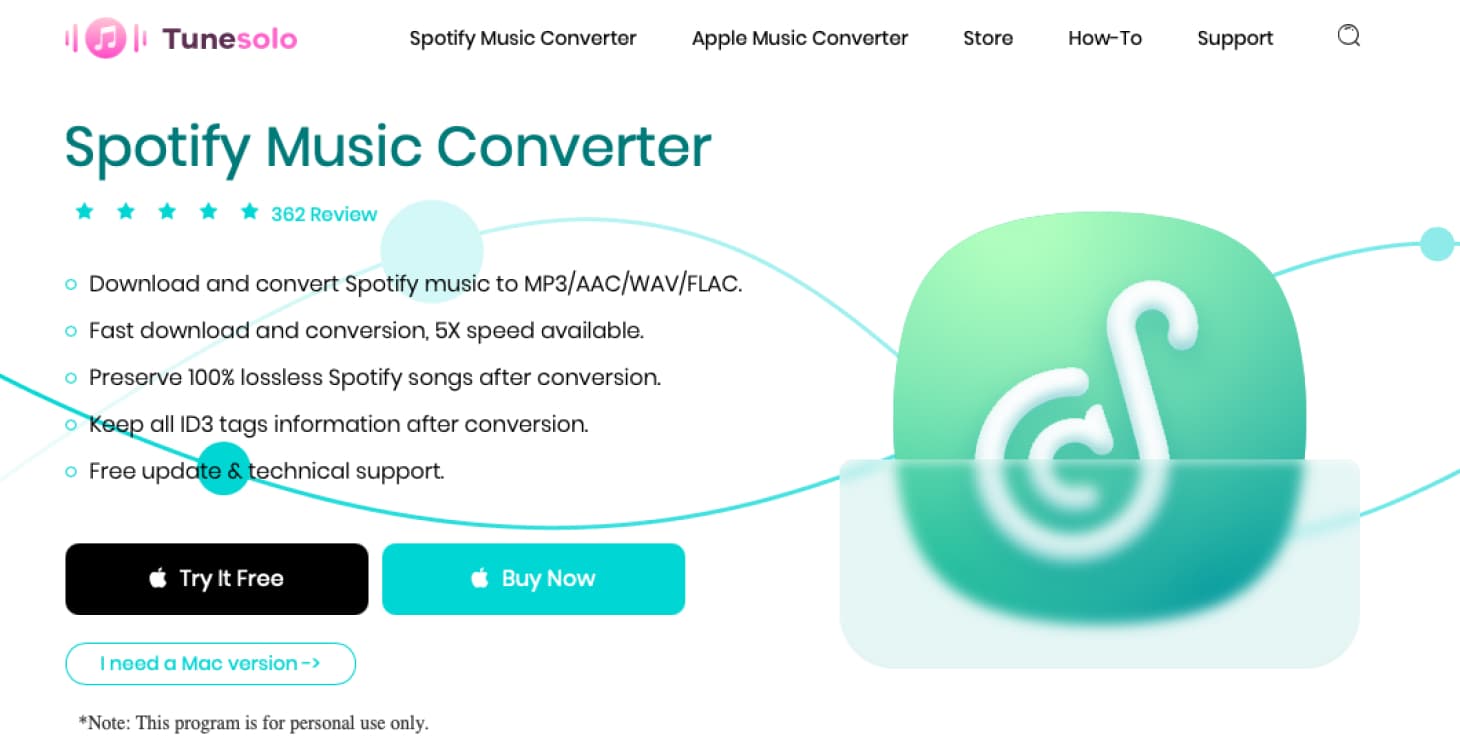
Here’s how to use it to get free music from Spotify:
Step 1. Tunesolo Spotify Music Converter should be installed on your computer, whether it is a Mac or a Windows machine.
Step 2. If necessary, activate the software by entering your email address and license key.
Step 3. Sign in with your Spotify account credentials and access the built-in Spotify Web Player from Tunesolo's software.
Step 4. Choose the song or album you wish to download and add it to Tunesolo's conversion queue.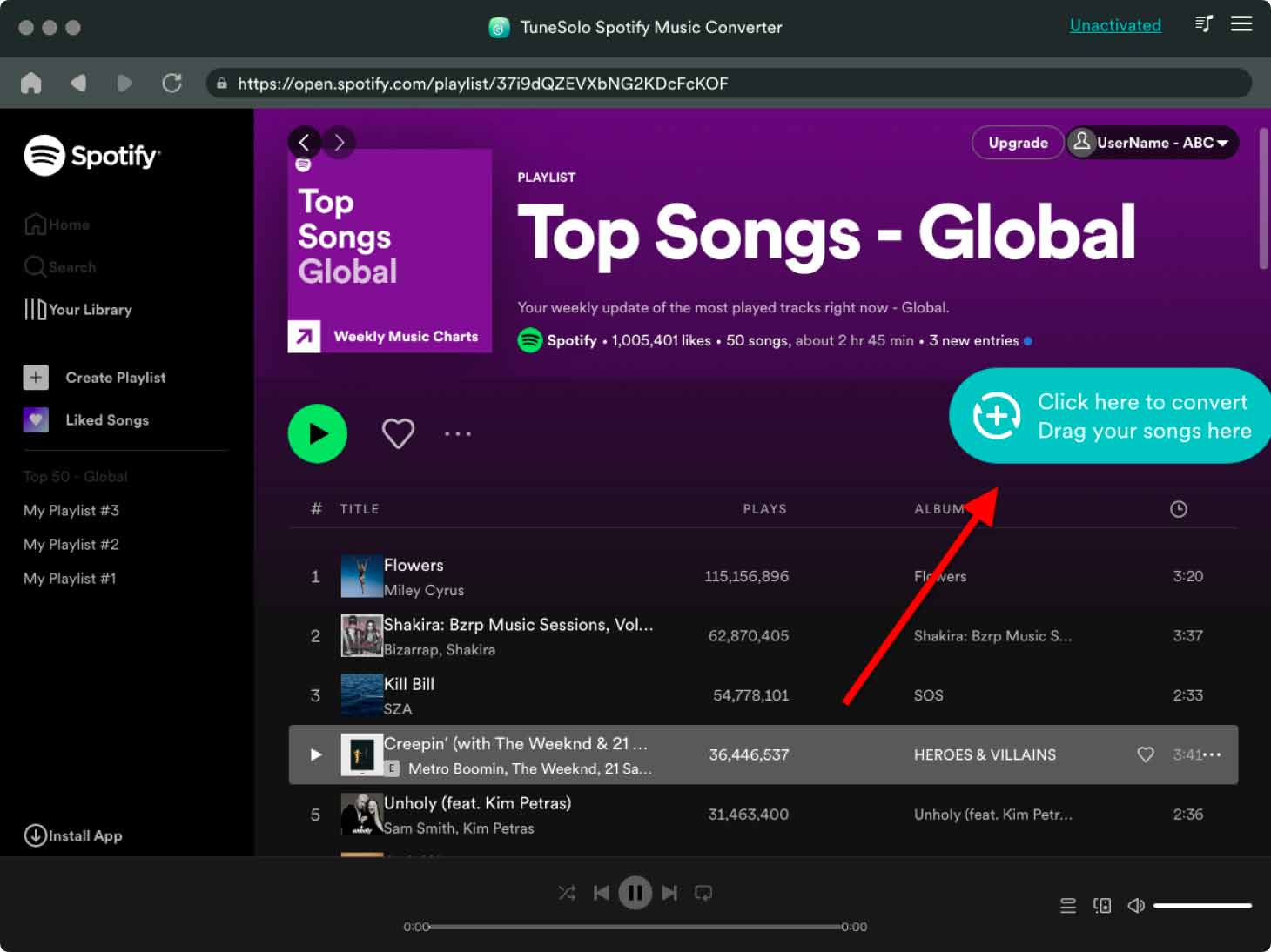
Step 5. Based on your preferences, select the output format, destination folder, and other output options.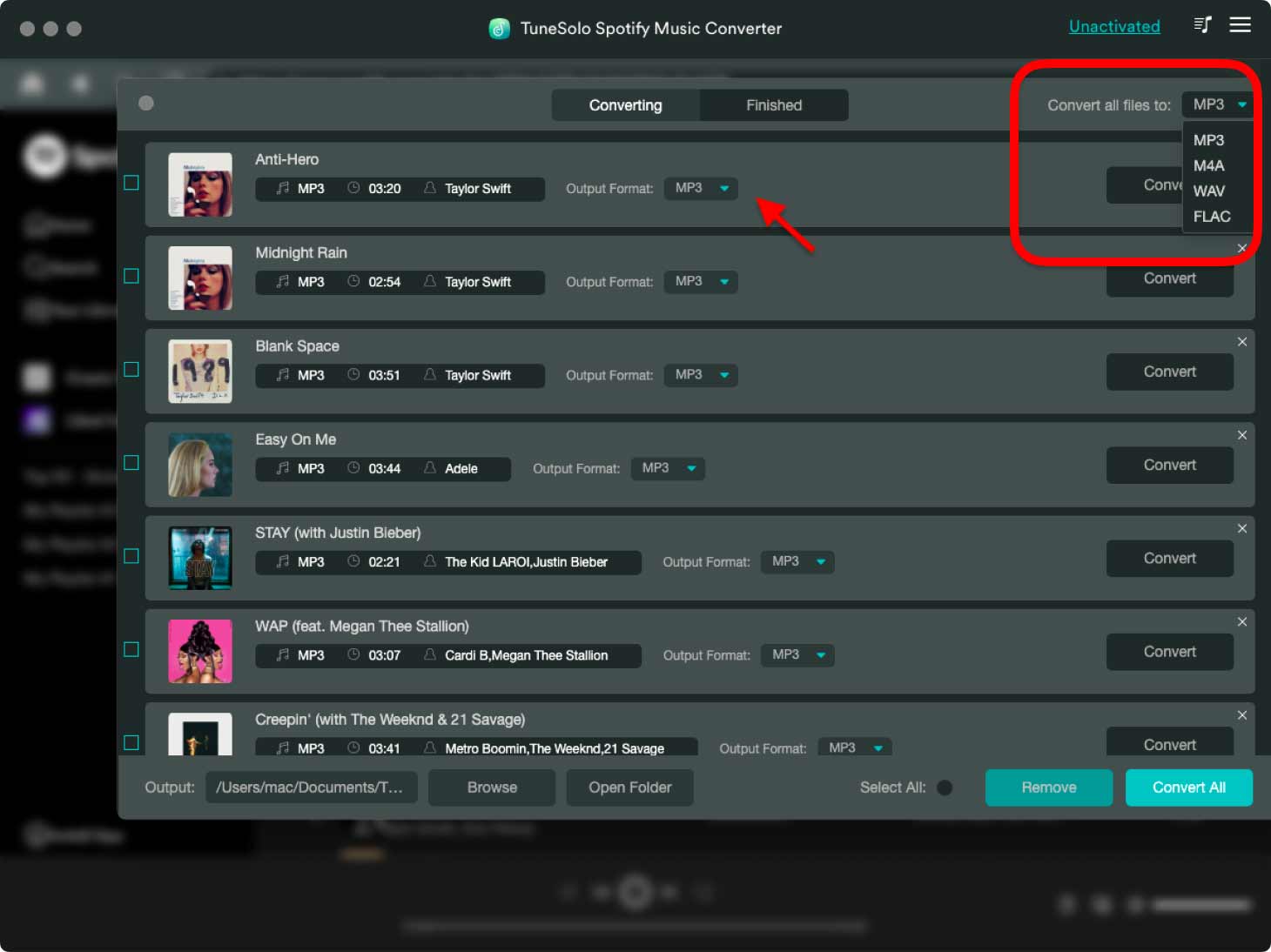
Step 6. To begin the converting process, click the "Convert" button. According to your preferences, you can convert all of the music at once or separately.
Once that is done, you can simply transfer the songs from the computer to your Samsung devices, such as your Samsung smartphone or Samsung TV. The steps on Mac are fairly the same for Windows computers, you will have to use Windows Explorer instead of the Finder window on Windows PC.
To transfer the Spotify songs to your Samsung phone, follow the steps below (es. Mac):
Step 1. With a USB cord, connect your Android handset to your Mac computer.
Step 2. Swipe down from the top of your screen on your Samsung smartphone and touch "USB for file transfer" or "File Transfer," which should activate file transfer mode on your device.
Step 3. Open the "Finder" application on your Mac computer and go to the music files you wish to transfer to your Samsung phone.
Step 4. Drag & drag your Mac's music files into the "Android File Transfer" box. If you don't already have the Android File Transfer program on your Mac, you can get it for free from the Android website.
Step 5. Wait for the transfer to be completed. Depending on the size of the files and the speed of your USB connection, this may take some time.
Step 6. Once the transfer is complete, eject your Android smartphone from your Mac computer by selecting the "Eject" button in the Finder window next to your device.
Step 7. Go to the "Music" or "Media" folder on your Samsung smartphone to find the transferred music files. The Spotify music files should now be playable on your Samsung devices.

Part 5. Conclusion
In conclusion, while Samsung Music is a great default music player app for Samsung devices, there are also many third-party music player apps available that offer additional features and customization options. We've taken a look at the top Samsung music player alternative apps, including Poweramp Music Player, BlackPlayer, Google Play Music, and more.
To enjoy songs on your favorite Android music player apps, you can grab them from Spotify using TuneSolo Spotify Music Converter. You can transfer the songs you have grabbed from the computer to the Android device easily. Click the safe button below now to give it a try