How to Play Spotify Playlist on Alexa [2025 Complete Guide]
Taste the music streaming of your favorite Spotify playlist with Spotify and Alexa in one. Spotify's integration with Alexa is a natural fit. Users can listen to music, podcasts, and playlists without having to move a single muscle. Yes, you got that right.
You can now play Spotify playlist on Alexa. This integration has assisted many of its users and is very convenient because you don't have to scroll or search for your songs on it. Because Alexa will take care of it for you! Isn't it fantastic?
So, in this article, we'll show you how to play Spotify playlist on Alexa, whether you have a premium subscription or not. We'll go over how to get the most out of Spotify with the help of Alexa.
Article Content Part 1. How to Play Spotify Playlist on Alexa?Part 2. How to Play Spotify Playlist on Alexa without Premium?Part 3. In Conclusion
Part 1. How to Play Spotify Playlist on Alexa?
To play Spotify playlist on Alexa, you need to make sure that you have a premium Spotify account. More importantly, you'll need an Alexa-enabled speaker that can stream music from this app. But, if you are an Amazon Echo owner should not be concerned, as each model supports Spotify streaming.
Connect Spotify to Alexa
So now, how do we play Spotify playlist on Alexa? The first step is to connect Spotify to Alexa. Here are the specific steps.
Step 1. Open the Alexa app and tap the Settings button in the left panel, then Music & Media on the right.
Step 2. All the music streaming services supported by Alexa will then appear, and you can click "Link Account on Spotify" on this screen.
Step 3. A window will pop up next, please click "Sign in to Spotify" to link your Spotify account to Alexa.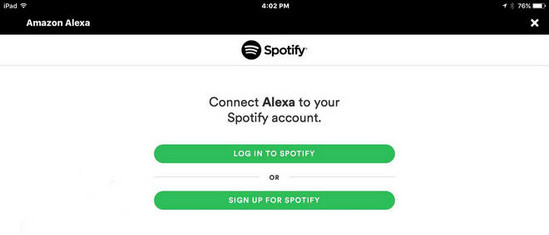
Make Spotify Alexa's default music player
Through the above steps, you have successfully connected Spotify to Alexa. Next you need to set Spotify as the default player.
Step 1. Return to Alexa’s Music & Media section
Step 2. Scroll to the bottom "Account Settings" and click "Default Services"
Step 3. Choose Spotify as your default music library
Now, you can enjoy and start to play the Spotify playlist on Alexa. Yet, when playing music with Alexa, you can also use voice commands to lower or raise the volume, skip tracks, or ask Alexa to repeat a song. You can also get information about a specific song in the playlist.
Tip:if you use Apple Music, you can also play Apple Music on Alexa.
Alexa Won't Play My Spotify Playlist?
When Alexa refuses to comply, it can be extremely annoying. It's understandable if Alexa occasionally plays a random sound because she might not hear you correctly. But it's quite another if she refuses to play any of your songs at all.
If Alexa isn't responding to your music requests, there are a few simple fixes. Normally, the first thing you should try is restarting Alexa. However, if it still doesn't work, check if Spotify is your default music player. In doing so, tap on the three horizontal lines in the lower right-hand corner and go to settings. Then, scroll down to ‘Music & Podcasts' and select Enable Spotify by selecting 'Default'. If your problem is a connection problem, this should solve it.
If you play Spotify playlist on Alexa and still having trouble because of understanding you. It is better to rename your playlist by opening the Spotify app and click on the three vertical dots in the upper right corner. Look for your playlist, edit the name and click save.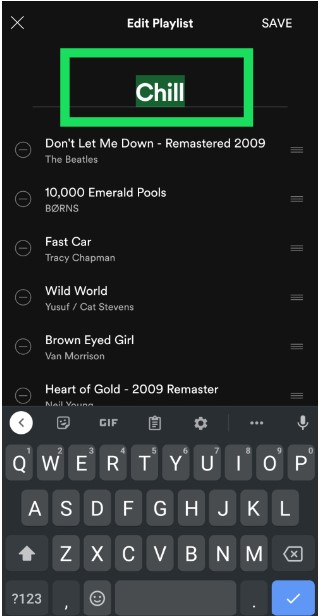
Part 2. How to Play Spotify Playlist on Alexa without Premium?
Now, you might be sad because to play Spotify playlist on Alexa requires a premium account. Well, there’s no need for that. Because you can play Spotify playlist on Alexa even without a premium subscription!
This is made possible by TuneSolo Spotify Music Converter. This is the most impressive converter service that helps you to play your Spotify songs. It allows you to play without a premium subscription and even for offline listening!
Its best features include converting songs to different audio formats and taking the DRM restriction of the song. So you will not have to worry about it. Also, it retains the metadata information and ID3 tags of the songs. Then you can download your playlist in the fast way possible! With this best tool, you can easily play Spotify playlist on Alexa without a subscription. You can click the button below and try it for free now!
Steps to Play Spotify on Alexa without Premium
Step 1. Download and install the app first on your devices. Launch the app and upload your playlist on the converter by drag and drop method or copying and pasting the URL link of the playlist.

Step 2. Once you are done, select your desired output format and folder. This will identify the audio format and storage of your downloaded playlist. If you are finished, just click convert and it’ll begin the conversion.

Step 3. Now you can listen to your favorite Spotify playlist without a premium subscription. The next thing is to make sure that Spotify is on default so you can now play your Spotify playlist on Alexa.
Part 3. In Conclusion
Spotify is the world's leading music streaming app due to the variety of services it provides. Now, if you're going to use the Alexa app to integrate it with Spotify. They will undoubtedly elicit an uproar response from its users.
However, the best things do not come cheap, do they? As a result, a premium account is required to activate this. Thankfully, the TuneSolo Spotify music converter. comes to the rescue! It enables you to play Spotify playlist on Alexa without requiring a premium subscription.
This is accomplished by converting and downloading your favorite playlist so that you can listen to it while offline! So, stop worrying and begin using the TuneSolo Spotify music converter.