How to Use Tunesolo Spotify Music Converter?
With the help of Tunesolo Spotify Music Converter, you can convert or download the complete song list from your Spotify library or from its built-in Spotify web player without Spotify Premium, which allows you to listen to your favorite songs offline or on other music platforms besides Spotify.
Let's see how Tunesolo Spotify Music Converter works and how to use this converter to enable you to listen to your favorite Spotify music anytime and anywhere.
Article Content Step 1. Download and Install the ConverterStep 2. Register the Tunesolo Software (optional)Step 3. Open the Spotify Web Player and Sign in to Your Spotify AccountStep 4. Choose Spotify Music/Albums/Playlist to ConvertStep 5. Customize Output Audio SettingsStep 6. Convert Spotify Music to MP3/M4A/WAV/FLACHave More Questions about the Tunesolo Spotify Music Converter?
Step 1. Download and Install the Converter
Download the latest version of Tunesolo Spotify Music Converter to your computer. We have different versions for Mac/Windows computers.
If you have not decided whether to buy the software or not, you can fully evaluate it first by downloading the free trial version directly from our website.
Step 2. Register the Tunesolo Software (optional)
After installing, open Tunesolo Spotify Music Converter, you can enter the registration page by clicking the "Unactivated" button on the top right corner of the main interface.
How to activate Tunesolo Spotify Music Converter?
In the pop-up registration window, type your email address and the received license key you got after purchasing, now you are able to activate Tunesolo Spotify Music Converter successfully. (The purchased one provides more functions and has no time limitation.)

Step 3. Open the Spotify Web Player and Sign in to Your Spotify Account
Click on the "Open the Spotify web player" button, then you can access to the built-in web player.

Sign in to your Spotify account. You can also create a free Spotify account.
Note: Please make sure that you've logged in to Spotify to continue the music searching and converting processes later on.

Step 4. Choose Spotify Music/Albums/Playlist to Convert
Now, you can choose a random playlist, track, podcast, or album from the web player to convert. You can select a playlist or song from your Spotify library.
After selecting a song, a playlist, or an album, drag and drop it directly into the "+" button (a bubble on the right side of the software interface), and then Tunesolo Spotify Music Converter will add all the tracks you selected to the converting list.
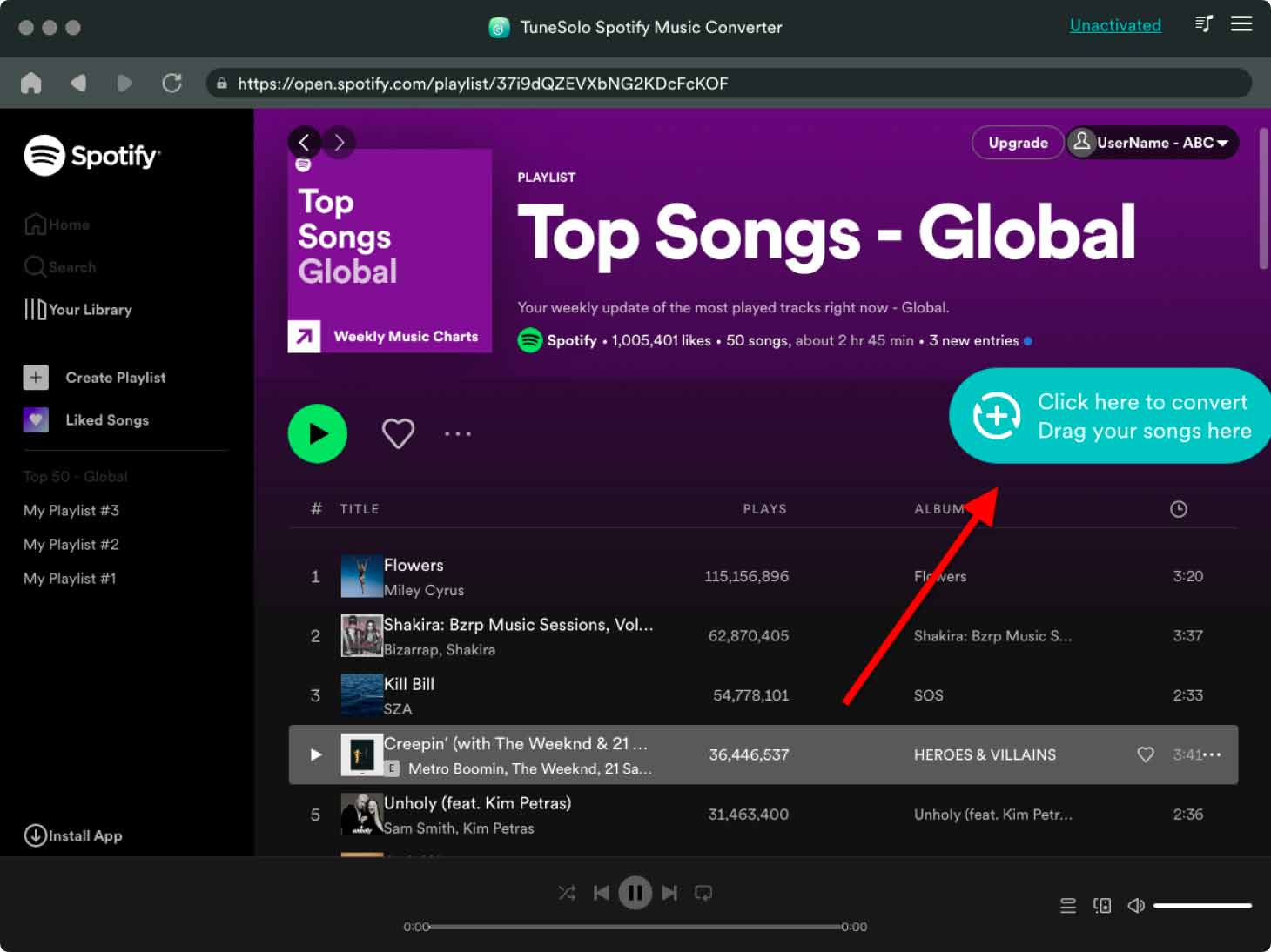
Step 5. Customize Output Audio Settings
On the pop-up converting windows, you can select an output format from the upper-right "Convert all files to" format menu if you want to batch-convert the songs, or you can manually select the output format for each of the audio. Multiple output formats are supported: MP3, M4A, WAV, FLAC, etc.
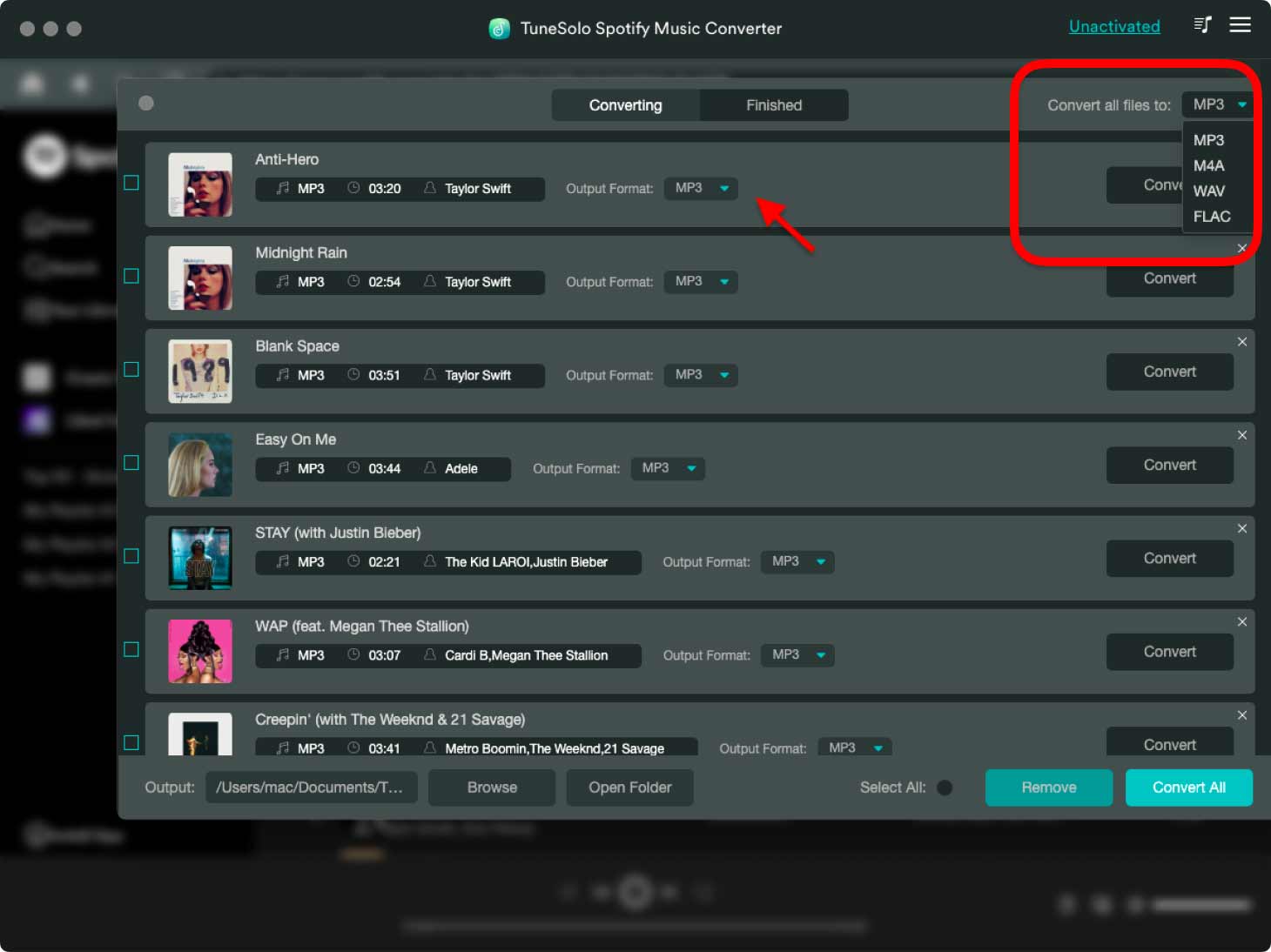
You are also allowed to customize more output settings by going to "Menu" > "Preferences" > "Advanced". Then, please select the output folder to save the converted Spotify music files.

Step 6. Convert Spotify Music to MP3/M4A/WAV/FLAC
Click on the "Convert" button to start the conversion of each song, or simply hit the "Convert All"/"Convert All Items" button to process the music download right away. Then, wait for the conversion. The conversion time depends on the number of files you convert.

Once the download completes, you are able to download, view, and listen to the output songs. You can review the converting history by clicking the "Finished" section. Then, tap the "View Output File" button to access to the output folder. Enjoy the Spotify music for listening offline now!

Have More Questions about the Tunesolo Spotify Music Converter?
You can enjoy the convenient Spotify Music download and converting services now!
If you still have questions about this product, check out this Frequently Asked Questions tutorial about Tunesolo Spotify Music Converter.