How to Transfer Music to Fitbit Ionic or Add Spotify Songs to It?
How to transfer music to Fitbit Ionic? How do I add my music from Spotify to my Fitbit ionic?
Availing of a smartwatch could be caused by certain reasons like health monitoring including the tracking of your activities you made within a day, exercise routines, sleeping hours, food intake, calories, and a lot more. It could also be that you are into music and want to conveniently stream your favorites with just a watch alone and without the need to stream it from a mobile phone. For whatever reason you have, fortunately, Fitbit Ionic is very capable of meeting such.
Fitbit Ionic smartwatch is very convenient to use in a lot of your daily activities where music is related. You can stream music or play Spotify songs on Fitbit Ionic. In this post, I will be discussing what Fitbit Ionic is and the most effective method that you can use in transferring your most loved Spotify music into your Fitbit Ionic smartwatch. Let’s learn about how to transfer music to Fitbit Ionic.
Article Content Part 1. Can I Transfer My Music from Spotify to Fitbit Ionic?Part 2. How to Transfer Music to Fitbit Ionic? Follow These Quick StepsPart 3. Can Fitbit Play Music without a Phone?Conclusion
Part 1. Can I Transfer My Music from Spotify to Fitbit Ionic?
Streaming music using a smartwatch is a lot more convenient and easy compared to streaming it using your mobile phone especially if you are doing some outdoor activities such as exercising. One of the best smartwatch choices is the Fitbit Ionic.
You can transfer music to Fitbit Ionic through the help of a third-party tool named TuneSolo Spotify Music Converter. This music converter helps you free download Spotify songs on your computer desktop so that you can move those songs to the Ionic app.
Firstly let us learn the key features of this music converter and then see how it can help you with the procedure of how to transfer music to Fitbit Ionic.
# Free Download and Convert Spotify Musicto Common Output Formats
TuneSolo Spotify Music Converter allows the downloading of Spotify Music content such as tracks, albums, playlists, and podcasts. This is very beneficial especially if you are just using the application for free since the download feature is only applicable to all Spotify Premium users.
It also supports the conversion of songs into other audio formats such as MP3, FLAC, WAV, and M4A. The good thing about these output formats is that they are accessible on many devices.
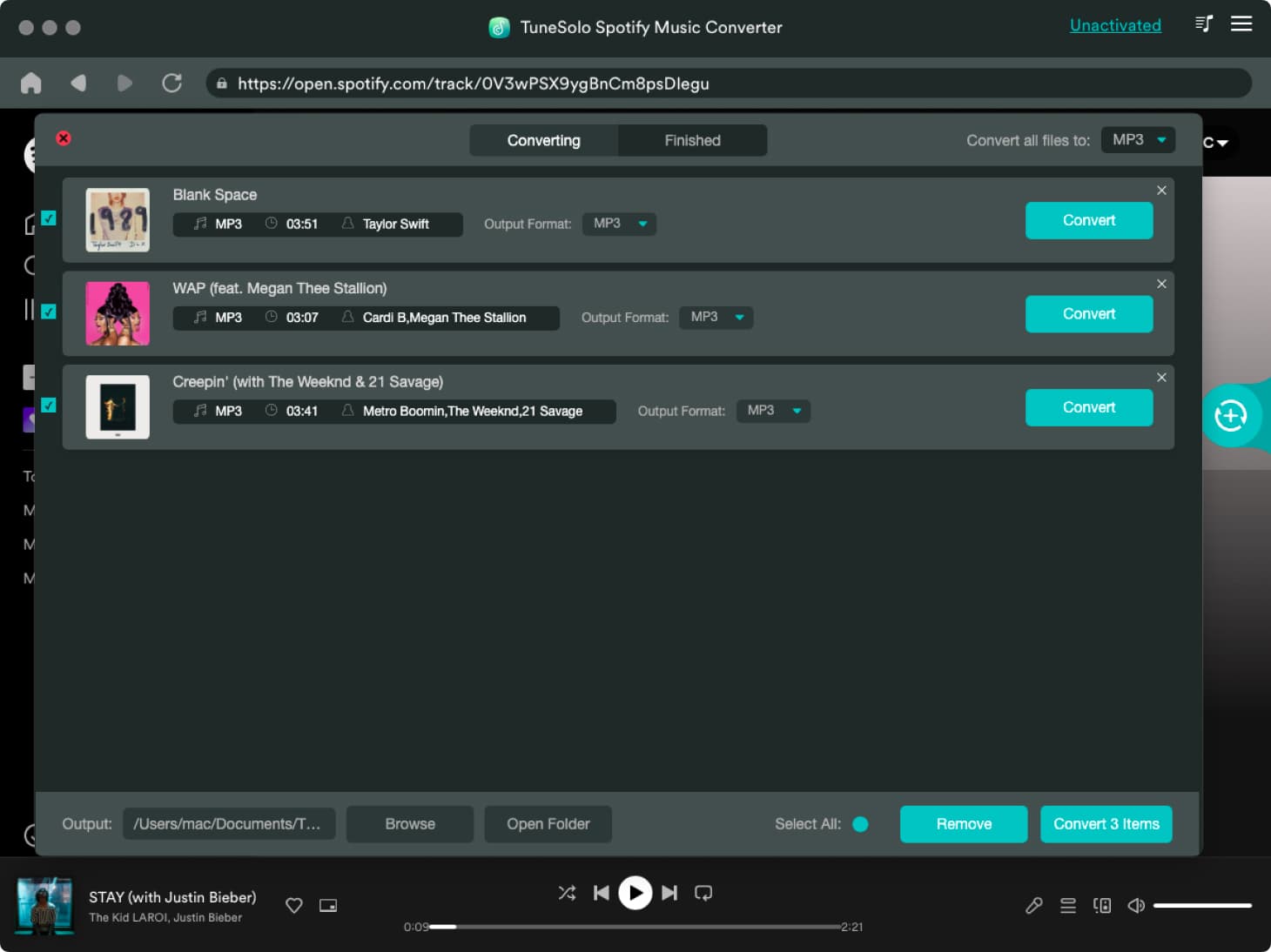
Another good thing about TuneSolo is that it can finish the entire conversion and download process in just a few minutes which is 5x faster than the normal speed of conversion. Save the boring time!
# Preserves Important Details Such as ID3 Tags and Metadata Info
Once the songs are downloaded to your used device, you can have the songs played anytime you want and wherever you are. This feature is actually exclusive to all Spotify Premium users alone but TuneSolo Spotify Music Converter allows normal users to exercise such a feature.
The ID3 tags of songs and Metadata info including the title, artist name, album’s name, year, and artwork are all important for the identification of Spotify songs. Fortunately, TuneSolo Spotify Music Converter is capable of keeping all these significant details.
Now let’s see how this tool can help you transfer Spotify music to Fitbit Ionic.
How to Download Spotify Songs for Free before Adding Music from Spotify to Fitbit ionic?
Read the quick guide here to download and convert the Spotify songs to MP3 so that later you can add your Spotify favorite songs to your Fitbit ionic. The very first thing that you have to do is to download the TuneSolo app for free.
Step 1. Open Spotify Web Player in TuneSolo & Log into Your Spotify Account
When you open the Tunesolo Spotify Music Converter, click on “Open the Spotify web Player” on the homepage to access the built-in Spotify music online player. Now, you need to sign in to your Spotify account so that you can browse the music later. You can also create a free Spotify account with your email.
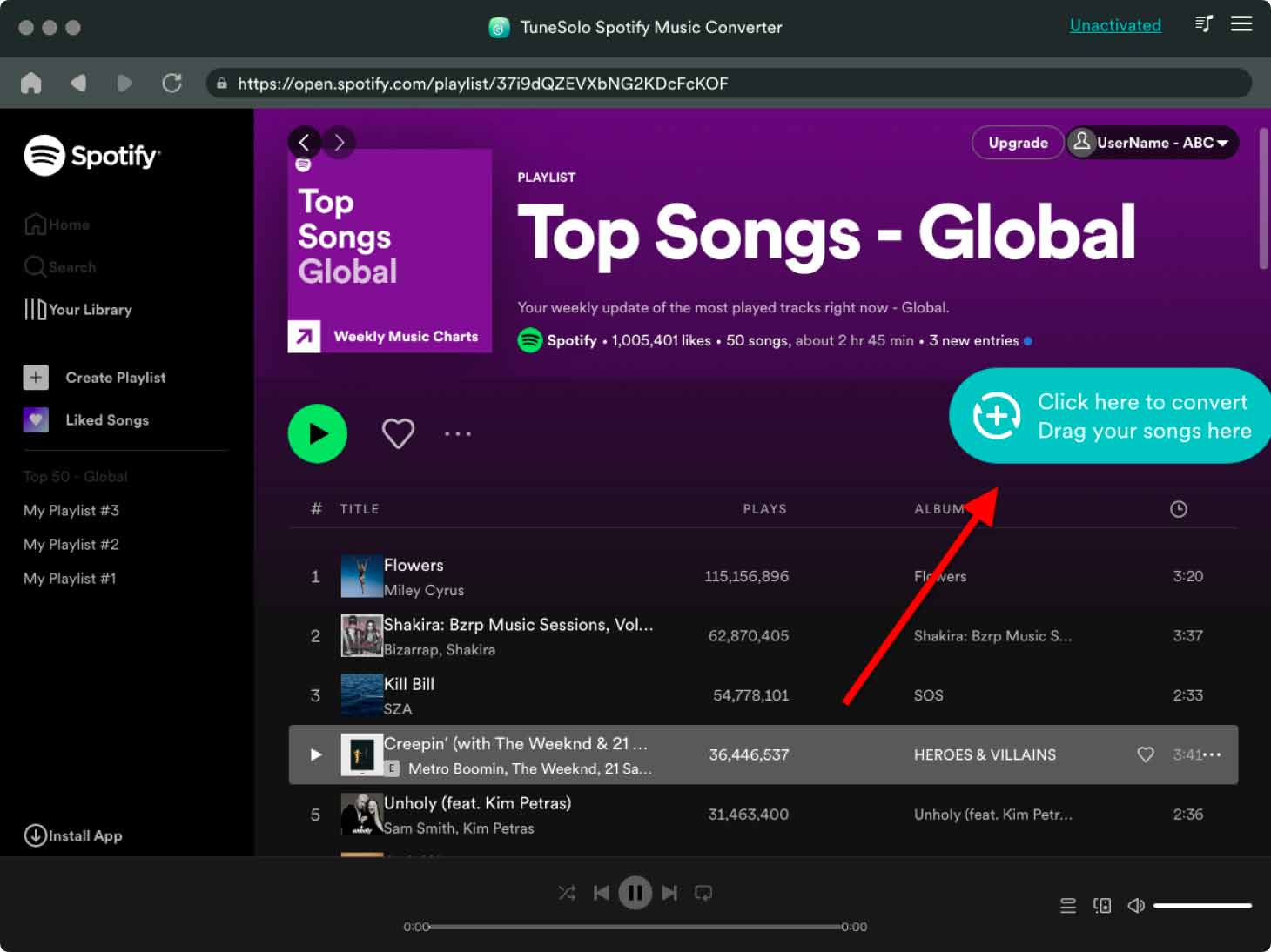
Step 2. Add Spotify Songs/Playlists/Albums/Podcasts to the Download List
Now you can choose the Songs/Albums/Playlist you like. Drag the Spotify music that you want to add from Spotify to Fitbit ionic and drop them to the “+” download list button.
Step 3. Select MP3 as the Output Format & Modify the Output Settings
Now that the songs are already uploaded, you may now choose the output format of the songs. You may choose from the mentioned available audio formats. In our case, choose the MP3 output format. You have to choose as well the folder where the converted songs are to be saved.
Step 4. Convert and Download Spotify Music on Your Computer
Once everything was set, starting from the uploading of songs down to the output format selection, you may now click the button “Convert All”.
After the complete conversion of selected Spotify songs, you can have the songs saved on your computer forever by clicking on the button “View Output File”. Now you can transfer Spotify music to Fitbit Ionic easily!

Part 2. How to Transfer Music to Fitbit Ionic? Follow These Quick Steps
In transferring Spotify Music to Fitbit Ionic, it is necessary to have the songs saved on your desktop. Remember that you cannot do the syncing of songs from your installed Spotify app so saving the songs on your devices is really a must in this procedure.
See the easy steps below on how to transfer music to Fitbit Ionic.
Step 1. Make Sure to Have The Songs Ready
Be reminded that the offline playback feature of Fitbit Ionic is exclusive to iTunes and Windows Media playlists alone. So, you have to make sure that the playlists are readily available and ready to use.
Step 2. Download the Fitbit Connect app to Transfer Music
Doing the procedure on how to transfer music to Fitbit Ionic would not be done without Fitbit’s desktop software called Fitbit Connect. So, you have to download it first and set it up with just the use of your mobile phone alone.
Once the Fitbit Connect is already downloaded to your device, launch it and at the app itself, look for the button “Manage My Music”. Another option for you to do is to head into the Fitbit Toolbar app and then head to the music manager.
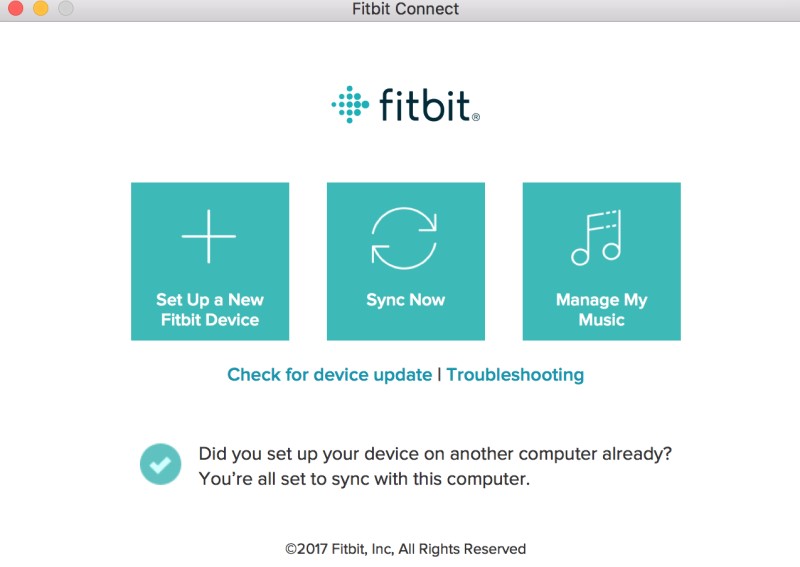
Step 3. Put Fitbit Ionic and Your Computer in the Same Network Connection
Connecting your computer and Fitbit Ionic to the same WI-FI settings is very vital in executing the procedure of how to transfer music to Fitbit Ionic because you cannot have the transfer done if not. What is worse is that you cannot just do the usual drag-and-drop procedure in doing so.
You might have done this already when you initially set up Fitbit Ionic but if you haven’t done it yet, just head into your mobile app, look for your Ionic device, and then proceed to WI-FI settings. In this way, you will be able then to add your computer to the same network. This will show you as well the list of the devices that were already connected to the same network.
Step 4. Pair the Two Devices
The next thing to do is to have the music app opened on Ionic. Right after that, look for the “Transfer Music” button and hit it. Then on your desktop Connect app, look and tap for the button “Manage my Music” as well.
The process of connecting will then start and once it is ready, a message saying “Ready to Transfer” will be displayed on your screen. Later on, your desktop app will display your entire music catalog.
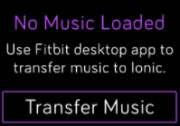
Step 5. Select the Songs or Playlists You Want to Transfer
On your Connect app, you will see all the playlists that you saved in your iTunes and Windows Media library. Be reminded that you are not allowed to transfer the tracks individually, you have to put them first inside a playlist. After doing so, tick on the circle beside the playlists to finally have the syncing process started. There is a portion at the upper part so that you can see the total amount of space taken up by each playlist.
Once the syncing process is complete, at the bottom part of your screen, you will see a notification saying “Transfer Complete”. You may now click on the “End Now” button on your Ionic App.
Step 6. Use Headphones for Better Listening
Now that your chosen playlists are already transferred, you will now be able to see all these playlists in your Ionic music app. You are now free to choose any playlist and any track you want to play. You can just also click the Shuffle play button if you want a random playing of songs.
If you wish to stream better audio, you may use some headphones too. This is another great thing about Fitbit Ionic, it supports as well the pairing of some Bluetooth headphones or speakers to enjoy better streaming quality. In order to do this, just go to your settings and look for Bluetooth. Then after that, hit “New Device”. Before proceeding, make sure that your headphones or Bluetooth speakers are ready to pair.
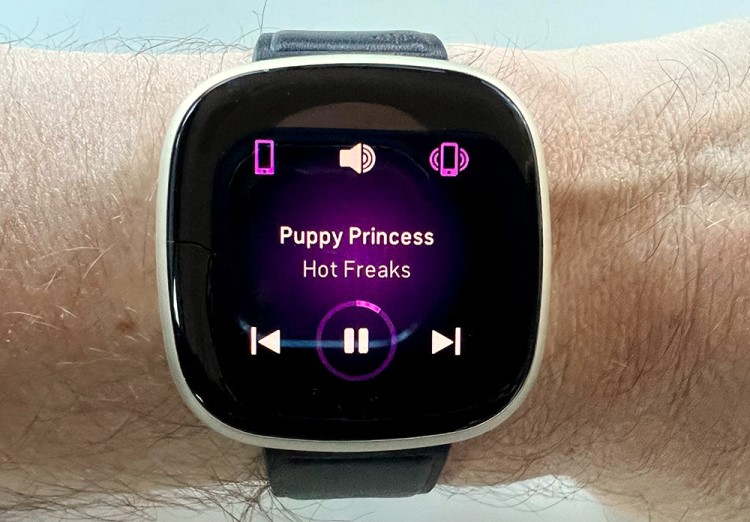
And that is it! These are just the easy steps on how to transfer music to Fitbit Ionic. Just follow the mentioned procedure and you will be able to have your favorite tracks enjoyed in Fitbit Ionic.
Part 3. Can Fitbit Play Music without a Phone?
Fitbit Ionic is a smartwatch that was released in the year 2017, the month of August. You can get your own Fitbit with a total amount of $300 including all the usual features and some additions including supported apps and online payments.
Know More about Fitbit Ionic
Some of you would not have enough knowledge about Fitbit Ionic, so I would give you an overview of it and the services and features it can offer the users. See the list I prepared below. These are all the services Fitbit Ionic is capable of.
- Real-time guidance in doing your activities.
- Helps you monitor your health condition including your resting heart rate, cardio fitness level, sleeping stages and habits, and female health tracking.
- Gives you the motivation to keep on moving or exercising by allowing you to listen to music and feel energized through it. You can even connect your Bluetooth headphones and smart speakers for better audio quality and a wider reach of music.
- Pay your bills and fees more conveniently and be able to get notifications and replies.

Three Best Things about Fitbit Ionic
Long Lasting Battery
Usually, a smartwatch can last for about 18 to 24 hours alone but when it comes to Fitbit Ionic, it can possibly last for about an entire week. A single charge you made can last for almost four days in total. Also, the screen is not required to be turned on all the time, so a lot of battery life can be saved with this alone.
Fitness Tracking
This is actually to broaden the feature mentioned a while ago about the health monitoring service of Fitbit Ionic. Once worn, Fitbit Ionic can track all of your steps taken, the total distance you traveled, and even your heart rate for the entire day. This is very advantageous because it helps you know the results of the activities you made. It assists you as well in searching and landing some exercises related to your usually done workouts by simply doing them. The smartwatch will automatically look for all exercises similar to what you have done.
Fitbit Pay
Fitbit Ionic has even utilized NFC which made Ionic capable to create payments with your linked bank accounts or cards. All you have to do is to add your card to the Fitbit app and then hold down the left-side button to activate Fitbit Pay. The good thing about Fitbit Pay is that its NFC can work on a lot of payment machines as long as the selected machine supports Android Pay and Apple Pay. However, at the current time, only a few huge banks are supported by Fitbit Ionic and the process of supporting some were still ongoing.
Can Fitbit Play Music without a Phone?
Can you play music on your Fitbit Ionic without a phone? The answer would be yes since Fitbit has now supported Spotify Music as well. You can also access the Spotify Music app in some other released Fitbit smartwatches such as Fitbit Versa and Versa Lite.
On your Fitbit Ionic, you can enjoy the pause and skip command, you can also have information about the songs playing and you are given the opportunity to have some tracks played from your recently played music or library. Any Spotify content, aside from tracks, can also be played in Fitbit such as your favorite podcasts.
The good thing about Fitbit Ionic is that you can even save some playlists and tracks which you can stream later. However, all of these could be done alone with your internet connection present. Fitbit does not support yet the offline listening feature, unlike any other smartwatch such as the Apple Watch and Samsung watch.
But if you wish to listen to these songs without being online, you must learn how to transfer some music to Fitbit. You can learn about the procedure to transfer music to Fitbit Ionic in Part 1 and Part 2.
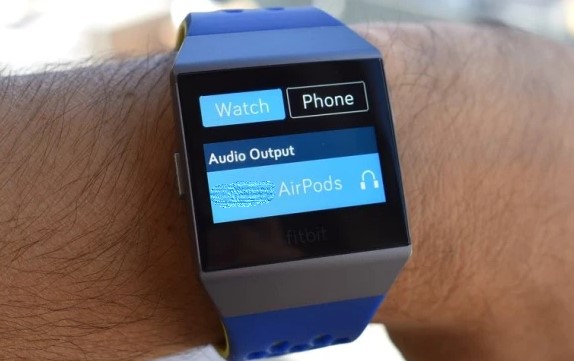
Conclusion
If you search the net, there were actually a lot of tools online that can help you to know how to transfer music to Fitbit Ionic, but it is indeed a great advantage to use TuneSolo Spotify Music Converter because not only it can help you add my music from Spotify to my Fitbit ionic, it can also help the users to experience Spotify Premium for free on a lot of devices of your choice!