Best Ways On How To Share A Spotify Playlist [2025 Updated]
For a very long time now, music was known as one of the things that can comfort our soul. And we should thank Spotify for consistently giving us the songs that we want at an instant and for bringing out the best music that we could ever have. Music has always been the best remedy in every mood that we are in and since music is very good in it, then it is better if it is shared. But for you to be able to do this, you must first learn the step-by-step procedure on how to share a Spotify playlist.
Through the help of this article, take your time to learn about the procedure on how to share a Spotify playlist with your family and friends through your Spotify desktop app and mobile devices. And also, get to know about the tool that you can use on how to share a Spotify playlist or the songs and albums that you have liked in Spotify with non-users.
Article Content Part 1. How Can I Share a Spotify Playlist with Someone?Part 2. How Can I Share a Collaborative Spotify Playlist with Fridends?Part 3. How to Share Spotify Playlist with Family?Part 4. How to Share Liked Songs on Spotify with Non User?Part 4. Conclusion
Part 1. How Can I Share a Spotify Playlist with Someone?
Spotify was already great for being capable of giving us the best music that we can have, and it has been greater for having a “sharing feature” enabling us to share our all-time favorite Spotify playlists with our families and loved ones. Another good thing here is that this sharing function is very simple to do. You may do the option of just copying and pasting the link of your playlist in any platform you want them to be shared with. You can either have them shared through a message, an email, or through your social media accounts. It is up to you in whatever method you will feel convenient to use in doing the procedure of how to share a Spotify playlist.
For those who are using an Android phone or an iPhone, the instructions on how to share a Spotify playlist in your mobile phone’s Spotify app are just the same as the procedure on how to share a Spotify playlist in your desktop app. If you have been using an iPhone, you can either use the iMessage or AirDrop whereas, for those who are utilizing the Spotify desktop app, you can either have your playlists shared through your Facebook or Twitter account. In order to understand the procedure more, let us tackle the steps one by one below.
Share Spotify Playlist Through Desktop App
Step 1. The first step on how to share Spotify playlists is to open your desktop and click on the icon of your Spotify desktop app.
Step 2. Right after that, at the left part of your screen, browse all of your created Spotify playlists and select those that you wish to share. Or, you can simply locate your target song files by using the search function of the Spotify app which is located at the very top of the app’s main interface. In addition to what you know, you can also use the search bar in finding an already made Spotify playlist by one of your friends.
Step 3. After doing so, find the three dots right next to the green play button located at the very top of the playlist page. Or, you can just have the playlist name right-clicked.
Step 4. Once clicked, you will be shown a set of options wherein you have to choose the “Share” option in order to see more details about it.
Step 5. You will then see two choices on how to share a Spotify playlist. Just choose one that would be more convenient for you to do. One is by having either your Facebook or Twitter account while the other option is by clicking on “Copy Playlist Link”. In this option, you will choose what sharing platform you are to use. You may choose from using your email or message.
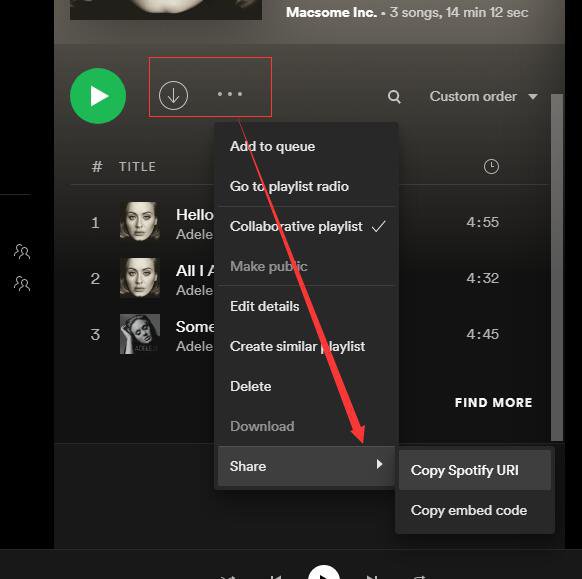
Share Spotify Playlist Through A Mobile Device
Step 1. So, to formally start the process of how to share a Spotify playlist, the first thing that you have to do is to open your mobile device’s Spotify app.
Step 2. Once opened, at the bottom of the page, you will find the “Home” tab, the “Search” tab, “Your Library” and “Premium”. From those, select on the tab of “Your Library”.
Step 3. And then you will be displayed the list of all your created playlists. From the list, choose the playlist that you want to share.
Step 4. Right after clicking on your target Spotify playlist, locate the three-dot button at the upper right corner of the playlist page.
Step 5. Clicking on this button will give you a list of options including “Add Songs”, “Rename”, “Make Secret”, “Make collaborative”, “Delete Playlist” and “Share”. From these options, select the “Share” option.
Step 6. Now, it is time to select an option that will work best for you. Just the same with the desktop app, you can either click on “Copy Link” and then have it posted anywhere you would love to use or you can have them shared through the help of the applications you have installed on your mobile device. You can have your Facebook, Instagram, Twitter, or Snapchat.
Step 7. A while ago, after clicking on the “share” option, at the very last part, you will see “More”. This is actually another option for sharing your Spotify playlist. Clicking on this will give you choices of AirDrop, Mail, Notes, and more to share your playlist. You can also swipe to the left for you to see a lot more options to choose from. Just tap on your choice once you have finally decided.
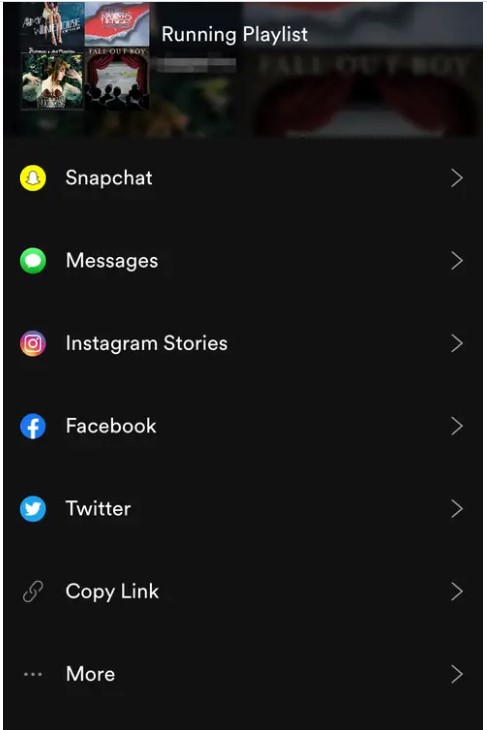
Part 2. How Can I Share a Collaborative Spotify Playlist with Fridends?
Let us tackle first what a “Collaborative Playlist” is. So basically, Collaborative Playlist is the place where you and your friends can share and exchange the playlist, songs, podcasts, and artists that you have been streaming lately. This is actually a great way of staying connected with your friends and family through the help of music. You can even create your own Spotify playlist together with your friend. Here are the things that you should know first about a Collaborative Playlist by Spotify.
- You can conveniently invite or add other friends by using the newly incorporated “Add User” button located at the header of your playlist.
- In order to see those who are adding or contributing songs, there was a section allotted for the members, who are represented by avatars, located in the playlist header.
- And lastly, to determine who contributed and what exactly was contributed, the avatars of new users were placed at the very beginning of the list displayed.
Now, let us discuss the steps on how to make a Collaborative Playlist on Spotify to share it with our friends.
Step 1. On the device you are using, click on the icon of Spotify to open it. Right after that, click on the tab of “Your Library”.
Step 2. After that, proceed to your created playlists and choose the ones that you wish to collaborate with another person. You should take note that this is exclusive only to the playlists that you have made.
Step 3. Now, to make the playlists collaborative, take a look at the header part and then select the button “Add User”.
Step 4. Finally, once you are done with the steps mentioned, you may now begin inviting others to contribute songs to be enjoyed by everyone.
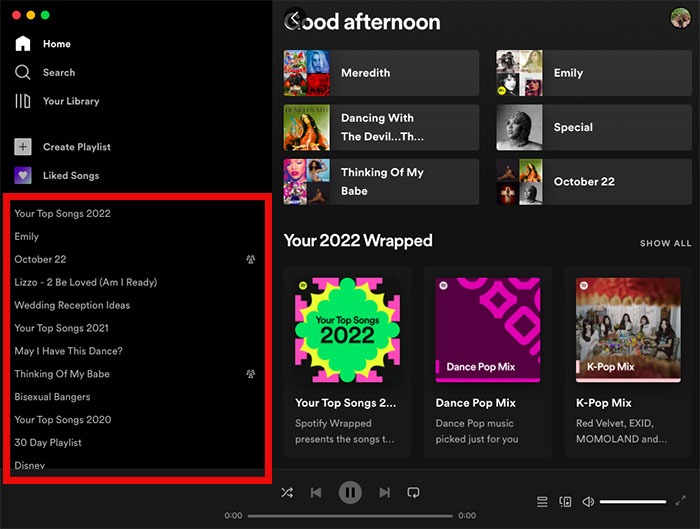
Part 3. How to Share Spotify Playlist with Family?
Music is more fun than it seems when shared with the members of your family. But what are you going to do if you are having problems with the “Share” option and are consistently failing on adding a certain friend or family member to share your Spotify playlist with? So, in order to have this problem resolved, I have here two options for you on how to share a Spotify playlist with your family.
Through A Text Message
- The first thing to do is to open your Spotify app and select your playlists.
- Nest is to click on the three dots that you will see at the right part of your screen. Choose the option of “Share” and then click on “Copy Playlist Link”.
- Now, open your messaging app and paste the link that you have copied in a text message that you are to send to a family member.
- Once the family member has clicked on this link, he will have to click on “Follow” in order to be capable of accessing the Spotify playlists that you have shared.
Through Email
- Open your Spotify desktop app and then select your playlists.
- For those who are using Mac, ctrl-click on the playlist that you wish to share with another, whereas for those who are using a PC, right-click on the playlists chosen.
- Just the same as the previous one, click on “Copy Playlist Link”.
- Now, open your personal email and create an email to a family member with the Spotify playlist link pasted.
- Once the link was clicked and opened by a family member, he must click on the “Follow” button to see the playlists that you have shared with him.
Part 4. How to Share Liked Songs on Spotify with Non User?
Now, the question is, what if the one you would love to share your Spotify playlist with is not a user of the Spotify app? What will you do? Well, the solution here is simple, you only have to download and convert the songs to be able to share them with your non-user friend. Just like the songs or the playlists that you love in order to easily identify those that you plan on sharing.
This procedure could be done easily with the help of a professional tool namely “TuneSolo Spotify Music Converter”. Let us discuss first the benefits and the features that we can get from this notable music converter.
Here are the main features of TuneSolo:
-
Convert Spotify albums, playlists, and podcasts to MP3/M4A/WAV/FLAC.
-
Download Spotify songs in up to 320 kbps MP3 audio.
-
Fast download and conversion in batch with built-in Spotify web player.
-
Preserve 100% lossless Spotify music after conversion.
-
Keep all ID3 tags information after conversion.
-
Free updates & technical support.

Now, let us learn the steps on how to download and convert your liked songs so that you can share them with your non-user friend.
- The first thing that you have to do is to download “TuneSolo Spotify Music Converter” from the application store of your device. Right after downloading the app, have it installed and running.
- The next step is to upload your liked songs into the converter. You may choose from copying and pasting the song link or by just dragging and dropping the songs into the converter.

- Next is to choose the audio format that you would love to have. The set of audio formats available for you include the MP3, AAC, WAV, and FLAC format.

- Now that you are done with the selection of format, you may now click on the button “Convert All” to have the process of conversion started.

- After the process was finished, you may get the songs from the “View Output File” section.
With the help of “TuneSolo Spotify Music Converter”, all of your non-user friends or family will still be able to stream your playlist or liked songs on Spotify. Just follow the simple steps I have explained above.
Part 4. Conclusion
Sharing your happiness is a great way of showing your love and care towards your family and friends. And one way of sharing happiness is through letting your loved ones feel the same way you do whenever you listen to your favorite Spotify songs and playlists. If you want others to experience the same thing as you, then I hope that you have learned a lot from the discussion above about how to share a Spotify playlist with one person and with your family. And also, if in case that the person you want to share your playlist with is not using the Spotify app, you can still be able to share your liked songs with the help of “TuneSolo Spotify Music Converter”. Just follow the guidelines tackled a while ago.