How to See and Recover Deleted Spotify Playlists [2025 Guide]
One of the best features of Spotify is the capability given to the users to create their own set of playlists. And it is just normal if you happen to accidentally have one of your saved playlists deleted or removed from your library.
If you wish to recover deleted Spotify playlists or songs, you can read this article to know how to see deleted Spotify playlists and select which among them should be restored or not.
Article Content Part 1. How to See Deleted Spotify Playlists?Part 2. How to Recover a Deleted Playlist on Spotify?Part 3. Back up Spotify Songs for Avoid Accidentally DeletionPart 4. Summary
Part 1. How to See Deleted Spotify Playlists?
We all know that Spotify is one of the biggest music streaming applications along with Apple Music and more. It is very known for having a very extensive music library with about 40 million tracks in total. This is the very reason why users find it difficult to track which particular song was gone and yet to disappear. There are some times that one of your favorites will stop playing which is normally caused by the sudden removal of it from the streaming service.
On the other hand, there are some artists who just voluntarily pull out their songs from Spotify which caused the service to hide those songs in their music catalog without the users knowing that it has already happened. So obviously, this will create confusion for the users why their favorites are suddenly not playing at all.
But actually, in Spotify, there is this feature that allows its users to see all the tracks that have been deleted or removed from their curated playlists. Knowing the list of tracks that have been removed suddenly is very helpful especially if you are planning to purchase them in iTunes, for example, or if you are planning on getting them to stream as local files on your computer.
Now, what exactly are the steps to do on how to see deleted Spotify playlists?
Step 1. Open your Spotify application and then sign in with your registered password and email address.
Step 2. On your account, navigate to Settings and then choose “Display Options”.
Step 3. From there, have “Show unavailable songs in playlists” enabled.
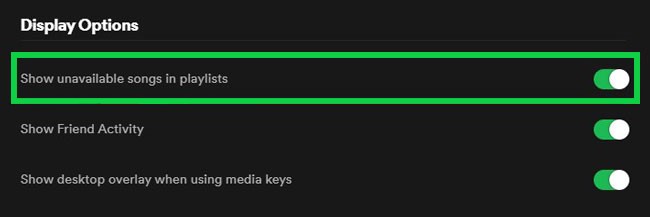
If the button beside this option has already turned green, it only means that it has been activated already. This will automatically let you see all the songs that have been deleted from your playlists. To recognize them as deleted songs, they will appear in gray titles. It is impossible for you as well to play the songs even if you try on playing them many times. Also, you won’t have to get the information on when and how long the songs have been pulled out and deleted from Spotify. The reason why and the date when they can be back on the music catalog is impossible for you to know since Spotify has no plans on telling such information to the users.
Part 2. How to Recover a Deleted Playlist on Spotify?
In the previous discussion, we tackled and learned about how to view deleted Spotify playlists. Since Spotify has allowed its users to delete some playlists which they thought were not needed anymore, it has also allowed the recovery of these deleted playlists. Let us see the steps on how to recover these playlists through the help of the detailed discussion below.
How to Recover Deleted Spotify Playlist on PC (Mac/Windows)
Note:Spotify only allows you to restore playlists from the past 90 days. Unfortunately, if you try to find a playlist on Spotify that was deleted more than 90 days ago, you can't find or recover it. Furthermore, to recover deleted playlists, you must access Spotify on a web player.
Step 1. On your browser, navigate to the official account page of Spotify and then open the Spotify client. From here, you have to fill in all the important details needed such as your registered email address and password.
Step 2. Now, take a look at the upper right corner of the window and then tap on the arrow facing downwards that is located right next to your profile name in Spotify.
Step 3. From the options shown, click “Recover Playlists”.
Step 4. After doing so, it will then display all the playlists that have been deleted within the past 90 days.
Step 5. In the window shown at the right pane of your computer, there is a Restore button which you need to click in order to proceed to restore the selected deleted playlist.
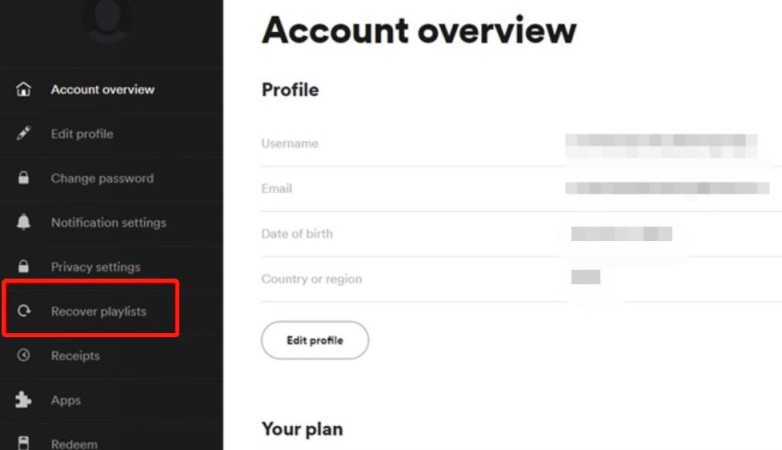
Actually, there is an alternative way of recovering the deleted playlists which I believe is much easier and simple. But take note that this only applies a few minutes after having them deleted. For those who are using Windows, just hold down the keys "Ctrl + Z", whereas for those who are using Mac, just press down the keys "Cmd + Z". In this way, all of the playlists that you deleted accidentally will reappear on your list.
How to Recover Deleted Spotify Playlist on Mobile Devices (iOS/Android)
Step 1. Get your mobile phone, which could be your Android or iPhone, and then open the web browser.
Step 2. After doing so, search for the official website of Spotify and sign in using your registered email address and password.
Step 3. At the top right part of the window, notice the three-line icon. If found, click on it.
Step 4. From the options shown next, choose “Account”.
Step 5. Now, have a look at the upper part of the window and notice the arrow icon. Select it and from there, choose “Recover Playlists”.
Step 6. Start browsing until you finally locate the playlists that you wish to recover.
Step 7. Once found, click the Restore button.
After a few minutes, the results will surely be reflected on your playlists then, clearly answering the question of how to see deleted Spotify playlists after finally having them recovered.
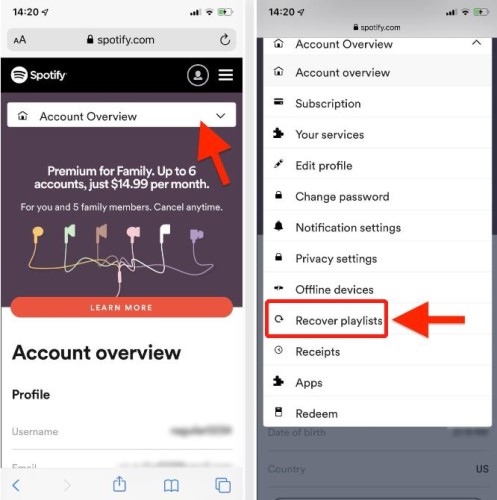
How to See Deleted Playlists after Having Them Recovered
Now, follow the above steps and you have successfully recovered your lost Spotify playlist. Then take a look at which songs have been deleted or lost. There are some instances in that an error on how to see deleted Spotify playlists after recovering them happens while you are browsing your music library. If you encounter such a situation, you have to restart your Spotify program.
Let us see how to do it on your PC.
- Hold down the keys "Ctrl + Shift + Esc" in order to open the Task Manager on your window.
- Right at the Spotify program, do a right-click and then choose “End Task” from the options shown next.
- Remember that you have to save the changes that you have made. After saving the changes, open your Spotify app once again and see if you are already seeing the playlists that are disappearing just a while ago.
Make sure as well that you are currently connected to an active WIFI connection before trying to restart the application. This might have been a big factor in relation to how to see deleted Spotify playlists problem.
Part 3. Back up Spotify Songs for Avoid Accidentally Deletion
Instead of looking for a way how to see deleted Spotify playlists after having them removed from your music library, it would be a lot better if you can have a separate copy of them. In this way, you wouldn’t need to stress yourself if ever you have the playlists accidentally deleted on your library online.
But of course, the entire process of creating a backup copy of your playlists would not be that easy and simple to do. You have to consider the restrictions that you are about to face. The top restriction in here is the DRM copy protection that is initially encrypted to the Spotify contents. This encrypted DRM is the main reason why Spotify music files are not downloadable and transferrable to another device. This should be removed especially if you wish to use it on another music player and produce another copy.
Since this is not just a simple process that you can do directly, you have to make use of a tool that is very capable of DRM removal and downloading files. The tool that I would recommend is none other than TuneSolo Spotify Music Converter.
It is very skilled when it comes to conversion of tracks, and downloading of Spotify music files. To name some of the audio formats available in TuneSolo: MP3, M4A, FLAC, and WAV. etc. All of these formats are accessible on a lot of devices making it easier for you to play them on any device of your choice.
It can also finish the whole process within a few minutes alone because it can work at up to 5x the faster speed of conversion. To add, TuneSolo is also capable of producing the hundred percent best audio quality that is not far from the original. With it, you can back up Spotify songs to your local device, so you don't need to worry about accidentally deleting Spotify songs and not being able to recover them.
Below are the steps that you may follow to avoid accidentally deleting Spotify Playlists with TuneSolo Spotify Music Converter:
Step 1. Go to your browser and then search for the official website of TuneSolo. Look for the Spotify Music Converter and tap on the Download button to proceed with downloading. After that, install and run it on your used device.
Step 2. The second step is the song selection which is done by dragging and dropping them from your library inTuneSolo built-in Spotify web player to the converting list.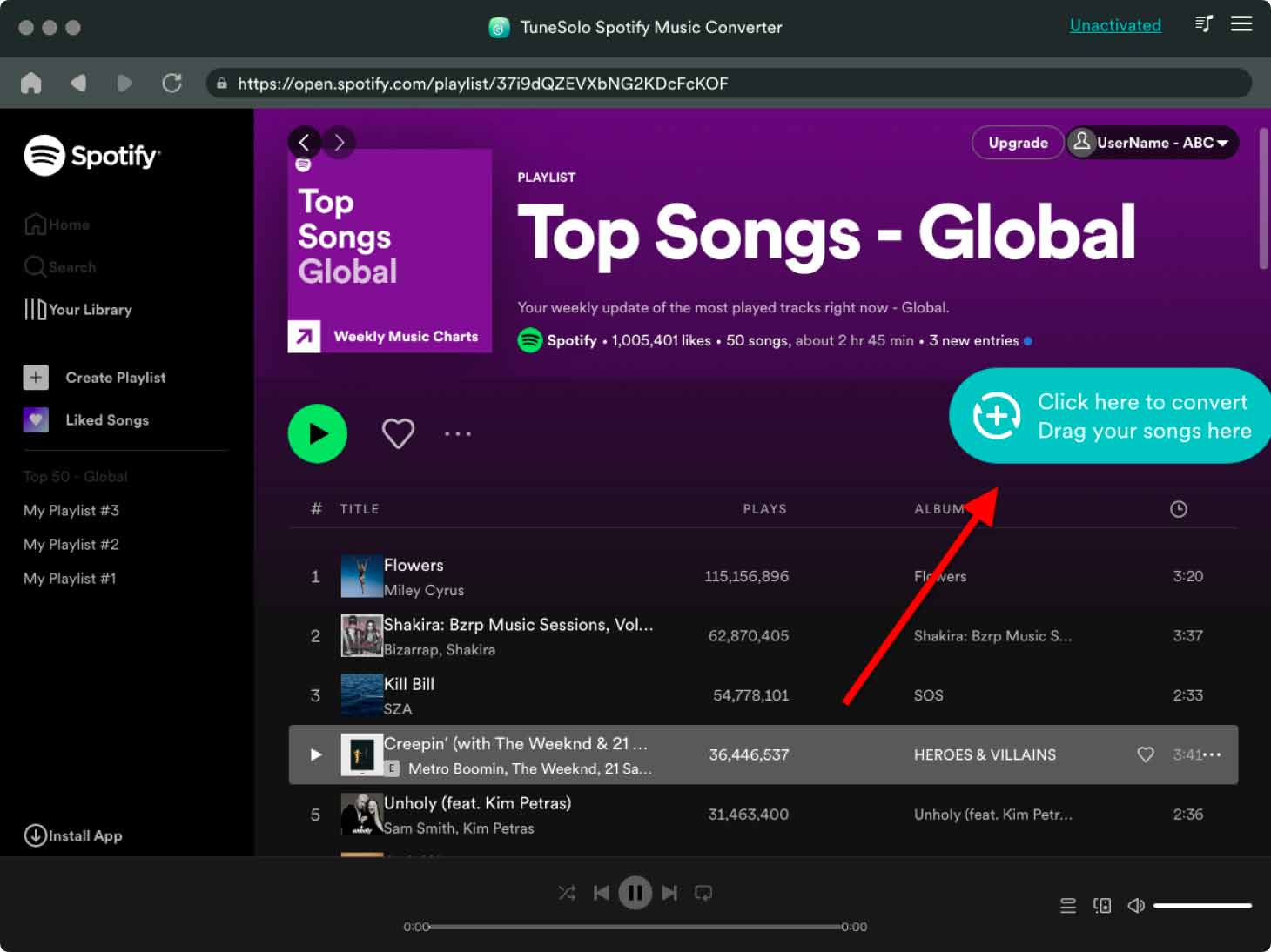
Step 3. After that, choose the output format and output folder.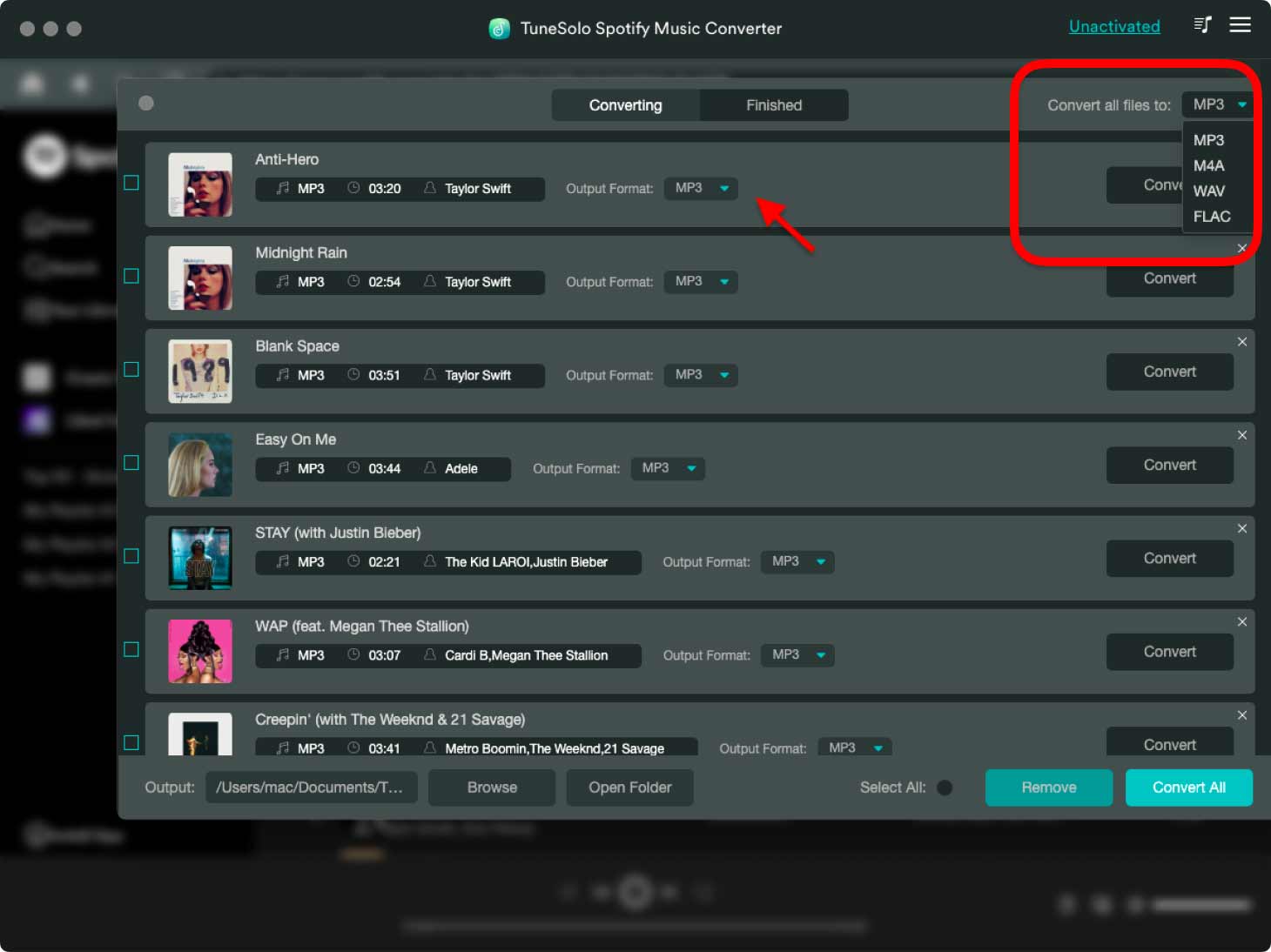
Step 4. Click the "Convert All" button.
Step 5. After a few minutes, select the "View Output File" section in order to see and download all the converted music files.
It is very easy to use TuneSolo Spotify Music Converter. If you wish to produce a backup copy of the songs, just make sure to try this recommendation of mine. This will help you as well to lessen your problem with regard to how to see and restore deleted Spotify playlists.
Part 4. Summary
If you accidentally deleted one of your saved playlists from your Spotify library, this is normal. You don’t have to worry, because within 90 days, you can restore the playlist. For specific steps, you can refer to the second part of the article. But if you want to avoid accidentally deleting Spotify playlists, you can use TuneSolo Spotify Music Converter to back up your songs, so you don’t have to worry about accidentally deleting Spotify playlists. Moreover, in this way, you can also listen to Spotify songs offline on any devices which is of great convenience.