How to Put Spotify Music on USB Drive for Listening in Car
A USB drive is very useful when it comes to storing different kinds of files. It is also very convenient to transfer the stored files to the intended location or compatible device. Although this was mostly the case for all, it does not apply to Spotify content. It has never been easy to transfer Spotify files into a USB drive because of the DRM protection encrypted into them.
So, if you want to know how to put Spotify Music on USB drive for playing songs in car, this guide can help you.
We are well aware of the fact that the Premium users of Spotify are given the opportunity to exercise the download feature. But that alone does not give them the right to save the music files directly into a USB drive. What more for all the free users who are not even permitted to enjoy the download feature since the start?
Here we will share the best and most effective solution to download Spotify music freely and transfer them to a USB flash drive.
Article Content Part 1. Can I Transfer Spotify Music to a USB Flash Drive? Part 2. How to Put Spotify Music on USB Drive for Listening in Car? [FREE Method]Part 3. Conclusion
Part 1. Can I Transfer Spotify Music to a USB Flash Drive?
Spotify has always been an excellent music streaming service giving the users the capability to access its wide range of music libraries.
Spotify Music offers both free and premium accounts. In Spotify free account, you are still given the opportunity to access the tracks. However, you should remember that you need to have an internet connection in order to proceed. Meaning to say, you are not allowed as well to download the songs and stream them offline. Also, in a Spotify-free account, you are not given the chance to skip the songs at just any time you want.
On the other hand, in Spotify Premium, you are allowed to download the songs and listen to them at your preferred time. With the download feature being exercised, you can play the songs offline without worrying about the stable signal or the poor internet connection. Meaning to say, you can bring your favorite songs with you anywhere you wish to be at and anytime you wish to play them. You can even have the songs played at random by having the Shuffle Play button clicked.
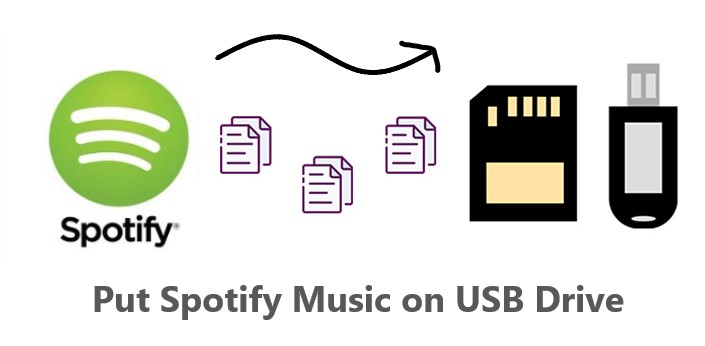
If you are thinking that you will be able to directly transfer Spotify music to your drive car, then you must be thinking wrong. It is because Spotify contents are protected by DRM and even if they are downloaded on your device, you are still not capable of playing the tracks outside of the Spotify Music application.
To learn how to put Spotify Music on a USB drive for car play, all the things you need to do is remove the DRM copy-protection first and then convert the Spotify songs to a common format that would be accessible in your car’s audio player if you wish to stream in your car.
Part 2. How to Put Spotify Music on USB Drive for Listening in Car? [FREE Method]
Now, let us see what we can do with our concern about how to put Spotify Music on USB drive for car play.
Step 1. Get Spotify Music for FREE before You Put the Songs to a USB Drive
In order to move the songs into the USB drive, the best that you could do is to find the most perfect tool that is capable of removing the DRM and converting them into another audio format like MP3.
When it comes to this concern, TuneSolo Spotify Music Converter would definitely be a good choice. To know more about this tool, let us have a brief discussion of its features and services which will be followed then by the steps on how to convert the contents into MP3 and the procedure on how to put Spotify Music on USB drive for car.
Feature #1. Download Spotify Music Easily & Convert Audio to Common Formats
TuneSolo Spotify Music Converter is very skilled when it comes to assisting the users in downloading the songs into their devices. This is actually a great advantage especially to all the free users of the app since the download feature is designed to be enjoyed by the Premium users alone.
With TuneSolo, all of the songs could be converted as well into other output formats including MP3, WAV, M4A, and FLAC, which means that you can use any device of your choice in streaming your favorite Spotify music. So if you want to listen to Spotify music when driving, this tool will be a great help.

Once the songs are downloaded to your device, you will now be able to play the songs without the need for an internet connection or a stable signal. You can play at any time and anywhere.
Feature #2. # Preserves ID3 Tags and Metadata Info
The ID3 tags and Metadata info of songs including the artwork, artist name, album’s name, year of release are all vital for the identification of Spotify songs. TuneSolo Spotify Music Converter is very capable of preserving these significant details even after the process of conversion.
In TuneSolo, you are permitted as well to organize your own music files according to what kind of arrangement you think will work the best and the fastest on you. You can have them arranged by year, by album, by artist, by genre, or by any set of categories you wish to have them organized.
【Simple Guide】How to Download Spotify Music for FREE before You Put the Songs to a USB Drive for Car Play?
Let us now have the steps on how to use TuneSolo Spotify Music Converter in converting your favorite Spotify content into another audio format like MP3. Right after that, we will be having as well a discussion of how to put Spotify Music on USB drive for car play procedure.
Step 1. Download And Launch TuneSolo Spotify Music Converter
The very first step that you must do is to get the TuneSolo app by heading into its official website. Another way to get the app is by searching it in your device’s application store. Right after the successful download of the TuneSolo app, you may now proceed with the installation and launching of the app.
Step 2. Upload The Songs Into TuneSolo Spotify Music Converter
After installing, open Tunesolo Spotify Music Converter. Click on the "Open the Spotify web player" button, then you can access to the built-in web player. Sign in to your Spotify account.
Browse what Spotify songs you want to convert, then, drag and drop the song/podcast/album/playlist into the "+" button (a green bubble on the right side of the software interface) so that you can add the tracks to the converting list.

Step 3. Choose The Output Settings of The Spotify Songs
For the third step, once the songs are completely uploaded, you may now start the selection of the output format. From the formats mentioned a while ago, choose MP3 output format. You may also choose and allot a separate folder for the output.
Step 4. Convert and Download all Spotify Music You Selected
Since everything was already set, starting from the uploading of songs down to the selection of output formats, you may now click on the “Convert All Items” button to start the conversion process.

Step 5. Get The Successfully Converted Songs
Once the conversion process was done, you may now get the converted files by simply clicking on the button “View Output File”. After getting the songs, you may now be able to keep them on your device forever.
Step 2. Transfer Converted Spotify Songs to USB Drive for Playing in Car
Finally, after getting the successfully converted songs using TuneSolo Spotify Music Converter, you may now be able to play them in your car by just knowing how to put Spotify Music on USB drive for car. To understand more, I have here below detailed steps on how to execute this.
- The first thing to do is to put the USB drive into the corresponding port on your device. After doing so, notice the appearance of a new drive on your local disk.
- From the output folder where the converted songs are saved, copy the songs inside it and then paste them into a separate folder in your USB drive.
- Just wait for a few minutes until the transfer was done. Once the songs are completely transferred, you may now eject your USB drive from your computer.
- For the next step, plugin the USB drive in your car’s USB port and then select a certain song that you wish to stream inside the car.

And that is it! These are just the simple steps that you have to follow in executing the procedure of how to put Spotify Music on USB drive for car.
Part 3. Conclusion
From the discussion that we had above, you have learned how to put Spotify Music on USB drive for car play. But on the brighter side, the process would be easier because we have a reliable tool that is very capable to help. The tool that is best fitted is no other than TuneSolo Spotify Music Converter. So, if you wish to stream your favorite Spotify content, use the discussion above as your guide to accomplishing your goal.