How to Add Spotify Music to Instagram Story [2025 Updated]
Instagram, like Facebook, is a very popular social media network today. The so-called IG story allows you to share video clips with your followers. As such, a lot of people are asking how to add Spotify music to Instagram story.
Knowing how to add Spotify music to Instagram story is a great way to make your video clips more interesting. That’s why this question is asked all the time. It can help evoke the emotions you need from your followers.
As such, this guide will tell you how to add Spotify music to your Instagram stories. We will tell you the actual steps you need to follow in order to do it. Then we will give you a guide on how to implement it using third-party software.
Article Content Part 1. Add Spotify Music to Instagram Story Via InstagramPart 2. Put Spotify Music to Instagram Story Via Third-Party ApplicationPart 3. Summary
Part 1. Add Spotify Music to Instagram Story Via Instagram
This section will tell you how to add Spotify music to Instagram story using the actual platform of the social media network. Check out the steps below on how to do it:
- Launch the Spotify app using your mobile device. Select a particular track you like and open it or play it. Press the three dots aligned vertically. This is found in the top right part of the app’s interface.
- Tap the Share button.
- Various options for sharing will be displayed. Select the icon for Instagram Stories
- Now, the IG app will show up. This will display the icon for the song that is connected to a new post for IG stories. The user may modify the story such as place stickers or text.
- After you have modified the post to your liking, press Send To. This is located within the lower section of the interface.
- Press the Share button. This can be found right beside Your Story. Now, you have learned how to add Spotify music to Instagram story through IG itself.
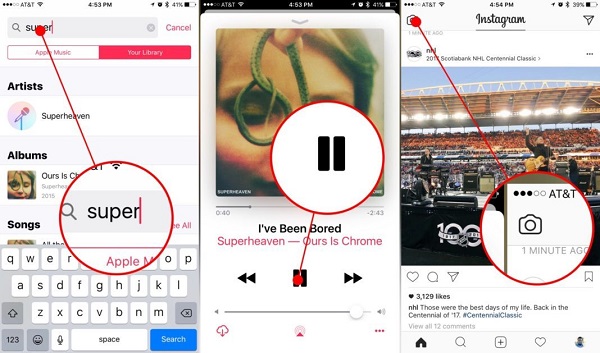
Part 2. Put Spotify Music to Instagram Story Via Third-Party Application
In addition to adding Spotify songs to Instagram via Instagram, you can use third-party apps to achieve how to add Spotify music to Instagram Stories. TuneSolo Spotify Music Converter is a powerful tool that you can download Spotify songs for free, and this is the perfect way to set Spotify music as Instagram story background music.
TuneSolo Spotify Music Converter can download and convert Spotify songs to common formats including AIFF, WAV, FLAC, AAC and MP3. Additionally, the track's original quality and metadata and ID3 tags are preserved during the conversion process.
Now let us explore how to use TuneSolo Spotify Music Converter to get Spotify songs and then add them to Instagram Story via video editor.
Download Spotify Music for Free By TuneSolo Spotify Music Converter
Here are the steps you should follow in order to grab tracks from Spotify. This is the initial part to implement how to add Spotify music to the Instagram stories.
- Grab The Tool. The first thing to do as is to grab TuneSolo Spotify Music Converter from its official website online. Get a Mac or Windows version, depending on your computer OS. Then, install it on your computer. Once that is done, open the app.
- Choose Your Favorite Tracks. Now, choose the specific tracks you want to use on IG. You can choose single or multiple tracks. You can do this by copying and pasting the URL. Or, you can drag the tracks to the interface of the TuneSolo.

- Choose Output Settings. Now, you have to choose MP3 (or other file formats) as the output file type. Then, click Browser to select the folder wherein the files will be saved.

- Click the Convert All button in order to finish the process.

- View Output File. Click the option that says View Output File. This will direct you to the folder where the files are saved. Now, you have finished the initial part of how to add Spotify music to Instagram story.
Import Audio File To Instagram Video Using Video Editor
Now, the next part on how to add Spotify music to Instagram story is to import the file to a video editor. One video editor you can use to implement how to add Spotify music to the Instagram stories is Inshot Video Editor. Here are the steps on how to use it:
- Transfer the converted tracks from your computer to your phone.
- Download Inshot: Download the app from Google Play Store or Apple App Store. After that, open it.
- Choose Import: Now, once in the app, you can choose to import videos or photos. Import the content you want.
- Add Sound Effects: Next, add the music you have converted earlier.
- Make Other Modifications: Now, add text, stickers, animations, and more. You can choose a resolution as well.
- Save And Share: Now, save the edited video or photo. After that is done saving, you can simply share it with your IG stories. This is the complete way on how to add Spotify music to Instagram story easily.
Part 3. Summary
This guide told you how to add Spotify music to Instagram story. We taught you how to do it through the IG app itself. Adding music to your IG stories can be a great way to make your videos or photos more interesting and exciting.
As such, we have given the best way on how to add Spotify music to the Instagram stories. This is through TuneSolo Spotify Music Converter and an app called InShot Video Editor. The first app is the best way to grab Spotify tracks easily.
TuneSolo Spotify Music Converter can help you convert Spotify tracks to popular formats such as MP3. Once you have the tracks, you can use them on IG Stories, FB My Day, and other content you want to share. This is a great tool to use personally and happily.