How Do I Turn Off Spotify Shuffle Play on Multiple Devices
As of today, Spotify is still at the number one spot for all the promising music sources in the music industry. It has a huge music collection and a wide range of catalogues and the same goes with its features and services. It has a lot of functions to offer not only for the Premium users but for the free users as well.
In this post, we will focus on the process of how do I turn off Spotify Shuffle Play feature on computers, Android and iOS devices.
Article Content How to Turn Off Spotify Shuffle Play Function on Multiple DevicesBonus Tips: The Benefit Of Downloading Spotify Music To Computer
How to Turn Off Spotify Shuffle Play Function on Multiple Devices
Since Spotify has allowed its users to access its services for free, a lot of users for sure have been using the Spotify app through a free account. But of course, you always have the choice to upgrade your account to a Premium plan especially if you wish to enjoy the upgraded features such as downloading songs for offline playback and the Shuffle play feature to stream Spotify tracks at random.
To name the plans available on Spotify Premium, you can choose from Individual, Duo, Family and Student plans. Once subscribed, you may now be able to access its features unlimitedly.
Those who are new to Spotify Premium subscriptions may be wondering how to use a specific function or feature. But in this section, our focus will be “how do I turn off Spotify Shuffle Play feature”. You may use the following discussion as your guidelines for doing the procedure to turn off Spotify Shuffle.
How To Turn Off Shuffle Play On Spotify (For Premium Users)
Turn Off Shuffle Play On Android And iOS Devices
- Get your phone and tap on the Spotify icon on your home screen to launch the Spotify app. Sign in with your Premium account in case you have been signed out from it.
- The next step is to navigate your created and saved Spotify playlists. Click on a certain playlist of your choice.
- After opening a playlist, have a look at the bottom part and notice the Shuffle option. You have to unmark it as an indication that it would be deactivated or disabled.
Right after that, the tracks would now be played based on your created sequence of songs. if you have already tried it and it didn’t work, you may try clicking the “Now Playing” tab and then proceed to “Shuffle Button”. You have to uncheck it again to indicate that the random playing of tracks is being discouraged.

Turn Off Shuffle Play On Desktop
- On your PC, launch the Spotify application.
- Proceed to your saved playlists.
- At the bottom part of the screen, notice the icon that is represented by a crossed arrow. This icon is the Shuffle Play button. If it is activated, it could be seen in the colour green and a dot is placed below the arrows as well.
- If the Shuffle Play feature has been turned off, it should appear in a colourless icon.
How To Turn Off Shuffle Play On Spotify Without Premium?
Turn Off Shuffle Play On Computer Desktop
The Spotify app is designed to be accessed easily on multiple device types including smartphones, could be Android or iOS and on multiple computer types as well including Mac, Windows and Linux.
If you are currently experiencing a Shuffle Play problem, instead of bothering yourself in solving the issue of “how do I turn off the Spotify Shuffle Play feature”, you can just use the computer/desktop application in addressing the problem. In the Spotify desktop application, you can play the tracks without the need for shuffling.
Check out the steps on how to do it.
- Open your desktop application and then run the Spotify app.
- At the lower part, there is a Now Playing tab which needs to be clicked in order to proceed.
- Tap on the Shuffle icon in order to have it turned off.
As mentioned earlier, shuffling of songs is enabled if the icon is in the colour green and disabled if in the colour white.
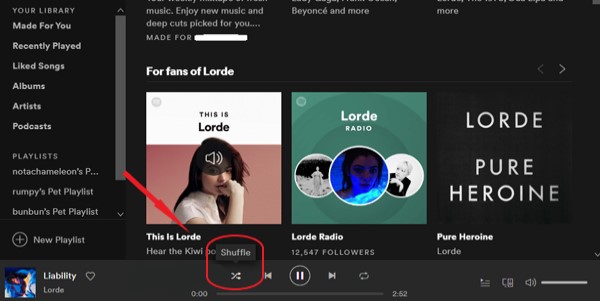
Bonus Tips: The Benefit Of Downloading Spotify Music To Computer
One of the benefits that you can get in downloading the tracks on your computer permanently is that you wouldn’t have the need to worry about Spotify-related problems such as the issue of how to turn off Spotify Shuffle. However, just like other files, Spotify music contents are DRM protected as well which only means that downloading them on your device will never be an easy process to do. In this case, a DRM removal tool is very much needed.
The best tool that I could recommend for you to use is TuneSolo Spotify Music Converter. Aside from removing DRM from the tracks, it can also convert them into other output formats that are accessible in a lot of music players.
The formats that are available in TuneSolo include MP3, FLAC, M4A and WAV. Once the Spotify tracks are converted into any of the mentioned, TuneSolo will assist you then in downloading them to your device.
After that, you will be able to transfer them from one device to another. You will also be able to stream them anytime without the need for an internet connection.
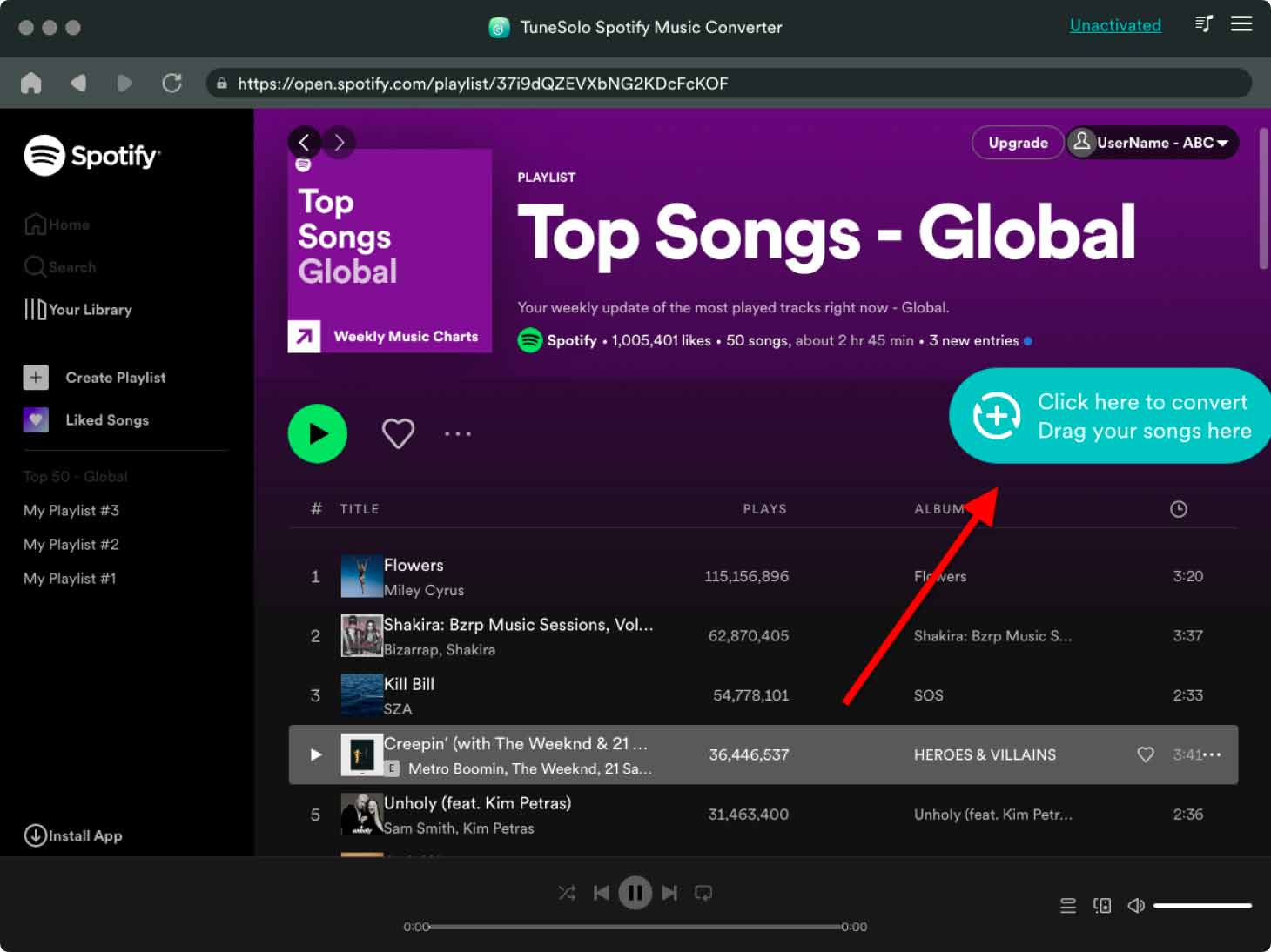
TuneSolo Spotify Music Converter can work at up to 5x faster speed. It can even produce converted tracks with the best streaming quality that is just the same as the original. All of the important details of the tracks such as the ID tags and Metadata info are completely preserved as well after the conversion process.
After utilizing the music converter, other issues about Spotify could not worry you anymore. You can now disregard the discussed procedure above on “How do I turn off Spotify Shuffle play feature”.

Conclusion
Streaming Spotify tracks based on the same sequence is a feature that is exclusive to Premium users alone. But since the discussion above has covered the guidelines on “how do I turn off Spotify Shuffle play feature” on both Premium and non-Premium users, this will surely be of great help to you. On the other hand, if you want to get away from Spotify issues, you can utilize the tool - TuneSolo Spotify Music Converter.