How to Export Spotify Music To Google Play [2025 Updated]
Google Play can be said to be a music and podcast streaming platform. It is also an online music locker that allows you to upload music files from your computer's hard drive. Google Play was launched in 2011 to allow people to get a better experience with music. It has free and paid accounts. Paid accounts have better services than free accounts. With paid accounts, you can access YouTube Red for the latest music. Spotify is the closest competitor of Google Play. But the great features of Google Play are making people want to export Spotify playlist to Google Play.
Sit back and relax, this article will give you the best method you can use to export Spotify music to Google Play for free. Part two of this article has all information you need to know. The procedure is a bit complex so slowly follow each step.
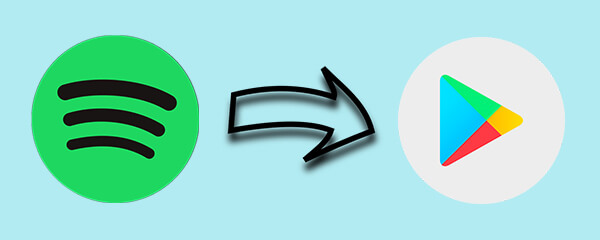
Article Content Part 1. Can You Export Spotify Playlist To Google Play?Part 2. How To Export Spotify Playlist To Google Play?Part 3. Conclusion
Part 1. Can You Export Spotify Playlist To Google Play?
Yes, you can indirectly export Spotify music to Google Play. You can easily change the streaming music service from Spotify to Google Play. But it is very hard to transfer music files from Spotify to Google Play. You need a third-party tool to help you download Spotify music then export it to Google Play.
Google Play is an online music streaming service that allows you to access most of the latest music files. It is also an online music locker that allows you to upload your best songs and playlists. Just like Spotify, Google Play also has a free and paid account. The free account allows you to save up to 50,000 songs. The paid account is the best option because it gives you free access to YouTube Red. You can stream music on-demand with the premium catalog.
All in all Google Play offer a better music streaming service than Spotify. Forcing Spotify users to find a way to export Spotify music to Google Play. It is tiresome to start making new playlists in Google Play. Part two of the article will tell you how you can export Spotify music to Google Play.
Part 2. How To Export Spotify Playlist To Google Play?
Google Play offers the best music streaming service with access to the latest songs. It allows you to export songs, playlists, and albums. However, you can only upload songs that are DRM-free. And all Spotify music files have DRM protection hence you cannot download them onto your hard drive. Spotify premium account allows you to download Spotify music but they are saved as cache files. So you cannot transfer these files beyond the Spotify app.
This is why you need a third-party tool that will help you download Spotify music onto your hard drive. Then later export Spotify music to Google Play. TuneSolo Spotify Music Converter is the best software for this job. It can remove the DRM protection from Spotify music, then convert it to any format you want, and finally download it onto your hard drive.
This application will save you time because it has high downloading and converting speeds of up to 5X. It will give you a high-quality output file without loss of quality. The sound quality will be similar to the original file on Spotify. This application can convert Spotify music to both compressed and uncompressed audio formats including MP3, WAV, FLAC, and many more.
This software is user-friendly because you only drag and drop files from Spotify to the program. Both beginners and experts will have an easy time using the application. This software is compatible with Windows and Mac operating systems allowing you to be flexible. This software maintains all ID3 tags and metadata information making it easy for you to identify the song after conversion. The application has the best output file management. It allows you to arrange your files according to artist, duration, and size.
How To Export Spotify Music To Google Play Using TuneSolo
Step #1. Download and install the program on your computer. Then launch it. At the same time also open the Spotify app on your computer.
Step #2. Drag and drop Spotify playlist to the program. You can also choose to copy and paste the Spotify music links to the program. Give it a few seconds to load the music.

Step #3. Once the program loads Spotify playlist files, then it is time to select the output format you want. You are advised to select MP3 format because it is the most compatible format with smaller files.

Step #4. Finally, click on "Convert All" and the program will start converting Spotify playlists. Once the conversion is done, click on “View Output File” and you will find all converted files. Go to the next steps below to export Spotify music to Google Play.

Step #5. Log in to your Google Play account on the web version. Then click on “Music” followed by “My Music”.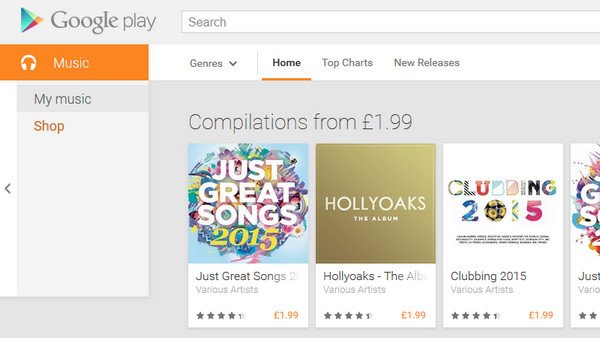
Step #6. Click on the three horizontal lines on the top left corner and a menu will appear. On this menu, click on “Listen Now” then navigate to the bottom and select “Upload Music". At this point, you will be commanded to download music manager if you do not have it.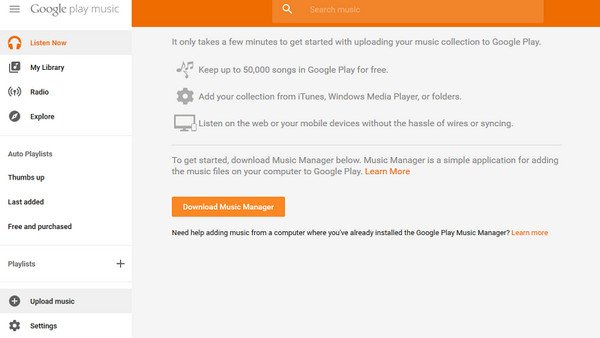
Step #7. Log in to your music manager using your Google account. Click on “Menu” and select “Upload songs”. Then choose the folder that you saved the converted Spotify playlists. Follow the prompts to allow the music manager to upload Spotify playlists.
Part 3. Conclusion
Yes, it is possible to export Spotify music to Google Play but the process is somehow complicated. Carefully follow the steps in part two above and soon you will be enjoying Spotify playlists on Google Play. As long as you remove the DRM protection from Spotify music files then uploading music to Google Play is a simple task. TuneSolo Spotify Music Converter is the best tool. It can handle many files at the same time without reducing the downloading speeds. It has three months free trial and a one-time purchase. You are assured of free updates when you purchase it.