How to Export Spotify Playlist to CSV [2025 Complete Guide]
If you try to export Spotify playlist to CSV, you will surely get a lot of advantages. One example is about the restoration of the details in case you failed on securely keeping them. Another one is if you are in need of a more complete data analysis that would be very useful for comparison and in some other purposes in the future. However, the major concern here of Spotify users is that the Spotify Music itself does not have the ability to export Spotify playlist to CSV directly. It has not included yet the said feature on its system.
So, in order to proceed, you will have the need to use a reliable tool or a web application that can help you proceed with the procedure on how to export Spotify playlist to CSV. Do not ever try on manually finding and copying the information individually for each playlist especially if you have an extensive collection of songs for every playlist.
In today’s post, I will be sharing the two most recommended tools that you can greatly use to export Spotify playlist to CSV. Take your time to learn and decide what kind of tool is perfect to use in such procedures.

Article Content Part 1. How to Export Spotify Playlist to CSV?Part 2. Bonus: How to Export Spotify Playlist to MP3?Part 3. Conclusion
Part 1. How to Export Spotify Playlist to CSV?
Some of the Spotify users are looking for the best methods or applications that they can make great use of to export Spotify playlist to CSV since the simple copying and pasting of data or the significant information would not be enough. Let us say that you successfully made it in getting all of the important details needed, which is quite very good, though you want to look into the brighter side, sorting them by category will still and will surely give you a very hard time.
With this issue being raised, I have listed below the two best tools that can help you export Spotify playlist to CSV in the best way they can.
Export Spotify Playlist to Excel CSV with Exportify
First on the list is Exportify. This tool is actually one of the most widely used website in backing up important files from tracks. It is designed with the best features that can help you the best to export Spotify playlist to CSV file format. It guarantees the users as well the safety of the music files that they used in the process. Actually, Exportify has quickly gained a lot of attention from the people because of this guaranteed privacy and security of music files.
In addition to this, using Exportify would also be very convenient because it is designed with a great main interface which is very easy for the users to understand. Exportify has allowed its users as well to save music playlists.
Check out the steps below and learn how to export Spotify playlist to CSV through the help of Exportify. Once the steps are followed, you will be able to gain a detailed collection of information about the contents’ title, the artist name, year of release, the duration or length of the song, genre and a lot more.
Step 1. The first thing that you must do is to head into the official website of Exportify.
Step 2. From the website’s main page, locate the button of “Get Started”. Once found, click on it.
Step 3. Right after that, you will then be required to sign in with your existing Spotify account from the webpage itself.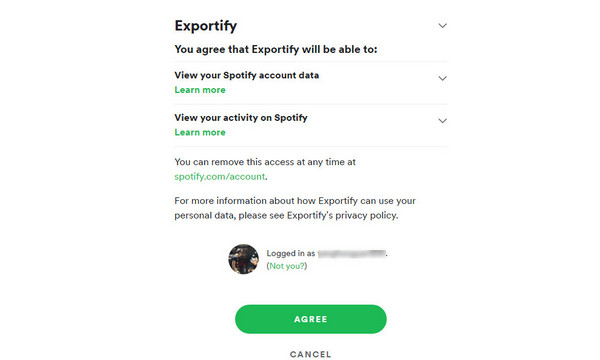
Step 4. Once the opening of your account was done, Exportify will get ready to work by initially reading your Spotify playlists. In fact, it is designed with an automatic recognition technology that enables it to do the mentioned thing. So, once the songs are successfully read and recognized, it will automatically load the tracks, themselves.
Step 5. For the last step, in order to finally export Spotify playlist to CSV, just select the Export button that is located right next to the playlist.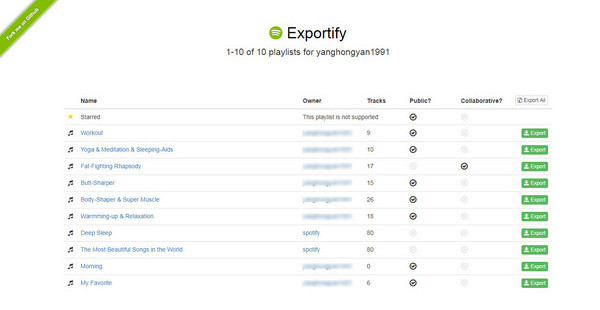
Export Spotify Playlist to Excel CSV with Soundiiz
Another tool that you may utilize to export Spotify playlist to CSV is Soundiiz. This tool has been known advantageous to use in doing things concerning Spotify Music. Another good thing about Soundiiz is that it can work as well with other music streaming platforms and not just Spotify. Using Soundiiz is guaranteed a lot way better method than the usual copying and pasting of details method.
However, in order to proceed with the process, you will be required to get a valid Soundiiz Premium subscription. But anyway, the steps below will explain to you the detailed process on how to export Spotify playlist to CSV through Soundiiz.
Step 1. The first thing that you have to do is to visit the official website of Soundiiz.
Step 2. Next thing to do is to sign up for an account. You have to put your existing valid email addres, password or any social media account that you may link into Soundiiz.
Step 3. Right after that, in the current window that you are in which is the Soundiiz web app, connect your Spotify.
Step 4. After doing so, you will now be able to see all the contents that are inside your curated Spotify music library. You have to choose now which playlist you wish to export. If you already have a specific content in mind, just click on the three-dot button that is placed next to each playlist.
Step 5. Now, on the menu list, there are options where you can choose from. From them, select option of Export as a file.
Step 6. Hitting on the mentioned option will give you another list of options containing whichever format you wish to have. From the new set of options, click on CSV file format.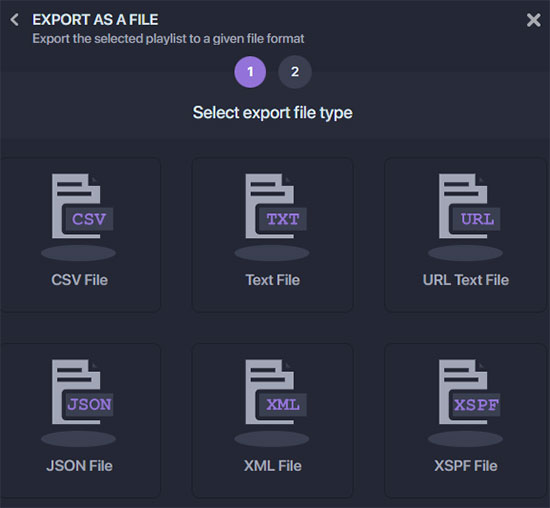
Step 7. If everything is already set, at the bottom part of your screen, there is a Confirm button that you have to click in order to have the process started.
And that is it! After waiting for a few minutes, your Spotify playlist is now downloaded in the format of a CSV file which contains all the significant details from the selected playlist.
Part 2. Bonus: How to Export Spotify Playlist to MP3?
The best way to back up and preserve your favourite Spotify playlists is through converting them into an output format that is accessible in multiple devices. Aside from the method of how to export Spotify playlist to CSV, you can also export them into MP3 format through the help of a third-party application named TuneSolo Spotify Music Converter.
Below are the best features that you can get from this notable converter. This is to be followed by the simple steps that you may use as your guide in order to export the playlists into MP3.
Major Features Of TuneSolo Spotify Music Converter
Convert Spotify Music Into Other Audio Formats
TuneSolo Spotify Music Converter can convert Spotify music into other audio formats including MP3, WAV, FLAC and M4A format.
Download Spotify Music
After converting the contents, TuneSolo will then assist you in downloading the contents in your used device as local files.
Fast Speed Of Conversion
With TuneSolo being utilized, you will not have to wait for so long until the conversion process was done. It can incredibly work in up to 5x speed of conversion which is a lot way faster than the usual speed of conversion.
Offline Listening
Once the songs are downloaded, you can now have them streamed anytime without the need of connecting into the internet. You can bring your music with you anywhere you go.
Hundred Percent Good Quality Of Songs
TuneSolo can also guarantee you a hundred percent best streaming quality of songs. With it, you can enjoy your music with the best audio quality that you could ever have.
Keeps ID3 Tags And Metadata Info
The ID3 tags and Metadata info of songs are all important for the identification of Spotify Music contents. These include the album’s name, artist, year of release, artwork and the like. All of these details are preserved by TuneSolo even after the conversion process.
Stream Spotify Music In Multiple Devices
With the help of TuneSolo, the users can stream the music in more than three devices and more. With Spotify Music converted into any of the formats mentioned above, you will be able to play Spotify songs on other platforms and devices.since the formats are accessible in almost all devices.
Organization Of Output Music Library
TuneSolo Spotify Music Converter allows its users as well to decide on their own preferred way of arranging the output music files. You can have them arranged by year of release, by genre, by artist name, by album’s name or by any category you think will work the best on you.
How To Convert Spotify Music To MP3 Using TuneSolo Spotify Music Converter
Step 1. Get TuneSolo Downloaded And Launched In Your Device
The first step is to download TuneSolo Spotify Music Converter in your used device. In order to do this, you may visit the official website of TuneSolo or just click the safe button below.
Step 2. Upload Spotify Music Into TuneSolo Spotify Music Converter
After the complete installation of the app. You have to wait for a few minutes until it has recognized and read your music library. If it is already done, it will automatically load your songs and playlists afterwards. After that, you may now be able to upload the songs by copying and pasting the song link from your library into the music converter, respectively. Alternative way is by dragging and dropping the songs.

Step 3. Choose The Output Format Of Songs And The Output Folder
Once the songs were all uploaded, you may now select the output format of songs. From the set of formats mentioned available a while ago, choose MP3 format. You may have to allot as well an output folder as the storage location of the converted songs.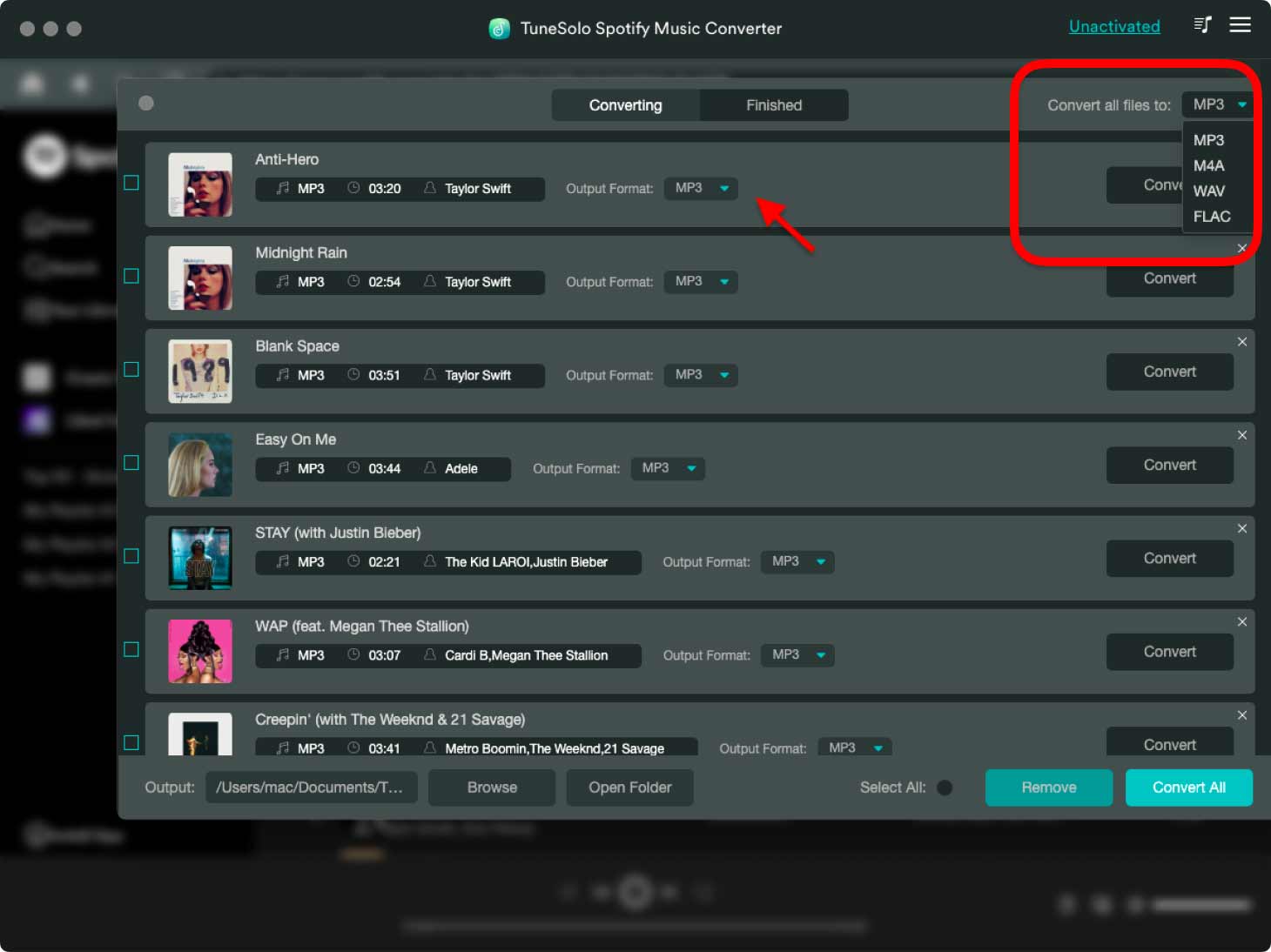
Step 4. Click The “Convert All” Button
Once everything was already set, starting from the songs down to the output format, you may now proceed clicking the “Convert All” button and have the conversion process finally started.

Step 5. Get The Successfully Converted Songs
After hitting the Convert button, the process will automatically start and you will have to wait for a few minutes until the conversion was done. Once done, click on “View Output File” to see the converted Spotify songs. You may now save the converted files and keep them in your device forever.
Part 3. Conclusion
In conclusion, to export Spotify playlist to CSV file format, you may use any from the discussed website app. Just make sure to correctly follow the explained steps on how to export Spotify playlist to CSV using these applications. On the other hand, if you wish to export the playlists into MP3 format, using TuneSolo Spotify Music Converter would be an advantage for you.Just click the safe button below to try it out.