How to Embed a Spotify Playlist on Your Website [2025 Guide]
Spotify is one of the leading digital audio streaming services available in the boundless space of digital media. Spotify takes pride in coining a vast library of music in all genres, ranging from classics to the latest music available, albums, playlists, podcasts, and artists. Aside from its exceptional library, Spotify is also soaring with the most users or subscribers, making them unbeatable in terms of followers.
Talking about the advantages of Spotify, one of them is that it gives Spotify users the freedom to embed the app content into the website. Speaking of which, Spotify is an app that every website creator would love to use to upgrade the structure of their website. For those of you who are eager to know how to embed a Spotify playlist, this is your chance to do so. Read on below to learn how to embed Spotify playlists on your website.
Article Content Part 1. What Is Spotify Embed Code?Part 2. How to Embed a Spotify Playlist on Your Website?Part 3. How to Get Spotify Playlist without Premium?Part 4. Summary
Part 1. What Is Spotify Embed Code?
An Embed Code is a shortcode usually in the HTML language that end-users copy and paste to a platform or a website. The embed code is generally a link that provides the height and width of an item. Stuff like songs, videos, albums, and playlists have embed codes that you can copy, and it will be imported into the website you’re at. Applications like Spotify and the like provide their users with embedded codes. That way, users can share tracks with anyone who visits the site.
How to Embed Spotify Playlist without Code
Because certain websites allow users to simply paste a link to the Spotify track or playlist they want, so you can easily add a Spotify Playlist to your website without having to copy the embed code. Below are detailed steps:
Step 1. Go to the Spotify track you want to share and select the three dots icon.
Step 2. Then click on Share and choose Copy Link. The link should now be copied to your computer clipboard.
Step 3. Return to your web page, click the (+) icon and add a Music Block.
Step 4. Press the musical note icon in the new Music Block and paste the Spotify link.
Step 5. Save it by clicking the green check mark.
Part 2. How to Embed a Spotify Playlist on Your Website?
Embedding Spotify Playlist to your website will help it stand out as it adds a personal touch to it. In addition to that, you also get the opportunity to establish your brand even more. And create engagement and experience with the visitors of your website. What’s more, fun is you get to curate and customize your playlists anytime and have it up on your website. Plus, website owners like you won’t have to worry about the restrictions aligned with the DRM protection in all of Spotify content since you are not trying to assume the rights of the tracks. So how would you do it? Check them out below.
Step 1. Open the Spotify app on your computer and log into your account using the correct username and password.
Step 2. Search for the desired song or playlist, right-click on it, and choose Share > Embed playlist.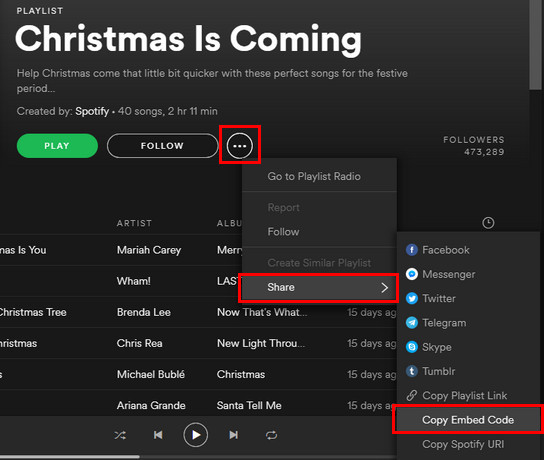
Step 3. The Embed playlist window will appear on Spotify, allowing you to customize the playlist's appearance. Or you can click the COPY button to copy the code onto your callboard. You can view the code by checking the "Show code" option to the side of the COPY button.
Step 4. Return to your website and paste the code into your blog or website's HTML editor. Save your changes and you're finished! You can now add Spotify playlists to any website that supports Spotify iframe tags.
Part 3. How to Get Spotify Playlist without Premium?
Did you know that you can get a hold of your Spotify Playlist without Premium? Well, that’s a fact. Sometimes it gets a little too heavy to allot money for a monthly subscription just to listen to any Spotify Playlist. And even though getting a Premium has its advantages, you’re still won’t be available to access them limitlessly. You might have heard about converter programs that promise you to get your Spotify playlist, but at the end of the day, there’s a big difference between your expectations and the reality you get.
TuneSolo Spotify Music Converter is one the best Spotify playlist converter you can get. It’s super easy to use, compatible with all other devices, and values your time. Here’s a sneak peek at what you can get from it:
- Download and convert your Spotify playlist anytime
- No more extended waiting with its fastest conversion speed
- Preserves the original Spotify playlist qualities
- Won’t rip off crucial data from your Spotify playlist tracks
- Updates automatically and has accessible support service

Steps to get Spotify Playlist without Premium:
Step 1. Install TuneSolo Spotify Music Converter
Step 2. Use Copy & Paste Song Link or Drag Files to add one or more Spotify Playlist tracks you want

Step 3. Select the “Output Format” and click "Convert All" to start Spotify Playlist download and conversion

Step 4. Check your converted Spotify Playlist tracks by clicking "View Output File."
Part 4. Summary
Having your website promote, sell, or showcase services and products is a great way to gain attention, create engagements, and of course, establish your brand. Apart from what you are showing on your website, people are lured in when they feel good by navigating through your website. Thanks to the music you put up, things are far better.
But undoubtedly, having to play Spotify Playlist without premium is the best thing you could do. Improve your listening experience by choosing to download TuneSolo Spotify Music Converter to convert your Spotify Playlist!