How to Download Spotify Songs on Mobile Phone and Computer
Spotify Music offers its users both free and premium accounts. In a free account, the users are able to stream their saved or searched tracks only if they have an internet connection like WIFI or cellular data. Whereas in a Premium account, the users can stream the songs offline only if they have been saved on your music library beforehand.
If you are using the Spotify app for free and you wish to preserve some of your data, then you should know how to download Spotify songs on your device (mobile phone or computer). On the other hand, if you are subscribed to a Premium plan, you must save the songs or playlists first as well before you go offline streaming.
This post is to discuss the detailed steps to download Spotify songs, playlists, albums, and podcasts, whether you are using a mobile phone or a computer in streaming music. You will know as well the best tool that can help you get Spotify songs and keep them forever even without a Premium account. To learn more about this, make sure to keep on reading until the end of the post.
Article Content Part 1. How to Download Spotify Songs without Premium for Offline ListeningPart 2. How to Download Spotify Songs with Premium Plan on Different DevicesPart 3: Conclusion
Part 1. How to Download Spotify Songs without Premium for Offline Listening
One possible way to download Spotify songs without Premium is through the help of a professional converter tool —— TuneSolo Spotify Music Converter.
Spotify songs and other music content, such as podcasts, are protected by DRM which prevents the users to download them and transfer into other devices. This only means that you are not allowed to stream Spotify content outside of the Spotify app. And also, if you are not subscribed to Spotify Premium, there is really no way you can download Spotify songs and be able to enjoy offline playback unless you have something to help you.
Offline playback without a Premium subscription plan is only possible with the help of the tool that was just mentioned earlier. TuneSolo Spotify Music Converter is the perfect tool to use because it is not only capable of DRM removal but is also capable of letting free users enjoy offline playback. You can enjoy Spotify music offline for free simply by clicking the button below.
To know more about the features of TuneSolo, check out the list below.
- Convert the songs to common audio formats, such as MP3, WAV, FLAC, and M4A. The converted and downloaded songs can be transferred into another audio player which allows the users to stream the content outside of the Spotify app and use any music player of their choice in streaming the music.
- Download all Spotify songs in your library at once. Tunesolo can remove DRM copy protection from Spotify content. The downloaded Spotify songs and playlists can be accessed without an internet connection so you can now enjoy offline streaming.
- Fast download and conversion in batch with built-in Spotify web player. The process could only be done in just a few minutes since TuneSolo can incredibly work up to 5x speed faster.
- Preserves ID3 tags and metadata info. With TuneSolo Spotify Music Converter, important details such as ID3 tags and Metadata info are recognized and kept or preserved after the process of conversion.
- Preserve 100% lossless Spotify music. Download Spotify songs in up to 320 kbps MP3 audio. You are guaranteed to have results with the best streaming quality.
- Free updates and unlimited help from the technical support team are given to the users as well.
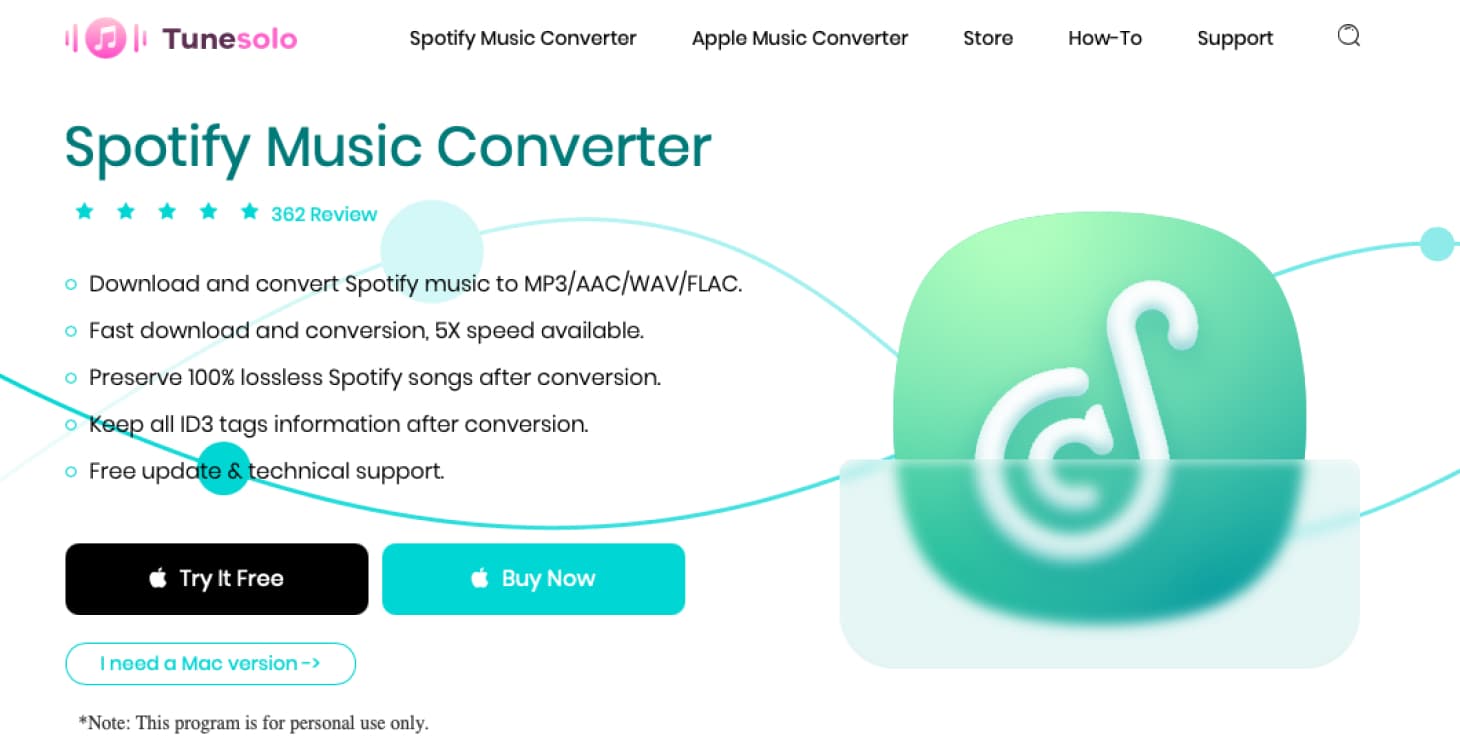
How to Convert And Download Spotify Songs to MP3 Using TuneSolo Spotify Music Converter?
Now, here are the simple and detailed steps to follow on how to use TuneSolo Spotify Music Converter to download Spotify songs and albums. After downloading the Spotify MP3 songs, you can transfer the songs using USB and listen to Spotify music without premium anywhere and anytime.
- Step 1. Download the TuneSolo app on your Mac or Windows Computer. After installing, open the converter. Click on the "Open the Spotify web player" button, then you can access the built-in web player. Sign in to your free Spotify account.
- Step 2. Sign in to your free Spotify account. You can now browse what Spotify songs you want to download. To add the tracks to the converter, you can just drag and drop them into the green Plus button.
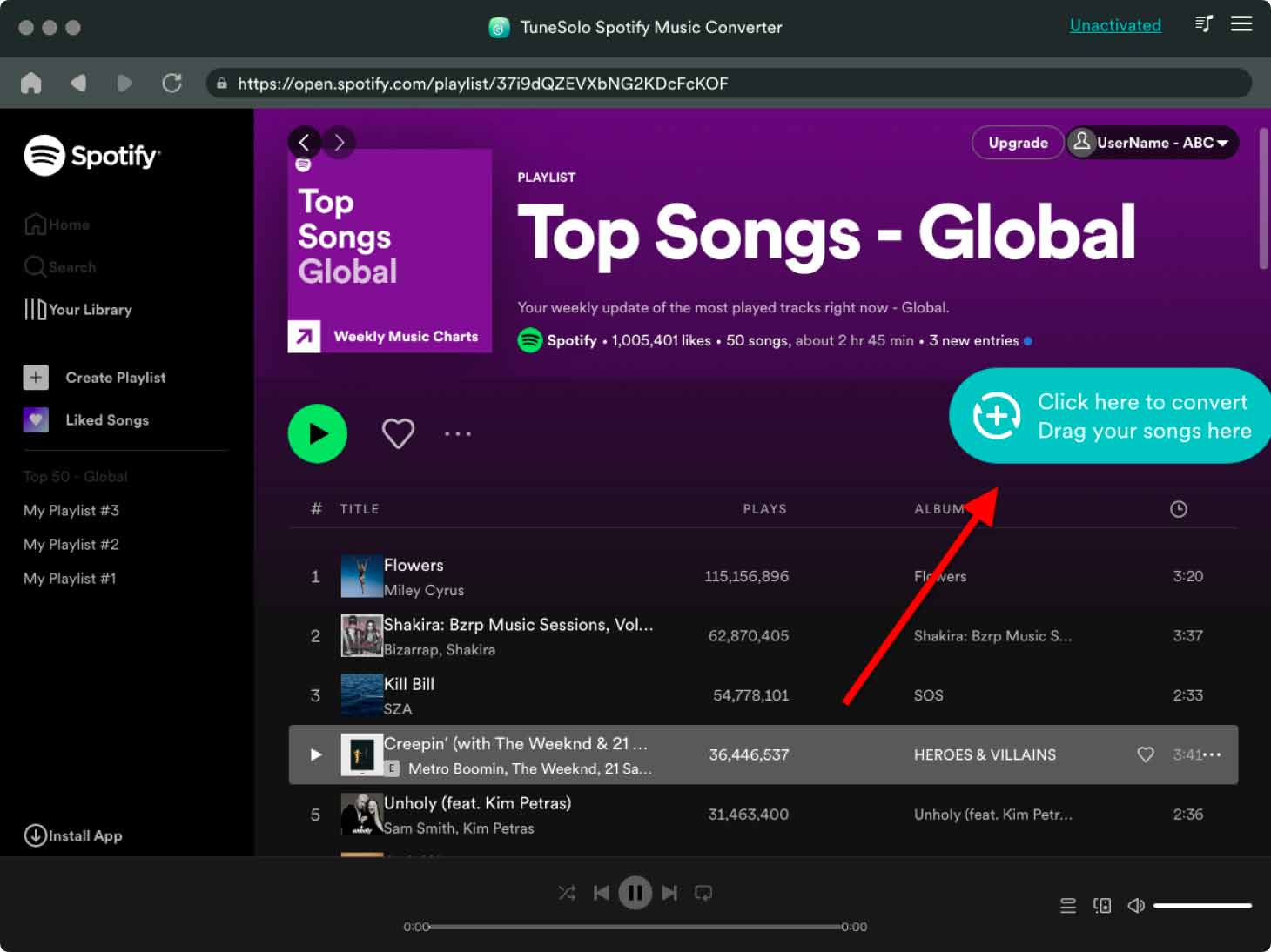
- Step 3. After selecting and uploading the songs, you may now proceed to choose the output format. From MP3, WAV, M4A, and FLAC, select the one that you wish to have the most. After that, allot an output folder for the end location of the converted music files.
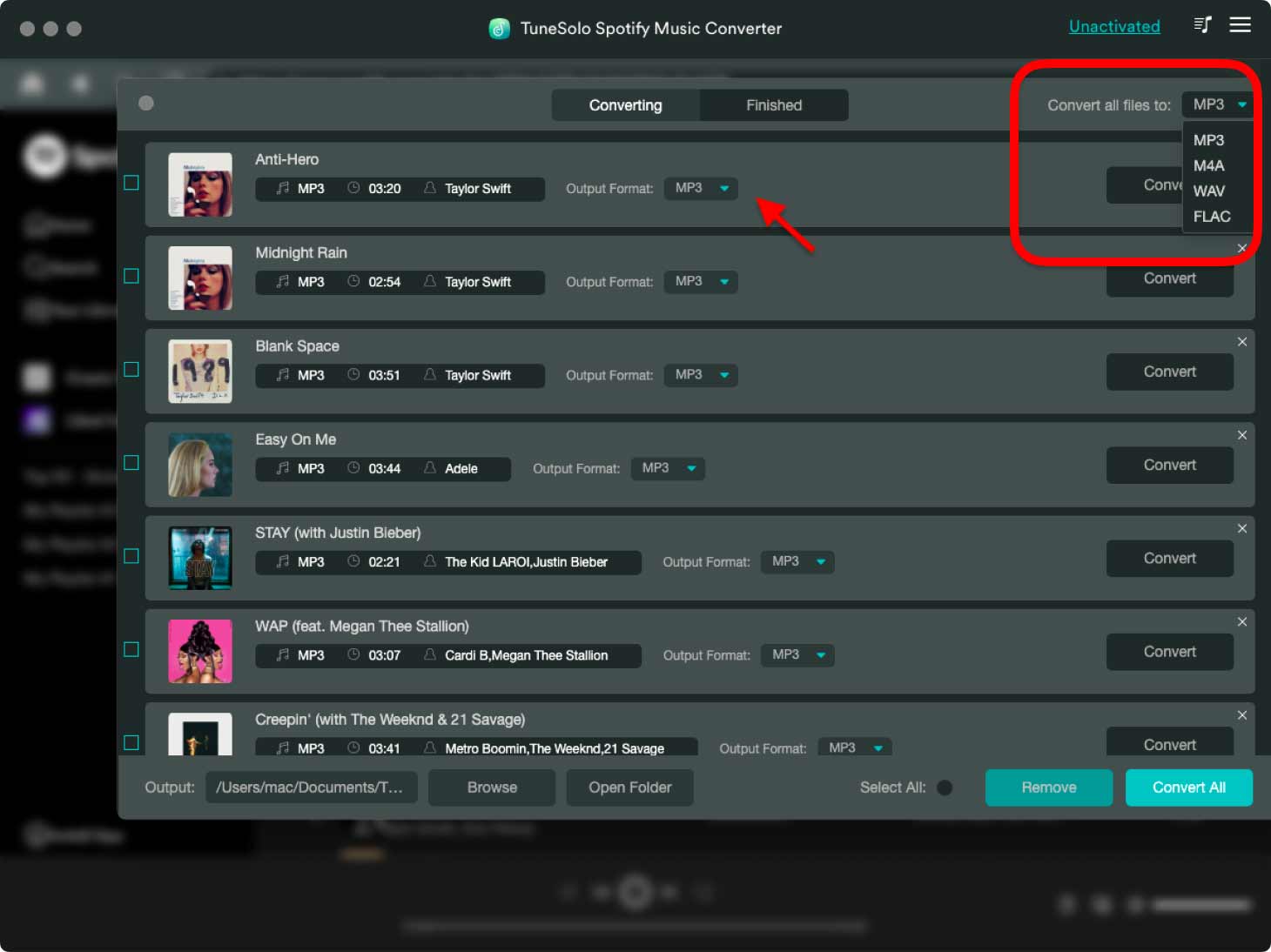
- Step 4. Click on the "Convert All Items" button. Then the conversion process will start. Once the download process is already done, you may now download Spotify songs that are successfully converted. You will be able to locate the converted songs in the View Output File section.

Part 2. How to Download Spotify Songs with Premium Plan on Different Devices
In Spotify Premium, subscribers are allowed to download Spotify songs, playlists, or albums and be able to stream all of them offline. In addition to these, you may also save your favorite podcasts as well. The set of steps below will discuss with you the entire process of how to download Spotify songs and podcast on your own device if you have a Premium plan.
How To Download Spotify Songs With Premium On Android And iOS Devices
Firstly, open the Spotify app on your device. Then, find the song, playlist, or album that you want to download. Once you've found it, tap the three dots next to the title. A menu will pop up; select "Download." Specific details are as follows:
- For the first step, you have to open your Spotify app and then sign in using your existing Spotify Premium account.
- Next is to look at the bottom part of your home page and select the “Your Library” tab from the set of tabs shown below. After doing so, you will see all the playlists and albums that you saved. Click and select each that you wish to download.

- Once a playlist was clicked, you will notice a Download button at the top of the tracks included in the selected playlist. You have to switch the button opposite to have the download process started. If the switch has turned green, it means that the download process has already started.
- If you are already seeing a green arrow facing downward below each track, it only means that they have been successfully downloaded and are ready for offline playback.
To help you easily find the downloaded songs on your mobile phone, just click on the Your Library tab, which is to be found at the lower right corner of the page, and then choose Music. From the Music tab, click on any downloaded playlist that you wish to stream while you are offline.

After learning about the procedure on how to download Spotify songs on mobile phones, like Android and iOS devices, let us now discuss how to download Spotify songs on computers. If you happen to use the mentioned device instreaming your Spotify favorites, check out the list of steps below and learn how to properly do the procedure.
How To Download Spotify Songs With Premium On Mac And Windows PC
The process to download Spotify songs from Spotify Mac/Windows desktop app is actually quite quick and easy.
- If you are not subscribed to Spotify Premium yet, have the subscription first then. If you already have one, then proceed to open the application and then sign in with your registered Premium account.
- On the left side of your screen, you will see all the tabs including the Your Library tab. Under it is the Playlists tab which you have to click in order to proceed with the selection of the playlists that you wish to download.
- After doing so, select your desired playlist and click the Download button that is found at the top of the tracks.
- If the Download button has turned green, the tracks are already starting to download.
- Once the download process was done, which is indicated by the green arrow located right next to the completely downloaded tracks, the playlist will now be available even if you do not have an internet connection.
To quickly locate the successfully downloaded playlists on your computer or Mac, just head into the Settings tab and then click on "Show Advanced Settings" next. Right after that, click "Offline Songs Storage" and locate all of your downloaded Spotify playlists from there. Select the one you wish to stream offline.

How To Download Podcasts on Spotify
After introducing how to download Spotify songs without subscribing to Spotify Premium, you will next learn how to download Spotify podcasts.
- Start by launching the Spotify app and finding the podcast you want to download.
- Click the three alignment dots next to the podcast episode title.
- Select "Download" from the menu that appears.
- The podcast or show will begin downloading and you will see a progress bar to track the download status.
- Once the download is complete, you'll see a green arrow next to the episode or show to indicate that it has been downloaded and is now available for offline listening.

Now you know how to download podcasts on Spotify so you can listen to your favorite podcasts anytime, anywhere.
Part 3: Conclusion
If you a Spotify premium sbscriber, in order to download Spotify songs for offline streaming, you may use the procedure above as your guide to successfully do so. However, for the free users of the app, using TuneSolo Spotify Music Converter can get all of your favorite tracks. You can click the button below and try it free now.