3 Tips to Download Music from Spotify to Computer
As we expect from Spotify Music, it has always given us the best features and the best services that we could ever experience from it. With just the free application, we can already enjoy a lot of features, even more, if you will upgrade it into a Premium one. One of the top features of Spotify Premium is the download feature that has given the users the chance to save all their favorite songs for the purpose of offline playback. If you are using the desktop version of the Spotify app, then you must know how to download Spotify music to computer. keep reading and you will learn the specific details on how to download music from Spotify to your computer.
Article Content Part 1. How to Download Music From Spotify to Computer Without Premium?Part 2. How to Download Music From Spotify to Computer Free Online?Part 3. How to Download Music From Spotify to Computer via Spotify Desktop App?Part 4. FAQs about Dowloading Music from Spotify to ComputerPart 5. In Conclusion
Part 1. How to Download Music From Spotify to Computer Without Premium?
Generally speaking, only the Premium users are given the chance to download the songs on their device for the purpose of offline playback while on the other hand, all the free users are not capable of downloading songs. They have to find a stable internet connection to be able to access and play their Spotify favorites. But do you know there is actually a method on how you can download Spotify music to computer without the need of a Premium account? This is through the help of an effective tool namely TuneSolo Spotify Music Converter.
This tool assists its users in converting the tracks into any of the output formats among MP3, WAV, M4A and FLAC. Once the tracks are converted into any of the mentioned, you will be able to download your favorite playlist and save them in your device. Now, you can click the button below and try it for free!
Let us know the features and the benefits that we can get from using this notable tool, TuneSolo Spotify Music Converter, and then the steps on how to download Spotify music to computer.
Key Features Of TuneSolo Spotify Music Converter
Convert Song Into Other Audio Formats
One of the key features of TuneSolo Spotify Music Converter is its capability to convert Spotify songs into an audio format that is accessible on a lot of devices. You may choose from MP3, WAV, AAC, and FLAC output format.
Download Spotify Music Songs
The download feature is known to be exclusive to all Premium users alone. So, all the free users of the Spotify app would really benefit from this certain feature. Once the Spotify songs are successfully converted into other audio formats, you will now be able to save them on your device permanently.
Offline Listening
As was mentioned, all those who pay a monthly subscription fee to avail of Spotify Premium are the only ones capable of downloading Spotify songs to computer. But with the help of TuneSolo Spotify Music Converter, even the free users of the app can experience the mentioned feature. After the conversion and the download of songs, you can now play and enjoy your favorite Spotify songs wherever you are and anytime you want to. You do not have to worry about the poor internet connection or about the mobile data that you will consume in streaming the songs.
Play The Songs In A Lot Of Devices
The actual benefit that we can get from the conversion feature of TuneSolo Spotify Music Converter is that we will be able to play our favorite Spotify Music songs on a lot of devices that we prefer to use. Unlike the Premium users who are only capable of streaming the songs on no more than three devices in total. With TuneSolo, you are not limited to what kind of device to use in enjoying the songs.
Fast Conversion Speed
This is actually the feature that makes TuneSolo Spotify Music Converter perfect. It is very capable of finishing the entire procedure of converting and downloading the songs in just a short period of time. With just a couple of minutes to wait, you can already have dozens of successfully converted songs. TuneSolo Spotify Music Converter can accelerate up to 5x faster than the normal speed of conversion. This is already way quicker compared to any other conversion speed. With this feature alone, you will be able to save a bunch of your time and use it in doing some other activities.
Preserves Important Information Such As ID3 Tags And Metadata Info
Another good feature of TuneSolo Spotify Music Converter is its capability to retain important details such as ID3 tags and Metadata info. This feature is actually a great help and an advantage for all the users because if these details are not kept and preserved, it will be a lot of exhausting work for you to fill in all the important details of each song.
Organize Your Own Music Library
TuneSolo Spotify Music Converter allows the users as well to organize their own music library. You are free to choose in whichever way you want your songs to be arranged. I would recommend choosing the kind of arrangement that will work the fastest and the easiest for you. You can either have them arranged by album, by year, by artist, or by genre. This feature actually helps you as well to save a lot of your time because instead of browsing your song list one by one to find a certain song file, you can just click a certain category where the song file belongs.
Free Updates And Unlimited Help From The Technical Support Team
Using TuneSolo Spotify Music Converter will give you free updates whenever there is one available. You can also ask for the help of the technical support team if in case you encounter a problem in the middle of the procedure.
Now that we are already knowledgeable enough about the features of TuneSolo Spotify Music Converter, let us now tackle the steps on how to download Spotify music to computer using TuneSolo Spotify Music Converter.
Step 1. Download And Launch TuneSolo Spotify Music Converter
The very first step that you must do is to download TuneSolo Spotify Music Converter. You can get this either by getting it from the official website of TuneSolo or just simply clicking the button below. Right after the download process, have it installed on your used device and then run the app afterward.
Step 2. Upload The Songs Into TuneSolo Spotify Music Converter
After launching TuneSolo on your device, wait for a couple of minutes until TuneSolo reads and recognizes your Spotify music library. Once the songs are completely recognized, you may now start uploading your Spotify favorites by copying the song links and then pasting them into the prepared area. Another way of uploading the songs is by simply dragging and dropping the songs into the converter.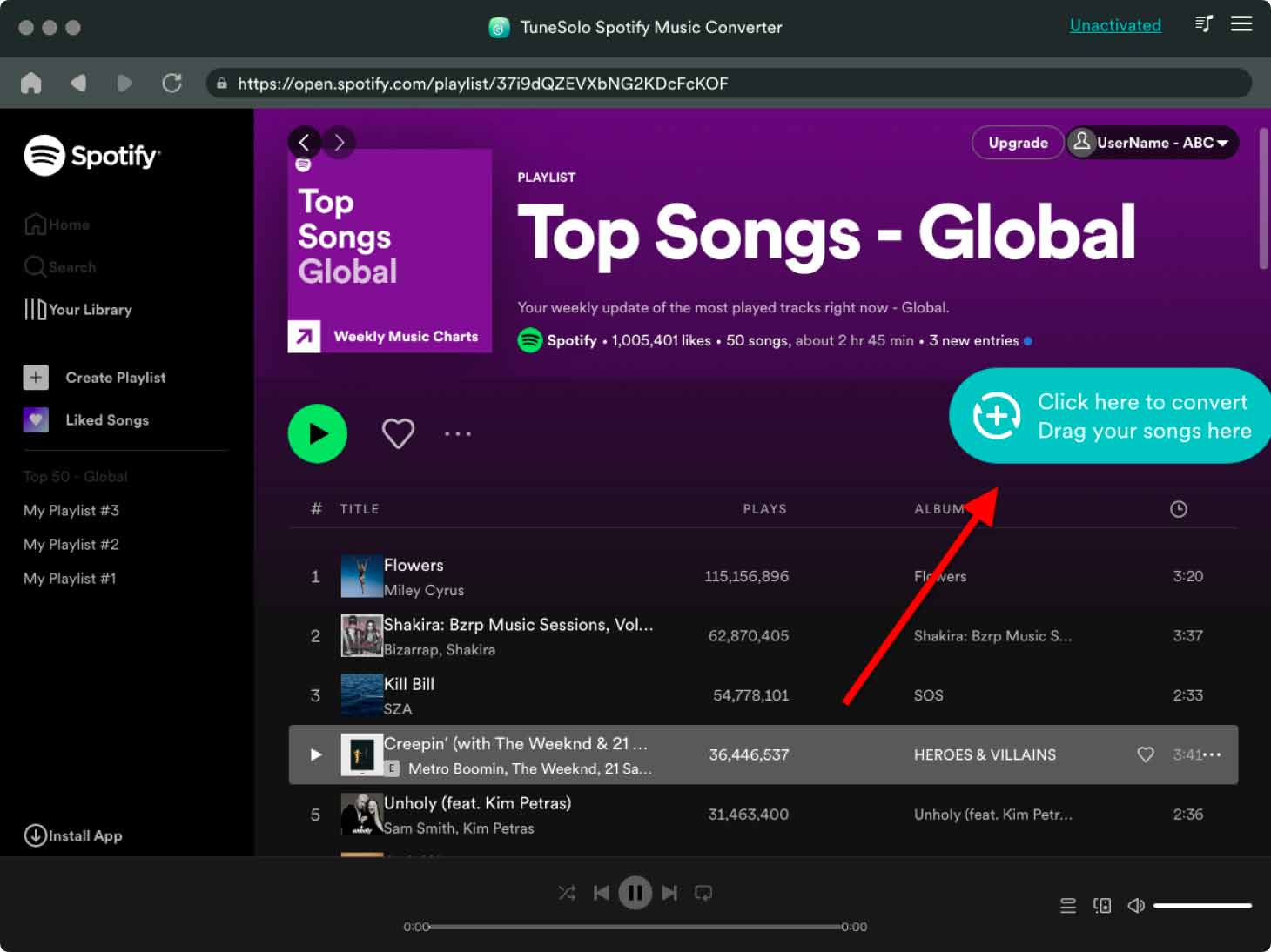
Step 3. Select The Output Format And The Output Folder
Once the songs and playlists are already uploaded in the music converter, you may now start on deciding which output format you want the songs to be converted to. You may choose from MP3, AAC, WAV, and FLAC output format.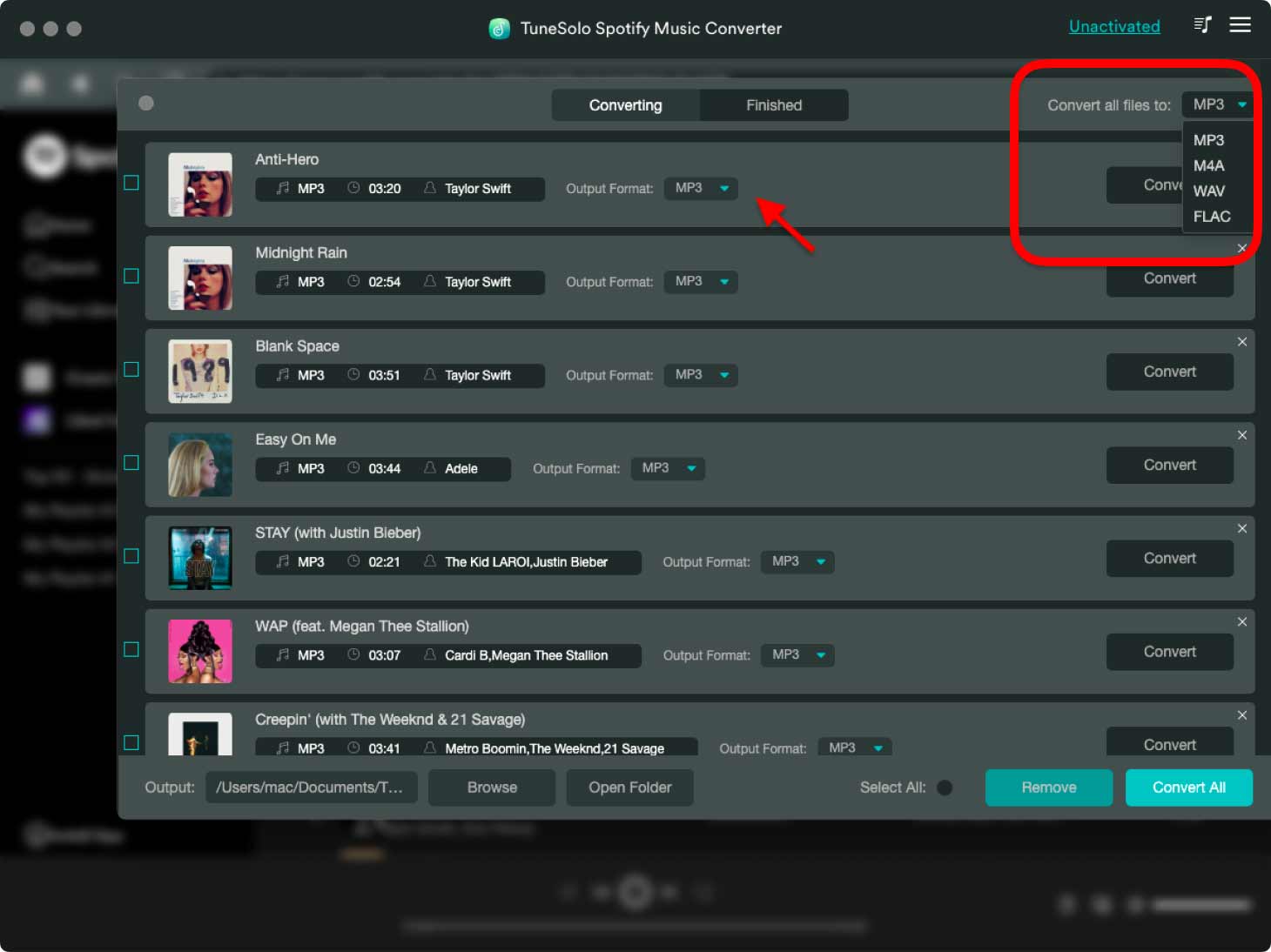
Step 4. Click The “Convert All” Button
Now that the songs are already uploaded and the output format is already decided, you may now click on the Convert All button to finally have the conversion process started. You only have to wait for a couple of minutes until the conversion process was done.
Step 5. Save The Converted Spotify Songs To Your Device
Now that the songs are already converted into another audio format, you can now get them by clicking on the View Output File button.
You only have five basic steps to remember and to follow if you are to download Spotify music to computer. I do hope that these guidelines I discussed on how to download Spotify music to the computer helped you a lot in accessing a variety of song titles.
Part 2. How to Download Music From Spotify to Computer Free Online?
In addition to using TuneSolo Spotify Music Converter to download Spotify songs to your computer, you can also use some online free conversion tools to download Spotify songs to your computer, such as Soundloader Spotify Downloader, and Apowersoft Free Online Audio Recorder. These tools are available for Windows and Mac systems and can help you download Spotify songs to your computer so that you can enjoy Spotify music offline.
Download Spotify Music to Computer via Soundloader
Soundloaders is an online music downloader that provides users with free services to download Spotify songs to their computers. Let's learn how to download Spotify songs to computer via Soundloaders.
Step 1. First log in to the Spotify app on your computer or access the Spotify Player Web page through your browser.
Step 2. Find the music you want to download in your music library. Right-click on the Spotify song and select "Share" then copy the link of the song.
Step 3. Open the Soundloader Spotify Downloader web page and paste the copied Spotify song link into the search bar. Then click "Search".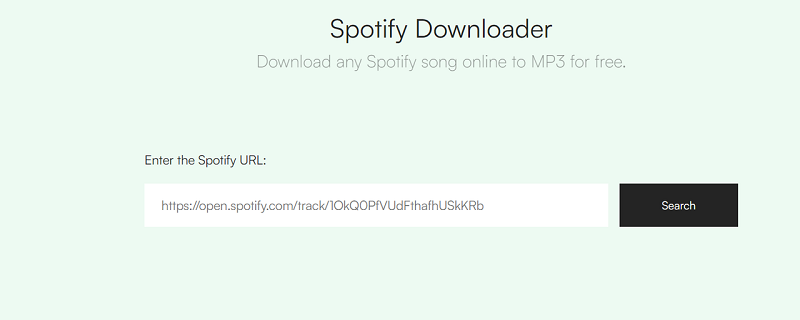
Step 4. Then the detailed information of the Spotify song you searched for will be displayed. After confirming the song information, click "Download".
Download Spotify Music to Computer via Apowersoft
Apowersoft is a free online voice recorder. It helps users record Spotify songs online for free through the computer sound card and save them to the computer. Additionally, it can capture any sound playing in your computer as well as record the sound coming from the microphone. But only MP3 output option is available for recorded songs, and the quality of the songs may be affected. Now, let's learn how it works.
Step1. Visit the Apowersoft Online Voice Recorder web page. Click the big "Start Recording" button. Then select the audio source as system sound.
Step2. Open the Spotify desktop app or log into Spotify Web Player to play the song you want to download, then click the "Start" button.
Step3. When the Spotify song playback is completed, click the "Pause" or "Stop" button to end the recording of Spotify music.
Part 3. How to Download Music From Spotify to Computer via Spotify Desktop App?
If you subscribe to Spotify Premium, you can download songs from Spotify to Windows and Mac laptops through the Spotify desktop app. But there's still a catch: you can't download the songs individually, you have to put them in a playlist, or you'll have to download the entire album. Now let’s move forward and learn how to download songs from Spotify to computer via Spotify desktop app.
Step 1. The first thing that you have to do is to open your Spotify desktop app and sign in using your existing Spotify Premium account.
Step 2. Right after that, you have to create a playlist if you are planning to get individual songs from different albums. But if you have been planning on downloading a whole album, then you can just directly download it. In the case of individual songs, you have to click on them and then “Add to Playlist”. You are free to decide whether you are to add it to the existing one or you will create a new one.
Step 3. Once the songs you have chosen were already included in the playlists that you created, open the created playlist or the existing one and then switch the Download button located at the upper part.
Step 4. Once the toggle turns green, the downloading of songs will automatically start. The download process was complete and successful if you see a green arrow right next to the songs that you downloaded. That will be the main indication if the process was already done and if the songs can already be used for offline playback.
Step 5. Now, if you are no longer opening or playing a certain playlist or album offline, you can always have the option of switching the download button off.

If you want to locate your downloaded songs easily, you can just click on the Settings option and then find Show Advanced Settings. From there, look for Offline Songs Storage. After doing so, you will now be able to know the exact location of your downloaded songs.
Part 4. FAQs about Dowloading Music from Spotify to Computer
Q1: Can I download songs from Spotify to my computer?
A1: Generally speaking, if you subscribe to Spotify Premium, you can successfully download music from Spotify to your computer. However, Spotify free users cannot download Spotify songs to their computer. But you can use TuneSolo Spotify Music Converter, which helps you download Spotify songs for free and convert them to MP3 files to save on your computer.
Q2: Can I download Spotify songs as MP3?
A2: Overall, you cannot download music from the Spotify desktop app as MP3 files on your computer. But if you use some third-party tools or professional downloader-TuneSolo Spotify Music Converter. They can help you download MPS3 files to your computer.
Q3:How to Find Downloaded Songs on Spotify on Computer?
A3: If you download Spotify songs on a desktop with a Windows system installed, the downloaded songs are generally stored on the C drive. The specific location is:
C:\Users\AppData\Local\Spotify\Storage
If you are a Mac user, the Spotify songs downloaded to your computer are stored in: /Users/"your username"/Library/Caches/com.Spotify.Client/storage.
If you are using TuneSolo Spotify Music Converter to download music from Spotify to your computer, you can go to the "Done" tab and click "View Output Folder" to find the Spotify download on your computer.
Part 5. In Conclusion
Upgrading the Spotify desktop app in a version that is capable to download Spotify music to computer is really a great feature added. It was always pleasing to have music running in your background while doing some work or activities. And it is always good to have a way that can actually help us download Spotify music to computer without having a Spotify Premium account.
In that case, we are fortunate to have the development and the introduction of TuneSolo Spotify Music Converter. TuneSolo helped us a lot in cutting some of our costs with regards to the mobile data that we have to spend or consume in streaming our Spotify favorites. Now with TuneSolo Spotify Music Converter present, we can even get to still enjoy our favorite songs without Spotify Premium.