How To Easily Download Albums From Spotify To Computer
Spotify, Apple Music, Pandora, and SoundCloud are very popular music streaming services that offer different advantages and disadvantages. If you’re a Spotify user, you know that free accounts have ads in them. That’s why you may want to know how to download albums from Spotify to computer.
Spotify offers thousands, if not millions of albums in their collection. You have albums from different genres such as Rap, Hip-Hop, RnB, Pop, Classic Music, and more. The collection is enormous and you have a lot to choose from. Plus, they also have podcasts and playlists from all around the world.
As such, this is the guide you’ve been waiting for. Here, we will teach you how to download albums from Spotify to computer. Apart from that, we will teach you how to grab entire playlists as well. The best tool we will give here is everything you need if you are a Spotify and music fan!
Tips: In addition to downloading albums from Spotify to the computer, if you are an Apple Music user, do you know how to download Apple Music albums?
Article Content Part 1. All About Albums From SpotifyPart 2. Download Albums On Spotify With PremiumPart 3. How Do I Download Albums From Spotify To Computer?Part 4. Summary
Part 1. All About Albums From Spotify
Before we teach you how to download albums from Spotify to computer, we will talk about the platform first. Spotify offers a free version to its users. The problem with the free version is there are ads in between playing tracks. With the free version, you need an Internet connection to listen to the songs. So, this can take up a lot of your mobile data.
As such, there’s the premium version. The paid version of Spotify offers four subscription plans. There’s an individual plan for $9.99 per month. The Duo plan costs $12.99 per month. The Student plan costs $4.99 per month. Finally, the Family plan is offered at $15.99 per month for six accounts within the same household.
If you have a premium Spotify account, you can download songs for offline listening. But here’s the catch, you can download up to 10,000 tracks per device only. Plus, you actually DO NOT get a soft copy of the tracks. The files are encrypted. So, if you don’t pay for your premium plan, the songs won’t be available for offline listening. This can be annoying.
So, what’s the best way to download albums from Spotify? Well, the first method is through paying a premium account and downloading the album from the Spotify app itself. But, what if you need more than 10,000 tracks or if you don’t want to pay for premium already? We’ve got you covered below.
Part 2. Download Albums On Spotify With Premium
Here’s how to download albums from Spotify to computer using your premium account:
- Launch Spotify Desktop App. First, you have to get the desktop app of Spotify from its main website. Once that is done, launch the app.
- Log In. After that, log into your premium account.
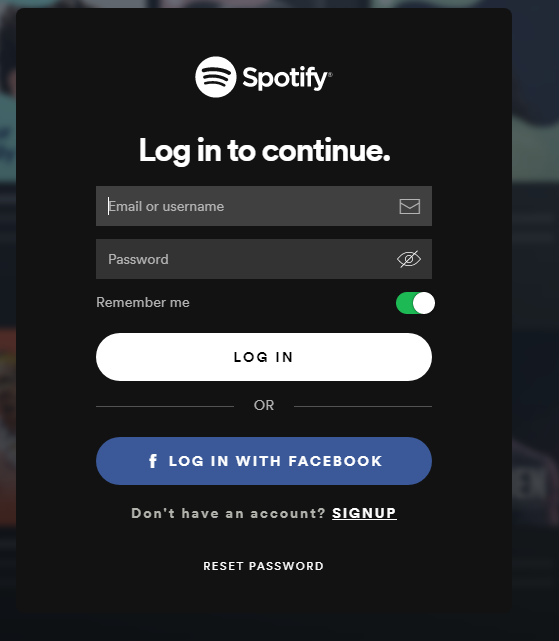
- Find Album. Locate the album you want to download using the search bar. Open that album’s page.
- Click the Download Button. Now at the top part of the album, you will find options for the menu, play, like, and download. Click the download button which looks like a down arrow within a circle.
- Wait For Download To Complete. Wait for the download process to complete.
Part 3. How Do I Download Albums From Spotify To Computer?
#1. Best Tool To Download Spotify Album
So, what is the best tool to download albums from Spotify to computer? Well, the best one is TuneSolo Spotify Music Converter. This tool was solely developed by top-notch programmers to grab songs from Spotify including entire albums and playlists.
TuneSolo Spotify Music Converter enables you to convert these albums into MP3, AAC, FLAC, and Wav. Thus, once you get a copy of the album, you can simply transfer them to any device you like. And, you can simply listen to it offline without an Internet connection. You’re saving a lot on mobile data and premium subscription plans. You can click the button below and try it for free now!
Some of the features of TuneSolo Spotify Music Converter include the following:
- Grab playlists, albums, and single tracks.
- Convert to multiple file formats.
- Keep 100% original quality.
- Keep data of tracks for the organization.
- Fast download and conversion speeds.

Use TuneSolo Spotify Music Converter to download albums from Spotify to computer below:
- Grab Spotify Music Converter From Website. Visit TuneSolo.com and grab the Spotify Music Converter version that you need.
- Install On Computer. Use the downloaded installer so you can place the tool on your computer.
- Launch And Add Tracks. Now, you can open the tool on your computer. Once that is done, check out the main interface. Copy the album link from Spotify and then paste it into your TuneSolo Spotify Music Converter interface.

- Choose Settings. Now, choose MP3 as the output file format. Then, click Browse in order to choose where the files will be saved within your computer.

- Click Convert All. Click the button for Convert All if you’re sure of all settings.

- View Destination Folder. Wait until the entire album is downloaded and converted by the tool. The app will show a window and then you can click View Output File to immediately go to the folder where files have been saved.
- Keep Files On Computer Or Transfer. You can now keep the tracks of the entire album on your computer. You can even copy it to your mobile smartphone or tablet. You can even transfer it to your USB flash disk.
Part 4. Summary
This guide has given you the best method on how to download albums from Spotify to computer. We have talked about the albums on Spotify including its premium subscription plans. In addition, we have taught you how to download songs from your Spotify app to your computer with a premium subscription. Now, give yourself a chance and try it now!