Solved: How to Listen to Spotify on Airplane Mode
Can you play spotify playlists in airplane mode? This is a question all Spotify asks when flying. So what is airplane mode?
Airplane mode is a setting available on smartphones and other portable computers that, when activated, suspends the device's radio frequency signal transmission, thereby disabling Bluetooth, phone calls, and Wi-Fi.
This mode is designed to turn off all Bluetooth, WiFi, and data connections on your smartphone or other portable device. When airplane mode is enabled, you won't be able to access any online content. But don’t worry, in this article, we will introduce you two methods to use Spotify in airplane mode, please read on for more details.
Article Content Part 1. FAQs about Spotify on Airplane Mode?Part 2. How to Listen to Spotify on Airplane Mode with Premium?Part 3. How to Listen to Spotify on Airplane Mode without Spotify Premium?Part 4. How to Fix Spotify Not Working on Airplane Mode?Part 5. Summary
Part 1. FAQs about Spotify on Airplane Mode?
Q1: Can I listen to Spotify on Airplane Mode?
Yes, you can listen to Spotify on airplane mode whether you have Spotify Premium or not. Please jump to the second and third paragraphs for more specific steps.
Q2: Does Spotify Premium Work on Airplane Mode?
In fact, you cannot play Spotify online when you don’t have an internet connection. But if you subscribe to Premium, you can download songs in Spotify, then turn on Spotify offline mode before the plane takes off to listen in airplane mode.
Part 2. How to Listen to Spotify on Airplane Mode with Premium?
There are so many perks that come with the Spotify premium subscription you bought. But did you know you can listen to Spotify on a plane? It’s excellent news, is it not? Spotify Premium allows you to create your playlist and let you save it for offline listening. You only need to toggle on the “Offline Mode,” which permits you to download any Spotify song, a fantastic playlist, and even podcast content on your smartphone. This “Offline Mode” will not require a network connection at all. Here’s how you can do it.
Download Spotify Songs before Boarding
Step 1. Open Spotify on your phone or tablet and ensure that you are logged in to your Premium account.
Step 2. Search for the desired playlist or song on Spotify. Get ready to enjoy your tunes on the plane!
Step 3. Click the playlist or album, tap the Download icon, and Spotify will begin to download. Once finished, you'll see a green arrow symbol showing the contents are downloaded.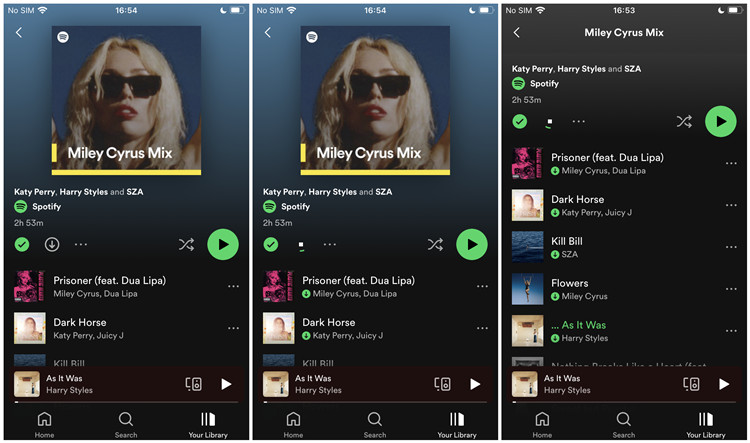
Enable Offline Mode on Spotify
Step 1. Navigate to the Spotify Settings by clicking the gear icon located in the top-right corner.
Step 2. Scroll down to the Playback section to activate the Offline mode, also known as Spotify Airplane Mode.
Step 3. Go back to your music library and listen to the songs you've downloaded on airplane mode.

Part 3. How to Listen to Spotify on Airplane Mode without Spotify Premium?
Can I listen to Spotify on Airplane Mode without Premium? The answer is yes! I bet you didn’t know you can listen to Spotify on a plane without having to purchase a monthly premium subscription. Yes, you read that right. Using a third-party and handy app to convert your Spotify songs allows you to get on that plane and enjoy your travel across the skies. TuneSolo Spotify Music Converter is a freeware that helps you convert your Spotify music without a premium account. That means you need not worry about paying for a premium account to indulge in the Spotify Offline Mode. With this tool, you can listen to your songs wherever and whenever.
TuneSolo Spotify Music Converter Awesome Features:
- Download Spotify playlists and albums
- Convert Spotify music to MP3 and other formats
- Play Spotify music on devices just like premium users would
- Offline streaming of your Spotify songs
- Play Spotify music on different devices at the same time
- Rips off DRM encryption of Spotify
- Convert Spotify media files to other formats like AAC, WAV, FLAC, and more
- Convert and download Spotify songs at 5x faster speed compared to other converter tools
- Supports batch conversion to help save time
- Losslessly convert and download Spotify tracks in 100% original sound quality
- Retains ID3 tags and metadata information crucial to Spotify media files
- Manageable output folder for easily converted files access
How to Play Spotify Music on Airplane Mode without Premium
Step 1. Download and Install TuneSolo Spotify Music Converter from this link.
Step 2. Import Spotify songs by following a "Copy & Paste or Drag and Add" method

Step 3. Setup the outputs you want for "Output Format" and "Output Folder."

Step 4. Start to convert your Spotify songs by clicking the button "Convert All."

Step 5. Transfer Spotify music to devices.
Part 4. How to Fix Spotify Not Working on Airplane Mode?
Why Spotify don´t work in airplane mode? Why Spotify not playing downloaded songs in Airplane Mode? These are questions that many people have encountered. Maybe there are some problems with Spotify airplane mode. There are several methods for you to solve Spotify not working in airplane mode.
Solution 1:Make sure you’ve downloaded songs completely
Sometimes, the downloading process gets paused due to poor internet connection. In this case, the songs are not fully downloaded, so you cannot see them in the Downloaded section. So make sure you download all your Spotify songs to your library in advance.
Solution 2:Restart the Spotify app
Sometimes Spotify not working in offline mode or airplane mode may be caused by the Spotify app itself. Therefore, you can solve it by restarting the Spotify app.
Solution 3:Free up your storage
Typically, Spotify downloads songs in cached format. If there isn't enough space on your device to run Spotify or other apps, downloaded songs from Spotify may not play, and you won't be able to use Spotify's airplane mode. In this scenario, it is recommended to delete unnecessary files or clear the Spotify cache to create space for your Spotify downloads.
Part 5. Summary
Get on that plane and start the offline streaming of your favorite songs, artists, playlist, and relatable podcast content and creators. Your journey wouldn’t be complete without music raving in your ears. Remember, if you are not sold on purchasing a Spotify premium account for you to listen offline and unlimited playback, TuneSolo Spotify Music Converter is your savior. It’s hassle-free, convenient, and accessible anywhere around the world.